Displaying Articles in a Section
Use the section page layout to display the articles in a particular section of the publication. On the section page, the title bar and navigation bar appear with the section navigation bar.
You can use the section navigation bar to access all sections in the publication. In the following example, the navigation bar appears only on the section page and the article page. However, you can also place it in the cover page layout.
This example illustrates section page with a section navigation bar.
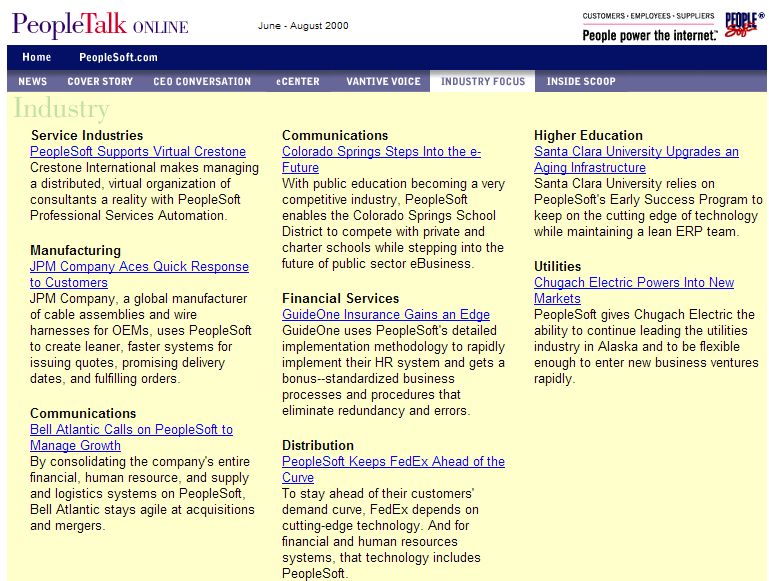
To construct a template for a Web magazine section:
Design the template in HTML.
Before creating the template, decide on the page design and break it up into table cells.
Code example:
<HTML> <HEAD> <TITLE> PeopleTalk: Home Page </TITLE> <meta name="keyword" content="PSA Professional Services Automation"> <style type="text/css"> A:HOVER { font-family : Arial, Helvetica, sans-serif; color: #FF0066; } A:LINK { font-family : Arial, Helvetica, sans-serif; color: #0000FF; } A:VISITED { font-family : Arial, Helvetica, sans-serif; color: #0000FF; } .bodytext { font-family : Arial, Helvetica, sans-serif; font-size : 10pt; color : #000000; background-color : #FFFFCC; } </style> </HEAD> <BODY> <TABLE BORDER="0" CELLPADDING="0" CELLSPACING="0" WIDTH="760"> <!-- Header --> <TR> <TD> %BIND(:1) </TD> </TR> <!-- Navigation Bar 1 --> <TR> <TD> %BIND(:2) </TD> </TR> <!-- Navigation Bar 2 --> <TR> <TD BACKGROUND="%BIND(:3)"> %BIND(:4) </TD> </TR> <!-- Section Image --> <TR> <TD> <TABLE BORDER="0" CELLPADDING="0" CELLSPACING="0" WIDTH="760" BGCOLOR="#FFFFCC"> <TR> <TD class="bodytext"> %BIND(:5) </TD> </TR> </TABLE> </TD> </TR> <!-- Section Articles --> <TR> <TD> <TABLE class="bodytext" BORDER="0" CELLPADDING="0" CELLSPACING="0" WIDTH= "760" BGCOLOR="#FFFFCC"> <TR> <TD> %BIND(:6) </font> </TD> </TR> </TABLE> </TD> </TR> <!-- Footer --> <TR> <TD> %BIND(:7) </TD> </TR> </TABLE> </BODY> </HTML>Place this HTML code within an HTML object in PeopleTools.
Add the appropriate BIND parameters to each cell in the HTML object for the template.
Save the HTML object in PeopleTools.
Open the record WEBLIB_WEBPUB in PeopleTools.
Navigate to the record PeopleCode for the field EO_PE_TEMPLATES.
Edit the PeopleCode as appropriate.
Call functions to get the values for the BIND variables.
Under the function IScript_SectionArticleTemplate, add the appropriate functions to bind values to the values that you have set up in your HTML object (the article template).
In the following example, we show you how to bind a value to the sixth bind variable. The sixth cell in the article template represents an article listing for all articles in the section. A function is included with Web Magazine that gets all the articles for a section. This function is called IScript_GetSectionArticles.
From the PeopleCode in IScript_SectionArticleTemplate, call the function IScript_GetSectionArticles and set it to a string variable.
In our example, we set the return value of the function to the variable &HTMLBody.
Example:
rem; rem Get the Articles for the DEFAULT; rem; rem Parameters Values for the Function Call; rem Number Description Value; rem ---------- ------------------- ---------; rem 1 Number of Columns 3; rem 2 FontSize 2; rem 3 Section Title On 0 (FALSE); rem 4 Category Title On 1 (TRUE); rem 5 ArticleSummary On 1 (TRUE); rem 6 More... On 0 (FALSE); rem 7 Section Name ""; rem; &HTMLBody = IScript_GetSectionArticles(3, 2, 0, 1, 1, 0, "");
Bind function values to the HTML object (section template).
Bind &HTMLBody into HTML object (section template) using the function GetHTMLText.
Function GetHTMLText takes our HTML object (section template), which was saved as EO_PE_SECTIONTEMPLATE, and binds into it the six bind values. These values must occur in the order that they were specified in the HTML object. The variable &HTMLBody is listed fifth because it is the fifth bind variable.
Example:
rem; rem Build The Web Page; rem; &HTMLText = GetHTMLText(HTML.EO_PE_SECTIONTEMPLATE, &HTMLHeader, &HTMLNav1, IScript_GetImageFileSpec("PWSA19OE85C"), &HTMLNav2, &HTMLSectionImg, &HTMLBody, &HTMLFooter);Section the template within the portal.
Repeat the process and bind additional cells within the HTML object section template.
For each bind value, you can add a function, another HTML object, or static text or images. Continue until all the cells of the HTML object have values.
See PeopleTools: Application Designer Developer's Guide for more information about constructing a template for a Web magazine section.