Administering News Content
This section discusses how to administer news content.
Access the Administer News Content page (EPPCM_ADMN_MAIN) (select
This example illustrates the fields and controls on the Administer News Content page.
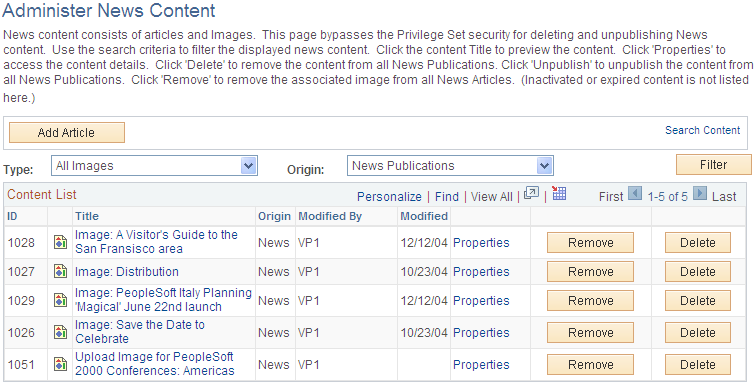
Use this page to bypass privilege set security to preview content, view content property details, remove content, or unpublish content from all news publications.
Note: Archived or expired content is not listed on this page.
Field or Control |
Description |
|---|---|
Add Article |
Click to add a new article to this section. |
Filter |
Click to limit the number of articles displayed on the page based on the values entered for the Type and Origin fields. |
Title |
Click to preview the content details. |
Properties |
Click to access the content property details. |
Origin |
Displays where the article originated:
|
Unpublish and Expire |
Click to unpublish the content from all news publications. Unpublishing the content does not remove it from the news sections. It remains available for future publishing or deletion. |
Remove |
Click to remove the associated image from all news articles. Removing the image removes it from any news article. It does not delete it from the Content Management system. |
Delete |
Click to remove the content from all news publications. Deleting the article permanently deletes it from the Content Management system if its origin is News Publication. If it is imported managed content, deleting it removes only the News Publication locations and not the content item itself. |