Setting Up on the Third-Party Side
This section discusses how to:
Create the XML file.
Execute the batch file that will then post the XML file to the PeopleSoft Integration Broker.
In the third-party application, you need to create an XML file. The XML file should be comprised of three sections:
Record and field definitions that match the PeopleSoft message definition.
The PeopleSoft common application message attributes (PSCAMA) record.
Integration Broker Gateway data.
Record and Field Definitions in the XML that Match the PeopleSoft Message Definition
The table below lists all the fields that can be used by the message definition. These fields are being sent by the third-party application and are the only fields shown in the XML sample. At any time, more fields can be added to the message definition, but they will also need to be added to the XML definition.
This example illustrates the fields used by the Integration Gateway Broker.
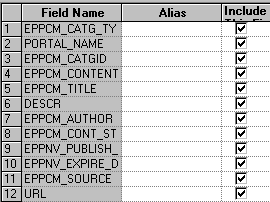
PSCAMA Fields
Define the structure of the PSCAMA record. PSCAMA is a record that PeopleTools requires for every level of the message structure during processing.
This table lists the field names and their descriptions that you'll find in the XML files.
Note: The AUDIT_ACTN field must have a value of A for the purpose of this solution.
|
Field Name |
Description |
|---|---|
|
LANGUAGE_CD |
Required. Indicates the language in which the message is published. When publishing from components, the system sets this field to the operator's default language code. The application developer can override this if necessary. The value in the sample XML file is ENG (English). |
|
AUDIT_ACTN |
Required. Audit action code that identifies the row of data as an Add transaction. |
|
BASE_LANGUAGE_CD |
Optional. Indicates the base language of the publishing database. Used by the generic full table subscription PeopleCode to help determine which tables to update. |
|
MSG_SEQ_FLG |
Optional. Indicates whether the message is a header (H), trailer (T), or contains data (blank). The subscribing database can use this field to initiate processes. For example, the header message may cause staging tables to be cleared, while the trailer indicates that all the data has been received and an update job should be initiated. |
|
PROCESS_INSTANCE |
Optional. Process instance of the batch job that created the message. Along with the publishing node and publication ID, this field can be used by the subscribing database to uniquely identify a group of messages from the publishing node. |
|
PUBLISH_RULE_ID |
Optional. Indicates which publish rule was invoked to create the message. Used by routing PeopleCode to locate the appropriate chunking rule, which then determines to which nodes the message gets published. |
|
MSGNODENAME |
Optional. The node to which the message is published. This field is passed to the Publish utility by the Application Engine program. Routing PeopleCode must look for a value in this field and return that value to the application server. |
Integration Broker Gateway Data
Enter the actual data for the record and field definitions that match the PeopleSoft message definition, as well as the PSCAMA fields.
Sample XML
The following example shows the XML code that you'll find for Company News.
The first section of the sample XML code is where you define the attributes for the Integration Gateway Broker data. This is where you bring in the information about the record and field definitions that match the PeopleSoft message definition.
The first section in the example below starts with the <EPPNV_NWS_URL class="R"> line and ends with the </EPPNV_NWS_URL> line.
The second section of the sample XML code is where you define the attributes for the PSCAMA records.
The second section in the example below starts with the <PSCAMA class="R"> line and ends with the </PSCAMA> line.
The third section of the sample XML code is where you define the actual data for the record and field definitions as well as for the PSCAMA records.
The third section in the example below starts with the <Transaction> line and ends with the </Transaction> line.
<?xml version="1.0"?>
<EPPNV_NEWS_MSG>
<FieldTypes>
<EPPNV_NWS_URL class="R">
<EPPCM_CATG_TYPE type="CHAR"/>
<PORTAL_NAME type="CHAR"/>
<EPPCM_CATGID type="NUMBER"/>
<EPPCM_CONTENTID type="NUMBER"/>
<EPPCM_TITLE type="CHAR"/>
<DESCR type="CHAR"/>
<EPPCM_AUTHOR type="CHAR"/>
<EPPCM_CONT_STATUS type="CHAR"/>
<EPPNV_PUBLISH_DATE type="CHAR"/>
<EPPNV_EXPIRE_DATE type="CHAR"/>
<EPPCM_SOURCE type="CHAR"/>
<URL type="CHAR"/>
</EPPNV_NWS_URL>
<PSCAMA class="R">
<LANGUAGE_CD type="CHAR"/>
<AUDIT_ACTN type="CHAR"/>
<BASE_LANGUAGE_CD type="CHAR"/>
<MSG_SEQ_FLG type="CHAR"/>
<PROCESS_INSTANCE type="NUMBER"/>
<PUBLISH_RULE_ID type="CHAR"/>
<MSGNODENAME type="CHAR"/>
</PSCAMA>
</FieldTypes>
<MsgData>
<Transaction>
<EPPNV_NWS_URL class="R">
<EPPCM_CATG_TYPE>N</EPPCM_CATG_TYPE>
<PORTAL_NAME>EMPLOYEE</PORTAL_NAME>
<EPPCM_CATGID>1052</EPPCM_CATGID>
<EPPCM_CONTENTID>1</EPPCM_CONTENTID>
<EPPCM_TITLE>Company News</EPPCM_TITLE>
<DESCR>First Quarter Meeting</DESCR>
<EPPCM_AUTHOR>VP1</EPPCM_AUTHOR>
<EPPCM_CONT_STATUS>P</EPPCM_CONT_STATUS>
<EPPNV_PUBLISH_DATE>01/15/2003</EPPNV_PUBLISH_DATE>
<EPPNV_EXPIRE_DATE>03/31/2003</EPPNV_EXPIRE_DATE>
<EPPCM_SOURCE>VP1</EPPCM_SOURCE>
<URL>Http://www.peoplesoft.com</URL>
</EPPNV_NWS_URL>
<PSCAMA class="R">
<LANGUAGE_CD>ENG</LANGUAGE_CD>
<AUDIT_ACTN>A</AUDIT_ACTN>
<BASE_LANGUAGE_CD>ENG</BASE_LANGUAGE_CD>
<MSG_SEQ_FLG/>
<PROCESS_INSTANCE>0</PROCESS_INSTANCE>
<PUBLISH_RULE_ID/>
<MSGNODENAME/>
</PSCAMA>
</Transaction>
</MsgData>
</EPPNV_NEWS_MSG>To post the XML file to PeopleSoft Integration Broker, use the Send Master utility.
To use Send Master to post an XML file:
Access Send Master.
Create a new project and assign a name to the session.
Set the Project Type value to X.X Integration Broker (MIME).
Enter a Server URL value. This should be the same URL you specified when configuring your PeopleSoft Integration Broker Gateway.
Enter a Time out value greater than 0.
Access the Headers tab in the Input Information group box.
Set the Requesting node value to EXT. This is the external node you previously configured.
Set the external operation name to <Service Operation Name>.VERSION_1, as in EPPNV_NEWS_MSG.VERSION_1.
Set the Operation Type value to async.
Enter a Password value, if the requesting node has a password.
Set the Destination node value. This may be your target portal database node, for example.
Access the Input File tab in the Input Information group box.
Open the file containing your sample XML message.
Click the Post button to send the message.
The Output Information group box displays a response. A MsgID value of 10000 indicates success.
At this point, if you received a MsgID value of 10000, your message has been successfully transmitted to PeopleSoft Integration Broker.
If the message was valid and PeopleSoft Integration Broker has been configured properly, the message should have been processed by the Content Management web service, and the new content represented in the message should have been stored in the PeopleSoft Interaction Hub database.
You can view your message results using the PeopleSoft Integration Broker Monitor. Any message subscription errors will appear in the monitor.
See the product documentation for PeopleTools: Integration Broker.