Scheduling Alert Notifications
This section provides an overview of the Send Alerts Notifications processes and discusses how to use the Send Notifications component (EPPAN_ALERT_RUN) to configure and run the processes to send email alert notifications. The Send Notifications component is only used for daily and weekly alerts subscriptions, such as Discussions. Calendar subscriptions are sent real-time and do not require set up using this component.
|
Page Name |
Definition Name |
Usage |
|---|---|---|
|
EPPAN_ALERT_RUN |
Configure and run the Send Alerts Notifications process. |
The primary process used to send email alerts to subscribed users is the Send Alerts Notification Application Engine process (EPPAN_ALERTS). This process should be run at least once a day to process any requested daily alert notifications.
The Send Alerts Notification process (EPPAN_ALERTS) is the parent process of the EPPAN_ALRTST child process. This secondary process performs the actual work of constructing and sending alert emails.
The administrator sets the number of child processes to spawn from the parent process using the Number of Parallel Processes field on the Send Alerts Notifications page. The parent process works to derive the appropriate range of notifications that need to be sent by each child process and spawns them with the appropriate run control settings.
First, this involves getting the number of unique users who have qualifying subscriptions. This means selecting daily subscriptions whose last notification date reflects a date of one or more days ago, or weekly subscriptions whose last notification date reflects a date of seven or more days ago. Based on this count of how many users have qualifying subscriptions, the range of users can then be split into the appropriate number of sets to be handled by each child process.
These child processes send out one email for each subscribed user for each process run. Multiple qualifying subscriptions for a user are consolidated into one email message.
Email alert notifications are sent by way of the PeopleTools-supplied Notification class. This class uses the same SMTP server as configured in PeopleTools.
You must have an SMTP server set up to send email alerts. When sending emails using the Send Alerts Notification Application Engine processes, the system uses the SMTP server specified in the Process Scheduler configuration file.
See the product documentation for PeopleTools: System and Server Administration, “Setting Application Server Domain Parameters,” SMTP Settings.
Use the Send Alerts Notifications page (EPPAN_ALERT_RUN) to configure and run the Send Alerts Notifications process.
Navigation:
This example illustrates the fields and controls on the Send Alerts Notification page. You can find definitions for the fields and controls later on this page.
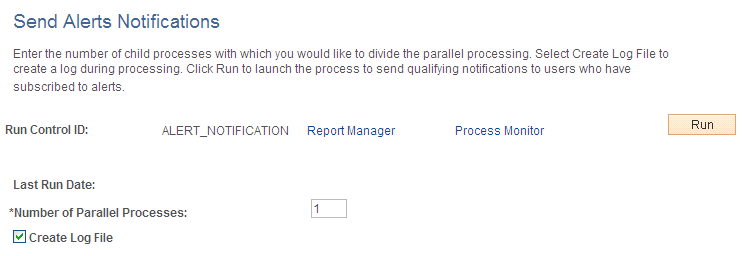
Field or Control |
Description |
|---|---|
Last Run Date |
Displays the date on which this process was last run. |
Number of Parallel Processes |
Select the number of child processes to spawn and run in parallel. |
Create Log File |
Select to indicate that you want additional process information, beyond the information in the message log, to be generated into a log file. The log file is generated and placed in the Process Scheduler directory; <tools>/appserv/prcs/<database name>/files, for example. |