Creating and Maintaining Signon Data
This section discusses how to use the Account Sign On Utility component (EO_PE_EXT_SIGNIN) and Edit Account Sign On component (EO_PE_EXT_USRIDPWD).:
|
Page Name |
Definition Name |
Usage |
|---|---|---|
|
EO_PE_EXT_URL_ADMN |
Create seamless links to external websites that require user IDs and passwords. Register external URLs within the portal registry. |
|
|
Add Account Sign On Information for the Site |
EO_PE_EXT_USR_ADMN |
Enter your user ID and password the first time that you use the portal to access an external URL with registered account signon information. These values are used to automatically authenticate access when you access the site from the portal in the future. Use the Edit Account Sign On page to edit your user ID and password information. |
|
EO_PE_EXT_USRIDPWD |
When a portal administrator accesses this page from the Edit Account Sign On menu link, this page is ideal resetting user passwords to external sites registered using the account signon utility. When accessed from the My Account Sign On link, this page can be used to update your own account signon data for external sites you have registered using the account signon utility. |
To extract the URL sign on information:
Determine the field names and values the external site uses for authentication.
Examine the signon page for the site by viewing the HTML source from a browser.
Determine whether the site uses a simple POST authorization form for signon.
If it does not, you cannot use this feature with this site.
Search the authorization form and make a note of the input parameter names that are needed for authentication.
If the site uses additional parameters, beyond user ID and password fields, make a note of those parameters and values.
Enter the data from step 1c into the Account Sign On Utility page.
Use the Account Sign On Utility page (EO_PE_EXT_URL_ADMN) to create seamless links to external websites that require user IDs and passwords, and to register external URLs within the portal registry.
Navigation:
This example illustrates the fields and controls on the Account Sign On Utility page. You can find definitions for the fields and controls later on this page.
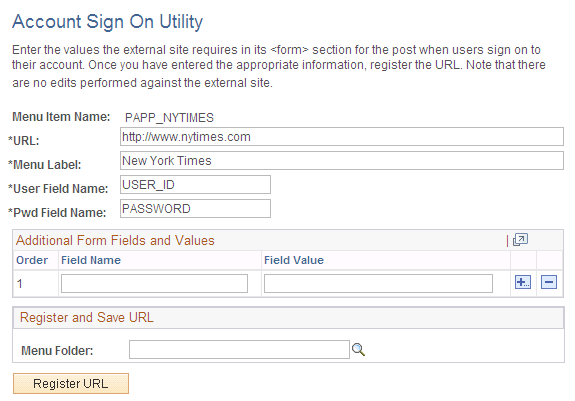
Field or Control |
Description |
|---|---|
URL |
Enter the URL to the external site's sign on page. |
Menu Label |
Displays as the link text used to access the site. |
User Field Name |
Enter the user ID field name as displayed in the external website's code. |
Pwd Field Name (password field name) |
Enter the password field name as displayed in the external website's code. |
Additional Form Fields and Values
Field or Control |
Description |
|---|---|
Order |
Displays the order in which any necessary field names and values are passed to the external website. |
Field Name |
Enter each field name for which a field value is required by the external site. |
Field Value |
Enter each field value that is required by the external site. |
Register and Save URL
Field or Control |
Description |
|---|---|
Menu Folder |
Enter the name of the menu folder in which you want the link to the external site to appear. |
Creation Date, Updated by, and Updated on |
These fields display information once the URL is registered. |
Registered |
Displays as selected once the URL is registered. |
Register URL |
Click to register the URL in the portal registry. |
Use the Edit Account Sign On page (EO_PE_EXT_USRIDPWD) to when a portal administrator accesses this page from the Edit Account Sign On menu link, this page is ideal resetting user passwords to external sites registered using the account signon utility.
When accessed from the My Account Sign On link, this page can be used to update your own account signon data for external sites you have registered using the account signon utility.
Navigation:
This example illustrates the fields and controls on the Edit Account Sign On page.
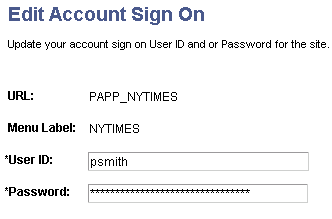
Enter user ID and password information to be used to access the external sites registered using the account signon utility.