Configuring the Guest Homepage
This section discusses configurations to set the Guest homepage security and select pagelets for the Guest homepage.
|
Page Name |
Definition Name |
Usage |
|---|---|---|
|
Content Ref Administration - General Page |
PORTAL_CREF_ADM |
Hide pagelet action buttons to prevent guest users from accessing personalization options for displayed pagelets. See the product documentation for PeopleTools: Portal Technology,”Administering Content References”. |
|
Content Reference Security Page (for the Guest homepage) |
PORTAL_CREF_SEC |
Limit access to the guest homepage to only guest users. See Setting Homepage Security for Guests Alsosee the product documentation for PeopleTools: Portal Technology, “Administering Content References”, Setting Content Reference Permissions. |
|
Content Reference Security Page (for the My Page homepage) |
PORTAL_CREF_SEC |
Prohibit guest access to the My Page homepage. See the product documentation for PeopleTools: Portal Technology, “Administering Content References”, Setting Content Reference Permissions. |
|
Tab Content |
PORTAL_TAB_CON_ADM |
Select pagelets to display on the guest homepage.
In the Content References scroll area, click the Edit link for the Guest value. Click the Tab Content tab. See the product documentation for PeopleTools: Portal Technology, “Managing Homepages”. |
|
Tab Layout |
PORTAL_TAB_LAY_ADM |
Position pagelets on the guest homepage. See the product documentation for PeopleTools: Portal Technology, “Managing Homepages”. |
The Content Ref Administration - General tab contains a special attribute you can use to prevent guest users from changing the personalization of a displayed pagelet. Selecting this option hides the following action options for any pagelet on the Guest homepage:
Examples of action options on a pagelet.
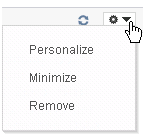
To prevent guest users from changing pagelet personalizations:
Access the Content Ref Administration - General page.
Select the Hide pagelet action bar option in the Homepage tab attributes group box.
See the product documentation for PeopleTools: Portal Technology, “Administering Portal Homepages and Pagelets.”
To set security for the Guest homepage:
Access the Content Reference Security page for the Guest homepage.
Insert a row in the Security Authorizations scroll area.
Set the Type field value to Permission List.
Set the Name field value to PTPT1400 or PAPP0001.
Adding either the PTPT1400 or the PAPP0001 permission list to the Content Reference Security page for the Guest homepage limits access to the selected homepage to only guest users. You can add both permission lists as a precaution just in case the attributes for one are changed.
To prohibit guest users from accessing the My Page homepage:
Access the Content Reference Security page for the My Page homepage.
Insert a row in the Security Authorizations scroll area.
Set the Type field value to Permission List.
Set the Name field value to either PTPT1000 or PAPP0002.
The PTPT1000 permission list is attached to the PeopleSoft User role, which is the counterpart to the PeopleSoft Guest role. PAPP0002 is attached to the PAPP_USER role, which is the counterpart to the PAPP_GUEST role.
To select pagelets for the Guest homepage:
Important! Do not select the Include all? option to display all pagelets from the portal registry for a pagelet category unless you want all pagelets in the category to be available to a guest user.
Access the Tab Content page for the Guest homepage.
Select the pagelets that you want guest users to be able to access on the Guest homepage.
Note: The guest user account must have security access to the pagelet component or iScript for pagelets to be properly displayed on the homepage.
Use the drop-down list boxes to set pagelet behaviors.
Optional. The pagelet will not automatically appear on the homepage. However, it is available for selection when users personalize their homepages. This setting should not be used for guest homepage pagelets because guest users do not have personalization privileges.
Opt-Dft (optional-default). The pagelet will appear on all user homepages if they have access to the pagelet. The pagelet can be removed when users personalize their homepage. This setting should not be used for guest homepage pagelets because guest users do not have personalization privileges.
Req-Fix (required-fixed). The pagelet will appear on all user homepages if they have access to the pagelet. The placement of the pagelet cannot be changed and the pagelet cannot be removed from the homepage.
Required. The pagelet will appear on all user homepages if they have access to the pagelet. The placement of the pagelet can be changed, but it cannot be removed from the homepage.
Click Save.
See the product documentation for PeopleTools: Portal Technology.