Searching and Viewing the Notification Dashboard
This section discusses how to search for a message and view message details.
The Notification Dashboard is a central location to view and resolve errors, warnings, and notifications generated by the Events & Notification framework.
|
Page Name |
Definition Name |
Usage |
|---|---|---|
|
EOEN_NTF_DSH_SRCH |
Search for notification messages that were created from a PeopleSoft process or a PeopleSoft Query. |
|
|
EOEN_NTF_DASH_DTL |
View the details of a notification message that was displayed on the Notification Dashboard page. |
Use the Notification Dashboard page (EOEN_NTF_DSH_SRCH) to search for notification messages that were created from a PeopleSoft process or a PeopleSoft Query.
Navigation:
This example illustrates the fields and controls on the Notification Dashboard search page. You can find definitions for the fields and controls later on this page.
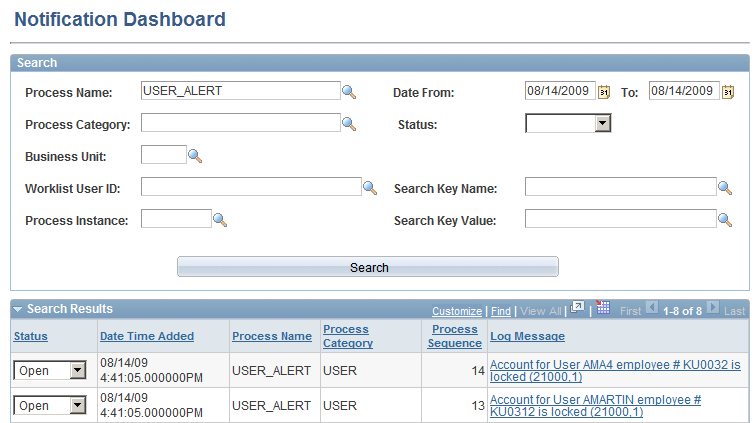
The Notification Dashboard page is used to search for notification messages based on selected search criteria. Select the link in the Log Message column to access the Message Detail page where you can see further details and access the specific PeopleSoft page for correction of the issue.
Selection Criteria group box
The Selection Criteria group box displays the search criteria that you can enter to narrow the display of notification messages.
Field or Control |
Description |
|---|---|
Process Name |
Enter the process that generated the notification messages that you wish to view. The process name can be a PeopleSoft process or a user-defined name for a PeopleSoft query. |
From Date and To |
Enter the date range for the notification messages that you wish to view. The date of the notification message is the date that the PeopleSoft process was run. |
Process Category |
Enter the process category that generated the notification messages that you wish to view. The category is a logical partition of the Process Name. The notification messages are sent to the Notification Dashboard based on the Process Name and Process Category combination. |
Status |
Enter the status of the notification messages that you wish to view. The options are:
|
Business Unit |
Enter a PeopleSoft business unit to narrow your search results to notification messages related to one business unit. |
Worklist User ID |
Enter a PeopleSoft User ID to limit the search results to the notification messages that would appear on a specific PeopleSoft Worklist. |
Process Instance |
Enter the process instance number of a single PeopleSoft process. This enables you to view just one specific process run. You can locate the instance number in the Process Monitor component. |
Search Key Name |
Enter search keys or parameters for the transaction or problem in the notification message. |
Search Key Value |
Enter the value within the Search Key Name field. |
Search |
Click this button to initiate the search based on your search criteria. The results display in the Search Results group box. |
Search Results group box
The Search Results group box displays all notification messages that meet the search criteria after you click the Search button.
Field or Control |
Description |
|---|---|
Status |
Displays the current status of the notification message. Change to Closed when the issue is resolved. |
Log Message |
Displays the message of the notification message. Click this link to access the Message Details page where you can view additional information about this specific notification message. |
Use the Notification Detail page (EOEN_NTF_DASH_DTL) to view the details of a notification message that was displayed on the Notification Dashboard page.
Navigation:
This example illustrates the fields and controls on the Notification Detail page. You can find definitions for the fields and controls later on this page.
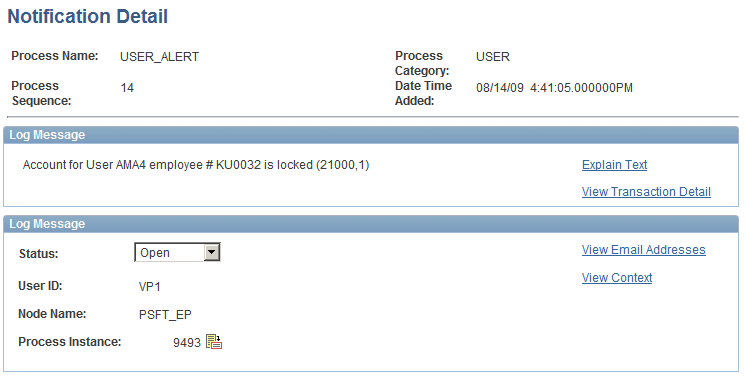
The Message Detail page provides the user with valuable information for responding to the message. The message includes valuable links.
Field or Control |
Description |
|---|---|
View Transaction Detail |
Select this link to access the specific PeopleSoft page for correction of the message. For PeopleSoft processes, this link is dependent on the employee servlet setup on the URL Maintenance page. For PeopleSoft queries, this link is dependent on the Alert Setup - URL page. |
Status |
Displays the current status of the message. Change to Closed when the issue is resolved. |
View Email Address |
Select this link to view the email addresses where the alert was sent. |
View Context |
Select this link to view key data from the message; including, process name, process category, process instance number, and the record name. |