Using the PeopleSoft Fluid User Interface to Work with Approvals
This topic discusses the various approval options in the PeopleSoft Fluid User Interface. The approval options are displayed as per the configurations set in the Mobile Approval Options component.
Note: To enable a user to receive PeopleSoft Fluid User Interface for approvals, the user should be a member of the Approvals Fluid role. See Fluid Approval Installation document on My Oracle Support (support.oracle.com), note number 2166359.1.
PeopleSoft Fluid User Interface is designed for users to access PeopleSoft pages using multiple form factors:
SFF: Small Form Factor, such as smart phones.
MFF: Medium Form Factor, such as tablets.
LFF: Large Form Factor, such as some tablets, laptops, and desktops.
When using a mobile device, you can access the approval pages by selecting the Approvals tile from any home page. When you access approval pages from the Approvals tile, the first page you see is the Pending Approvals page, which displays differently depending on your form factor. Approval transactions listed for each user depends on the permission level established for the user logged in.
Note: PeopleSoft Fluid Approvals uses the Approval Workflow Framework as configured for the specific application. The Approval Workflow Framework must be enabled and configured properly for each application before implementing Fluid Approvals for the transactions.
|
Page Name |
Definition Name |
Usage |
|---|---|---|
|
HMAP_MBL_TYPE_SET |
Configure the general settings for Mobile Approvals. |
|
|
HMAP_MBL_TYPE_SET2 |
Configure the transaction settings for Mobile Approvals. |
Use the Fluid Approval Setup - General Settings Page page (HMAP_MBL_TYPE_SET) to set the general options for mobile approvals.
Navigation:
This example illustrates the fields and controls on the Fluid Approval Setup - General Settings Page page.
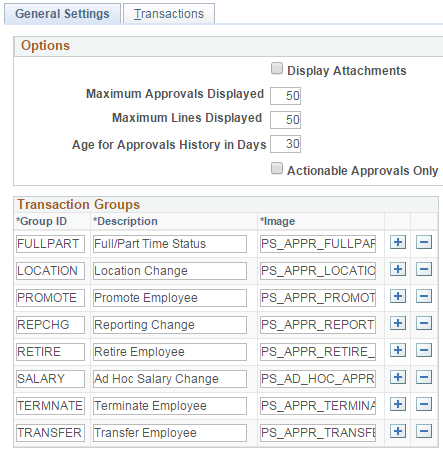
Field or Control |
Description |
|---|---|
Display Attachments |
Select to allow, at the enterprise level, approvers to view attachments. If you select this option, you must also select a process scheduler server for the Process Server field with proper distribution node setup. Note: Attachments are not available for all transactions. |
Maximum Approvals Displayed |
Enter the maximum number of approvals to be displayed on the Pending Approvals page. The Pending Approvals page also has a Load More button, to display remaining transactions in chunks. This is irrespective of the transactions entered on the Mobile Approval Options - Transactions Page tab. |
Maximum Lines Displayed |
Enter the maximum number of approval lines to be displayed for each transaction that contains approvals at the line level. |
Age of Approvals History in Days |
Enter the number of days prior to today’s date to include when displaying approval history. |
Actionable Approvals Only |
Select to view only those transactions that require your approval action. |
Note: These three approval options (Maximum Approvals Displayed, Maximum Lines Displayed, and Age of Approvals History in Days) can be synchronised between multiple pillars. For example, If you have configured multiple systems, such as HCM and FSCM for mobile approvals, changes made to these options from any one system are propagated to other systems when the Mobile Approval Options page is saved. To do this, enable the service operation HMAP_GEN_OPTIONS in PeopleTools, Integration Broker, Integration Setup, Service Operations.
Field or Control |
Description |
|---|---|
Group ID |
Unique ID for the Transaction group. |
Description |
Name for the group which is displayed in Mobile Approvals |
Image |
The image associated with the group to display in Mobile Approvals. |
Use the Mobile Approval Options — Transactions page (HMAP_MBL_TYPE_SET2) to set the transaction options for mobile approvals.
Navigation:
This example illustrates the fields and controls on the Mobile Approval Options - Transactions page: Transaction tab
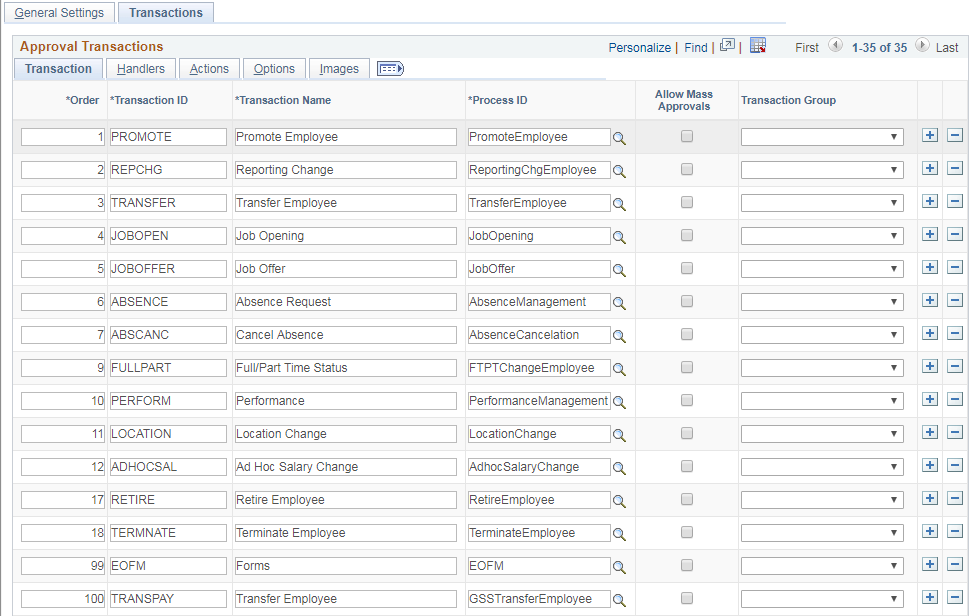
Field or Control |
Description |
|---|---|
Order |
Enter a display order for each transaction ID. |
Transaction ID |
Select the Transaction ID(s) to enable for the Mobile Approvals application. |
Allow Mass Approvals |
Indicates whether or not users can select multiple transactions in the list when viewing by type and perform approval action against all of them. Users can allow mass approvals for all or only for some of the transactions in the same transaction group. |
Transaction Group |
This is an optional field. It allows user to add multiple transactions into a group (as defined on General Settings tab) to display them together in the transaction list. |
This example illustrates the fields and controls on the Mobile Approval Options - Transactions page: Handlers tab.
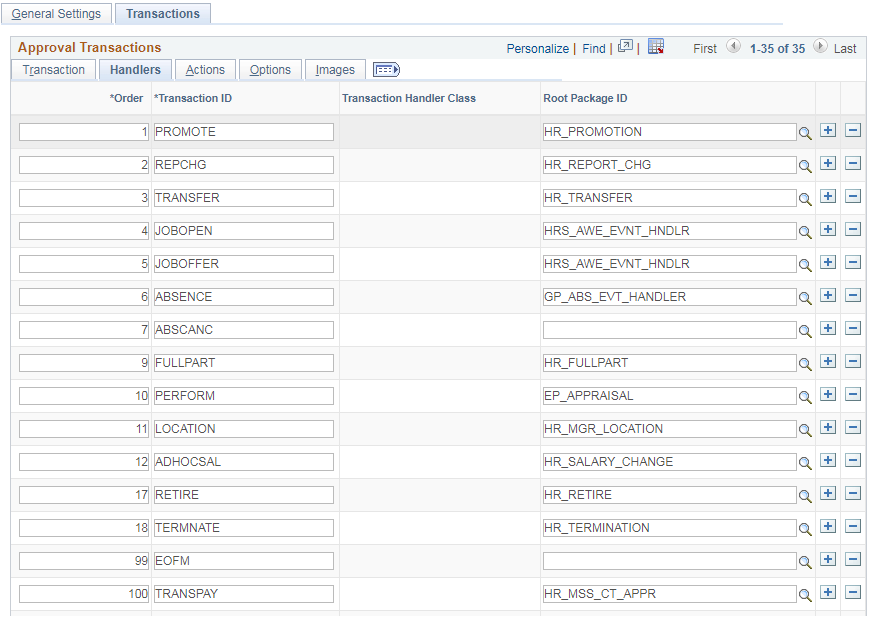
Field or Control |
Description |
|---|---|
Root Package ID |
The application package that holds the DataHandler, DetailDocument and SubPage classes for the transaction. |
This example illustrates the fields and controls on the Mobile Approval Options - Transactions page: Actions tab.
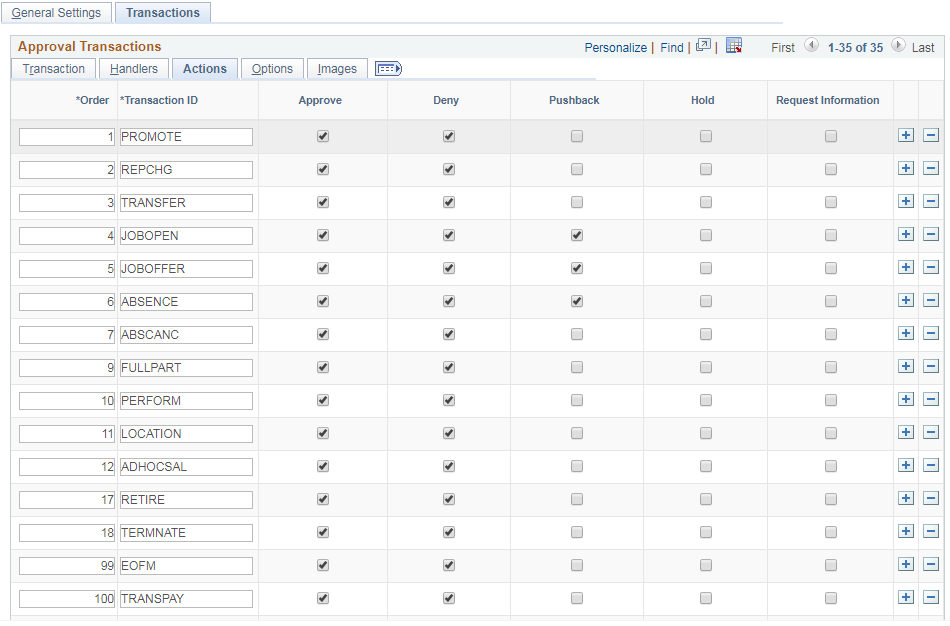
Select the approval Actions that are visible as push buttons in mobile approvals in PeopleSoft Fluid User Interface.
Note: The approval transaction handler must support the transaction.
This example illustrates the fields and controls on the Mobile Approval Options - Transactions page: Options tab.
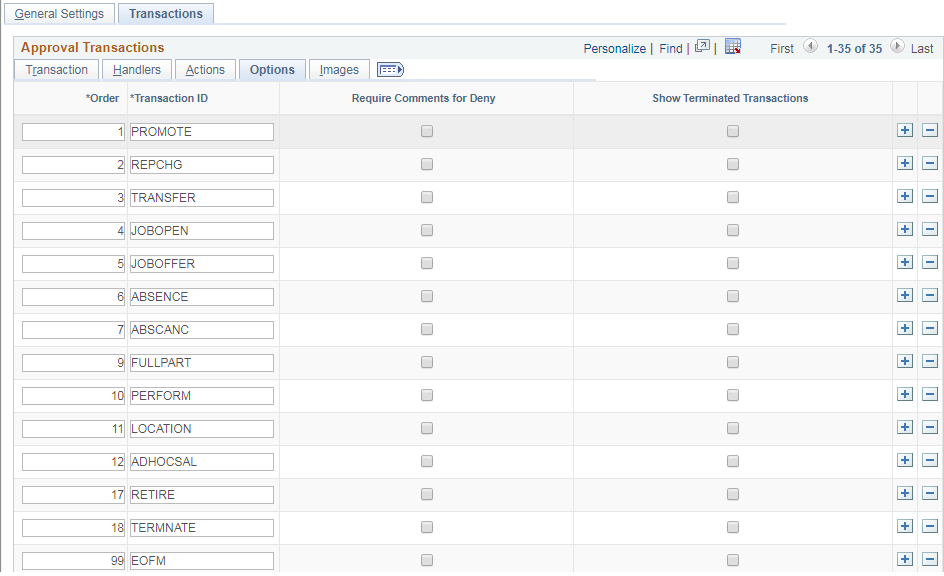
Field or Control |
Description |
|---|---|
Require Comments for Deny |
Make it mandatory to enter comments if the action is Deny. |
Show Terminated Transactions |
Include terminated transactions in the Transaction History. |
This example illustrates the fields and controls on the Mobile Approval Options - Transactions page: Images tab.
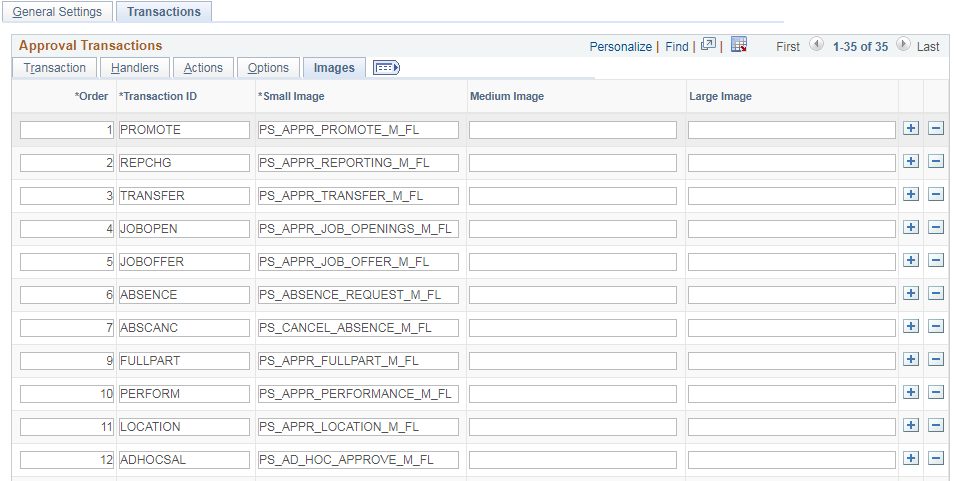
Small Image field is required by Approvals in PeopleSoft Fluid User Interface. This is the image displayed in the transaction list for the associated transaction.
|
Page Name |
Usage |
|---|---|
|
Review pending and historical approval requests that are associated with the logged-in manager. |
|
|
Lists pending approval requests requiring the attention of the logged-in manager. |
|
|
Review the approval request details, enter a comment, and approve, deny, or push back the request. |
|
|
Lists approvals you have worked on in the past. |
|
|
Approval Administrators can view Approvals and take action on pending approvals. |
Use the Approvals tile (HMAP_APPR_TILE_FL) to review pending and historical approval requests that are associated with the logged-in manager.
Navigation:
Select Fluid Home under the main menu. On the page that appears, select Manager Self Service. The Approvals tile is available on the Manager Self Service landing page. As a manager, you can add the tile, through personalization, to a system-delivered homepage or a homepage that you create.
This is an example of the Approvals tile that appears on the Manager Self-Service home page.
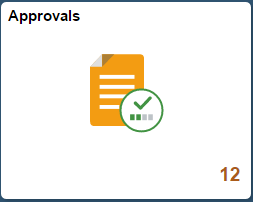
The tile shows the total number of pending approvals. If no pending approvals are available, the tile does not display a number count.
Click the Approvals tile to access the Pending Approvals page without using traditional menu navigation to review and approve different transactions.
Navigation:
Click the Approvals tile on the Manager Self Service home page.
This example illustrates the fields and controls on the Pending Approvals page for the tablet.
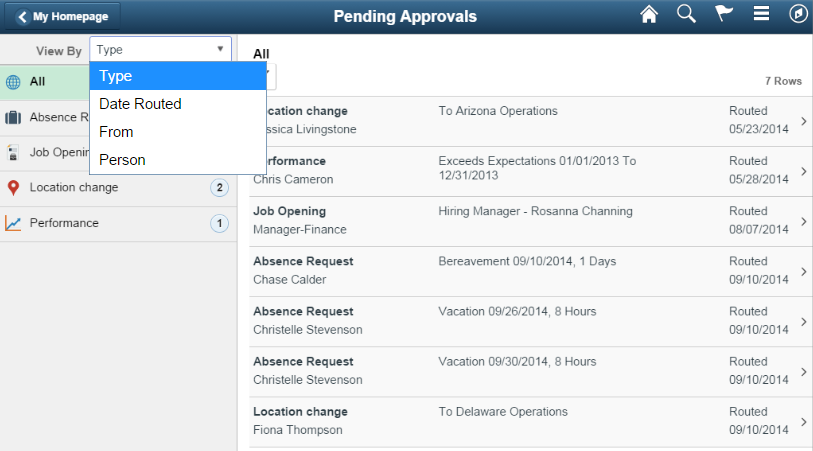
This example illustrates the list of transaction categories on the Pending Approvals page for the smartphone.
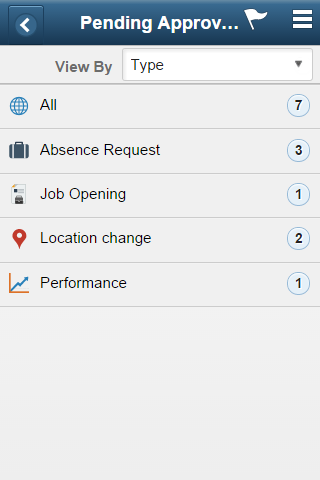
Both Landscape and Portrait views are supported on a tablet. The approvals landing page has two panels in landscape mode and the left panel is locked in place and is not collapsible. The left panel defaults to the Type grouping with the All category selected and the right panel displays all pending approvals in the user’s queue sorted by the date/time on which they were received with the oldest one displayed first. The right panel title displays the name of the selected category. The number of rows are displayed at the top-right of the list and a filter button is displayed to the top-left of the list.
In Portrait mode, the left panel is hidden and only the right panel is displayed as a full page. The left panel can be invoked as an overlay. Even though the left panel is hidden, the All category of the Type grouping will be defaulted. The page in portrait mode displays all pending approvals in the approver’s queue.
Viewing Pending Approvals Summary
On a Phone, when a user launches Approvals, the user is presented with list of pending approvals grouped by transaction type. The page title will be Pending Approvals. The user can view approvals that are in a Pending status for them.
Pending Approvals can be categorized in 5 views:
Type (default view)
Date Received
Priority (not available in HCM)
Person (not available in FSCM)
From
The user can switch between the different groupings by selecting a grouping from the grouping drop-down. Priority and Person grouping are not applicable to all transactions. If none of the transactions in an approver’s pending approvals queue has a priority or person associated, the grouping will not be displayed in the drop-down.
When the user clicks on any category on the left panel, the right panel is refreshed with pending approvals for the selected category. The panel title on the right panel reflects the selected category. A user can filter the list of approvals by clicking on the grid filter icon. The Filter window gives the following filter options:
Field or Control |
Description |
|---|---|
Type |
Drop-down displaying transaction types that the user has pending approvals for. |
Priority |
Drop-down displaying priorities that the user has pending approvals for. One of the values will also be “No Priority Associated”. Priority is not available in HCM. |
Received |
Drop-down displaying the date groupings that the user has pending approvals for – applicable values from This Week, Last Week, 2 Weeks Ago, Older. |
From |
Drop-down displaying the last sender for each approval. The last sender could be either the last approver in the approval chain or the requestor of the transaction if the current approver is the first approver in the chain. |
Person |
Drop-down displaying a list of persons that the user has pending approvals for. One of the values may be "No Person Associated" if there are approvals that are not related to a person (example, Job Opening). |
Each Pending Approvals row on the right panel will display the information about the approval request in 3 columns.
Field or Control |
Description |
|---|---|
Column 1 |
This column displays the Transaction Name and the Object Name for this transaction (Person, Position etc.) |
Column 2 |
This column displays the Transaction Summary and Priority (if applicable). |
Column 3 |
This column displays the date on with the approval was received. |
Use the Pending Approval - <Transaction Details> page to review the approval request details, make a comment, and approve, deny or pushback the request.
Navigation:
Click an individual approval request transaction from the Pending Approvals page.
This example illustrates the fields and controls on the Pending Approvals - <Transaction Details> page.
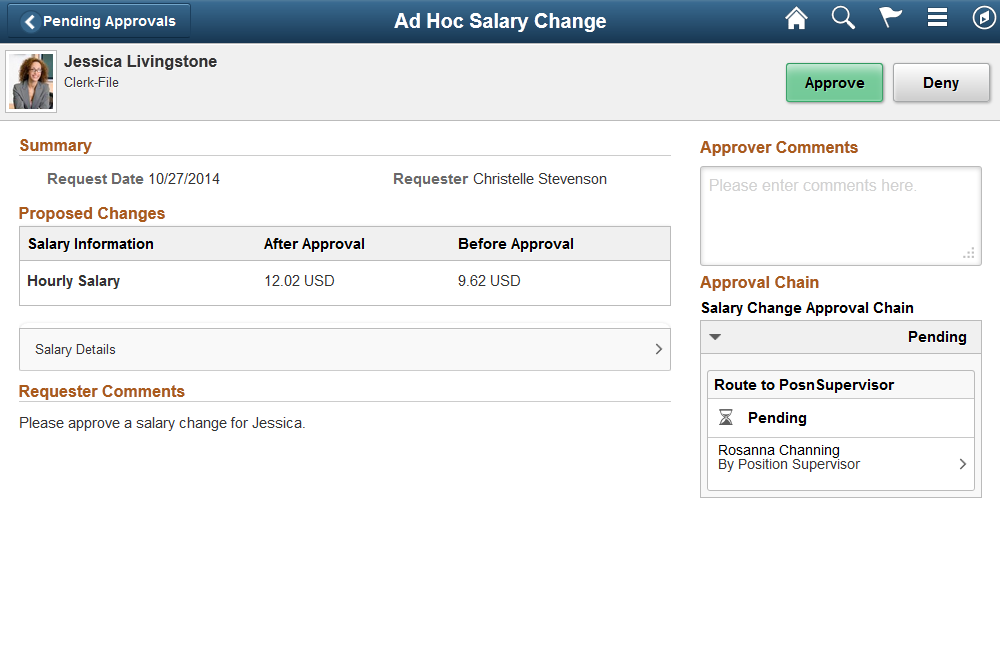
In PeopleSoft Fluid User Interface, you can take five actions on any approvals based on how the transaction has been configured.
Approve
Deny
Pushback
Hold
Request Information
The applicable action buttons are displayed on the sub-banner to the right.
Mass Action for Pending Approvals
This example illustrates the fields and controls on the Pending Approvals page when Mass Approvals is enabled for a transaction category.
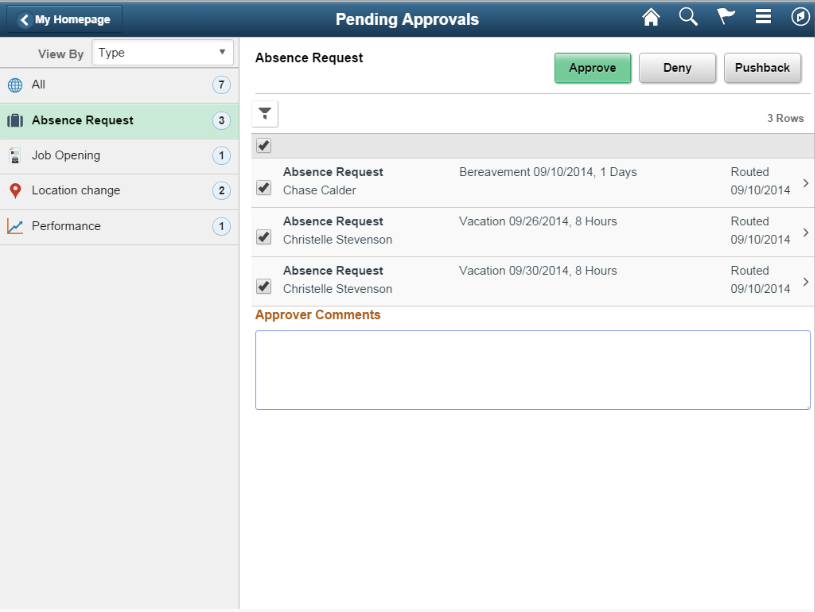
Mass approval is available for the following approvals:
When the user has Type selected in the View By drop-down.
When the particular transaction has been configured for mass approval.
When an individual transaction or transaction group has been selected.
When a transaction type that is enabled for mass approvals is selected in the left panel, the approval requests in the right panel is displayed with check boxes in each row. Applicable action buttons are displayed on the top-right of the grid. The approval requests are deselected by default and the approval action buttons are disabled. The action buttons will be enabled only if at least one row is selected. A Select All check box is available above the grid to select all approvals in the grid. The approver can enter comments before taking an approval action. The comments will be applied to all selected requests.
A user can view approvals requests that they already worked on by going to Approvals History. The menu icon in the banner displays a list of options which includes Pending Approvals and Approvals History. These serve as a toggle between the Pending Approvals and Approvals History views.
Menu option to view Approvals History.
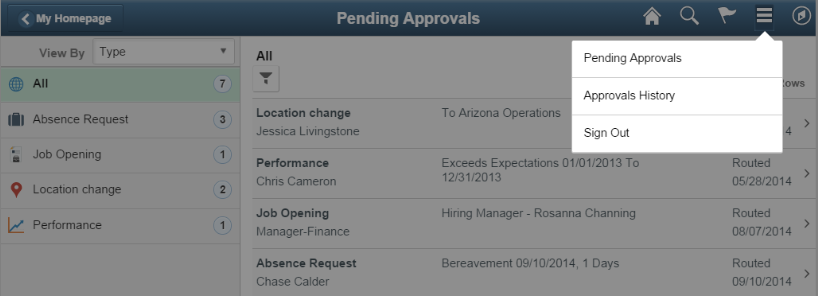
This example illustrates the fields and controls on the Approvals History page.
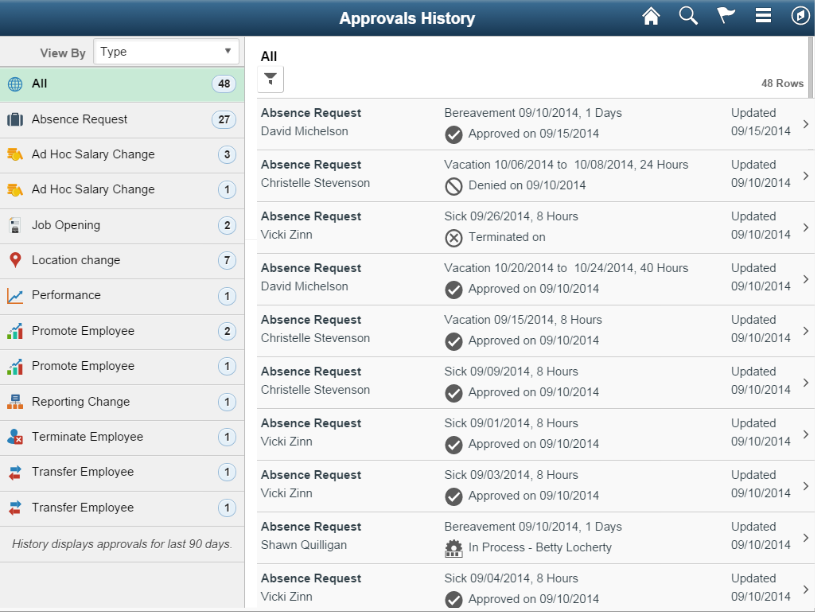
When the user switches to History, the title in the banner changes to Approvals History. Landscape and Portrait behavior will be the same as Pending Approvals. The History view is also displayed using a two-panel layout, similar to Pending Approvals. There are five views by which a user can view historical approvals.
Type
Status
Priority (not available for HCM)
Person (not available for FSCM)
From
Priority and Person grouping are not applicable to all transactions. If none of the transactions in an approver’s approval history have a priority associated, the Priority grouping will not be displayed in the dropdown. The same holds true for the Person grouping. A configuration is available to administrators to define how far back in time should the history be displayed. The left panel displays a message at the end of the last category indicating the time period for which the history is displayed, example, “History displays approvals for last 90 days.” If this configuration has not been set, no such message will be displayed. For more details on the settings, see Mobile Approval Options - Transactions Page
Users can also change the view and design of the Approvals page with the Page Composer Feature. For more details, see Understanding Page Composer
Approvals administrators can use Administer Approvals to view all approvals to which they have access, as well as the ability to take necessary actions on pending approvals.
Access the Administer Approvals page from the menu icon in the banner.
Administer Approvals menu option.
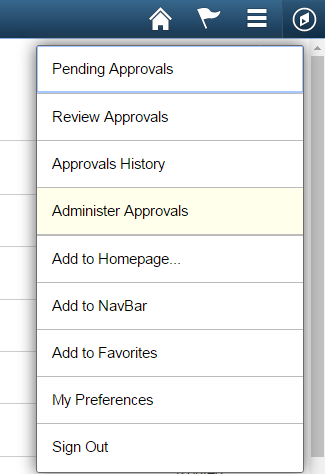
Administer Approvals page
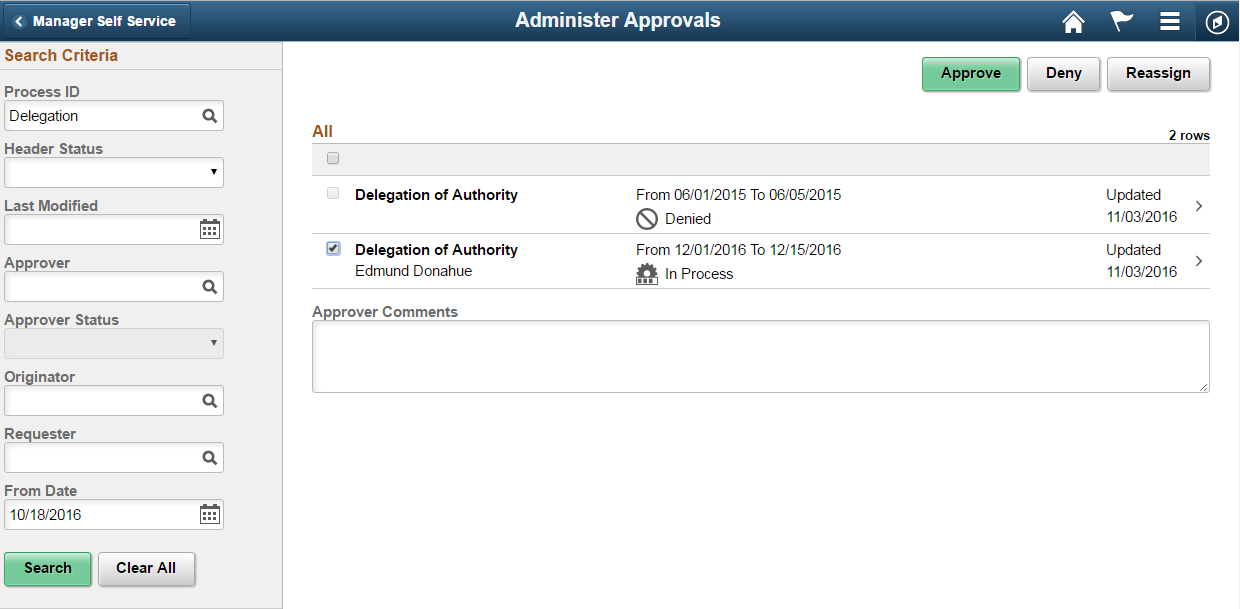
You can view the approvals based on the specified search criteria in the left panel. The search criteria are:
Field or Control |
Description |
|---|---|
Process ID |
Choose the process type of the approval transactions. |
Header Status |
Current status of the approval transaction. |
Last Modified |
Last modified date of the approval transaction. |
Approver |
Choose current approver. |
Approver Status |
Choose the approval status of the current approver. |
Originator |
Choose based on the originator of the approval transaction |
Requestor |
Choose approval transactions from a requestor. |
From Date |
Choose approvals from a certain date. |
The three approval administration options available for the transactions are:
Field or Control |
Description |
|---|---|
Approve |
Approve the transaction. |
Deny |
Deny the transaction. |
Reassign |
Re-assign the transaction. |
Click on an individual approval transaction to view the details for that transaction.
Administer Approvals Transaction Details page
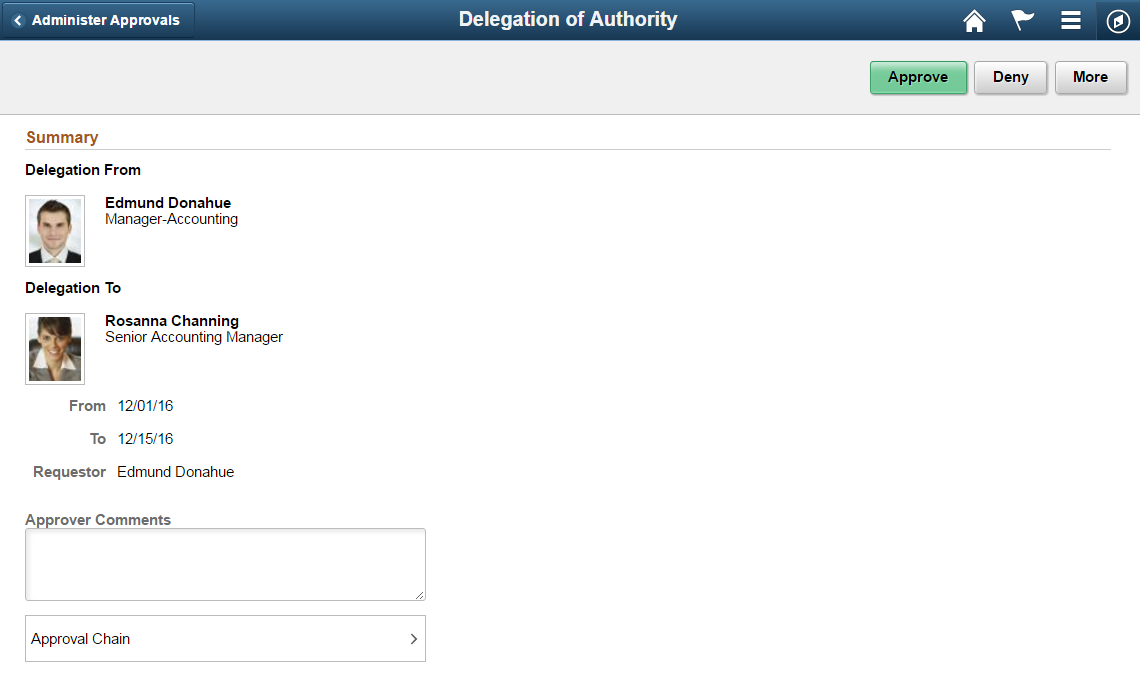
For example the Delegation of Authority transaction details page shows the details such as the Delegated Authority, period of delegation, the Requestor and the Approval Chain for this transaction. Approval administrators can approve, deny or perform more actions on the approval transaction. The More option includes Reassign, Pushback and Resubmit actions.