Reviewing and Managing Content Reference Label Updates
PeopleTools 8.59 enhanced the PTPORTALREGISTRY search definition to allow users to perform navigation searches using the Global Search field. To complement this feature, PeopleSoft updated content reference labels, descriptions, and keywords. The Review Navigation Search Updates utility enables you to review the updated content references applied to your target environment. The utility also enables you to manage which updates are applied to your production environment.
Note: This feature is currently only used by the HCM and FSCM products.
|
Page Name |
Definition Name |
Usage |
|---|---|---|
|
EOPR_REVIEW |
Review updated content reference labels and manage which labels you wish to apply to your production environment. |
The Review Navigation Search Updates utility enables you to review content references applied to your target environment and compare the new label, description, and keywords with the original. You can also manage which labels you wish to apply to your production environment.
Content reference information displayed in the utility originates from the staging table PS_EOPR_PRSMCR, which exists in the target environment. You can filter the information you want displayed in the utility based on content reference object name, content reference parent folder, object owner, and bug number.
The Review Navigation Search Updates utility also provides a Process Flag to help manage which labels are applied to your production environment. If you do not want to apply the new labels to your production environment, you can set the flag to No. Please note that updating the Process Flag alone does not change the content references in your target environment. To implement the changes, you must re-run the Data Mover script that exports the PS_EOPR_PRSMCR, staging table data in PeopleSoft Change Assistant. The path to this step in Change Assistant is: Execute File References > Execute DMS > Running DataMover UPD*_ECRF.DMS.
When you re-export the staging table data, it creates a data (DAT) file that becomes the source when you apply the update in a subsequent pass using Change Assistant.
Follow these steps to implement content reference changes in your production environment:
Access PeopleSoft Change Assistant > Change Package Settings.
Use the Apply Type section to indicate which pass you are processing (Initial Pass, Subsequent Pass, or Move to Production).
Use Initial Pass to apply the update to your development environment.
The final step in the initial pass process creates a modified change package that includes all your customizations.
Use Subsequent Pass to apply the modified change package updates to additional target databases at the same maintenance level. Re-run the Data Mover script that exports the PS_EOPR_PRSMCR, staging table data in PeopleSoft Change Assistant. The path to this step in Change Assistant is: Execute File References > Execute DMS > Running DataMover UPD*_ECRF.DMS.
Use Move to Production to apply your updates to the Production database.
For more information about Change Assistant, see the topic 'Applying Change Package' in the PeopleTools Change Assistant and Update Manager documentation.
Note: To access the Review Navigation Search Updates utility, users must be assigned to the security role "Ent Utilities Administrator."
Use the Review Navigation Search Updates page (EOPR_REVIEW) to review updated content reference labels, and manage which labels you wish to apply to your production environment.
Navigation:
This example illustrates the fields and controls on the Review Navigation Search Updates page.
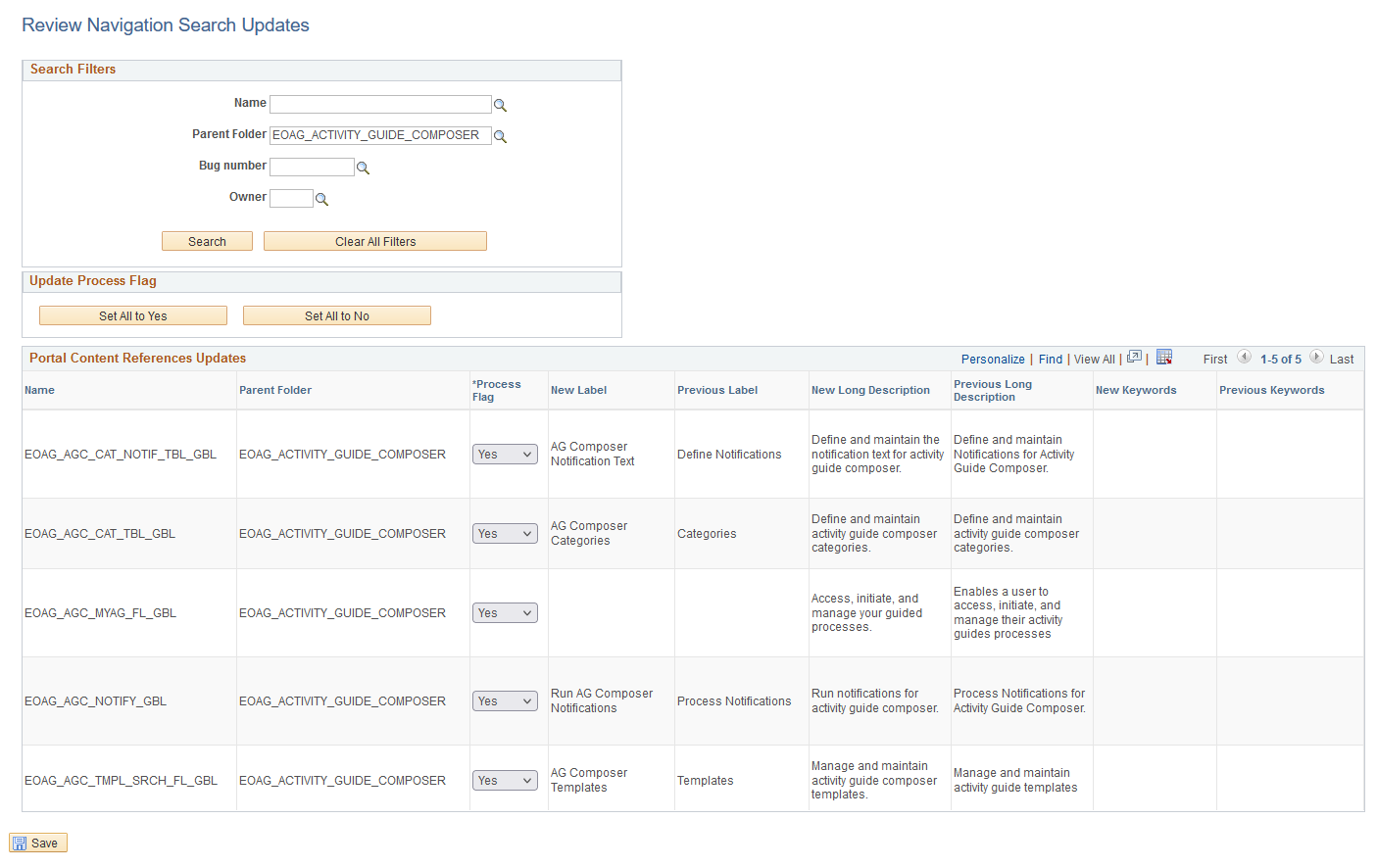
Search Filters
|
Field or Control |
Description |
|---|---|
|
Name |
Filter content reference information in the grid by content reference object name. |
|
Parent Folder |
Filter content reference information in the grid by content reference parent folder. |
|
Bug Number |
Filter content reference information in the grid by bug number. Each content reference label update is associated with a bug number |
|
Owner |
Filter content reference information in the grid by owner. |
|
Search |
Select to filter the content reference information in the grid based on the filter values in the Search Filters section. |
|
Clear All Filters |
Select to clear all filters of values. |
Update Process Flag
Use this section to set all Process Flags in the results grid to Yes or No.
Portal Content References Updates
|
Field or Control |
Description |
|---|---|
|
Name |
Displays the object name for the content reference. |
|
Parent Folder |
Displays the parent folder for the content reference. |
|
Process Flag |
Indicate whether you want to apply the updated label to your production environment. Select No, if you do not want to apply the new label to your production environment. You must also use Change Assistant to re-run the Data Mover script that exports the staging table data. For more information on re-running the Data Mover script in Change Assistant , see Understanding the Review Navigation Search Updates Utility |
|
New Label |
Displays the new label for the content reference. |
|
Previous Label |
Displays the previous label for the content reference. |
|
New Long Description |
Displays the new long description for the content reference. |
|
Previous Long Description |
Displays the previous long description for the content reference. |
|
New Keywords |
Displays the new keywords for the content reference. |
|
Previous Keywords |
Displays the previous keywords for the content reference. |
|
Save |
Select to save changes to the Process Flag. |