Configuring and Implementing the Comments and Attachments View Framework
|
Page Name |
Definition Name |
Usage |
|---|---|---|
|
EOATT_CONFIG_DTLS |
Set up the Comments and Attachments View configuration. |
|
|
EOATT_MAPCO_PG |
Configure the transaction page and to specify where to display the comments and attachments. |
|
|
EOATT_MAPPC_PG |
Configure the Page Composer page where the Comments and Attachments View framework is to be used |
Use the CAVF Configuration Setup page (EOATT_CONFIG_DTLS) to create a unique Configuration ID and to configure the comments and attachments.
Navigation:
CAVF Configuration Setup screenshot 1 of 2
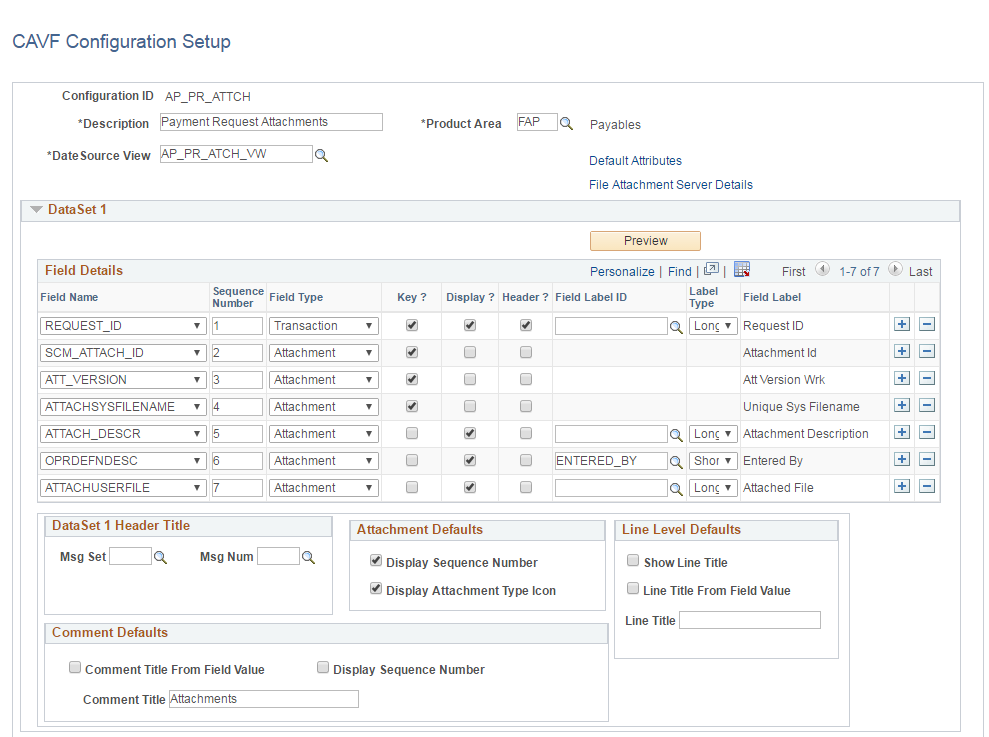
CAVF Configuration Setup screenshot 2 of 2
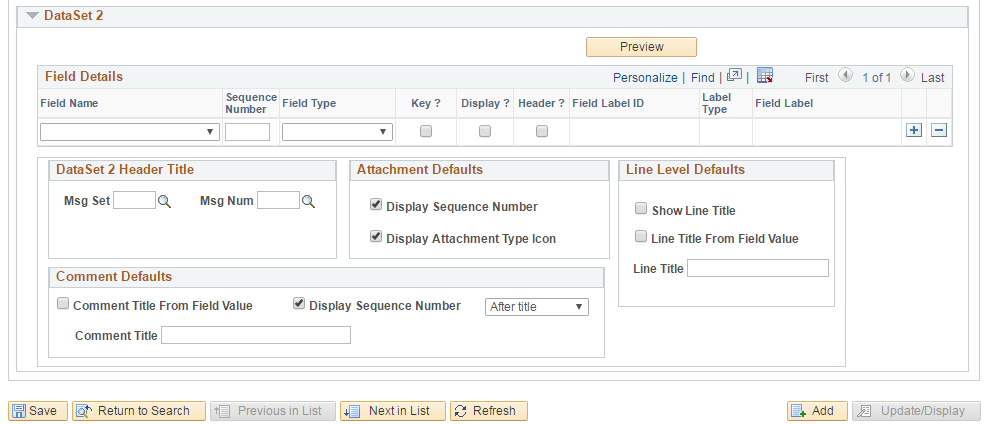
The fields and description are mentioned below in this page.
Field or Control |
Description |
|---|---|
Configuration ID |
Unique ID for the configuration. |
Description |
Description of the configuration. |
Product |
Product Information. |
Data Source View |
The query that drives the framework. |
Default Attributes |
Set up the UI related defaults. If this is left blank, the values will be picked up from the framework defaults. |
File Attachment Server Details |
Enter the details of the file server for the attachments for a configuration ID. For more details see the section on File Attachment Server Details in this page. |
File Attachment Server Details
File Attachment Server Details
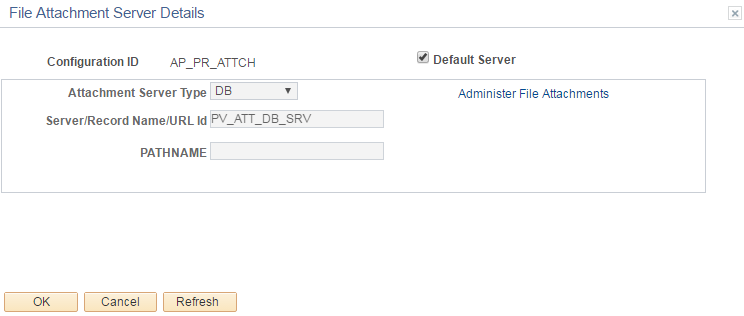
Field or Control |
Description |
|---|---|
Configuration ID |
CAVF Configuration Setup ID. |
Default Server |
For PeopleSoft FSCM, this check box needs to be ticked for the system to take in the default server and path. If this is unchecked, provide the details in the below fields. |
Attachment Server Type |
Choose the type of file server. Available types are DB, FTP and URL. |
Server/Record Name/Url Id |
specify the server name or record name or URL. |
PATHNAME |
specify the path details from where to pick the attachments. |
Administer File Attachments |
Use this link to manage the file servers. Users can add or make changes to existing file servers. |
Data Set 1
Field or Control |
Description |
|---|---|
Field Name |
Field names for the attachment. |
Sequence Number |
sequence number for the fields. This determines the order in which they are displayed Note: The attachment file should be given the last sequence. |
Field Type |
Type of field. Available types are Transaction, Attachment and Comment. |
Key |
Check this option if it is a Key Field. Note: In Attachment Field Type, keep only one Key Filed and it should be ATTACHSYSFILENAME |
Display |
Choose whether or not to display this field. Note: For the Comments Field Type, the display field that stores the actual comments should be given the maximum sequence. For the Attachments Field Type, the display field that is shown as the attachment link should be given the maximum sequence. |
Header |
Choose which field data to be the header. Only the Transaction Field Type should be made the header. |
Filed Label ID |
ID of the Field Label. |
Label Type |
Choose whether to display long or short label. |
Field Label |
this is automatically populated based on the Field Label ID. |
Msg Set |
The Message Set for the DataSet 1 Header Title. |
Msg Num |
The Message Number for the DataSet 1 Header Title. |
Display Sequence Number |
Choose whether to display the sequence number of the attachment. |
Display Attachment Type Icon |
Choose whether to display icon against each attachment. |
Show Line Title |
Choose whether to show line title. |
Line Title From Field Value |
Choose whether to show the Field value as Line Title. |
Line Title |
Specify a custom Line Title. |
Comment Title From Field Value |
Choose whether to show the Field value as Comment Title. |
Display Sequence Number |
Choose whether to display the sequence number of the comment. |
Comment Title |
Specify a custom Comment Title. |
Preview |
Preview the configuration. See below for more information on the preview page. |
CAVF Preview Page
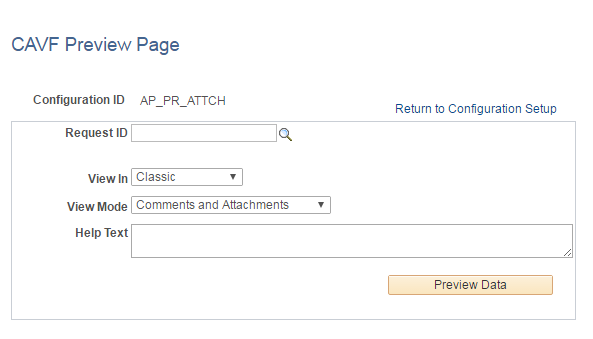
Field or Control |
Description |
|---|---|
Configuration ID |
CAVF Configuration ID. |
<Transaction Key> |
A maximum of five transaction level keys are displayed. The label for the field is displayed as per the default label set for the transaction keys. |
View In |
Select to view in Classic or Fluid mode. |
View Mode |
Select View Mode. either Comments or Attachments or Both to view in the Details (Comments/Attachments View) page. |
Help Text |
This is an optional field. It is the summary text for the transaction, which will is displayed on the top of the Details page. |
Preview Data |
Transfers to the Comments/Attachments View page. |
Data Set 2
The usage of Data Set 2 is same as Data Set 1. Users can use this set to configure a type different from what is configured in Data Set 1. For example, if Attachments were configured in Data Set 1, Comments can be configured in Data Set 2.
Use the CAVF Configuration ID Component Mapping page (EOATT_MAPCO_PG) to configure the transaction page and to specify where to display the comments and attachments.
Navigation:
(choose the Component tab).
CAVF Configuration ID Mapping of Component.
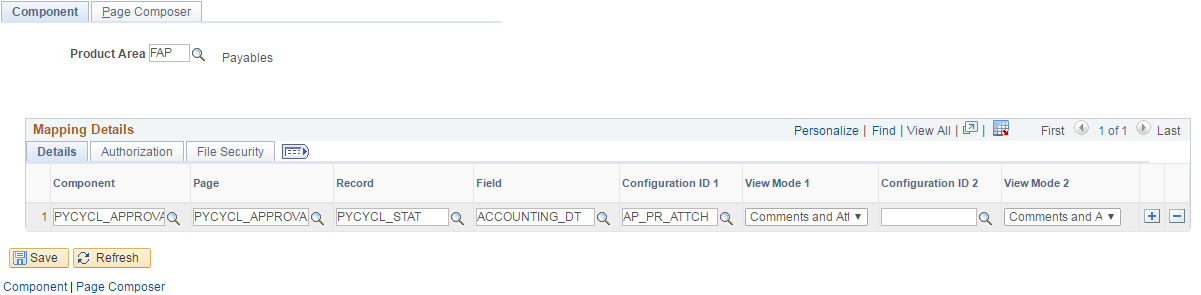
Field or Control |
Description |
|---|---|
Product Area |
Select the Product Area. |
Component |
Select the Component within the selected Product Area. |
Page |
Select the Page associated with the Component. |
Record |
Select the record in the Page. |
Field |
Select the Field in the Record. |
Configuration ID 1 |
Select the Configuration ID of Data Set 1. |
View Mode 1 |
Select the Data Set 1 View Mode. |
Configuration ID 2 |
Select the Configuration ID of Data Set 2. |
View Mode 2 |
Select the Data Set 2 View Mode. |
CAVF Component Mapping Authorization
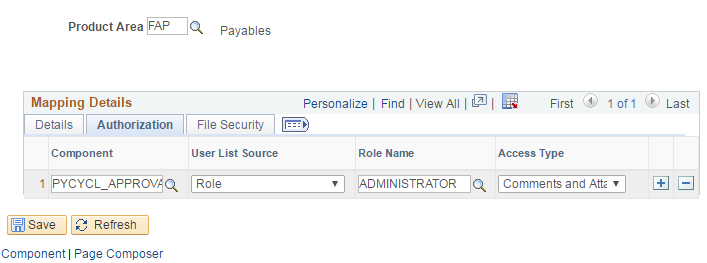
Field or Control |
Description |
|---|---|
Component |
Select the Component. |
User List Source |
Select the User List Source. Available options are Application Class, Query, Role, SQL Definition. |
Application Class/Query/Role/SQL Definition |
Select the appropriate Class/Query/Role or Definition. |
Access type |
Select the Attachment Type. Available types are Attachments, Comments, Comments and Attachments. |
CAVF Mapping File Securing
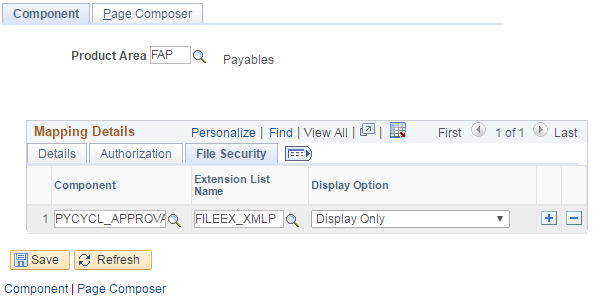
Field or Control |
Description |
|---|---|
Component |
Name of the Component. |
Extension List Name |
File extension list name. |
Display Option |
Choose to display or hide. |
Use the CAVF Configuration ID Page Composer Mapping page (EOATT_MAPPC_PG ) to configure the Page Composer page where the Comments and Attachments View framework is to be used.
Navigation:
(choose the Page Composer tab).
CAVF Mapping to Page Composer — Details
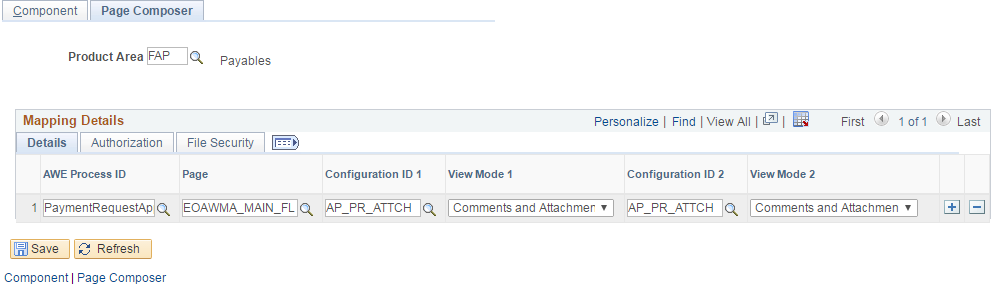
Field or Control |
Description |
|---|---|
AWE Process ID |
Select the Approval Process ID associated to the Product Area. |
Page |
Select the Page Composer page where the Comments and Attachments View framework is being used. |
Configuration ID 1 |
Select the Configuration ID of Data Set 1. |
View Mode 1 |
Select the Data Set 1 View Mode. |
Configuration ID 2 |
Select the Configuration ID of Data Set 2. |
View Mode 2 |
Select the Data Set 2 View Mode. |
CAVF mapping to Page Composer Authorization
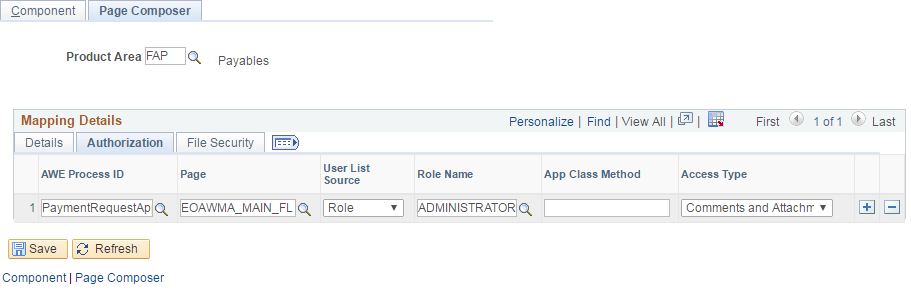
Field or Control |
Description |
|---|---|
AWE Process ID |
Select the Approval Process ID associated to the Product Area. |
Page |
Select the Page Composer page where the Comments and Attachments View framework is being used. |
Use List Source |
Select the User List Source. Available options are Application Class, Query, Role, SQL Definition. Note: If Application Class is selected an additional Field called Application Class Path also need to be filled. |
Role Name |
Select the Role. |
App Class method |
Select the Application Class method. |
Access Type |
Select the Attachment Type. Available types are Attachments, Comments, Comments and Attachments. |
CAVF Mapping to Page Composer File Security.
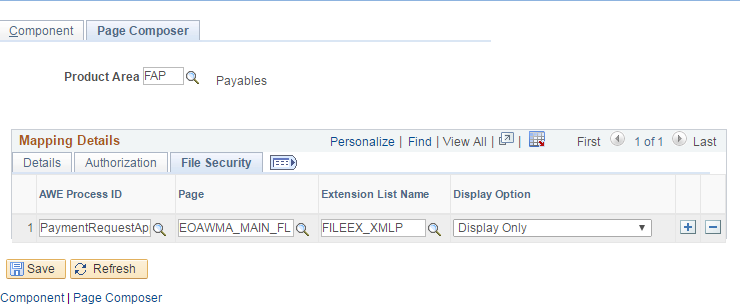
Field or Control |
Description |
|---|---|
AWE Process ID |
Select the Approval Process ID associated to the Product Area. |
Page |
Select the Page Composer page where the Comments and Attachments View framework is being used. |
Extension List name |
Select the file extension list name. The File Extensions List ID is defined at PeopleTools, Utilities, Administration, Administer File Processing, File Extension List. |
Display Option |
Choose to display or hide. |