Viewing and Updating Time Reporter Status
This section discusses how to view and update time reporter status.
|
Page Name |
Definition Name |
Usage |
|---|---|---|
|
TL_TR_STATUS |
View the TA status and earliest change date for the time reporter or group of time reporters you specify. |
|
|
TL_TR_STAT_UPD |
Modify the TA Status and earliest change date for the time reporter or group of time reporters you specify. |
Before or after you run the Time Administration process, you may want to use the View TR Status page to check the status of a time reporter or a group of time reporters.
For example, before running Time Administration, you can review a group of time reporters to see which members have the appropriate status settings to be processed in the run. Or during system implementation, you may want to check status information after you run Time Administration to verify that the process is updating time reporters as you expect. For exception time reporters, the Earliest Change Date should display the beginning of the next time period for the workgroup, and the TA Status should be set to Up for processing. For positive time reporters, the Earliest Change Date should be updated to the latest date of payable time, and the TA Status should be set to Not up for processing.
Use the Time Reporter Status page (TL_TR_STATUS) to view the TA status and earliest change date for the time reporter or group of time reporters you specify.
Navigation:
This example illustrates the fields and controls on the Time Reporter Status page. You can find definitions for the fields and controls later on this page.

Field or Control |
Description |
|---|---|
Earliest Change Date |
The earliest addition or update to time-related data for a time reporter since the last Time Administration run. No entry indicates a null value. This date is a trigger for Time Administration's determination of a time reporter's period of interest. |
TA Status |
Indicates whether the time reporter will be processed the next time the person is selected for the Time Administration process. Displays the value of TA_STATUS: Up for Processing, the time reporter is ready for processing; Not up for processing, the time reporter is not ready for processing; or In Process, the time reporter is being processed. Note: An exception time reporter never obtains a status of "Not Up for Processing". The system assigns this status to positive time reporters with no outstanding changes or exceptions after processing . |
Last Updated and Last Processed |
The fields in the Last Updated column display the date and time that the Time Reporter was last updated. The fields in the Last Processed column indicate when the Time Administration process was last run for a Time Reporter. The system compares these two dates and if the value in the Last Updated field is later than the date and time in the Last Processed field then the system recognizes that the update for a positive time reporter may not have been processed by the Time Administration process yet, and will not set the TA_STATUS to Not up for processing. |
User ID |
The fields in this column display the User ID that initiated the last update of the TA Status. |
Run Control ID |
The fields in this column display the Run Control ID for the last update of the TA Status. |
Use the Update TA Status and ECD page (TL_TR_STAT_UPD) to modify the TA status and earliest change date for the time reporter or group of time reporters you specify.
Navigation:
Use the Update TA Status and ECD page (TL_TR_STAT_UPD) to modify the TA status and earliest change date for the time reporter or group of time reporters you specify.
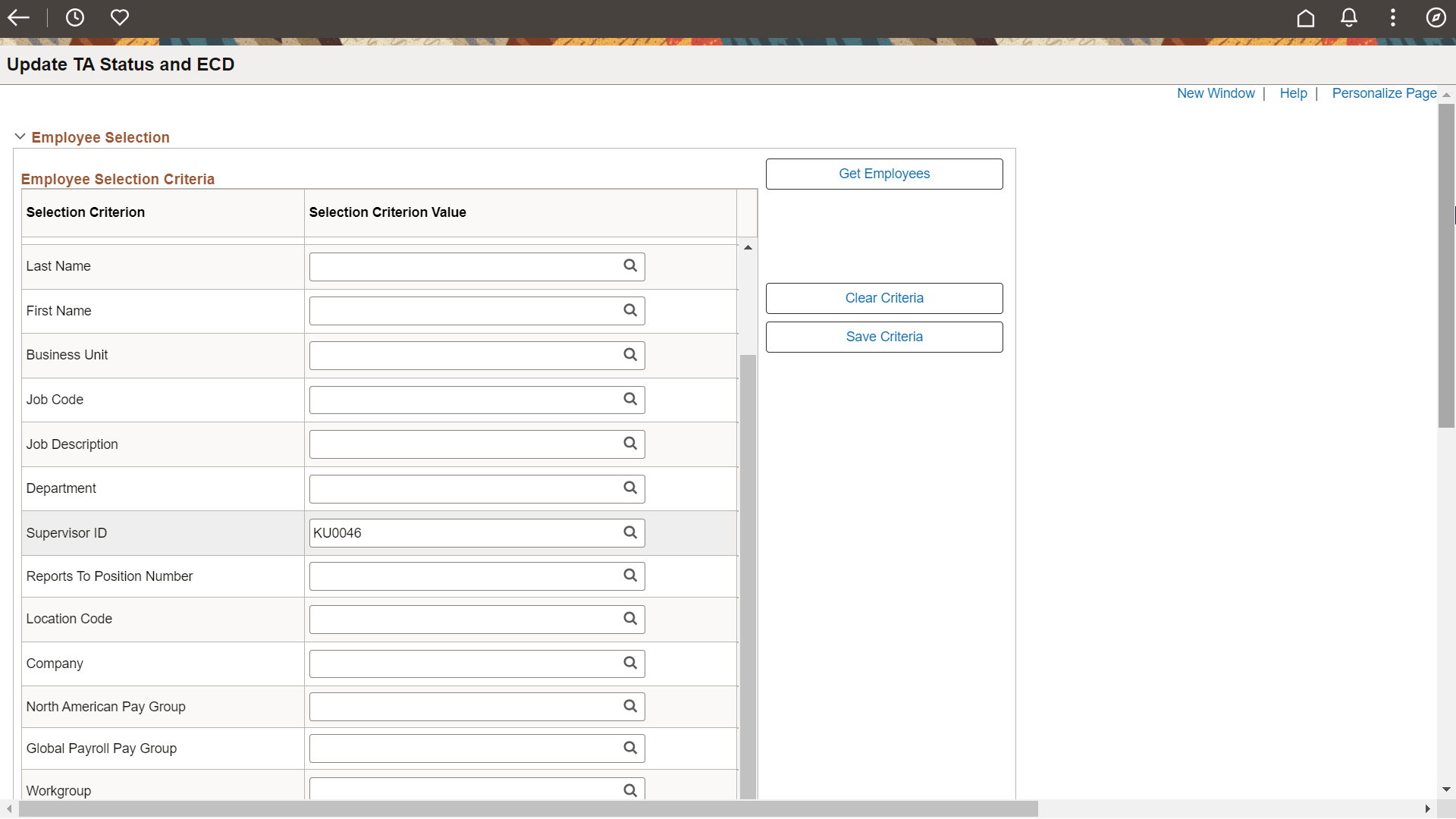
Use the Update TA Status and ECD page (TL_TR_STAT_UPD) to modify the TA status and earliest change date for the time reporter or group of time reporters you specify.
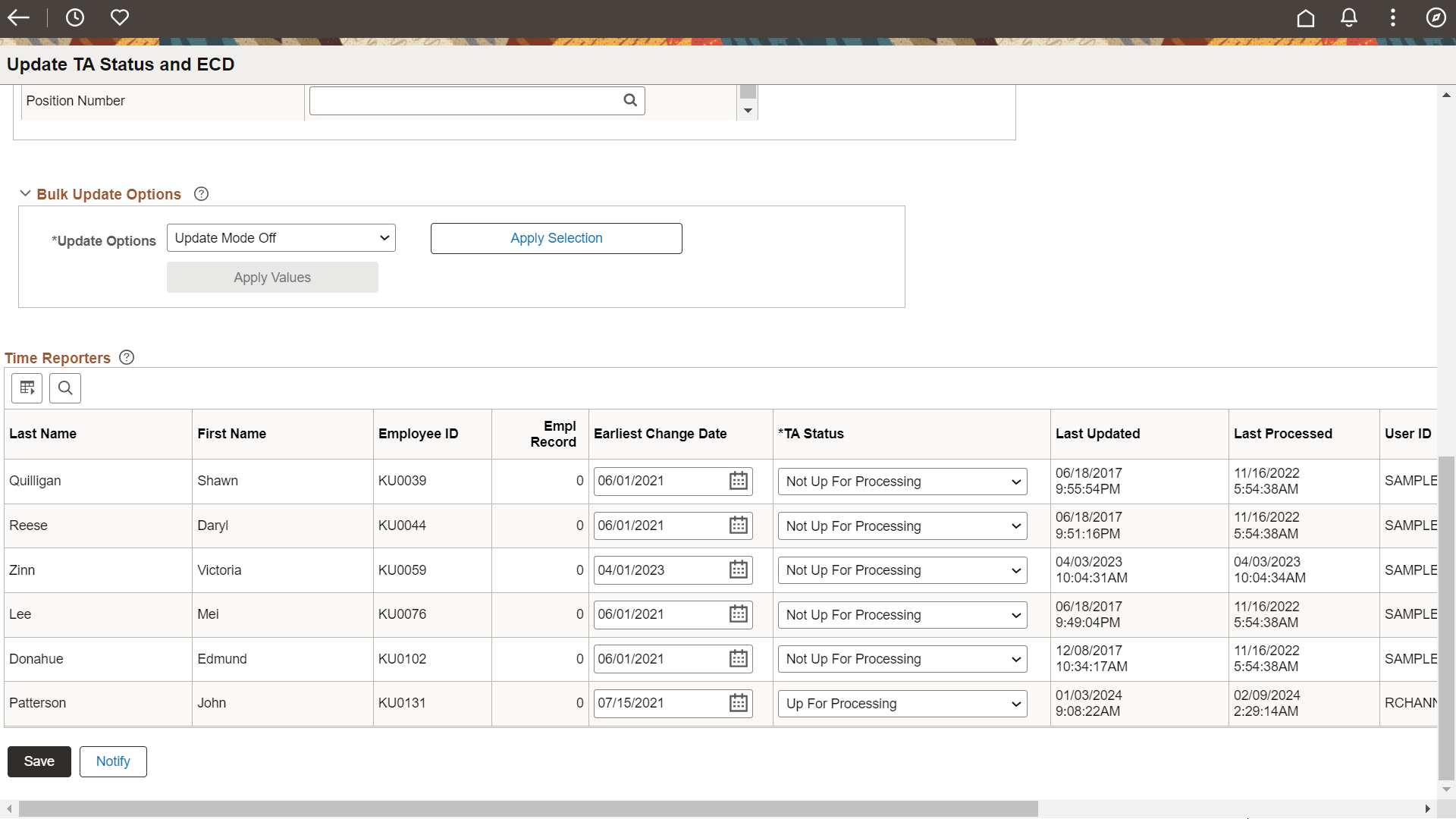
Employee Selection
Use the Employee Selection section to search for employees based on certain filter criteria.
Bulk Update Options
Use the Bulk Update Options to update the ECD and TA status for multiple rows in the Time Reporters grid. With the Bulk Update Options, you can easily apply the desired ECD and TA status to all the rows in the time reporters grid. This feature is particularly useful when you need to make bulk updates to the Time Administration statuses.
It's important to note that the changes made using the Bulk Update Options will only be reflected in the grid, and the actual data won't be saved until you manually save the page. This gives you the flexibility to review and modify the values for any specific rows that require individual attention.
|
Field or Control |
Description |
|---|---|
|
Update Options |
Select the required value from the drop-down list. Available options are:
By default, the value 'Update Mode Off' is selected in this field. |
|
Apply Selection |
When a new option is selected or changed, click this button to confirm the bulk update selection. Apply selection will take the chosen option and display the corresponding fields. |
|
Apply Values |
Click the Apply Values button to copy the values for TA Status, ECD, or both to the Time Reporters grid. A text message stating "Time Reporters will be updated with the Earliest Change Date of <date> and TA Status of <selected TA Status value>" appears when the Apply Values button is selected. Note: The Apply Values button will be enabled only after Apply Selection is selected. |
Whenever the action is reverted before saving for example Reverting to "Bulk Mode Off" after selecting "Update ECD and TA Status" and applying the values on the grid, the time reporters grid will be replaced with the default values from the last commit.
Time Reporters
Use the Time Reporter grid to view the TA status and earliest change date for the time reporter or group of time reporters you specify.
|
Field or Control |
Description |
|---|---|
|
Earliest Change Date |
The earliest addition or update to time-related data for a time reporter since the last Time Administration run. You can modify the date in this field to in order to facilitate corrective Time Administration processing for specific time reporters. The system prevents you from entering an Earliest Change Date before the time reporter was enrolled in Time and Labor. Important! You should only modify the Earliest Change Date on an exception basis. Setting this field incorrectly could result in a time reporter not receiving accrued Payable time, or a time reporter receiving Payable time that has not been accrued. |
|
TA Status |
Indicates whether the time reporter will be processed the next time the person is selected for the Time Administration process. The valid values are: Up for Processing, the time reporter is ready for processing; Not up for processing, the time reporter is not ready for processing; or In Process, the time reporter is being processed. The system does not allow you to change the time reporter’s status to In Process. |
|
Last Updated and Last Processed |
The fields in the Last Updated column display the date and time that the Time Reporter was last updated. The fields in the Last Processed column indicate when the Time Administration process was last run for a Time Reporter. The system compares these two dates and if the value in the Last Updated field is later than the date and time in the Last Processed field then the system recognizes that the update for a positive time reporter may not have been processed by the Time Administration process yet, and will not set the TA_STATUS to Not up for processing, however, you can manually set that status on this page. |
|
User ID |
Displays the User ID of the last user that updated the Earliest Change Date and TA Status fields. |