Requesting a Position Update as a Manager
The PeopleSoft Update Position as a Manager feature enables managers to submit position update requests from the My Team component in Fluid for empty positions that report up to them.
This topic provides an overview of the Manage Position activity guide layout and discusses the pages used to request a position update as a manager.
|
Page Name |
Definition Name |
Usage |
|---|---|---|
|
POSITION_DATA_1_FL |
Review or update job details about the position. |
|
|
POSITION_ATTACH_FL |
Add attachments for the position change request. |
|
|
POSITION_SUMM_FL |
Review a summary of the changes to this empty position and submit your position data for approvals. |
|
|
POS_SUB_CNF_FL |
Confirm that your position updates have been submitted. |
The Update Positions activity guide for managers does not include all steps and fields that are shown the administrator in Fluid Position Management, such as the budget incumbents information, since this information is not required for managers.
Managers will use the My Team – Summary Page to access the Manage Positions activity guide.
Setting Up the Update Position for Manager Feature
To have access to the Update Position menu item and the Manage Position activity guide, the administrator must:
Enable the system to show empty positions using the Direct Reports Transaction Configuration Page for the My Team component. Vacant positions will appear on the My Teams page with the text Empty Position and the position number.
Select the Enable Update Position for Managers option on the Position Data Installation Page and define attachment, approval, and activity guide settings.
Accessing the Manage Position Activity Guide as a Manager
With these configurations in place, a manager will:
Select the Related Actions icon for an empty position on the My Team – Summary Page.
The menu will display the Update Position item.
Select the Update Position item to access the Manage Position activity guide.
Make updates to the position then send for approval.
This example illustrates the My Team page, Related Action menu item of Update Position for an empty position when a manager is allowed to update a vacant position.
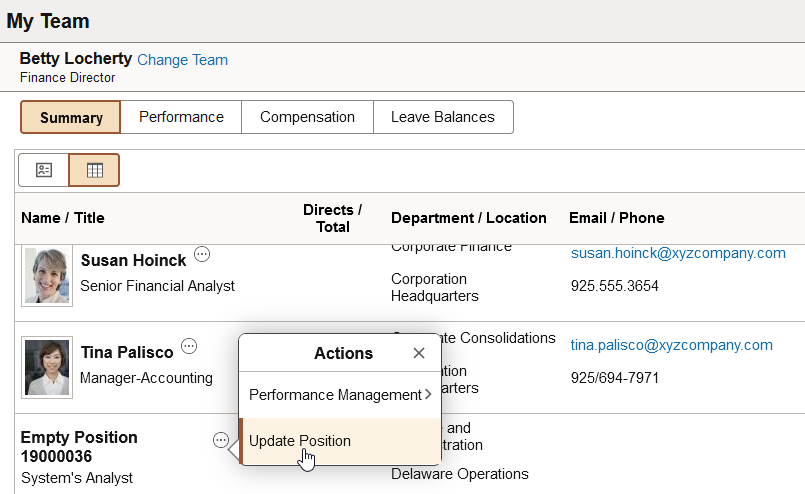
Approvers will use the Update Position type on the Pending Approvals - Create (or Manage or Update) Position Page to approve this request.
If a position update request is already in progress for the empty position, when you select the Update Position menu item, the link will display the Position Approval Chain modal page (POS_MGR_APPR_FL) for you to view the approval request status. You cannot initiate another update position request for this position until the current request is resolved.
The Manage Position component uses an activity guide to provide managers a simplified and streamlined approach for requesting a position update for an empty position that is under their reporting structure. This component accesses pages that appear within the context of an Activity Guide Composer process.
Activity Guide Page Layout - Page Header (Sub-Banner)
The Manage Position component uses a horizontal sequential activity guide template to render the guided process. This means the page navigation is presented as horizontal numbered steps (train stops) in the sub banner of the fluid Manage Position activity guide. Steps must be accessed in order, but you can return to any previously accessed step by selecting the step or using the navigation buttons.
The top (sub-banner) shows the page (step) navigation.
This example illustrates the Manage Position layout in fluid and consists of the Position Data, Position Attachments, and Review and Submit pages.
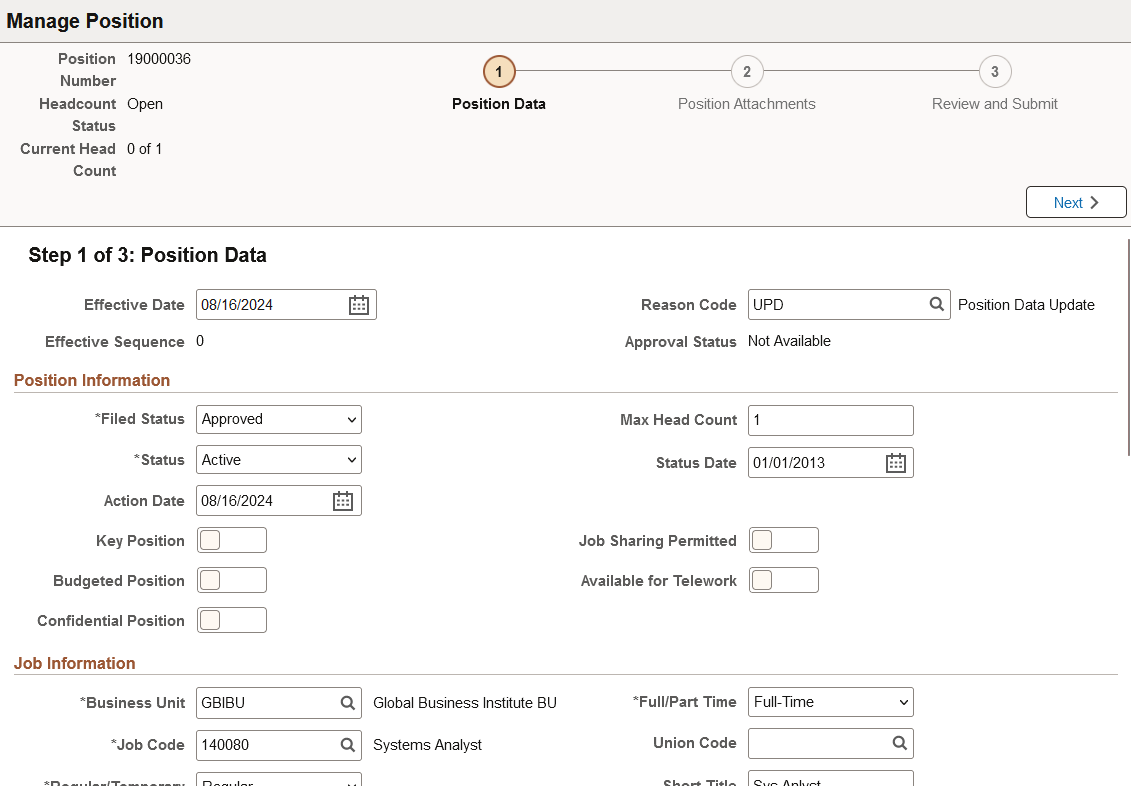
In addition to the horizontal page steps that appear within the sub-banner, the activity guide may also display the following buttons:
|
Field or Control |
Description |
|---|---|
|
Next button |
The Next button appears on the Position Data and Position Attachments pages and enables you to navigate to the next step in the process. |
|
Previous button |
The Previous button appears on the Position Attachments and Review and Submit pages and enables you to navigate back to a previous step and make changes, as needed. |
|
Submit button |
This button appears on the Review and Submit page only. Select this button to send your position update request for approvals. |
Delivered Templates for Manage Position
The PeopleSoft HCM application delivers the Update Positions template and page steps for the Manage Position activity guide.
To understand or set up templates using the Activity Guide Composer, see the Understanding the Activity Guide Composer documentation.
Use the Manage Position - Position Data page (POSITION_DATA_1_FL) to review or update job details about the position.
Navigation:
Select the Update Position menu item from the Related Action list for an empty position on the My Team – Summary Page.
This example illustrates the fields and controls on the Manage Position - Position Data page.
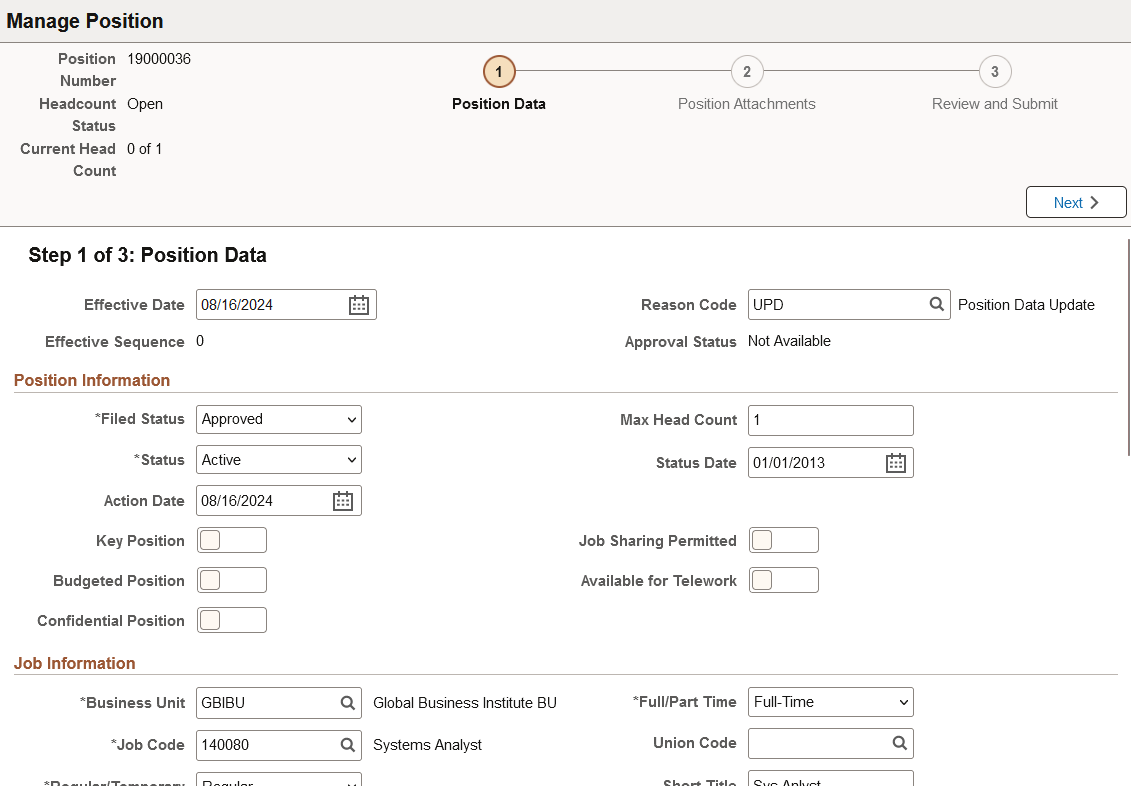
Note: The fields on this page are delivered preconfiguring but organizations can choose to enable any other Position Data fields using Page and Field Configuration for the component.
Enter you updates into the position and select Next or the Position Attachments step in the navigation header.
This page is similar to the administrator's Manage/Create Position - Position Data Page. See this page for a list of field descriptions.
Use the Manage Position - Position Attachments page (POSITION_ATTACH_FL) to add attachments for the position change request.
Navigation:
Select Next or the Position Attachments step in the header navigation.
This example illustrates the fields and controls on the Manage Position - Position Attachments page.
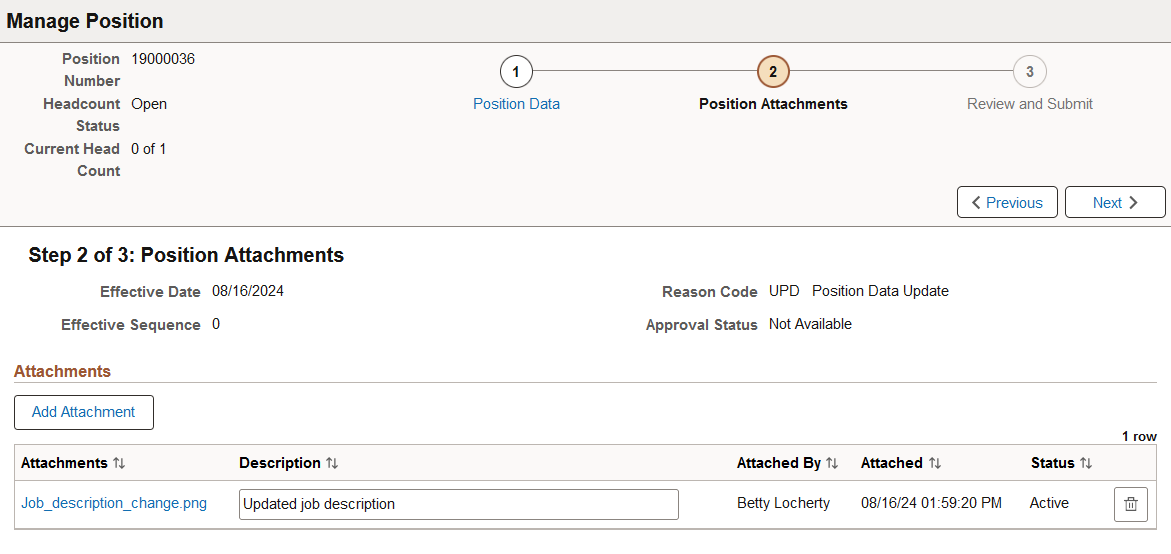
This example illustrates the fields and controls on the Manage Position - Position Attachments page when Attachments is not enabled on the Position Data Installation table for manager updates.
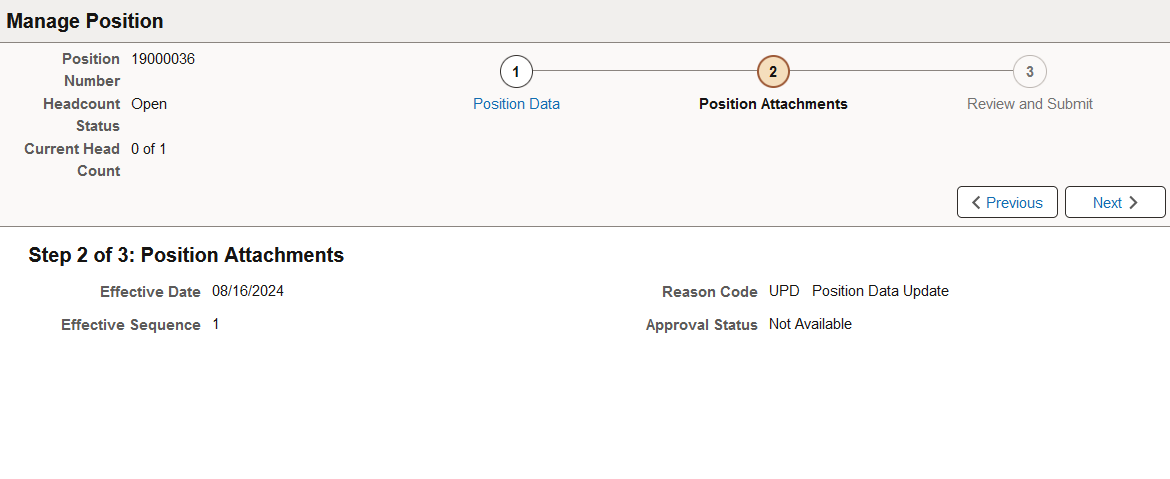
When Attachments is not enabled for the Update Position for Managers feature on the Position Data Installation Page, this page will still appear in the activity guide, but you will not be able to upload any documents.
This page is similar to the administrator's Manage/Create Position - Attachments Page. See this page for field descriptions.
Use the Manage Position - Review and Submit page (POSITION_SUMM_FL) to review a summary of the changes to this empty position and submit your position data for approvals.
Navigation:
Select Next or the Review and Submit step in the header navigation.
This example illustrates the fields and controls on the Manage Position - Review and Submit page.
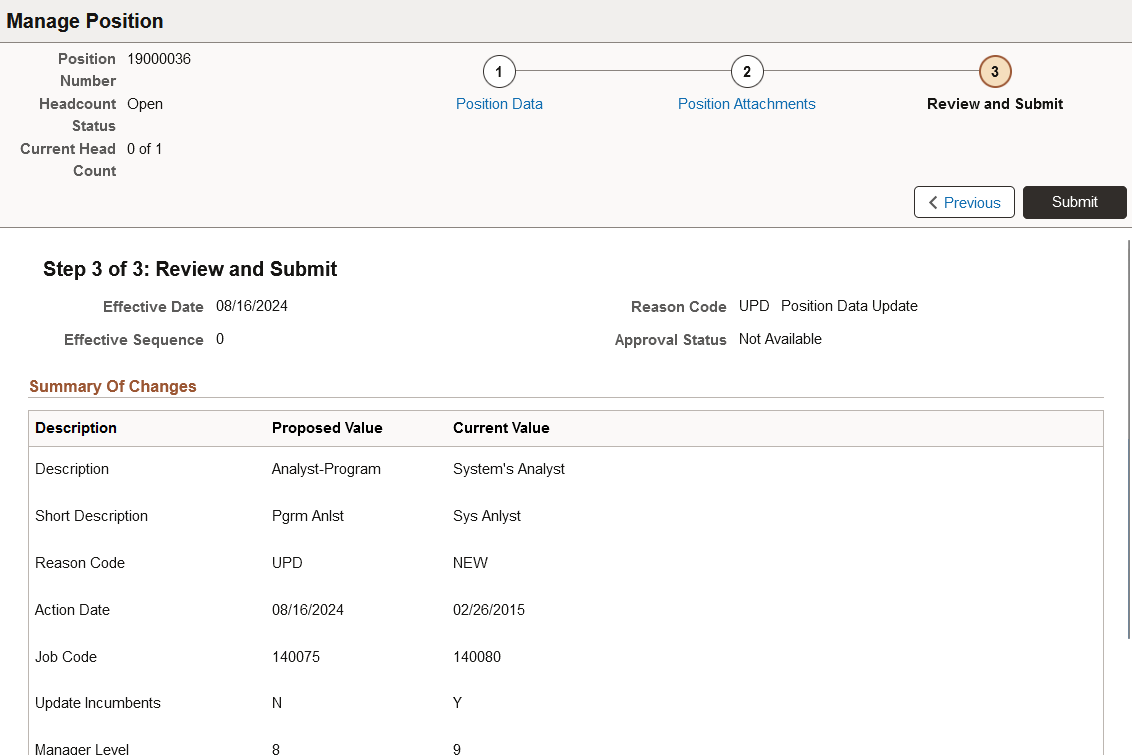
This page is similar to the administrator's Manage/Create Position - Review and Submit Page.
Select the Submit button to submit the position update for approval. The request will be sent to the approvers, where they will use the Pending Approvals - Create (or Manage or Update) Position Page to take action on the position update request.
Note: Your position data will not be saved until you click the Submit button. If you exit out of the Manage Position activity guide pages without submitting your changes, your data will be discarded.
When a position has been successfully submitted, the system will display the Position Confirmation Page, which includes the approval chain information. The manager can then use the My Team – Summary Page, Related Action icon for the empty position and select the Update Position menu item. The Position Approval Chain modal page (POS_MGR_APPR_FL) will appear for you to view the approval request status. You cannot initiate another update position request until the current request is resolved and no longer in progress.