Resetting Budget-Checking Locks
|
Page Name |
Definition Name |
Usage |
|---|---|---|
|
HP_RESET_LOCK_JOB |
Review locks placed by real-time budget checking for job data changes, and reset the locks if necessary. |
|
|
HP_RESET_LOCK_POS |
Review locks placed by real-time budget checking for position data changes, and reset the locks if necessary. |
|
|
HP_RESET_LOCK_DOC |
Review locks placed by real-time budget checking and reset the locks if necessary. |
|
|
HP_RESET_LOCK_BCH |
Review locks placed by running budget or liquidation processes, and reset the locks if necessary. |
The system employs locking at various levels to prevent simultaneous budget checking for the same transaction or liquidation to the same budgeted fund. When a user attempts to perform real-time budget checking for a locked transaction or attempts to run a batch process that could run into a potential deadlock situation, the system displays a concurrent processing warning message.
For whatever reason, there may be outstanding locks in the system that require manual intervention. The pages under the Reset Encumbrance Locks menu enable you to review and reset these outstanding locks at various levels.
Warning! Incorrect usage can corrupt budget actuals and document summary tables, cause potential deadlock, and cause other system issues. Access to the pages for resetting locks should be restricted to knowledgeable application support personnel.
You can reset locks at these levels:
-
By Budget Control: A lock is set when a budget or liquidation process is running. This lock prevents the system from performing any budget checking or other batch process.
By Position: When real-time budget checking is being performed on a specific position, no other users can perform budget checks on that position until the first check is completed.
By Employee: When real-time budget checking is being performed on a specific Employee ID and record number, no other users can perform budget checks on the job data and related documents until the first check is completed.
By Document Line: When real-time budget checking is being performed on a job or position and its related documents, no other budget check is allowed for the same document until the first check is completed.
If job data changes occur for two employees in the same department that refers to the same document, the system performs real-time budget checking on only one employee at a time. The changes that are saved first are processed first; the user who makes the second job data change must wait for the first budget check process to be finished.
Field or Control |
Description |
|---|---|
Reset Lock |
Select this button to remove the lock. |
Use the Reset by Employee page (HP_RESET_LOCK_JOB) to review locks placed by real-time budget checking for job data changes, and reset the locks if necessary.
Navigation:
This example illustrates the fields and controls on the Reset By Employee page: Budget Check Data 1 tab.
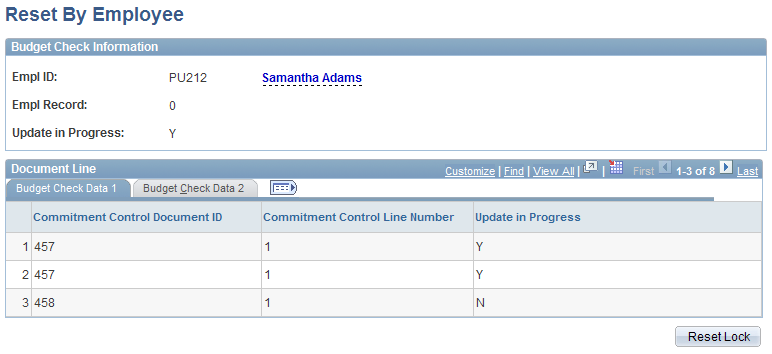
This example illustrates the fields and controls on the Reset By Employee page: Budget Check Data 2 tab.
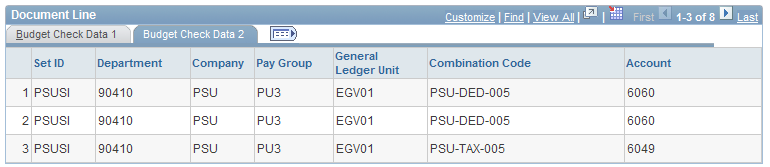
Use the Reset by Position page (HP_RESET_LOCK_POS) to review locks placed by real-time budget checking for position data changes, and reset the locks if necessary.
Navigation:
This example illustrates the fields and controls on the Reset By Position page: Budget Check Data 1 tab.
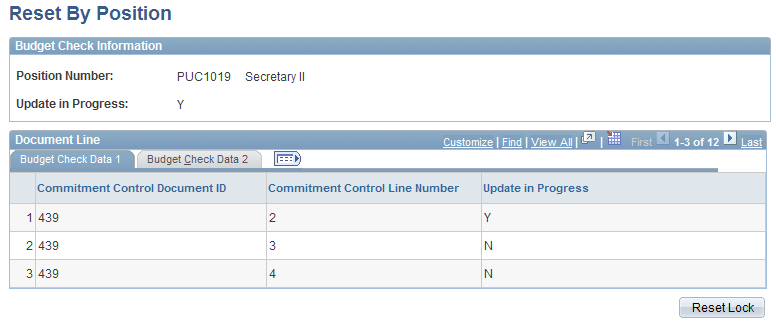
This example illustrates the fields and controls on the Reset By Position page: Budget Check Data 2 tab.
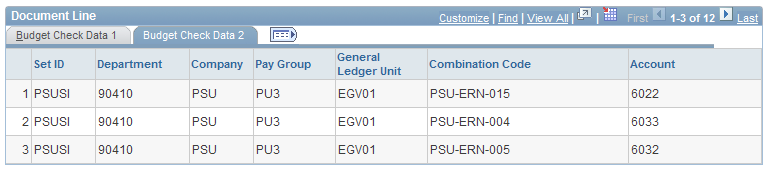
Use the Reset By Document Line page (HP_RESET_LOCK_DOC) to review locks placed by real-time budget checking and reset the locks if necessary.
Navigation:
This example illustrates the fields and controls on the Reset By Document Line page.
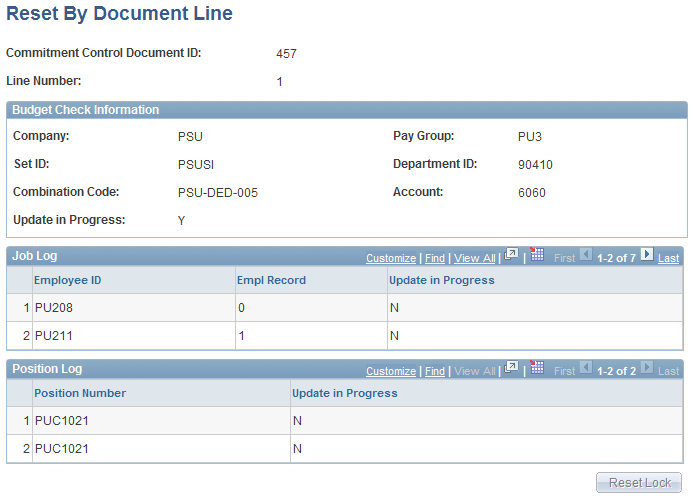
Use the Reset Budget Control Lock page (HP_RESET_LOCK_BCH) to review locks placed by running budget or liquidation processes, and reset the locks if necessary.
Navigation:
This example illustrates the fields and controls on the Reset Budget Control Lock page.
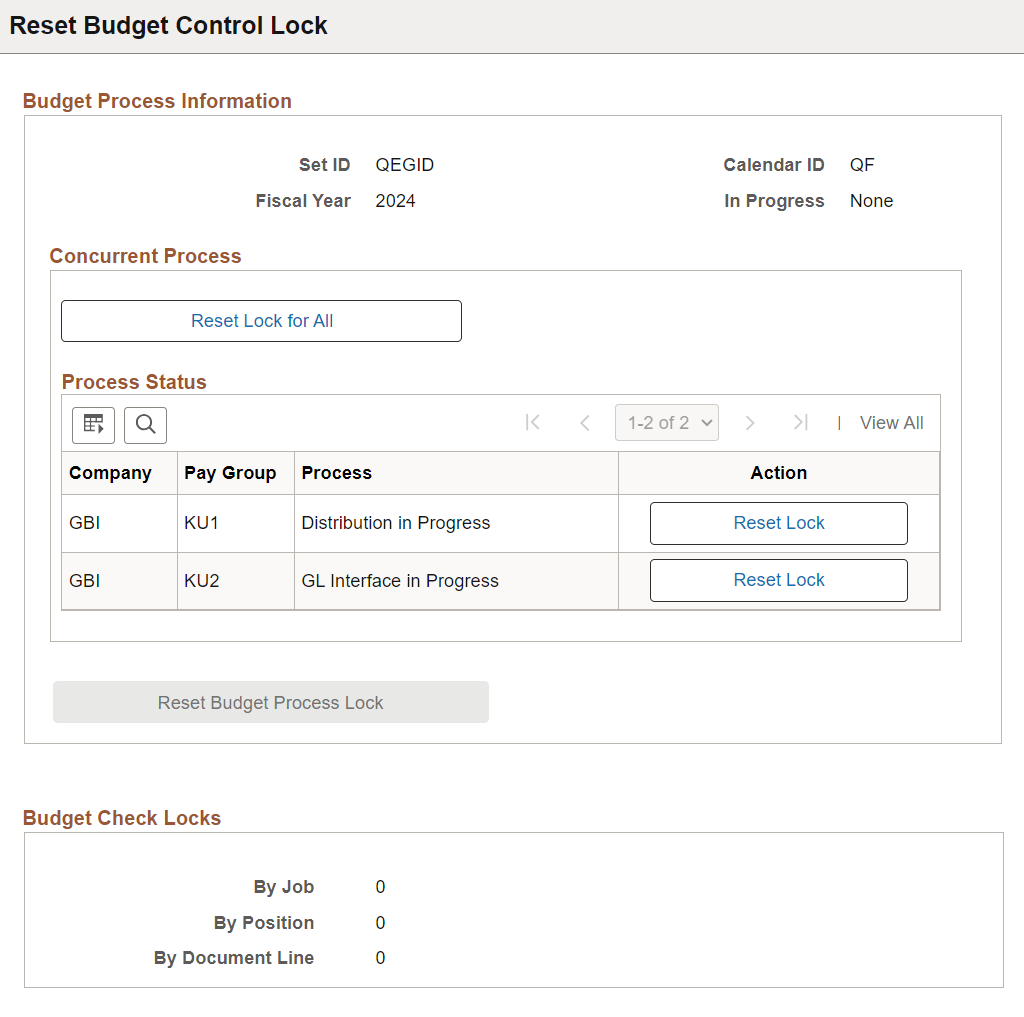
|
Field or Control |
Description |
|---|---|
|
In Progress |
Displays, if applicable, the budget process that is currently running, for example, Actuals Distribution, Encumbrance Calculation, Fiscal Year End Encumbrance Cleanup, and so on. If no process is currently running, or the lock of the current process is reset (by selecting the Reset Budget Process Lock button), None is displayed. |
|
Reset Budget Process Lock |
Select to remove the lock of the running process that is displayed on the In Progress field, and update that field value to None. This button becomes active when a running process appears in the In Progress field. |
Concurrent Process
The Concurrent Process section displays budget concurrent processes (with corresponding company and pay group) that are currently running in the system, if the Enable Concurrent Process option is enabled on the Payroll for NA Installation Page.
If the Enable Concurrent Process option is cleared, or if the option is selected but there are no concurrent processes running at the time, the No Concurrent process running message is displayed.
|
Field or Control |
Description |
|---|---|
|
Reset Lock for All |
Select to reset the locks of all company and pay group entries in the Process Status section and update the Process field values to None. |
|
Process |
Displays the budget process that is currently running for the associated company and pay group, if available. Values include: Distribution in Progress GL Interface in Progress None |
|
Reset Lock |
Select to remove the lock of the corresponding process and update the Process field value to None. |
Budget Check Locks
This section displays the number of locks that are currently placed by real-time budget checking, grouped by job, by position, and by document line.