Creating Payslip Templates and Payslip Messages
To set up payslip templates, use the Templates NZL (GPNZ_PSLP_SETUP) and Messages NZL (GPNZ_PSLP_MSG) components.
This section discusses how to create payslip templates and messages.
|
Page Name |
Definition Name |
Usage |
|---|---|---|
|
GPNZ_PSLP |
Set up delivery and print exclusion options, column headings (labels) and column contents (rows of accumulators) |
|
|
GPNZ_PSLP1 |
Create sections of earnings and deductions, select from three description options and set the element components that are to display on the payslip. |
|
|
Absence Details Page |
GPNZ_PSLP2 |
Similar to the Earnings and Deduction page. You enter a sequence number and an element name, and select one of three descriptions. The system extracts the balance of each entitlement or pro rata absence element that you enter in this page to show on the payslip. |
|
GPNZ_PSLP_EXT |
Create messages to appear on payslips. You can control which payslips show the message. |
|
|
Payslip Delivery Option NZL Page |
GPNZ_PSLP_PYE |
Specify how an employee's payslip is to be delivered. |
Use the Payslip Setup page (GPNZ_PSLP) to set up delivery and print exclusion options, column headings (labels) and column contents (rows of accumulators).
Navigation:
This example illustrates the fields and controls on the Payslip Setup page. You can find definitions for the fields and controls later on this page.
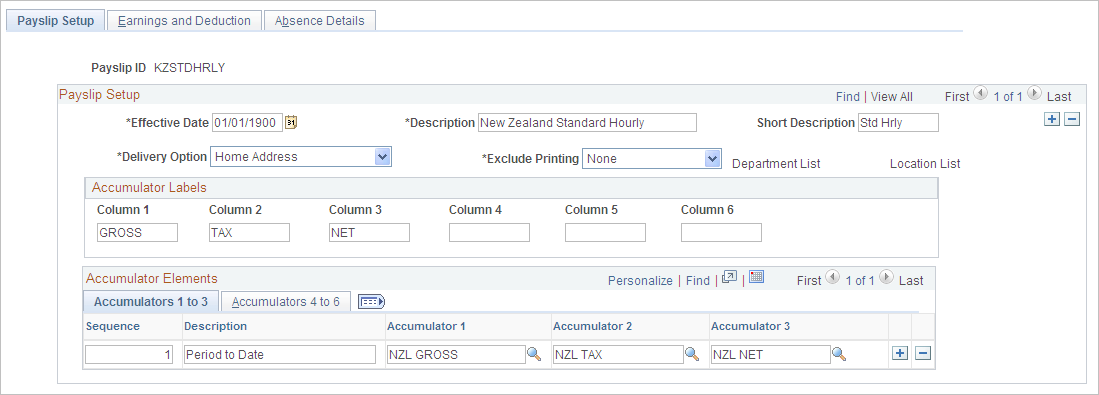
Field or Control |
Description |
|---|---|
Payslip ID |
You can attach a single template by its ID to multiple pay groups. You can attach only one template to a pay group at any one time. |
Delivery Option |
Select an address to receive printed payslips. It can be an internal address of Department or Location, or an external address of Home Address or Mail Address as recorded on the payee's Personal Data record. You can override the selection made here on the Payslip Delivery Option NZL page that is effective-dated; therefore, you can override the delivery option for a period of time if necessary. |
Exclude Printing |
Select either Department or Location to exclude departments or locations from the payslip print run. The corresponding link becomes active, so you can select from the department or location lists. You can override the exclusion on the Print Payslips page before you run the print program. Note that if you choose to enter a particular pay entity as your print option on the Print Payslips page and you have excluded a location that falls under that pay entity, it will not be printed. |
Column 1 to Column 6 |
Enter the labels that you want to appear across the page on the printed payslip as the column headings for your accumulators. These column labels appear in the payslip region under the region heading Pay Summary. |
Accumulators 1 to 3
Field or Control |
Description |
|---|---|
Sequence |
Enter a sequence number to set the order in which the accumulators appear. They display in ascending order with the lowest number first. |
Description |
Enter the description of each accumulator row. |
Accumulator 1 to Accumulator 3 |
Select the accumulators that you want display for the corresponding column. For example, suppose you enter a description of sequence 1 and 2 as Current and YTD. If you also want to display quarter to date accumulated amounts, create a new row, give the new row the description QTD, then select the accumulators which correlate to the columns headings. |
Accumulators 4 to 6
Field or Control |
Description |
|---|---|
Accumulator 4 to 6 |
Set up accumulators 4 to 6. There are no Sequence or Description fields because the same sequence number and description applies to all 6 accumulators in the row. |
The following diagram illustrates how column numbers, sequences, and accumulator numbers appear on the printed payslip. Accumulator descriptions are row labels that appear in the specified sequence. The accumulators then appear under the column labels that you specify.

Use the Earnings and Deduction page (GPNZ_PSLP1) to create sections of earnings and deductions, select from three description options and set the element components that are to display on the payslip.
Navigation:
This example illustrates the fields and controls on the Earnings and Deduction page. You can find definitions for the fields and controls later on this page.
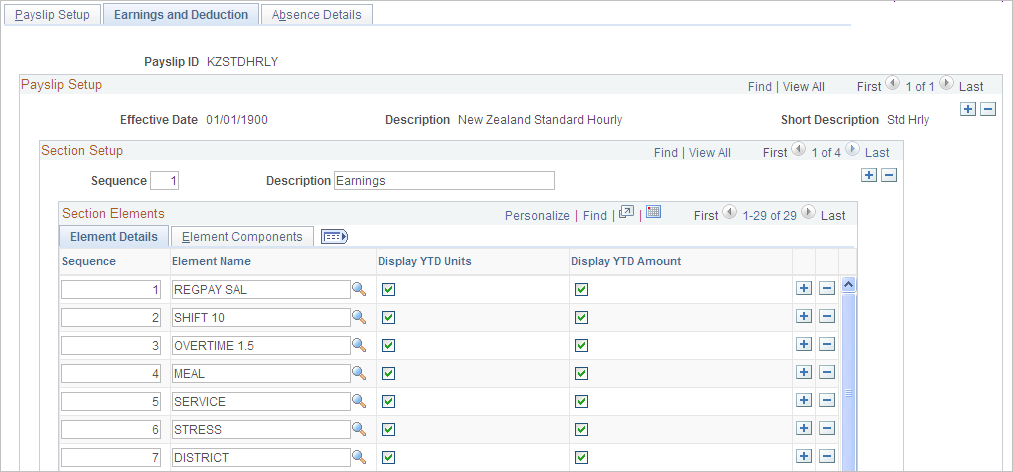
Section Setup
Field or Control |
Description |
|---|---|
Description |
Descriptions appear as sections or subheadings in the payslip region under the heading Earnings and Deductions. Typical descriptions are Earnings, Taxation, After Tax Deductions, and Super. |
Section Elements: Element Details Tab
Field or Control |
Description |
|---|---|
Display YTD Units (display year-to-date unites) and Display YTD Amount (display year-to-date amount) |
Select these check boxes if you want the YTD units and amounts for each element to appear in the Payment Details region under the heading Year to Date Values. |
Section Elements: Element Components Tab
Access the Earnings and Deduction - Element Components tab.
This example illustrates the fields and controls on the Earnings and Deduction page - Element Component tab. You can find definitions for the fields and controls later on this page.
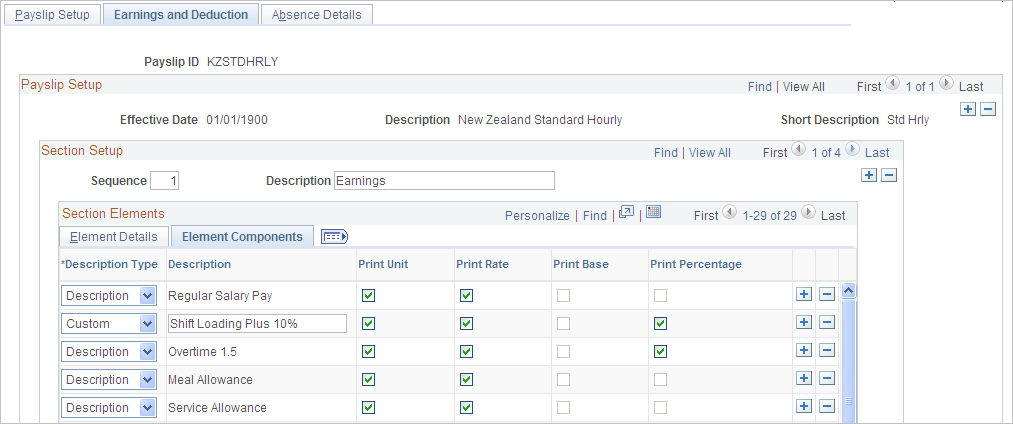
Field or Control |
Description |
|---|---|
Description Type |
Select one of three descriptions to appear for each earnings or deduction row in the Payment Details region of the payslip. Select from the following: Custom: A text box appears for you to enter a description. Description: The element's description as entered on the element's name page in its component. Element Name: The element's name from the name page in its component. It also appears on the Elements Details tab. |
Print Unit - Percentage |
Select the components of the element's calculation rule that you want to show for each earning or deduction in your sections. You can only select the components in the element's calculation rule. For example, for an earning with calculation rule Unit x Rate, only the unit and rate check boxes are available for entry. Note that Amount will always appear so it isn't an option here. |
Note: The Absence Details page combines some of the fields from the Earnings and Deduction tab: Sequence, Element Name, and Description Type.
Use the Messages NZL page (GPNZ_PSLP_EXT) to create messages to appear on payslips.
You can control which payslips show the message.
Navigation:
This example illustrates the fields and controls on the Messages NZL page. You can find definitions for the fields and controls later on this page.
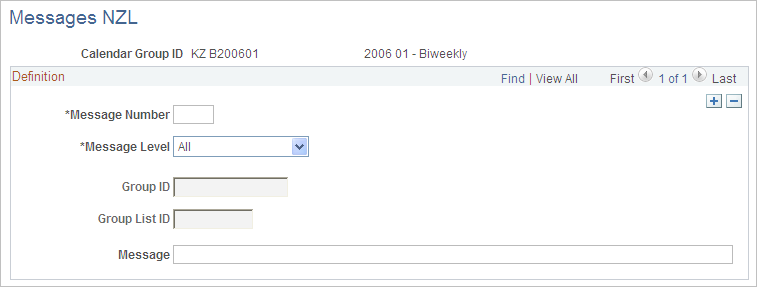
Field or Control |
Description |
|---|---|
Message Number |
This is the message ID the system will use to get the right message for the right payees. Arrays, formulas, and variables combine to get the right message. The main array (PSL AR PSLP MSG) loads all of the payslip messages that apply to the current run. Its processing formula (PSL FM PSLP MSG) then checks each message to see if it applies to the current payee. If it does apply, the message is written out to the GPNZ_PSLP_RSLT table, using the Writable Array (PSL WA PSLP MSG). To determine whether the message is applicable to the current payee, the system uses either array CMN AR GRP BLD ID (if the eligibility is by group build), or array CMN AR GRP LIST ID (if its by group list) to see if the payee is included in the specified group or list. |
Message Level |
Select from the following: All: All payees identified in the calendar group. Group Build: All payees included in a group built using the Group Build Definition feature If you select this option, enter a group in the field. Group List: All payees in a list built using Global Payroll's Group List feature. If you select this, enter a group in the Group List ID field. |
Message |
Enter the text of the message to appear on selected payslips. |