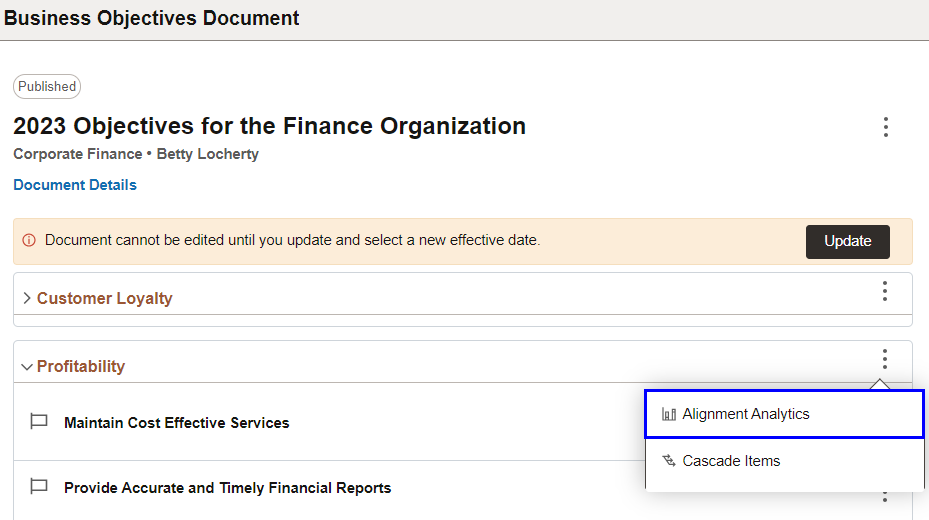Setting Up Business Objectives To Work With Performance Documents
In ePerformance, you can set up the system to enable the insertion of business objectives as items in performance documents, as well as align performance document items to business objectives.
Use this topic to review the steps involved to set up business objectives and performance documents to support business objective features in performance documents. This topic:
Provides an overview of the closest business objective page, what it means for an employee in terms of aligning business objectives with items in the employee's performance document.
Lists key points when discussing steps for setting up business objectives and performance documents to support the adding of business objectives to performance documents as items, and the alignment of performance document items to business objectives.
The order of sections listed in this topic is the recommended order in which the corresponding steps should be performed. Set up business objectives first. Publish business objective documents and then create and update performance documents.
See Setting Up Business Objectives and Setting Up ePerformance Documents.
Includes added functionality in Fluid that enables managers to create, manage, and publish business objective documents for their teams, as well as cascade business objectives to their team documents using the Business Objectives tile in Fluid Manager Self-Service.
Employees can view published business objectives to which they have access using the View Business Objectives tile in Fluid Employee Self-Service.
See Also (Fluid) Accessing Business Objective Tiles and Document Lists.
Important! Business objective documents is a new term introduced in Fluid and is the same as business objective pages or objective pages. These terms are used interchangeably in this topic.
The concept of the closest page is used to find the default objectives for an employee. It will be the objective page directly above them in the hierarchy.
If the department or position that the person is in has an objective page, then that will be their closest page. If not, then the system will use the department tree or position data, depending on the hierarchy defined, to climb up one level at a time until a published objective page is found.
Page owners are the individuals assigned to assemble business objectives for a given department or position. This group includes alternate editors since they too have access to update objective pages.
Page owners (and administrators) have access to published and non-published business objective pages.
Employees and managers who are not page owners have view-only access to published objective pages only.
If a business objective page is inactive, the system will bypass this page when looking for the closest page and climb up the hierarchy. In the chart to view other objective pages in the hierarchy, the Business Objectives link will not be displayed.
If a business objective page is not published, the system will stop climbing the hierarchy when looking for the closest page and display a message stating that the default page is not yet published.
If a business objective page is locked, the page owner or administrator cannot make any updates to the page. In the chart, the Business Objectives link is still displayed. Locked pages cannot be reassigned to a different owner or transferred.
Review this example to see how the system determines if performance document items can be aligned to business objectives. Suppose that in Betty's organization:
Betty's department (Corporate Finance) has a published business objective page.
Tina is Betty's direct report. Her department (Corporate Consolidations) is not identified to have business objective pages. No business objective page is available.
Rosanna is Betty's direct report. Her department (Corporate Accounting) has a published business objective page.
Christelle is Rosanna's direct report. Her department (Accounts Receivable) has an unpublished business objective page.
Assuming that the setup for business objectives and performance documents to support alignment is completed:
Items from Betty's performance document can align with business objectives from the closest page, which is available in her department. Same with Rosanna.
Items from Tina's performance document can align with business objectives from the closest page, which is available in the department one level above hers.
Items from Christelle's performance document cannot be aligned. Her department has an unpublished page and the system is unable to identify the closest page for alignment.
This image illustrates examples of business objective alignment in performance documents based on the presence of the closest business objective page.
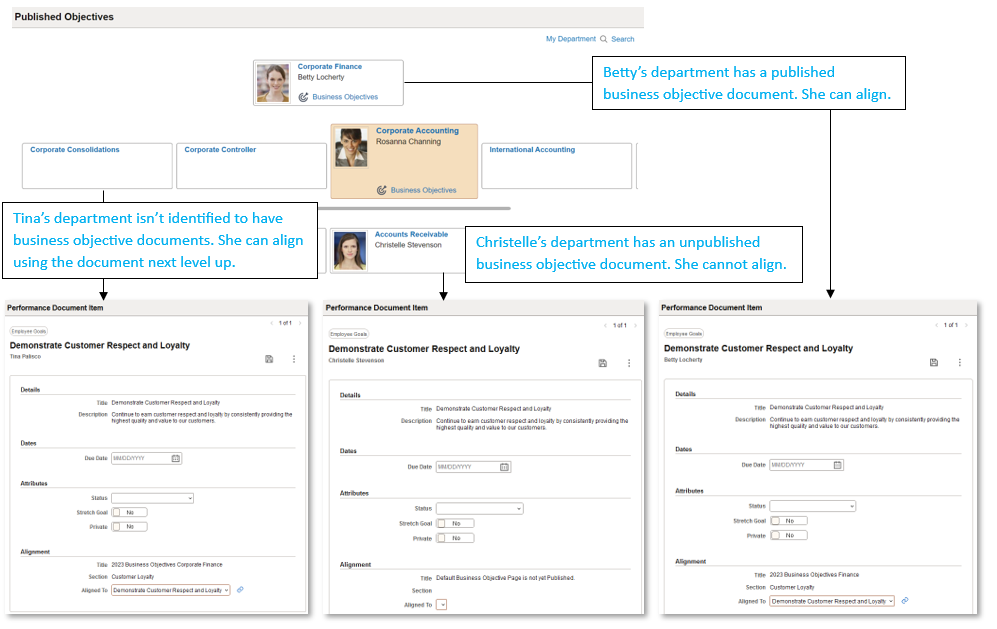
Review this information when setting up business objectives.
1. Determine the Hierarchy Structure
Decide on the hierarchy structure that will be used to determine the reporting structure of your business objectives. The hierarchy can be position or department. The objective pages will be created using data from either position data or a department tree.
Position:
To use the position hierarchy, the Position Number and Reports To fields in the Job Data component need to be populated for all employees in your population.
Department:
To use the department hierarchy, you need to define a tree with the Structure ID = Department. The tree needs to be active in Tree Manager.
This example illustrates the Tree Definition and Properties page.
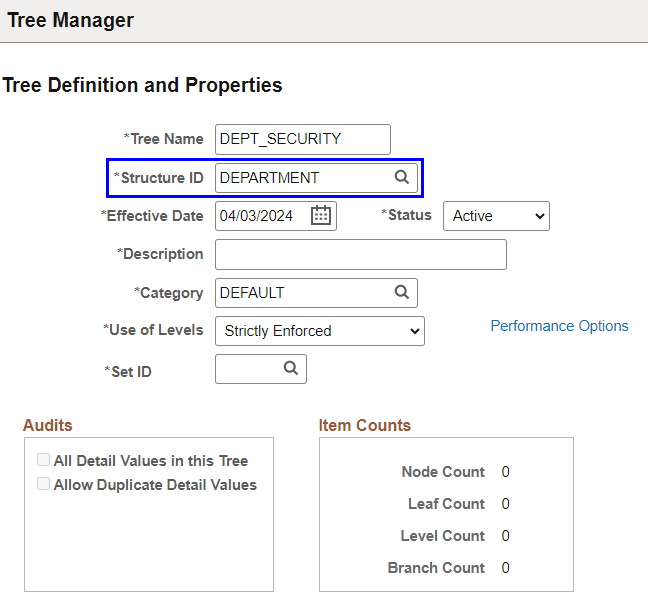
Note: (For performance documents) The Department tree structure needs to match the reporting hierarchy used by the performance documents if you want to align and copy business objectives to the performance documents.
See Also (Fluid) Updating Job Data and Setting Up and Assigning Tree-Based Data Permission.
2. Define Objective Plans
New objective plans are typically defined yearly.
Objective plans are based upon department tree or position data.
If Department is used as the hierarchy method, specify the set ID and the department tree to be used on the Objective Plan Page.
This example illustrates the Objective Plan page.
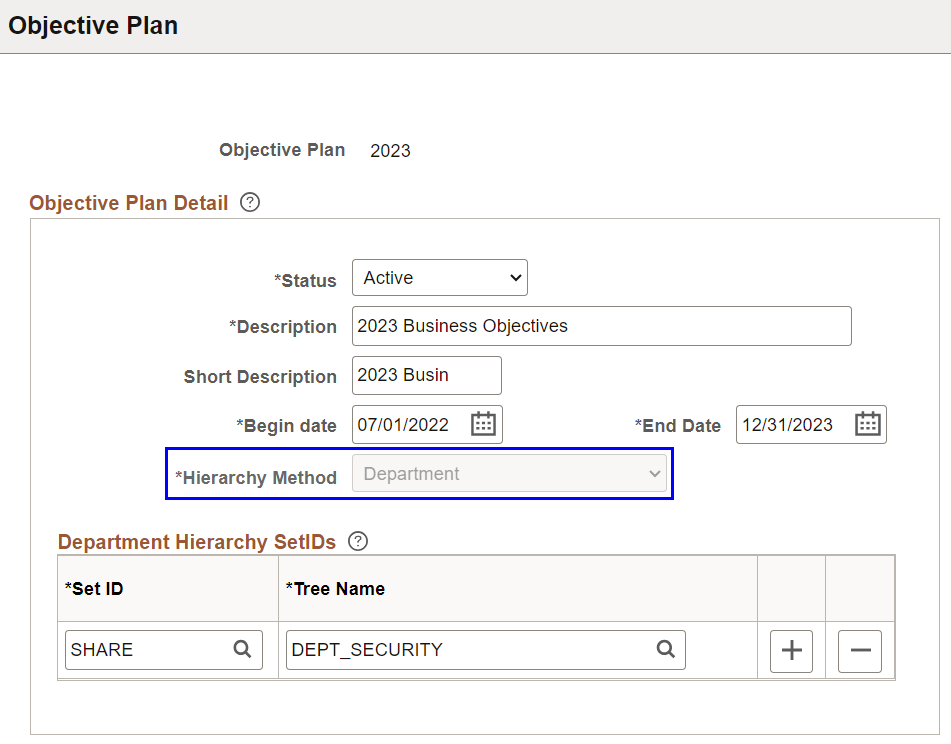
3. Define Objective Sections
Note that:
In order to copy business objectives to performance documents as items, the content type on the business objective section setup must be the same as the content type on the performance document section setup.
The Aligned To field on the Objective Section Definition Page shows all business objective sections that are active, plus the Any Section value which will allow alignment to any section on the business objective page above in the hierarchy.
Recommendation: Use Any Section unless you need to tightly align content.
This example illustrates the Objective Section Definition page.
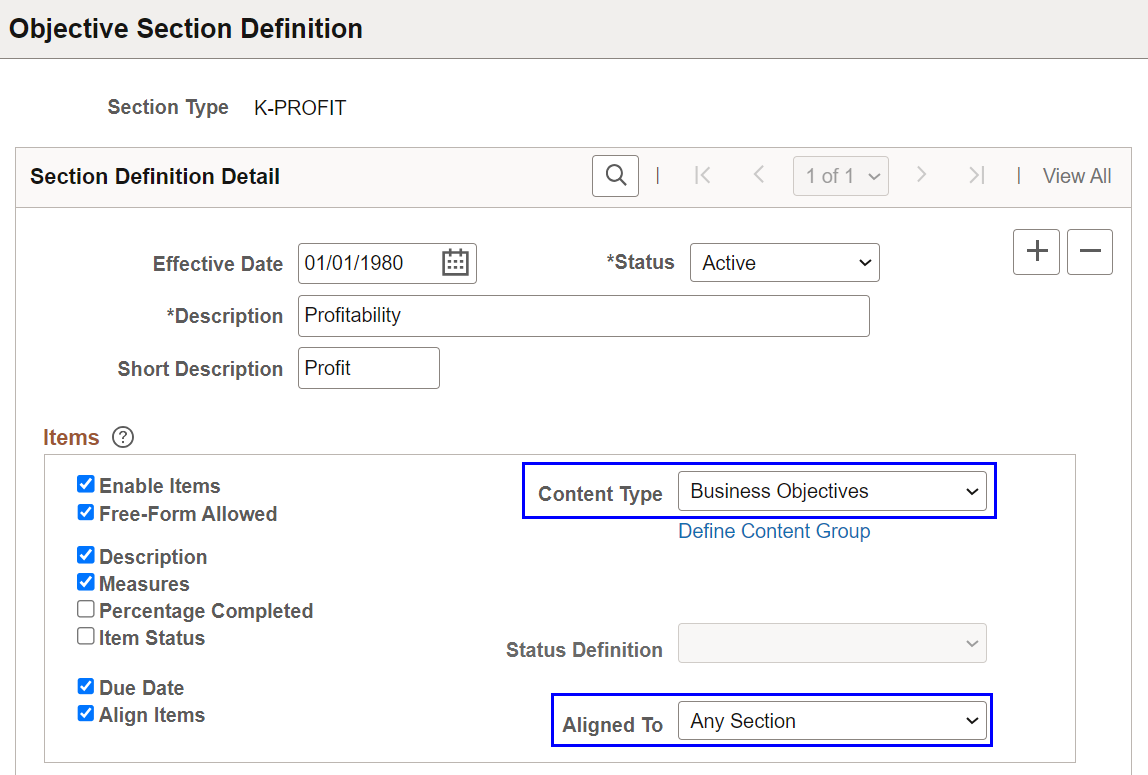
4. Objective Template Definition
Note that:
If you want to automatically populate the page title with the department or position name, select the Add Dept/Position to Title check box on the Objective Template Definition - General Page. This name will be appended to whatever is specified in the Default Title field.
Recommendation: Use a separate template to create the business objective page for the top node of the hierarchy. The Align Items field on the Objective Template Definition - Sections Page for this template should be blank since there aren’t any business objectives pages above this node to align to.
This example illustrates the Objective Template Definition - Sections page.
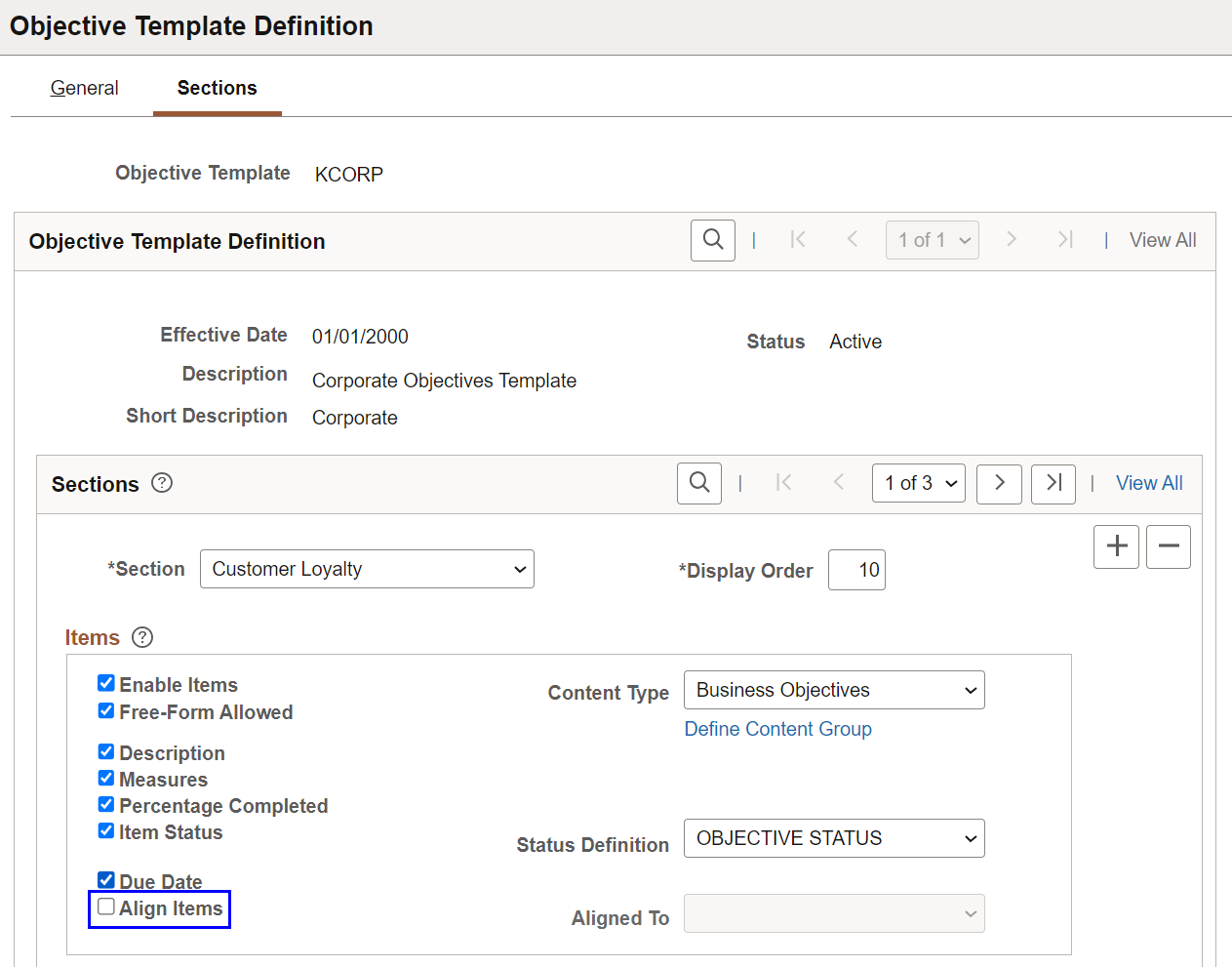
5. Identify Objective Nodes
Note that:
You must identify the departments or positions that will have business objective pages on the Identify Business Objective Nodes Page prior to creating them.
Recommendation: Only identify departments or positions that will have published pages. If some pages are identified, and not published, the hierarchy will not be able to climb beyond the unpublished pages.
This example illustrates the Identify Business Objective Nodes page.
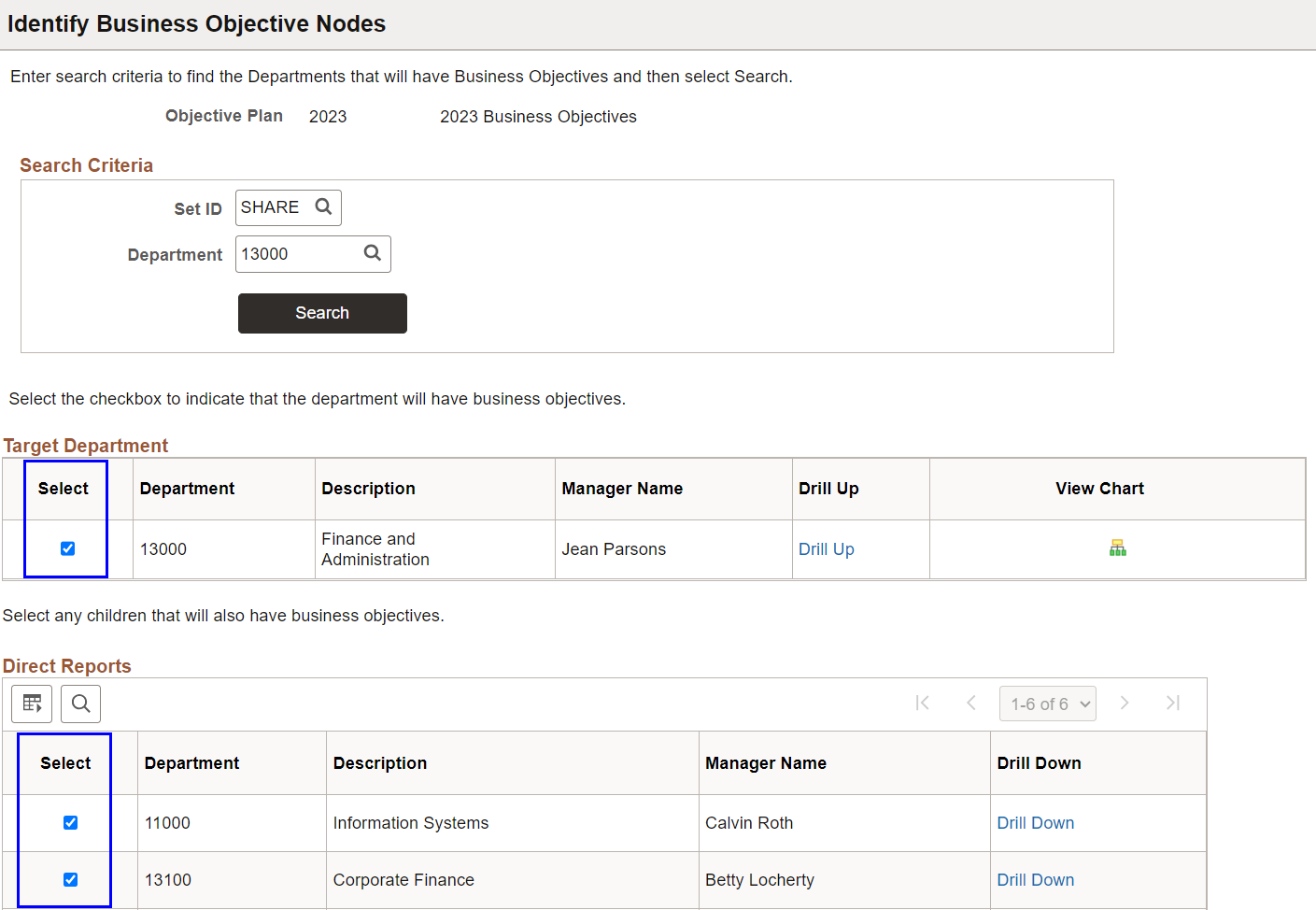
6. Create Business Objectives
Note that:
Recommendation: To avoid page owners from having access to unpublished objective pages and accidentally aligning before the page is complete, create the pages one level at a time, starting from the top of the organization. Complete and publish the pages for that level before creating pages and assigning page owners for the next level.
Recommendation: (For Administrators) Select the Set Owner to Department Manager (or Set Owner to Position Manager) check box when creating the pages. If you do not select this check box, or no department (or position) manager exists for the department (or position) you are creating, then you will need to manually assign the owner when you need to transfer the page. An owner must exist prior to publishing the page.
Department or position prompt will only include the departments or positions that have been selected on the Identify Business Objective Nodes page.
Both administrators and managers can create business objective pages.
(For Administrators) Publication due date, template, and department (or position number) are required on the Create Business Objectives Page.
Check the confirmation page messages to verify the pages were created and whether or not the owner was assigned.
This example illustrates the Create Business Objectives page for administrators.
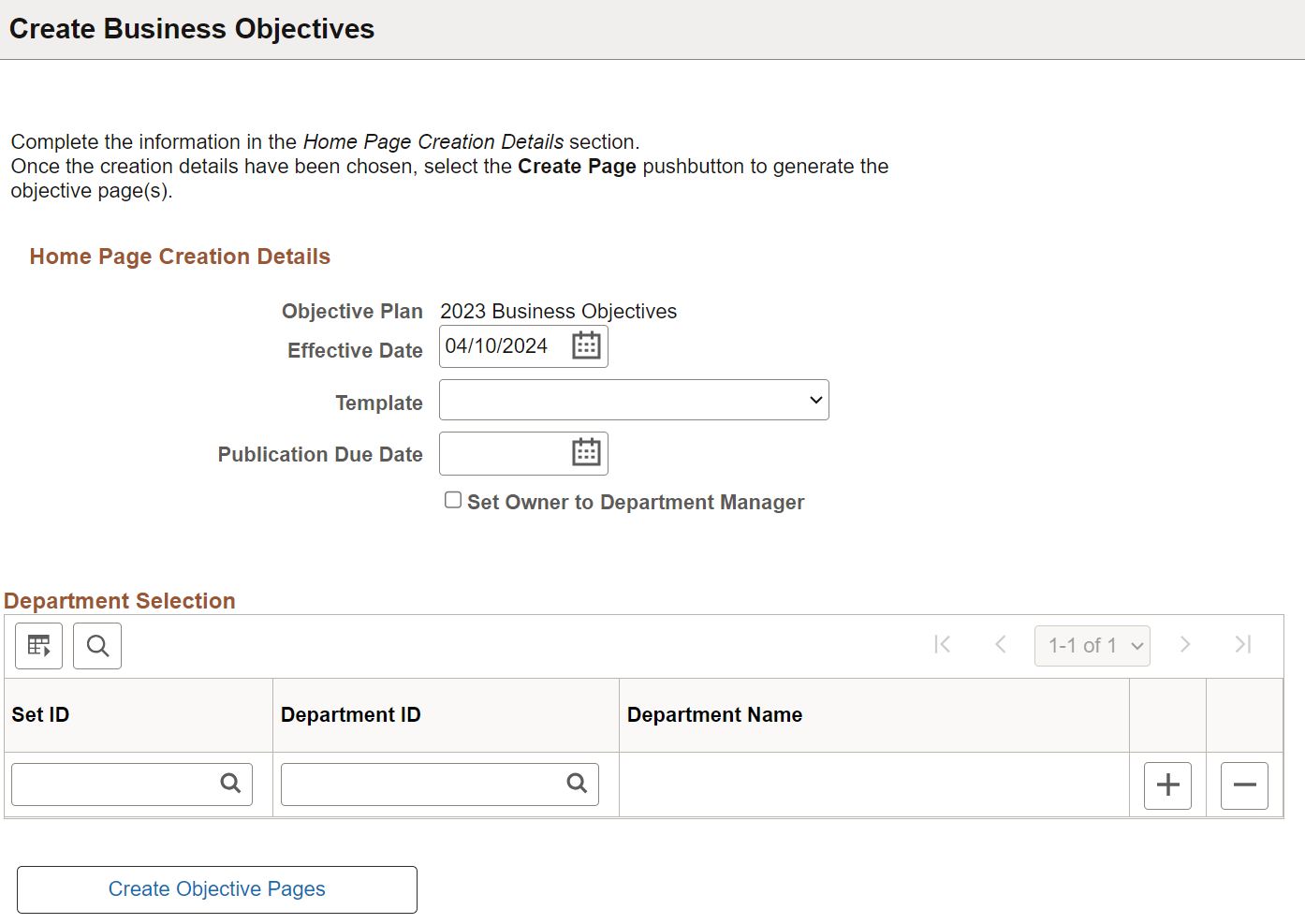
(For Fluid Manager Self-Service) Create business objective documents for themselves or as alternate editors on the New Business Objective Document Page.
A banner message is shown briefly confirming the creation of the document, which is now ready for update.
This example illustrates the New Business Objective Document page for managers.
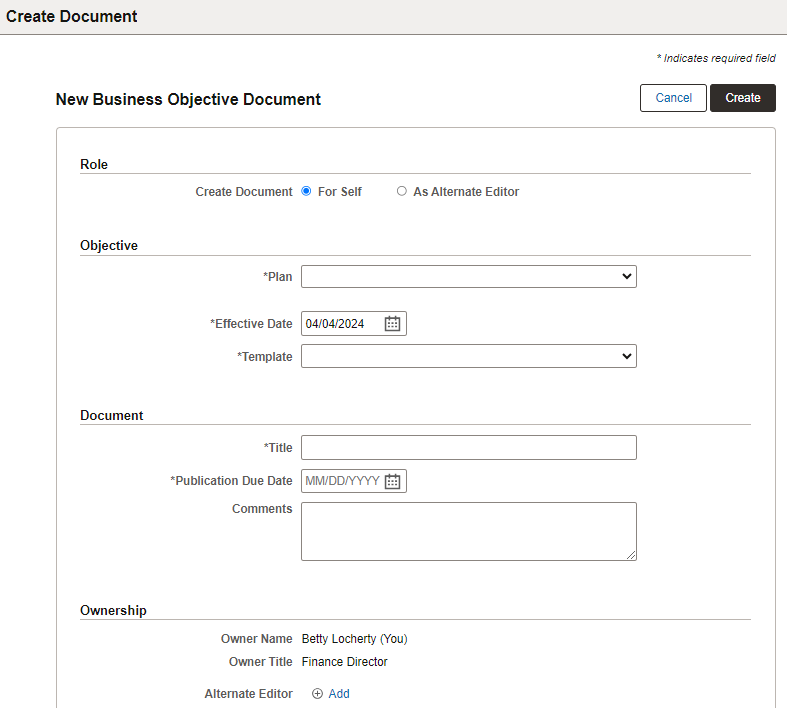
7. Manage Business Objectives
Owners, alternate editors, and the administrator can view and update the objective pages.
Once an objective page has been published, the next time you want to update the page, you will be prompted for a new effective date. If the most recent effective dated row is dated today, then you can either reopen that row, or add a new future-dated row.
Note: Future-effective dated rows cannot be submitted for publication (or subsequently published), until on or after that date.
(For Administrators)
This example illustrates the Update Objectives page for administrators to reopen published business objective pages for edit.
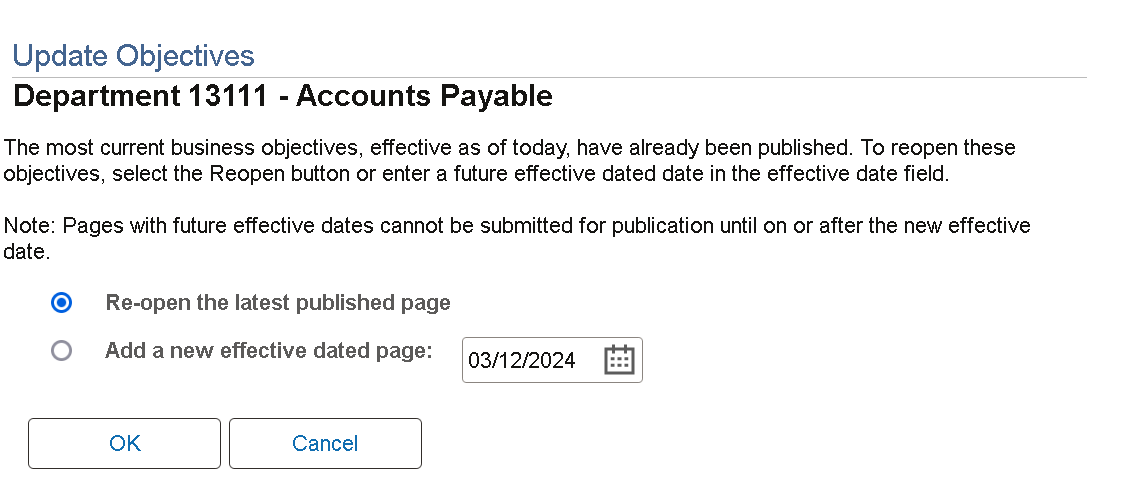
(For Fluid Manager Self-Service)
This example illustrates the Update modal page for managers to reopen published business objective documents for edit.
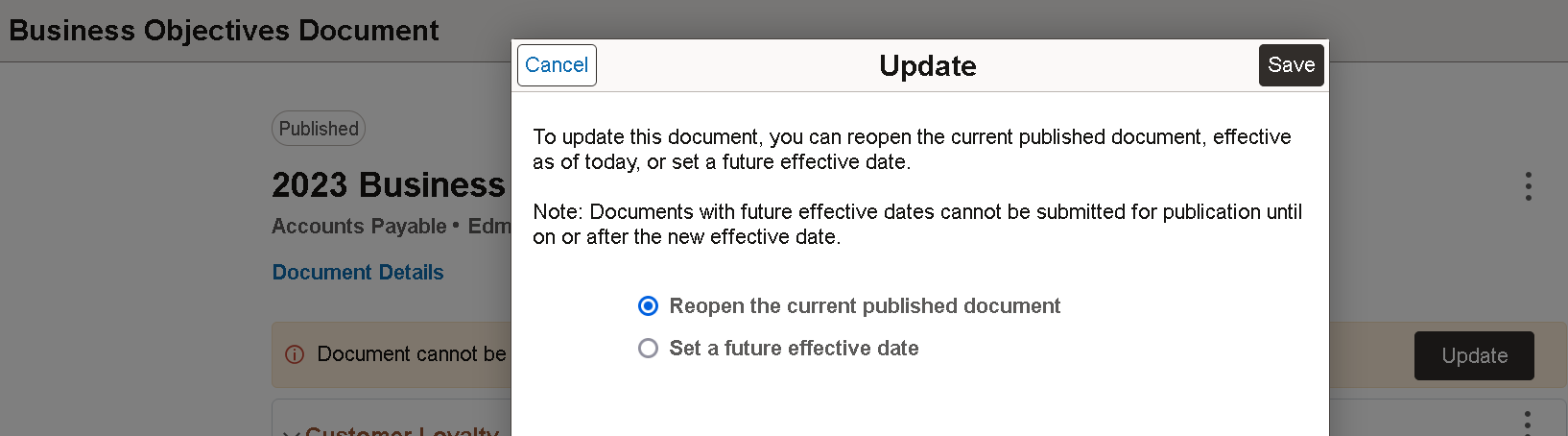
Setting the Alternate Editor field will allow an additional person to update the objective page. The alternate editor must have the permission list for ePerformance Manager.
(For Administrators)
This example illustrates the Update Objectives page for administrators to edit business objective pages.
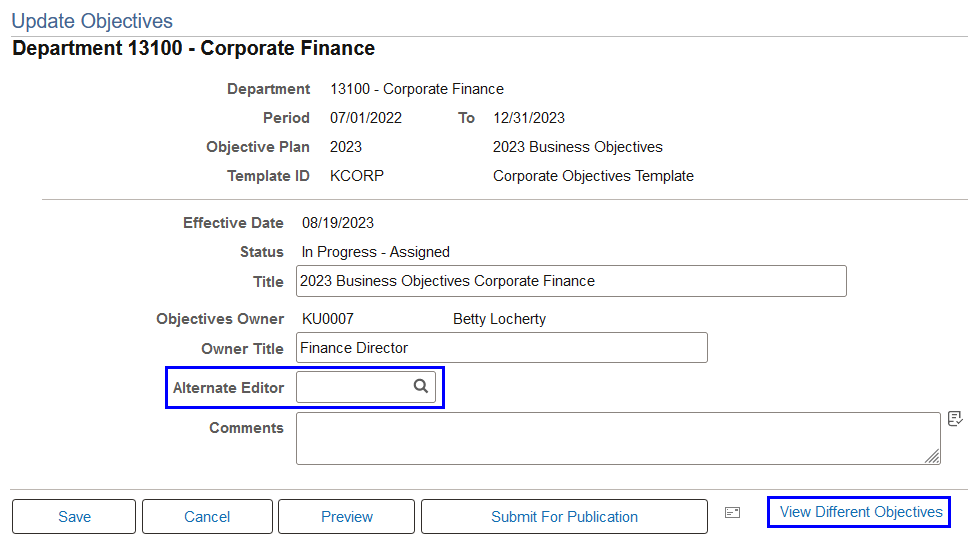
(For Fluid Manager Self-Service) Use the Document Details link on the document page to add new, edit or remove the alternate editor.
This example illustrates the Business Objectives Document page for managers to review and update documents.
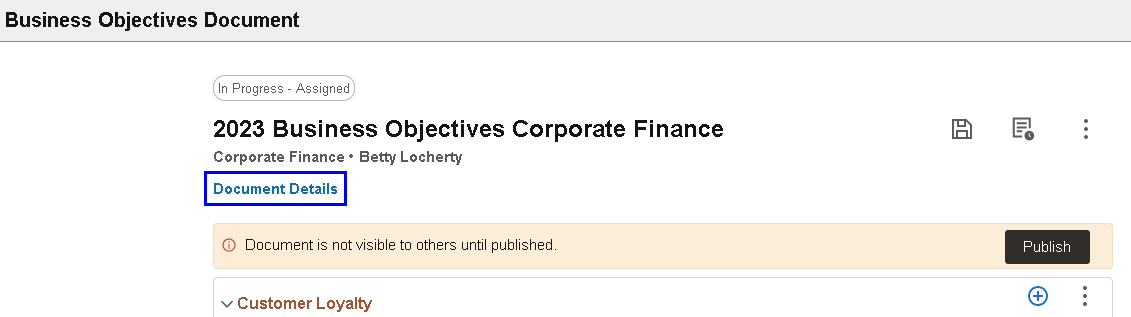
This example illustrates the Document Details page for managers to review document ownership.
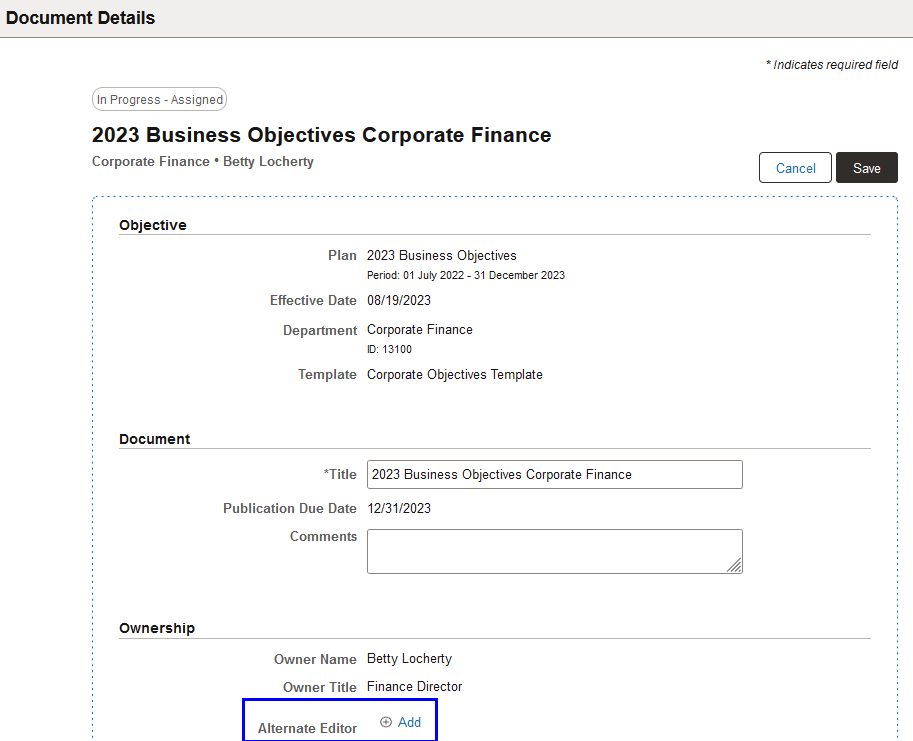
View other published business objectives in the hierarchy.
(For Administrators) The View Different Objectives link is used to view the objectives chart.
Only objective pages that have never been published can be deleted by the administrator.
This example illustrates the Search for Business Objectives page.
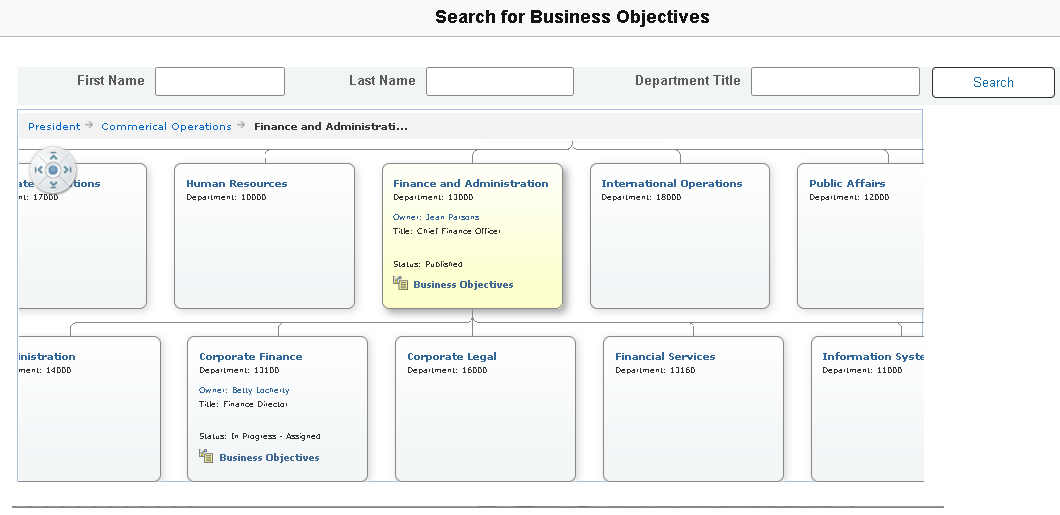
(For Fluid Manager Self-Service) Use the More Actions menu (document level) > View Published Objectives to view other published business objective documents in the hierarchy.
Managers cannot delete business objective documents.
This example illustrates the Published Objectives page.
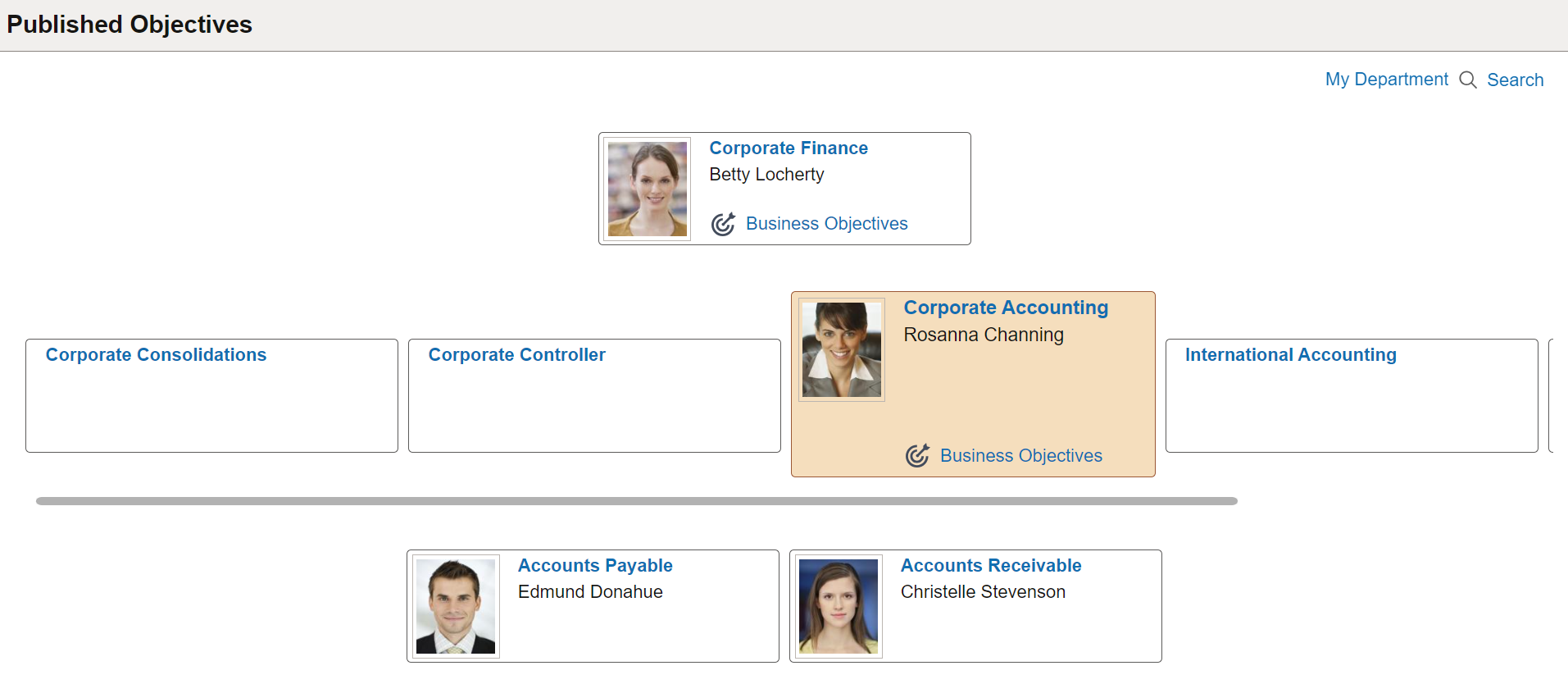
Use the Edit icon and then the Aligned To field to get business objectives from the department or position directly above the page you are currently on. The system will only allow alignment to the items from the section(s) defined in the template.
(For Administrators)
This example illustrates the Update Objectives page for administrators to edit business objectives.
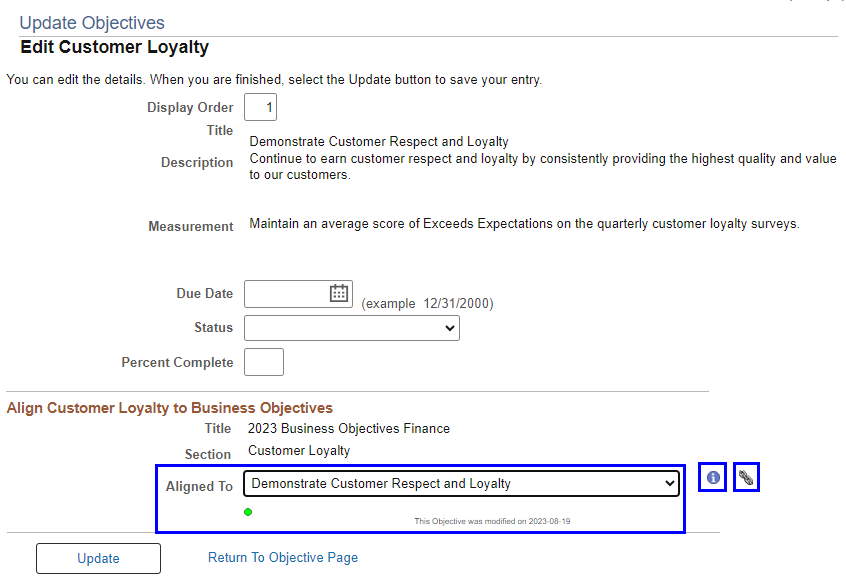
(For Fluid Manager Self-Service)
This example illustrates the Edit Items page for managers to edit business objectives.
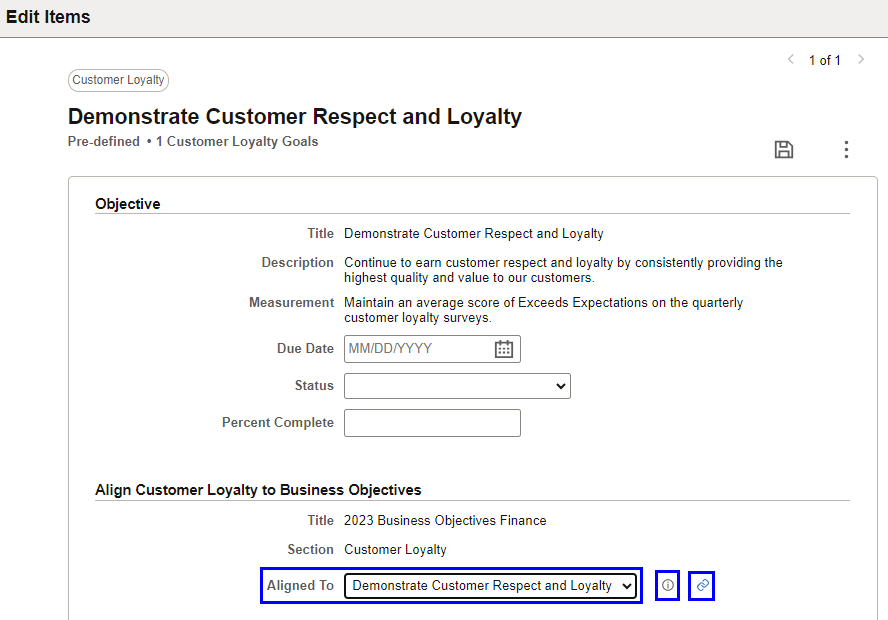
The Info icon next to the Aligned To field displays item details.
The Chain icon next to the Info icon displays the alignment of the item, with the progression showing the departments/positions that the item is aligned to.
(For Administrators) The objective page you’re on is displayed at the top of the chain page. The aligned node at the top of the organization is displayed at the bottom of the chain page.
This example illustrates the Objective Alignment Chain page.
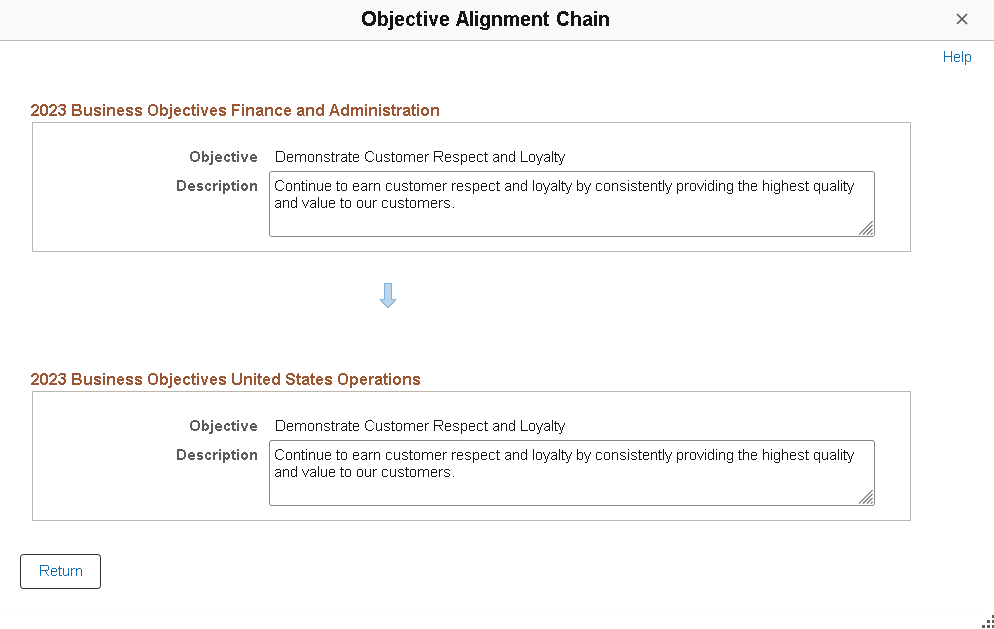
(For Fluid Manager Self-Service) The objective page you’re on is displayed on the left of the chain page. The aligned node at the top of the organization is displayed on the right of the chain page.
This example illustrates the Alignment Chain page.
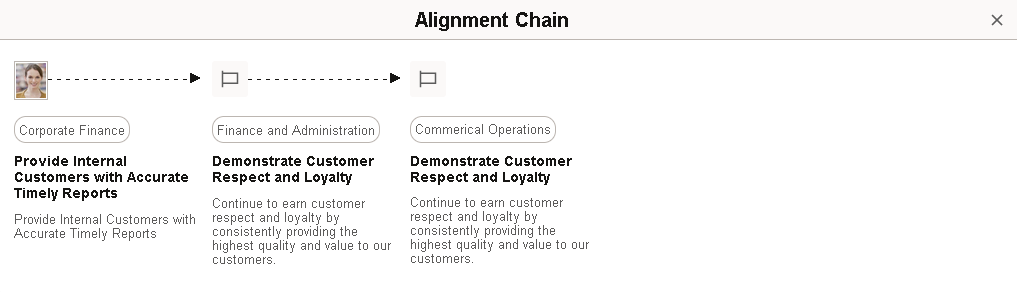
(For Administrators only) The alert icon, which displays beneath the Aligned To item on the main and edit pages, signifies whether the item has been updated since it was aligned to this business objective page.
Green means the aligned item is still active and has not been updated since alignment.
Yellow means that the item is still active but has been updated since it was aligned. You may want to recheck the item.
Red signifies that the item is now inactive, and you should change the alignment to an active item. When inactive, text will also display next to the item title.
(From the Workforce Development menu) The page owner must use the Submit for Publication button to submit the business objective page to the administrators for publication. If modifications are made to the page after it has been published, the page must be submitted to the administrator again for publication.
(For Fluid Manager Self-Service) If enabled, managers (owners or alternate editors) can publish business objective documents as well as submit documents to the administrator for publication. For more information, see the Publish Business Objective section in this topic.
The View History drop-down (for administrators) or the View History button (for Fluid Manager Self-Service, next to the Save button on the document page) is available when there is more than one effective-dated row. Selecting a date value will open a new window to display the history.
If you delete an item from a published business objective page (update by adding a new effective-dated row), then the item will be inactivated instead of deleted. It can be reactivated. If an item is deleted before first publication, then the item is truly deleted.
(For Administrators) Reactivate using the add item functionality.
This example illustrates the Add an Item page for administrators to reactivate inactive business objectives.

(For Fluid Manager Self-Service) Reactivate using the More Action menu (section level) > Reactivate Items.
This example illustrates the Reactivate Objective Items page for managers.
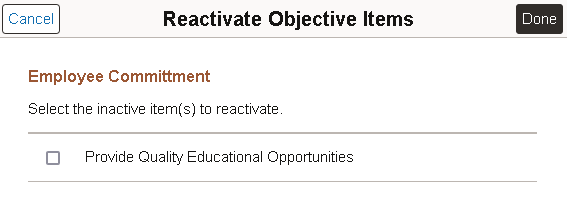
See Also (Classic) Managing Business Objectives and (Fluid) Working With Business Objective Documents.
8. Assign or Transfer Business Objectives
Note that:
You can only assign an owner to business objective pages that are currently without an owner (status = In Progress - Unassigned).
Business objective pages must have an owner before they can be published.
When transferring a business objective page to a new owner on the Assign/Transfer Business Objectives Page:
A new effective-dated row is added if the business objective page is published.
The current row is updated if the business objective page is not yet published.
This example illustrates the Assign/Transfer Business Objectives page.
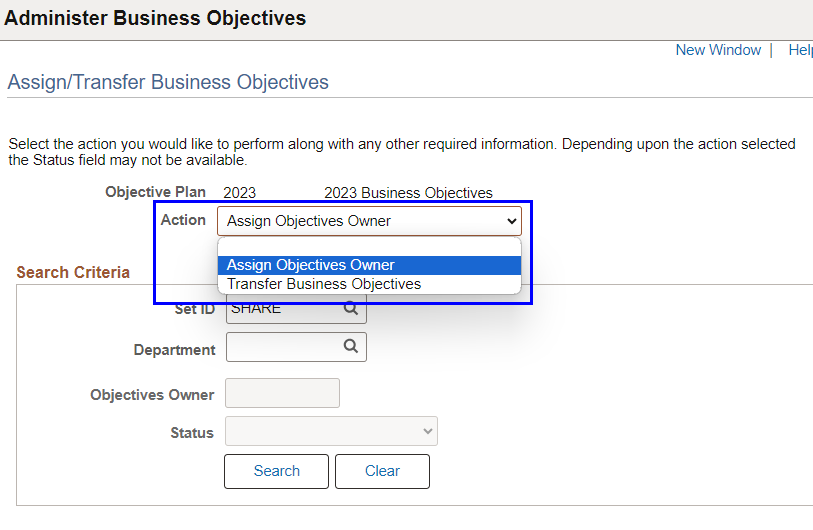
9. Publish Business Objectives
Note that:
Business objective pages must be published to be used on performance documents.
Recommendation: Publish all business objective pages prior to working on the performance documents. Features to copy items from business objectives and align items with business objectives cannot be utilized until the closest business objective page in the hierarchy is published.
Both administrators and managers can publish business objectives pages.
(For Administrators) Business objective pages must be in the Ready to Publish status to be available for publication on the Publish Business Objectives - Select Page to Publish Page.
This example illustrates the Publish Business Objectives page used by administrators to publish business objective documents.
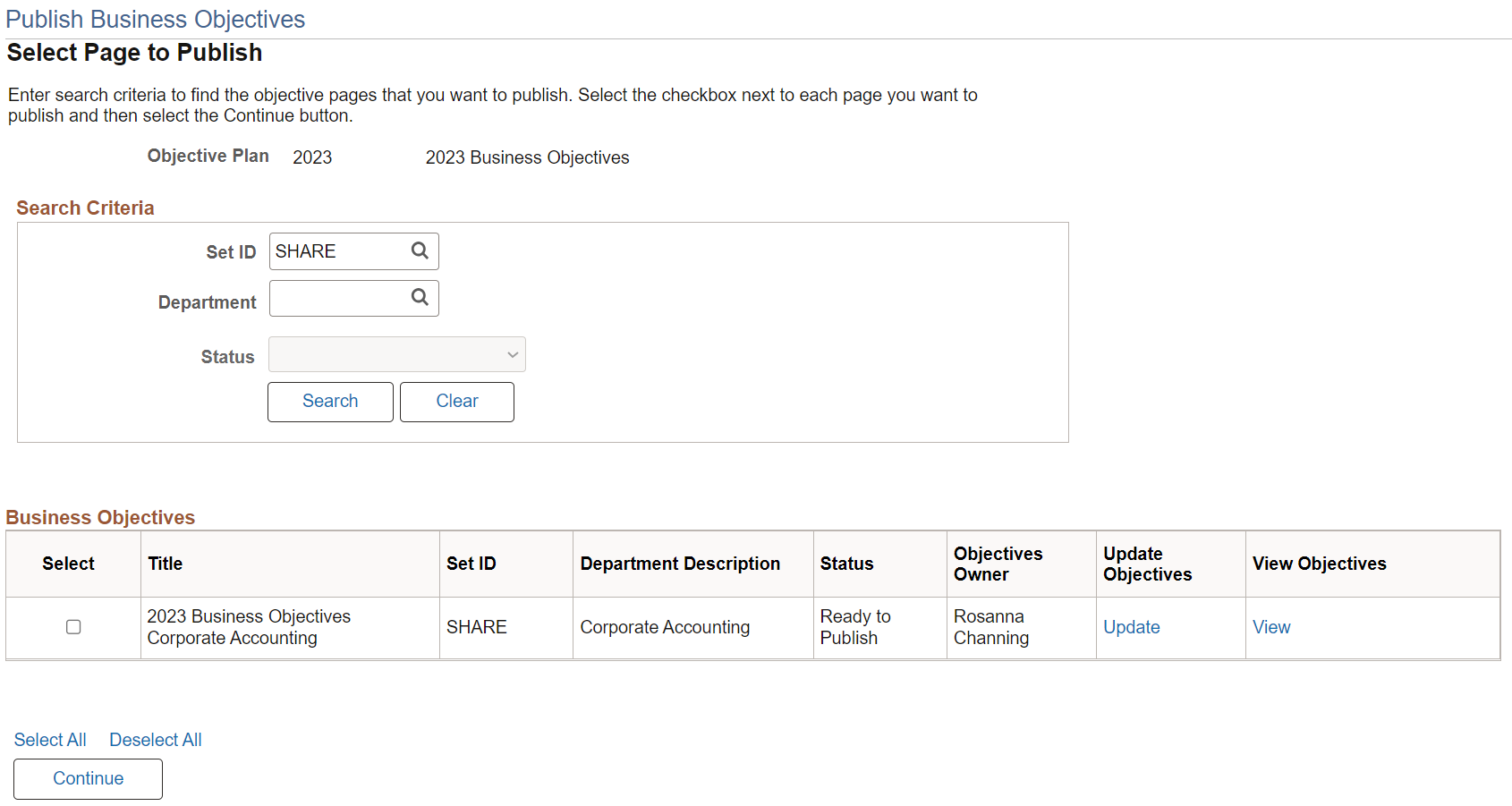
(For Fluid Manager Self-Service) Feature is available when the option to allow managers (page owners or alternate editors) to publish business objective documents is enabled on the ePerformance Installation - Objective Pages Page.
Managers can publish In Progress - Assigned business objective documents of which they are the owner or alternate editor, and the documents have never been published.
This example illustrates the Publish button on the Business Objectives Document page that managers can use to publish their business objective documents.
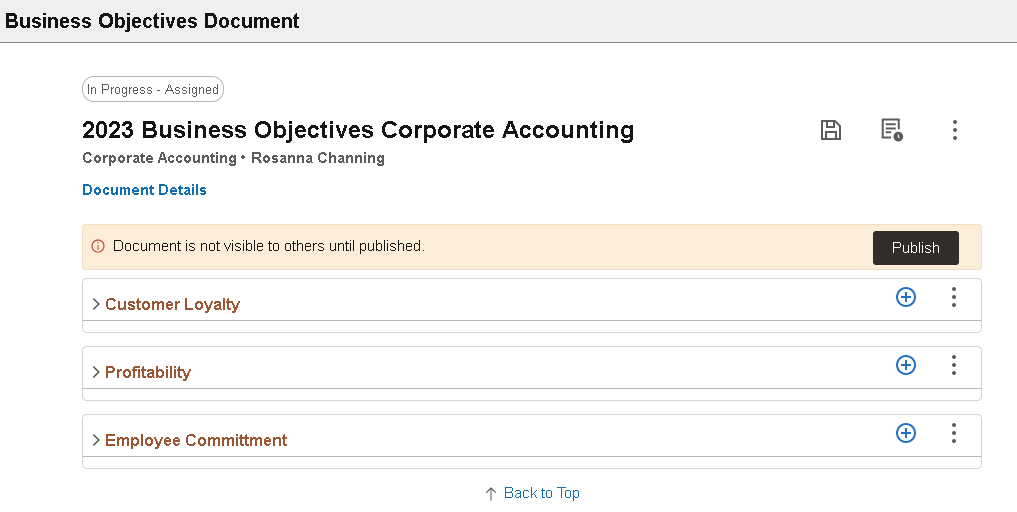
Note: The Publish button is not available to managers when they update In Progress - Assigned business objective documents that were once published. They must use the Submit For Publication button to submit the documents to be republished by the administrator.
Use the ePerformance Installation - Objective Pages Page to select when the system sends notifications regarding the publication of business objectives.
To provide managers the ability to publish their business objectives in Fluid Manager Self-Service, select Allow Managers or Alternate Editors to publish documents and the associated notification option (if desired).
This example illustrates the ePerformance Installation - Objective Pages page.
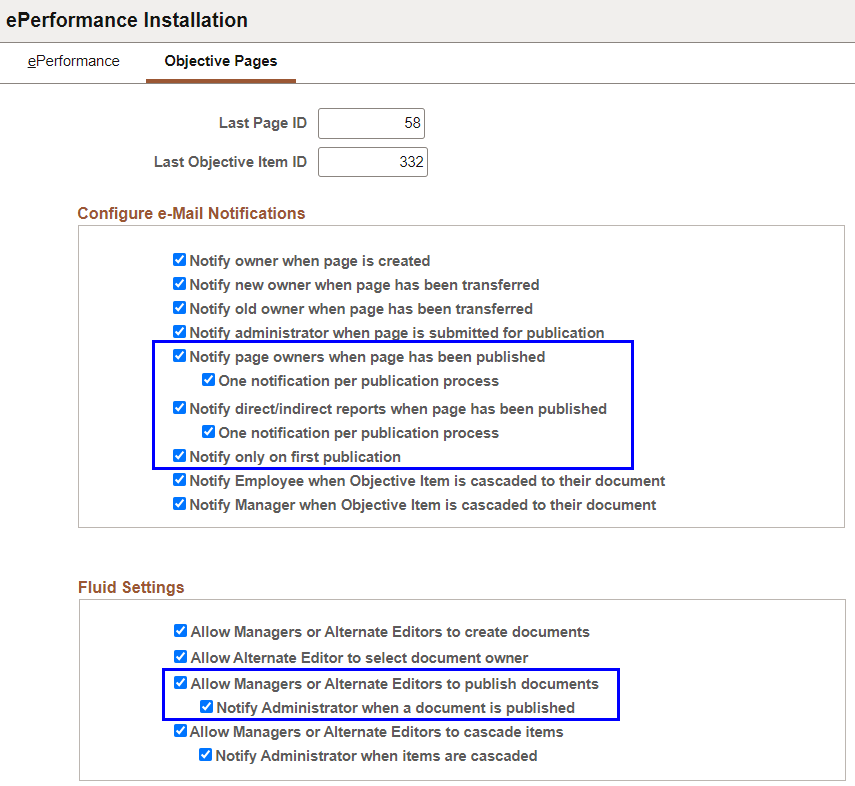
Each time you publish an objective page and you have publication notifications selected on the installation page, a notification process will be submitted to the process scheduler and you will get the following message identifying the process instance when you confirm your publication.
(For Administrators)
This example illustrates the publication confirmation as popup message.
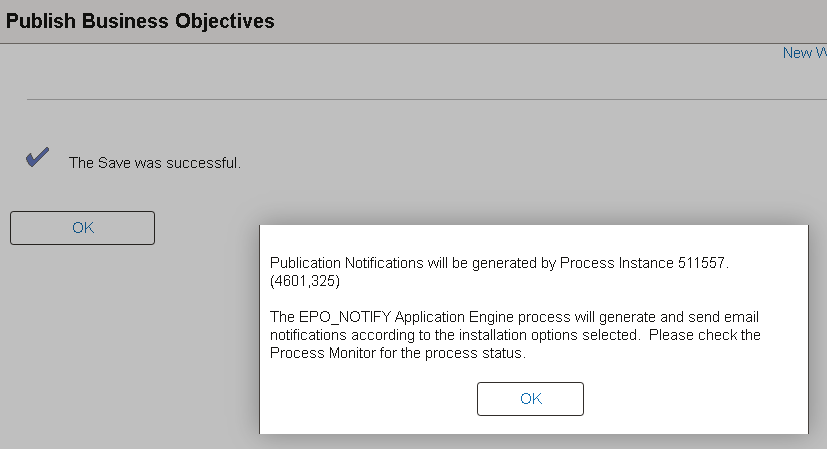
(For Fluid Manager Self-Service)
This example illustrates the publication confirmation as informational alert displayed in the Notifications panel.
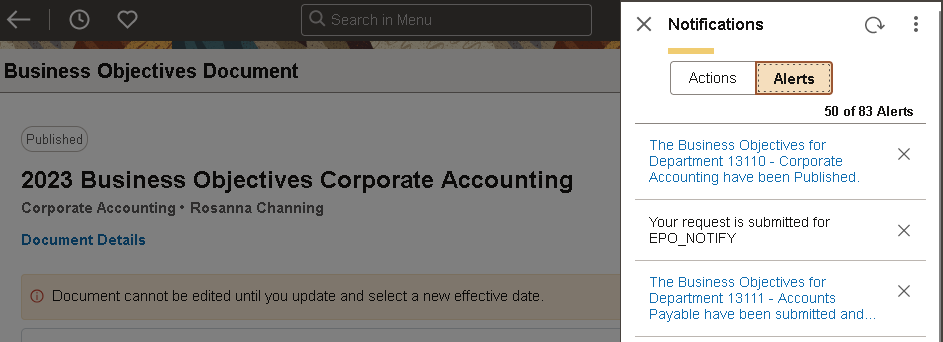
After a business objective page has been published, and you are republishing it after making updates, a process for syndication will be submitted to the process scheduler and you will get the following message identifying the process instance when you confirm your publication.
This example illustrates the process for syndication confirmation as popup message.
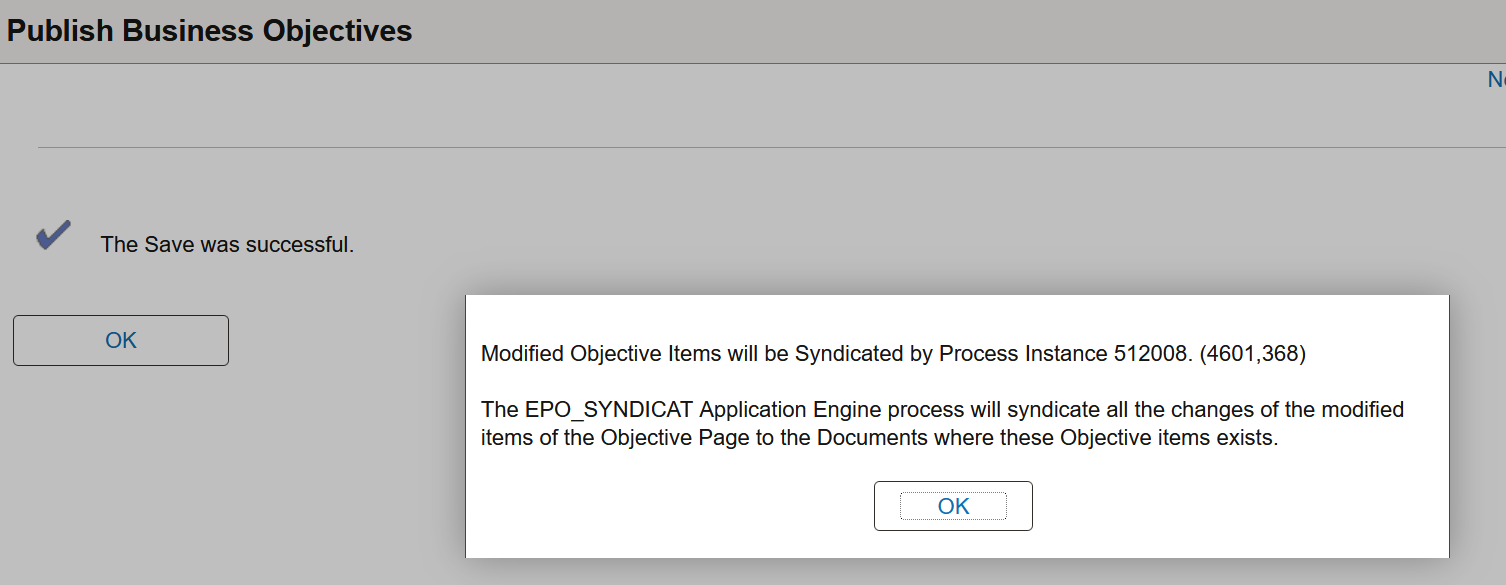
Once a business objective page has been published, it cannot be deleted.
Review this information when setting up performance documents to work with business objectives and performing processes related to business objectives.
1. Define Document Types
The Objective Plan field must be populated on the Document Types Page to work with business objectives. This field ties the business objective plan to the ePerformance document type.
This example illustrates the Document Types page.
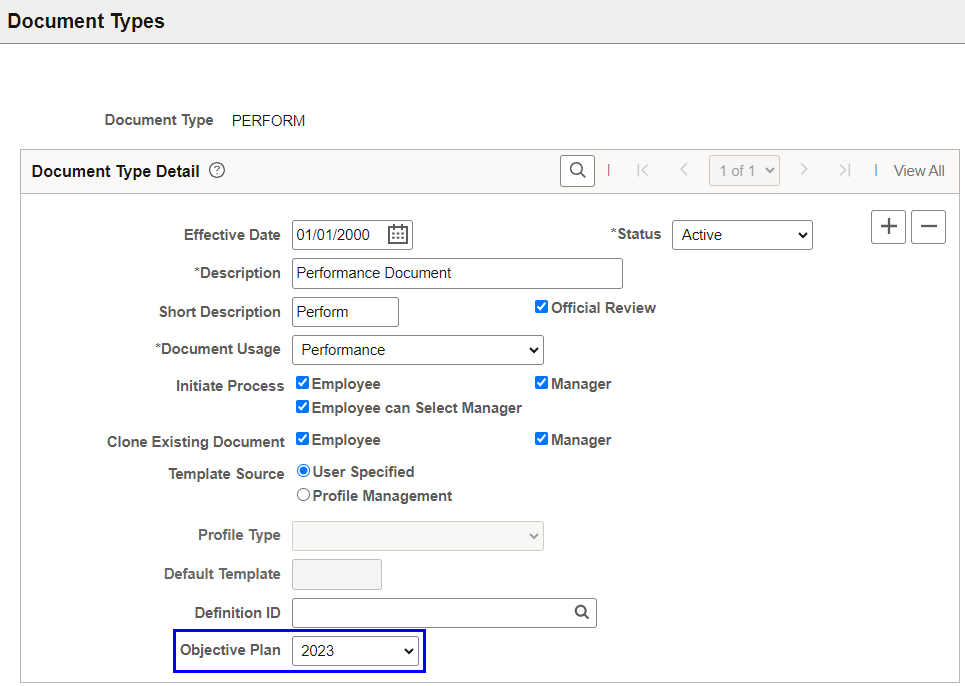
2. Define Document Sections
Note that:
The Special Processing field must be set to Business Objectives on the section in order to tie an ePerformance document section to a Business Objective page. This will allow you to copy, align and cascade items between business objectives and performance documents.
The Special Processing field must be defined on the section, because once it’s set on the section it can’t be updated on the template.
If the section special processing is Business Objectives on the Section Definition Page, then the Align Items and Links To fields are available and are used to connect an item in a performance document section to an appropriate business objective document item for the business objective plan.
This example illustrates the Section Definition page (1 of 2).
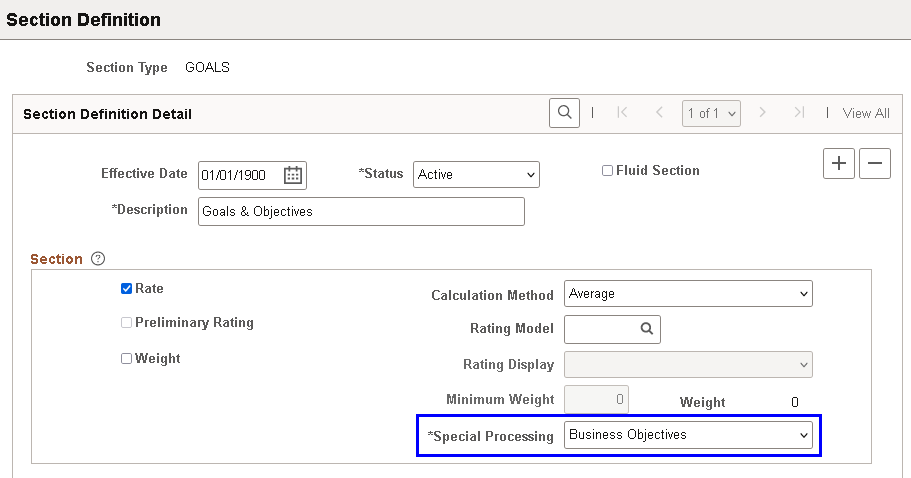
This example illustrates the Section Definition page (2 of 2).
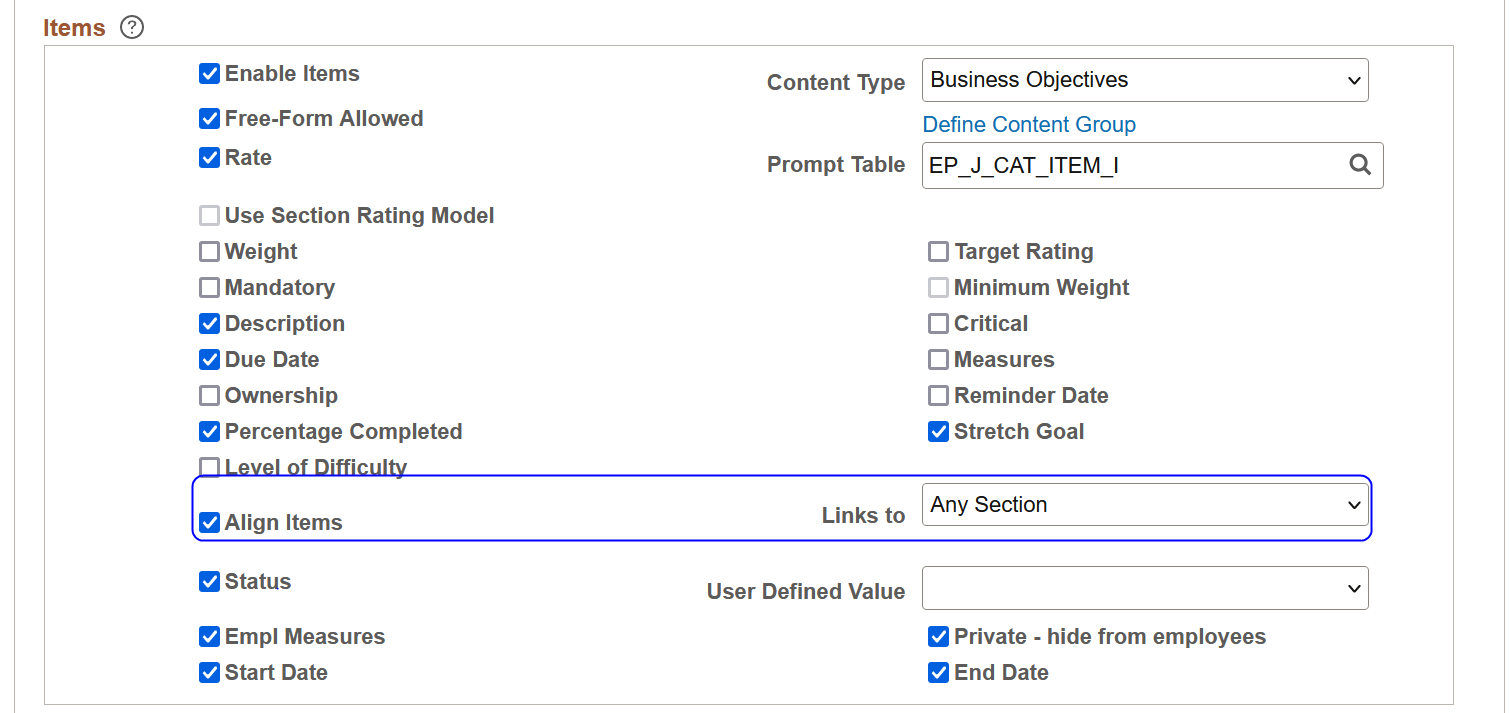
3. Define Document Templates
Note that:
To have business objectives available for copy from within a performance document section:
Bring in section(s) with special processing = Business Objectives on the Template Definition - Structure Page. This will bring in all section values to the template definition and enable the Role Rules of copy objective items for Define Criteria, Track Progress and Final Evaluation steps. If these Role Rules are not enabled, then copy will not be allowed from within performance documents of the associated template.
The content type on the business objective section(s) (business objective template definition) must be the same as the content type on the performance document section (special processing = Business Objectives) that you want to copy business objectives to.
Select the Copy Objective Items check box in the Define Criteria, Track Progress and Final Evaluation Step Role Rules grids to enable those roles to copy.
When section special processing = Business Objectives and the Links To field is set to Any Section, the system will display the items from all sections in the associated business objective document that have the same content type as the ePerformance document section from which you are aligning items.
Selecting the Private - hide from employees option hides items when the employee or manager tries to add items to the employee’s performance document from the manager’s document. This will prevent private items from being copied to the employee’s document from the manager’s document.
The Measures field comes from Content Catalog and therefore can’t be updated on the template or document. On the other hand, the Employee Measures long field does not come Content Catalog and therefore can be updated at the template and document level (it can be used as long flex field with text catalog).
The Status and User Defined Value fields go together. If the Status field is selected, then the User Defined Values field will display a list of values that have been defined on the Custom Prompt Page in the Content Catalog with the prompt list name = OBJECTIVE STATUS.
This example illustrates the Custom Prompt page.
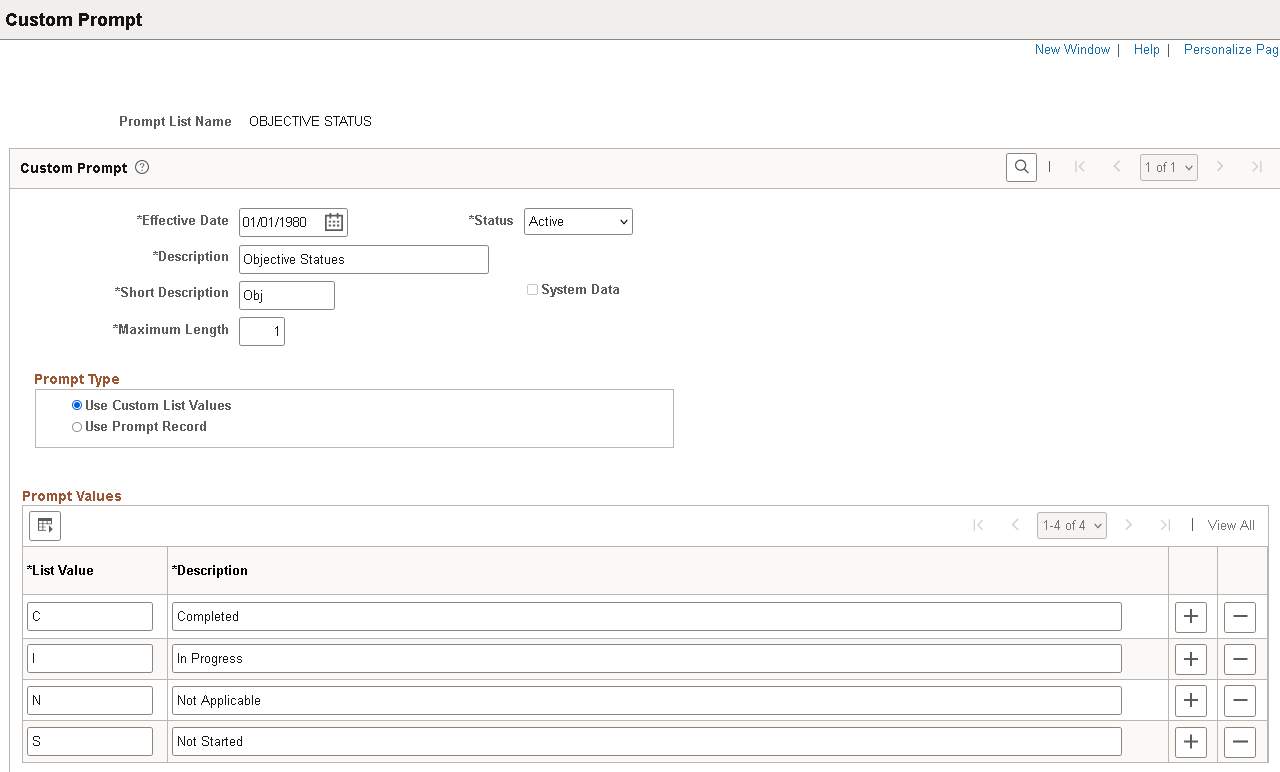
Select the Copy Manager’s Items check box in the Role Rules grids to enable the copying of document items from managers’ documents into employees’ performance documents.
Select the Copy from Another Document check box in the Role Rules grids to enable the copying of document items from documents of other team members (or other documents of the employee) into employees’ performance documents.
This example illustrates the Template Definition - Structure page (1 of 3).

This example illustrates the Template Definition - Structure page (2 of 3).
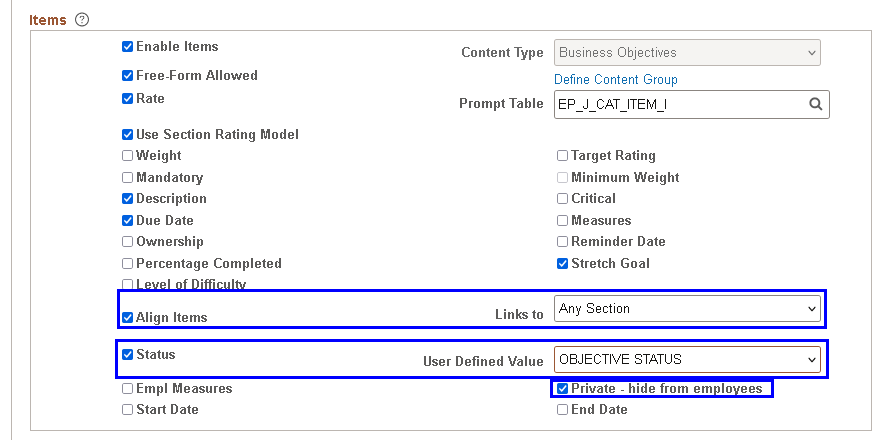
This example illustrates the Template Definition - Structure page (3 of 3).
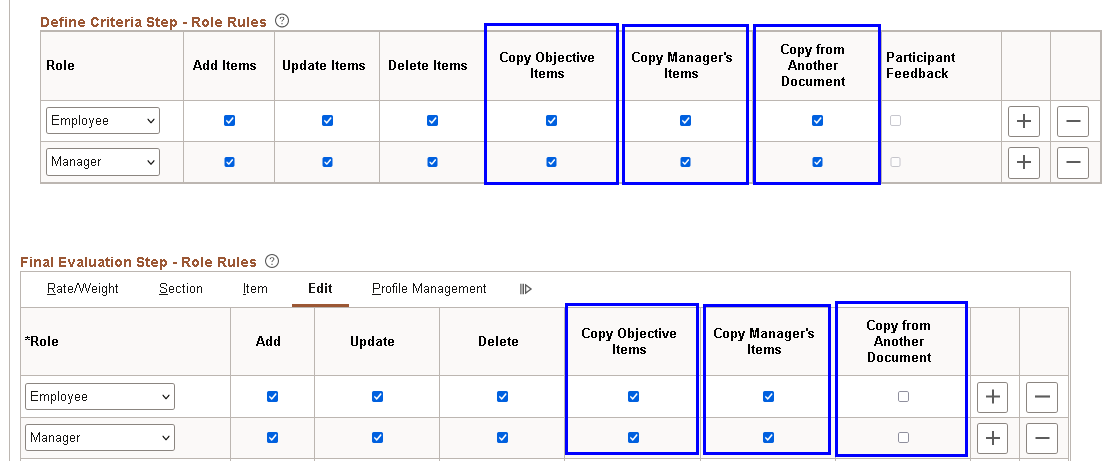
4. Create Performance Documents
Administrators can create performance documents for employees by group ID or employee ID in a batch process on the Create Documents Page.
This example illustrates the Create Documents page for administrators.
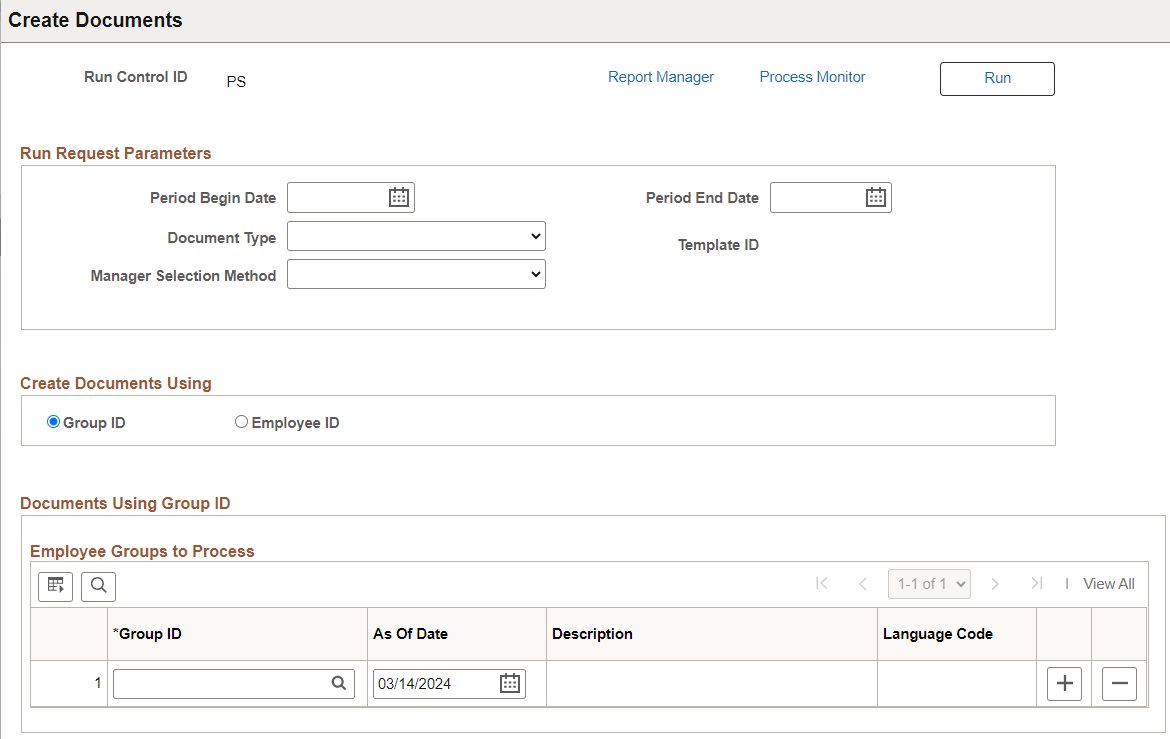
Managers can create performance documents for their direct/indirect reports in Fluid Manager Self-Service, if enabled by document type.
This example illustrates the Create Documents button on the Team Documents page for managers.
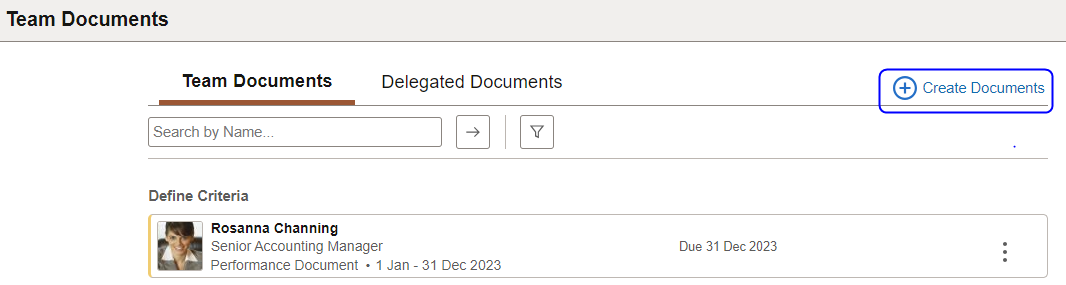
Employees can create performance documents for themselves in Fluid Self-Service, if enabled by document type.
This example illustrates the Create Document button on the My Documents page for employees.
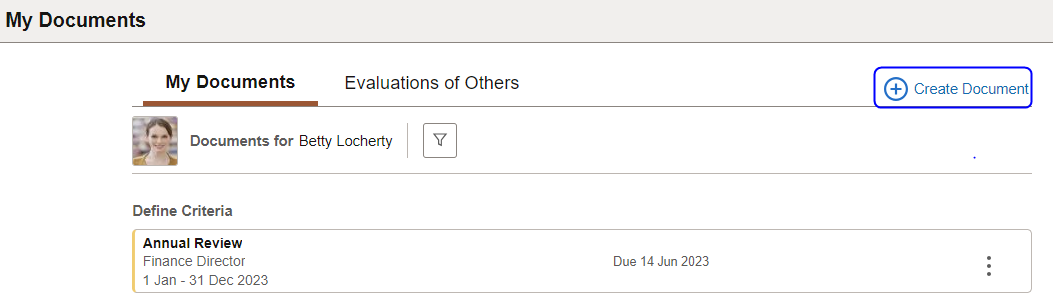
See Also Team Documents - Team Documents Page and My Documents - My Documents Page.
5. Update Performance Documents
Note that:
If section special processing = Business Objectives, then the Business Objectives tab is available in the section which will allow you to view the closest business objective page when adding items.
This example illustrates the Select/Create Items - Business Objectives page.
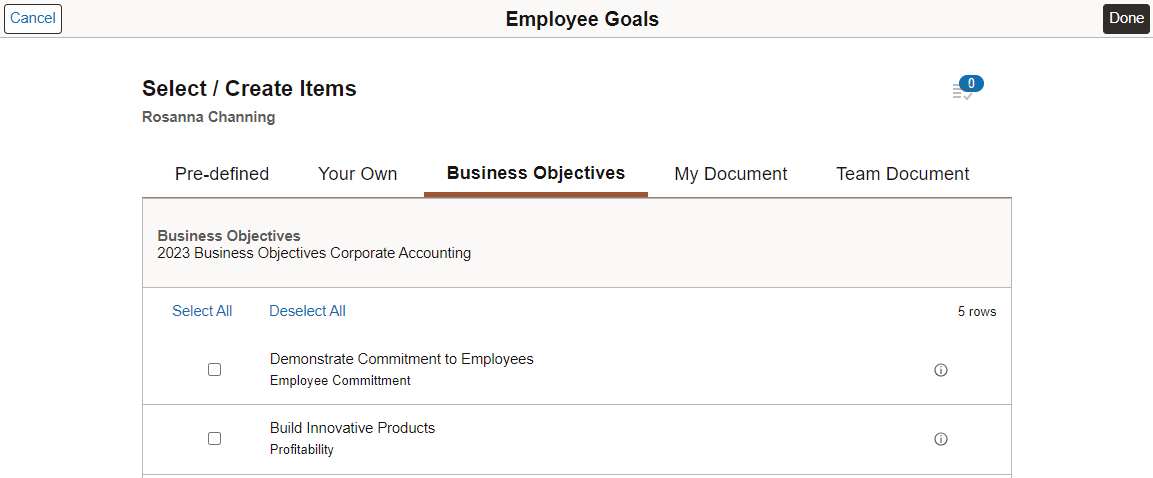
The Select/Create Items - Business Objectives page will display business objectives from the listed published business objective document where the section and content type match between the ePerformance document and the business objective document.
On the Performance Document Item page where you can update the item, the Alignment section is displayed (when the section is set up to align items).
The Aligned To drop-down lists all business objectives from the section used for alignment on the template. The objectives will come from the business objective document displayed in the Title field.
Once an item is selected, the Section field value is updated to show the section of the selected business objective in the specified business objective document.
The Chain icon is also available to show how the selected business objective aligns with other higher-level business objectives. When you copy the items, the alignment from the business objective document will also be copied. The alignment cannot be updated unless the alignment was blank at the time of the copy.
This example illustrates the Performance Document Item page.
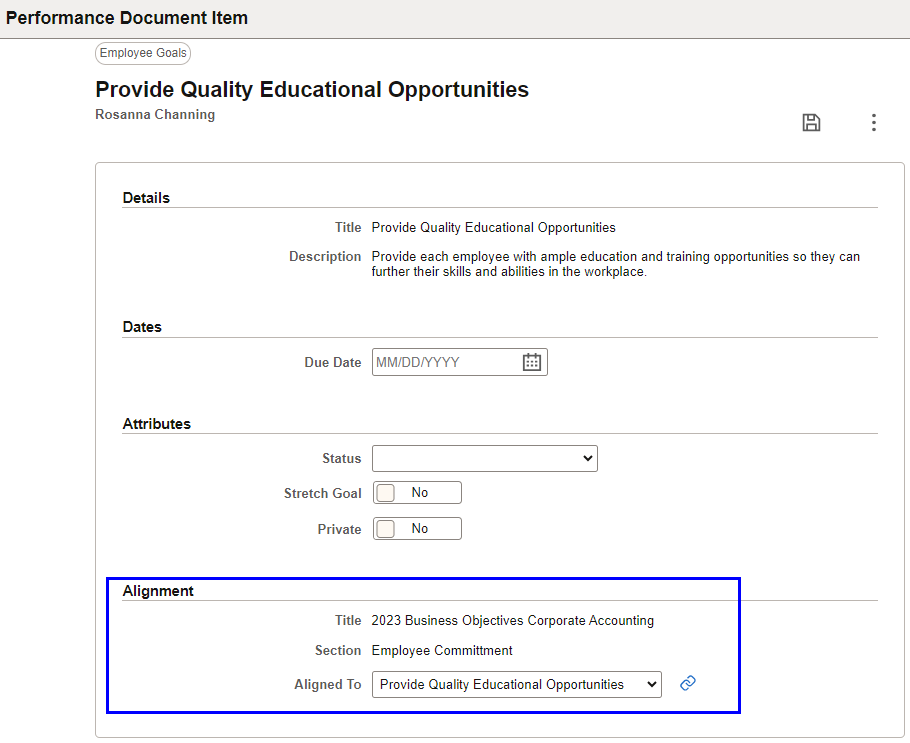
In addition to editing items, the manager can use the Copy To action from the More Actions menu to copy items from the employee’s performance document to other documents that the manager owns. This functionality is only available to documents in the Define Criteria, Checkpoint or Finalize Criteria step, and not in the Evaluation step.
This example illustrates the Copy To action on the Performance Document page to be used by managers to copy business objectives to other documents.
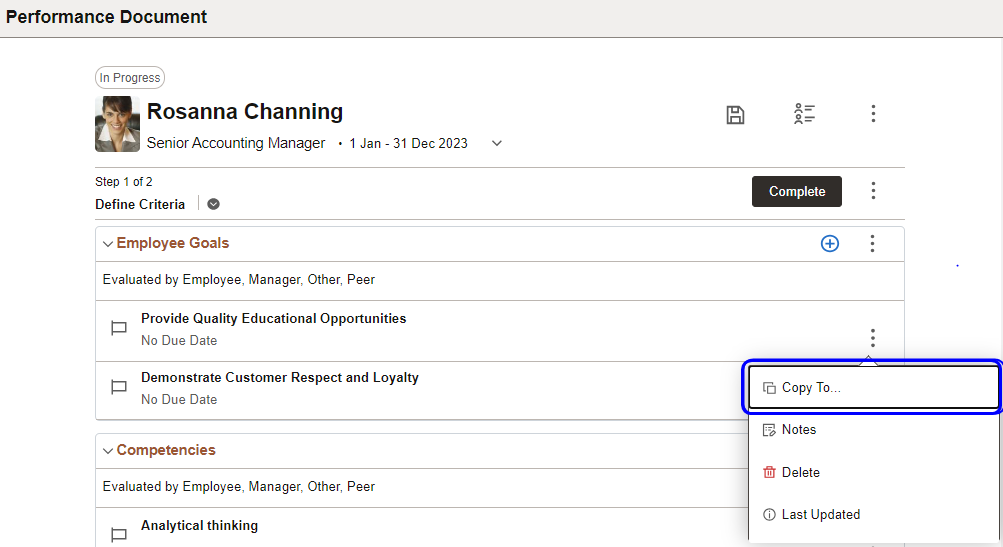
Select one or more documents to which the specified item is copied.
This example illustrates the Copy to Other Documents page.
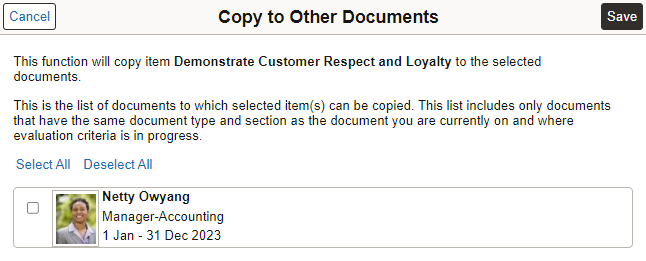
6. Cascade Business Objectives
Cascade is a process (EP_CASCADE) that pushes items from a business objective document into one or more performance documents. The process is available to administrators as well as managers (if enabled on the ePerformance Installation - Objective Pages page).
At one time, items from a particular section of a business objective page can be cascaded. To cascade items from other sections or other business objective page, the administrator must run the process again with different values. This process is mass insertion of items into documents.
Business objectives can be cascaded to performance documents only if the content type of the selected sections (both business objective page and performance document) is the same. Since a document can have the same content type in more than 1 section, the administrator must specify the name of the section where items need to be cascaded/copied.
On the Select Objectives Page, the administrator will define the information pertaining to the business objective page. Once an objective plan and a department are selected, all sections of the business objective page matching the criteria will be displayed. Selection of section will further display its item in the grid. One or more items can be selected for cascade.
This example illustrates the Cascade Objective Items - Select Objectives page for administrators.

Since pushing of these items into the documents is an irreversible process, 2 run types are available: Preview Cascade Items and Confirm Cascade Items.
The Preview option gives an ability to see how the business objectives would look like in performance documents after cascade. In this mode, there will not be any database updates. A PDF report will be created, listing the business objectives to be cascaded and the documents where they WILL be cascaded. If for some reason a business objective cannot be cascaded to a document, the reason will be specified in the report as well. In this way, the administrator can visualize the result and can make changes to the selection criteria if needed. This option can be run any number of times. The data will be stored in temporary tables.
This example illustrates the Cascade Item Report listing documents to which business objectives to be cascaded.
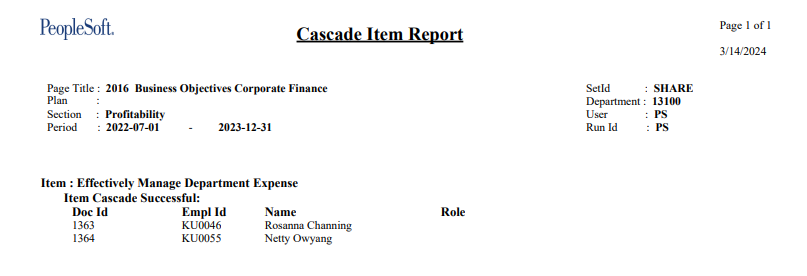
In case of the Confirm option, items are added to the ePerformance item tables. The PDF report is again generated, and notifications are sent when Confirm Cascade Items is selected and completed. Second run of the Confirm option process for the same selection will not result any data if overwrite is not allowed, and will have the same result as previous if overwrite is allowed.
This example illustrates the Cascade Objective Items - Document Parameters page for administrators.
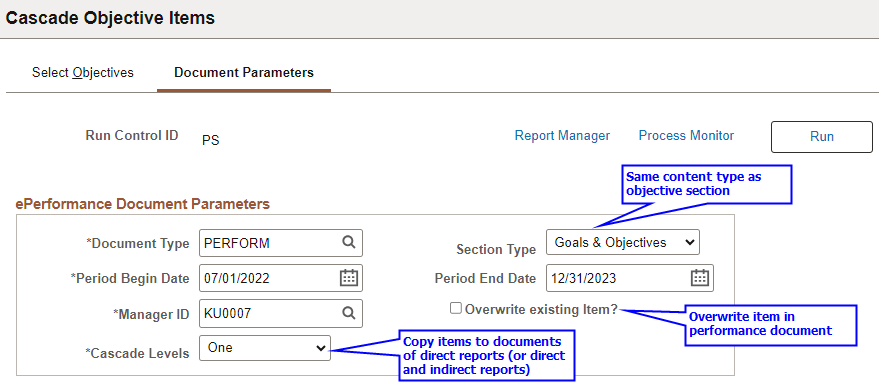
Once business objectives are selected, use the Document Parameters Page to enter selection criteria for performance documents. The Section Type drop-down field will list all sections that have the same content type as that of the business objective section. Documents owned by the specified manager created between entered period begin date and end date will be selected. If the period end date is blank, then documents created up until today will be included.
Selecting the Overwrite existing item check box will overwrite the common items in the documents (otherwise those items will be skipped on the document). This is another way of bringing in the changes made to business objectives after their insertion into performance document.
Review this example:
A business objective named Take professional training every Quarter has Update Skills aligned to it on the business objective document of the IT Dept. This item got copied over to performance document of employee K1 on 1/15/2023. On 6/23/2023, the alignment on the business objective got changed to another item Enroll in OU training. This change has not trickled into the performance document. When items from this business objective document is cascaded next time and the Overwrite option is enabled, then this change will also be copied. If the Overwrite option is not selected, then the process will skip this item as it is already present in the document.
In this example, it is recommended to select the Overwrite option for the cascade process.
Such changes can also be brought over in documents by the Syndicate process. It is explained later in this document.
The Cascade Levels field determines if the selected business objectives need to be cascaded to the manager’s direct reports only or indirect reports also. Select One for direct reports only. Select All to include both direct and indirect reports all the way down in the chain.
Cascade items are treated like mandatory items where item details cannot be edited on the performance document. Cascade item on a document, if copied to other documents will still be treated as a cascade item on other documents.
Managers can also cascade items to performance documents if the Allow Managers or Alternate Editors to cascade items check box is selected on the ePerformance Installation - Objective Pages Page. Instead of a run control page, they run the cascade process directly from their business objective documents in Fluid. From the section where they want to run the process, select Cascade Items.
This example illustrates the Cascade Items action on the Business Objectives Document page to be used by managers to cascade business objectives to performance documents.
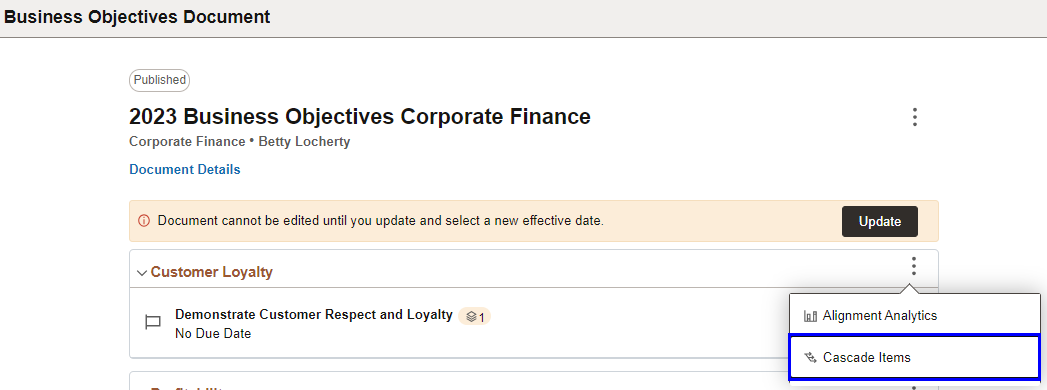
On the Cascade Items Page, select the items to be cascaded, and specify the criteria of the team documents to where items will be cascaded.
Select to run the process using the Preview or Confirm option. If this is the first time to run the process, Preview is the only option. A status message appears next to the business objective document’s section title, showing when the process is submitted or completed. Upon completion, use the Cascade Item Report link to review the results in the PDF report.
Select the cascade level and specify if the process should overwrite items that already exist in target performance documents.
This example illustrates the Cascade Items page.
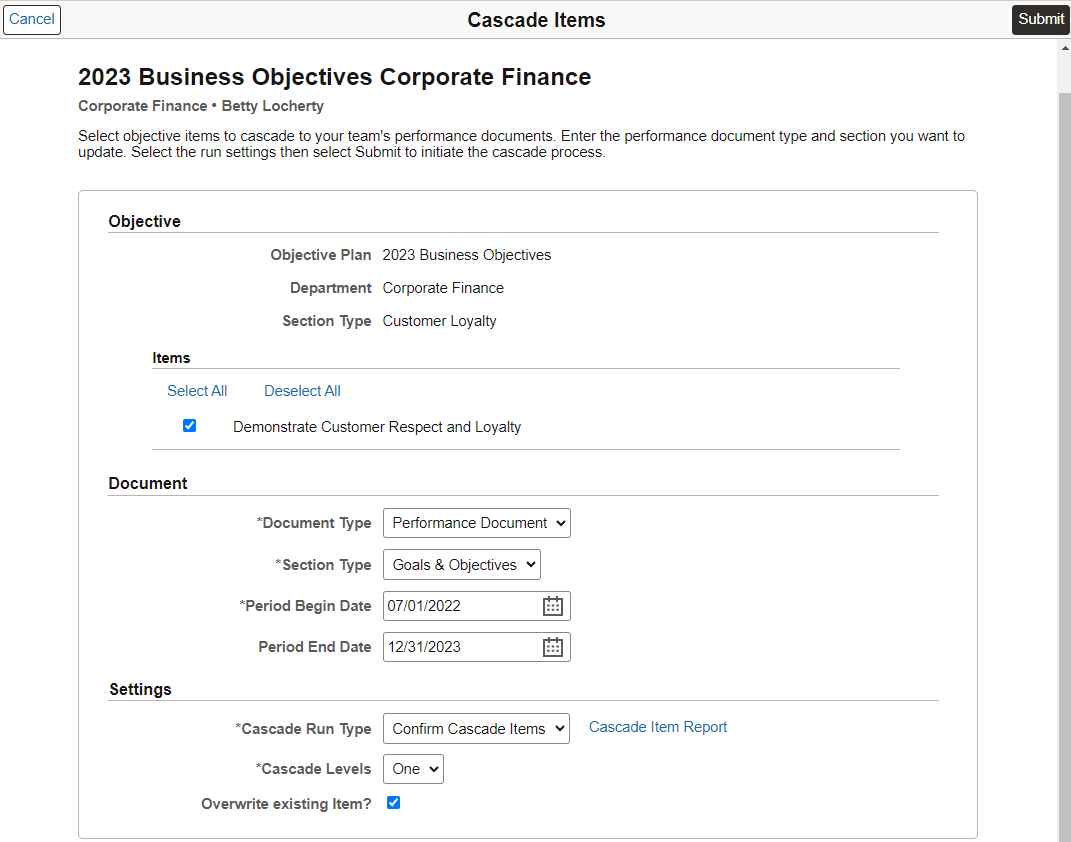
Cascade Notifications: If the notification options are enabled, then notifications will be sent out after the completion of the Confirm option process.
This example illustrates the ePerformance Installation - Objective Pages page.
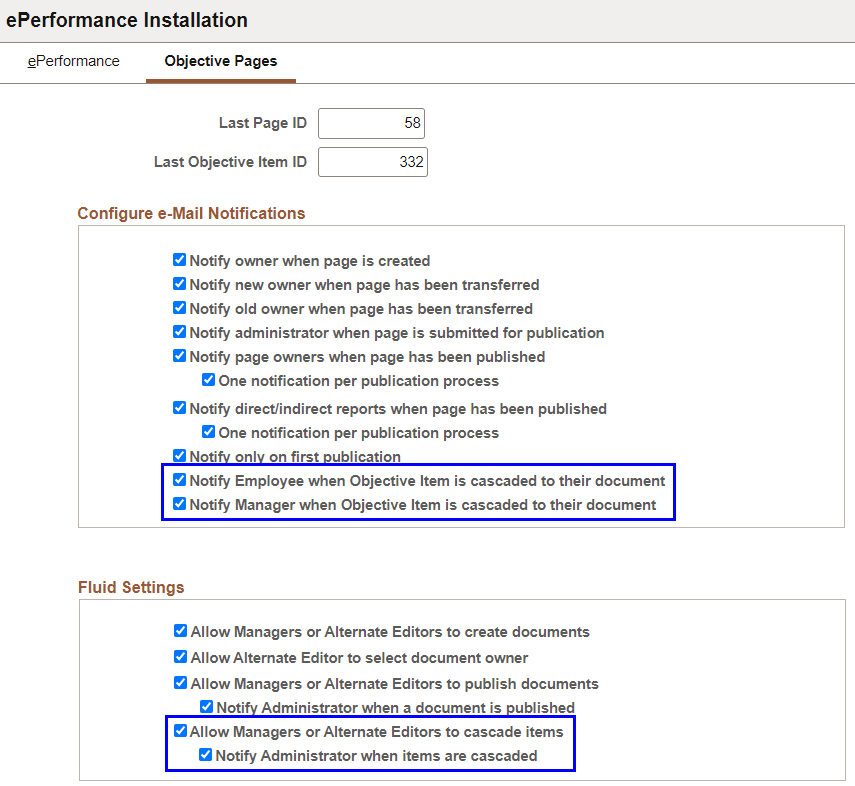
Administrators can review a list of item cascading processes that are run by managers on the Review Manager Cascaded Items Page.
This example illustrates the Review Manager Cascaded Items page.
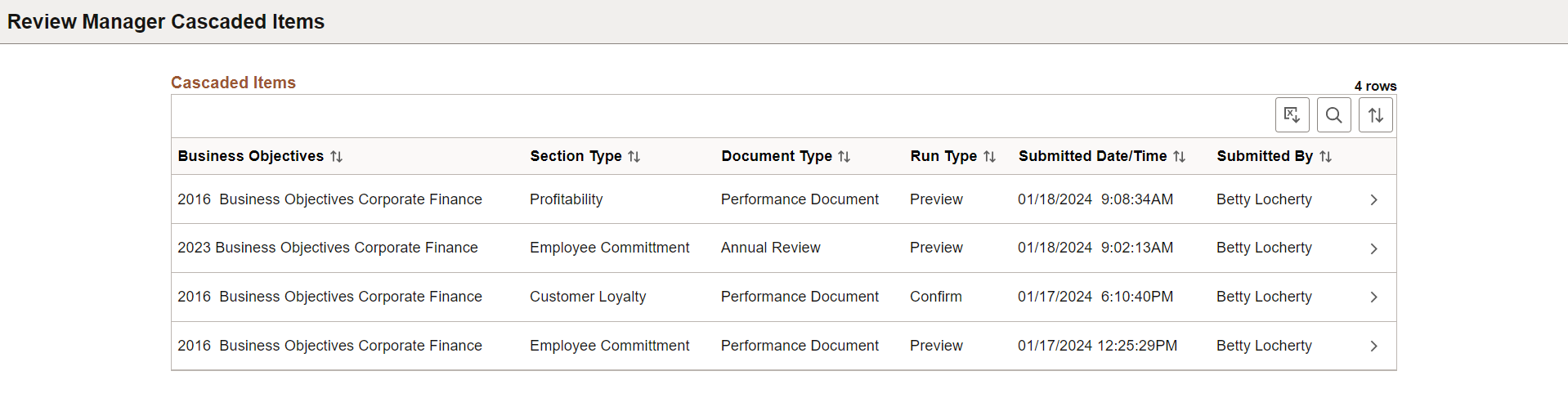
7. Syndication Process
This is the process which brings down the changes made to a business objective item into the performance document if that item exists in the document. This is not an online process but run automatically when the business objective document with the modified item is republished by the administrator.
When any item is modified on a business objective document that was once published, a flag is set for syndication. When the administrator publishes this document again, the syndication process (part of the publish process) checks for the flag. If the flag is found to be set then the syndication process will run by itself. The process will not hold publication of the document.
For each item that needs to be syndicated, the process selects the document where the item exists and updates with the current values. The syndication flag is then reset on the business objective item. If no documents are found to have the marked item, then process will just reset the flag.
If for any reason the process fails, the administrator can use the Restart Batch Processes Page to restart the process.
8. Restart Batch Process
There are 2 batch jobs automatically submitted to the Process Scheduler when business objective documents are published. They are the Batch Notifications job with publication, and the Syndication job when republishing a business objective document. Use the Restart Batch Processes Page to restart those batch processes if they fail.
This example illustrates the Restart Batch Processes page.
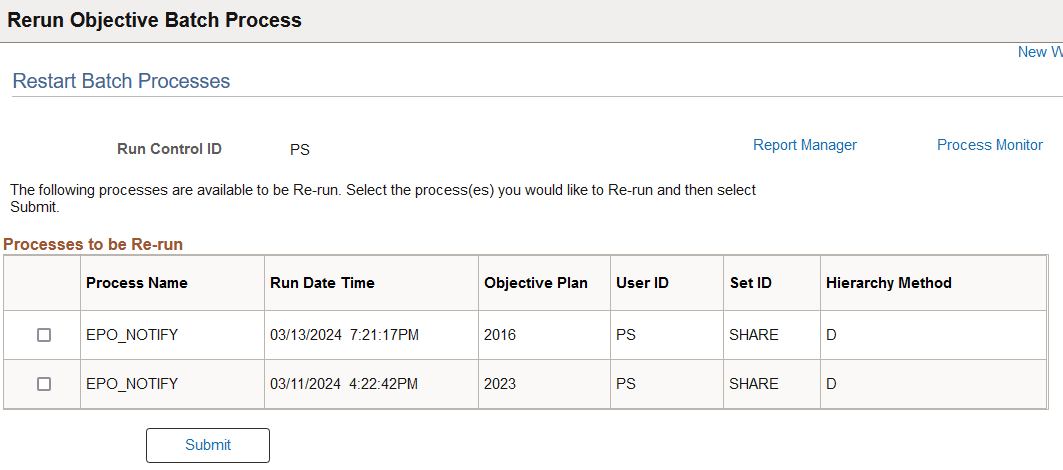
9. Create Business Objectives Summary Data
Note that:
The EPO_OBJ_EXT (Create Objectives Summary Data) process gathers the data that is used to display the alignment chart report. This process should be run whenever business objective items are associated with ePerformance documents and the Item alignment changes.
This example illustrates the Create Objectives Summary Data page.
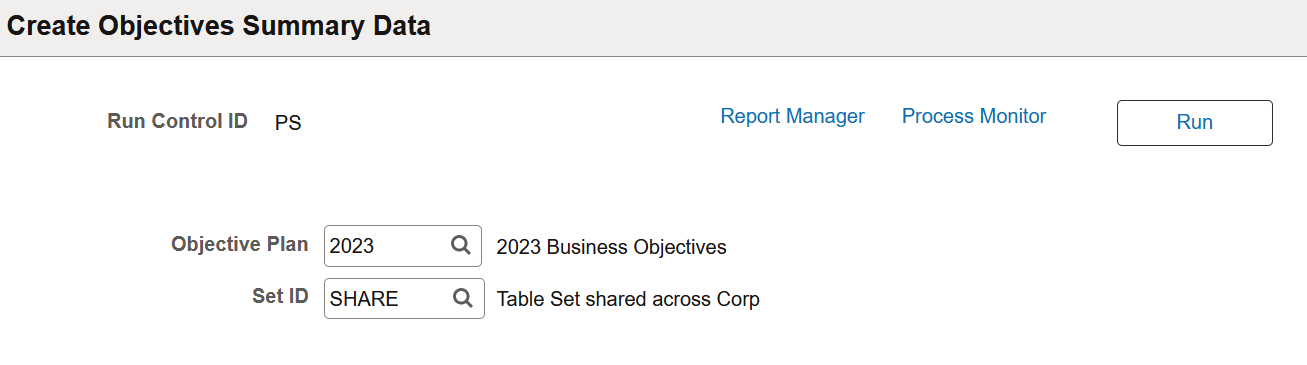
See Also Create Objectives Summary Data Page.
Access the chart report from the icon on the business objective page at the Section level.
The chart displays the number of items that are aligned to a business objective for a section.
This example illustrates the Alignment Analytics action on the Business Objectives Document page to be used by managers to view business objective alignments for employees.