Generating Notifications for Benefits Events
This topic discusses the process to generate notifications for Benefits events.
The sections describes the steps to generate notification for Benefits events.
Navigate to and search for your user profile. To add the role and permission list to the user profile, follow below steps:
Go to the Roles page and add the Benefits Administrator role under the User Roles grid. Save the page.
Select View Definition link for the Benefits Administrator row, to open the Roles page.
To access the Generate Benefit Notifications page from Benefits WorkCenter, add the role Benefits Administrator FL WC for the user in User Profiles page.
Enable Notification Composer to receive notifications through Notification Composer framework. To enable, navigate to and select HCM Options tab. Select Enable Notification Composer. For more information, see Understanding Notification Composer.
Navigate to , and run the process to generate notifications for the required Schedule ID, benefit program, employees and notification criteria.
This table lists the page used to generate notifications for Benefits events.
|
Page Name |
Definition Name |
Usage |
|---|---|---|
|
BN_NOTIF_RNCTL |
Run the process to generate notifications for selected employees for a combination of Schedule ID and Benefit Program. |
Use the Generate Benefit Notifications page (BN_NOTIF_RNCTL) to run the process to generate notifications for selected employees for a combination of Schedule ID and Benefit Program.
Navigation:
You can also access the Generate Benefit Notifications page from the Benefits WorkCenter. Navigate to
This example illustrates the fields and controls on the Generate Benefit Notifications page.
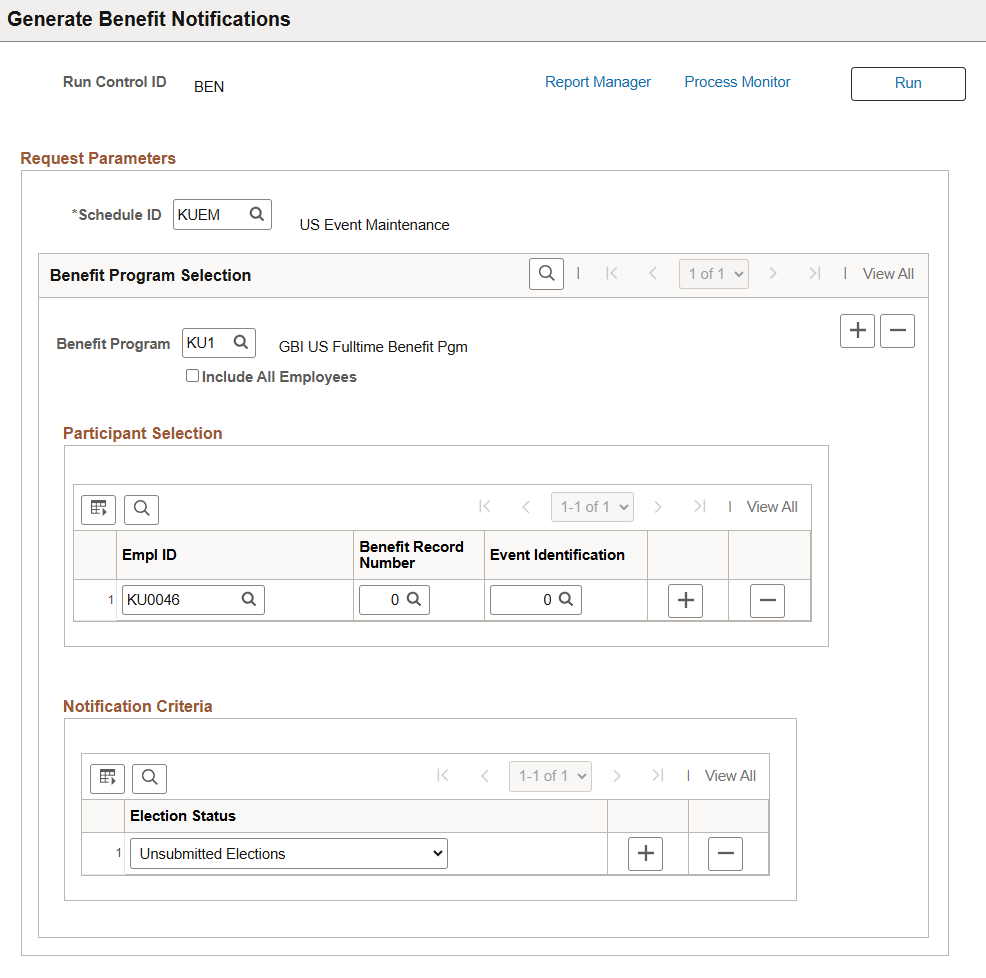
|
Field or Control |
Description |
|---|---|
|
Schedule ID |
Select the Schedule ID. The schedule can be for open enrollment or event maintenance. |
|
Benefit Program |
Select the benefit program. |
|
Election Status |
Select to define the notification criteria for the selected employees. When the process to generate notifications is run, a notification is sent to the selected employees based on this election status. Available options are:
|
|
Run |
Select to run the process (BN_EVT_NOTIF) to generate notifications for the selected employees based on the Schedule ID, Benefit Program and election status. Employees receive In-App and email notifications. Note: Currently, notifications can be generated for open enrollments and life events. |