Uploading ChartField Combinations
The Upload ChartField Combinations feature enables you to insert data into Combo Code task elements. The system loads the contents of a file that contains combination code information into the ACCT_CD_TBL_TMP temporary table. Then use the TL_ACCT_CD Application Engine program to read the temporary table, validate the data, and insert the data into the ACCT_CD_TBL and ACCT_CD_TBL_GL tables. The system generates two reports: an upload summary report and a detail report that lists any bypassed records, and the reason for discarding the records.
The data file must be a comma-separated value (CSV) file with the chartfield information for each combination code listed in a specific order. If you do not use all of the available chartfields in a specific combination code, you should leave the unused columns empty and keep the formatted sequence of chartfields. The following table lists each chartfield name in the correct order for the data file, and provides a brief description of the contents of each column of chartfield information:
|
ChartField Label |
Description |
|---|---|
|
General Ledger Unit |
Enter the General Ledger Business Unit for each combination code in this column of the data file. For example: BUXYZ |
|
Combination Code |
Enter an optional name for each combination code in this column of the data file. For example: NEW COMBO ABC |
|
Description |
Enter an optional description of each chartfield combination in this column of the data file. |
|
Account |
Enter the Account ChartField account information for each combination code in this column of the data file. For example: 123456-88 |
|
Department |
Enter the Department ChartField information for each combination code in this column of the data file. For example: DEPT X |
|
Business Unit PC |
Enter the Project Costing Business Unit ChartField information for each combination code in this column of the data file. For example: BUABC |
|
Project ID |
Enter the Project Identification ChartField information for each combination code in this column of the data file. For example: LOAD CFS |
|
Activity ID |
Enter the Activity ChartField information for each combination code in this column of the data file. Activities are the specific tasks that make up a project. For example: VIEW SAMPLE |
|
Resource Type |
Enter the Source Type ChartField information for each combination code in this column of the data file. Source types identify the purpose or origin of a transaction. |
|
Resource Category |
Enter the Category ChartField information for each combination code in this column of the data file. Use categories to further define source types. |
|
Resource Sub-Category |
Enter Subcategory ChartField information for each combination code in this column of the data file. Use subcategories to further define categories. |
|
Product |
Enter Product ChartField information for each combination code in this column of the data file. The Product ChartField captures additional information useful for profitability and cash flow analysis by product sold or manufactured. |
|
Fund Code |
Enter Fund Code ChartField information for each combination code in this column of the data file. Fund Codes are the primary structural units of Education and Government accounting. |
|
Program Code |
Enter Program Code ChartField information for each combination code in this column of the data file. Program codes can be used to identify groups of related activities, cost centers, revenue centers, responsibility centers and academic programs. |
|
Class Field |
Enter Class Field ChartField information for each combination code in this column of the data file. Can be used to identify specific appropriations. |
|
Affiliate |
Enter Affiliate ChartField information for each combination code in this column of the data file. Affiliate is used to map transactions between Business units when using a single interunit account. |
|
Operating Unit |
Enter Operating Unit ChartField information for each combination code in this column of the data file. Operating Unit can be used to indicate a location, such as a distribution warehouse or a sales center. |
|
Alternate Account |
Enter Alternate Account ChartField information for each combination code in this column of the data file. Alternate accounts classify the nature of a transaction for regulatory authorities. |
|
Budget Reference |
Enter Budget Reference ChartField information for each combination code in this column of the data file. Use budget references to identify unique budgets, when individual budgets share budget keys and overlapping budget periods. |
|
Chartfield 1 |
Enter customizable ChartField information for each combination code in this column of the data file. Generic expansion ChartFields can be configured for use, hidden, or deleted |
|
Chartfield 2 |
Enter customizable ChartField information for each combination code in this column of the data file. Generic expansion ChartFields can be configured for use, hidden, or deleted |
|
Chartfield 3 |
Enter customizable ChartField information for each combination code in this column of the data file. Generic expansion ChartFields can be configured for use, hidden, or deleted |
|
Fund Affiliate |
Enter Fund Affiliate ChartField information for each combination code in this column of the data file. Use fund affiliates to correlate transactions between funds when using a single intraunit account. |
|
Operating Unit Affiliate |
Enter Operating Unit Affiliate ChartField information for each combination code in this column of the data file. Use operating unit affiliates to correlate transactions between Operating Units when using a single intraunit account. |
Important! The order of the fields in the file is fixed and independent of the configured order of chartfields according to the Standard Configuration.
|
Page Name |
Definition Name |
Usage |
|---|---|---|
|
TL_CF_RUNCTL |
Upload chartfield date into Combo Code task elements. |
Use the Upload ChartField Combinations page (TL_CF_RUNCTL) to upload chartfield date into Combo Code task elements.
Navigation:
This example illustrates the fields and controls on the Upload ChartField Combinations page. You can find definitions for the fields and controls later on this page.
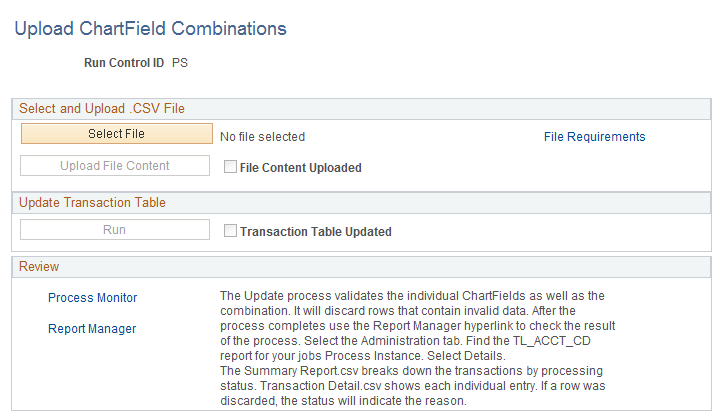
Field or Control |
Description |
|---|---|
Select File |
Click to select a file that contains chartfield information that you want to insert into Combo Code task elements. The data file must be a CSV file with the chartfield information for each combination code listed in a specific order. After you select a file, a link appears next to the Select File button indicating the name of the file you want to upload. Click on the link to manually verify the data you are about to upload to the system. |
File Requirements |
Click this link to open the ChartField File Requirements page. This page displays the required order of combo code information in a CSV file that you want to upload to the system. |
Upload File Content |
Click to load the contents of the select CSV-formatted file into the ACCT_CD_TBL_TMP temporary table. |
File Content Uploaded |
Indicates whether or not a file with combo code information has been uploaded to the system. |
Run |
Click to start the TL_ACCT_CD Application Engine program. This process validates the data and writes the information for each valid row into the ACCT_CD_TBL. |
Transaction Table Updated |
Indicates that the process has completed and that the data from the file has been uploaded to the ACCT_CD_TBL. It does not reflect whether all entries from the file were valid or if any were discarded by the process. Review the process logs for full details. |
Use the links in the Review group box to view the status of the TL_ACCT_CD process and to locate the Summary Report.csv and the Transaction Detail.csv report files. The system creates these reports as the process completes. The Summary Report.csv file indicates the status of each row of data from the uploaded file. The Transaction Detail.csv report file shows the status of each row of data, including the reason for failure for any row.