Setting up and Managing Alerts
This section describes the overview of alerts framework.
Understanding Alerts Framework
Time and Labor Alerts Framework is a configurable framework that allows a Company’s Business Policy to define targets and thresholds to monitor business risks, set limits and to react accordingly. Alerts assist Managers to track Overtime limits and Absence limits. It also helps to track time reporting status, time data verification, leave balances, reported time limits and any unprocessed data.
The Alerts framework in Time and Labor captures the details such as planned and unplanned leave, overtime frequencies', work patterns and leave balances
|
Page Name |
Definition Name |
Usage |
|---|---|---|
|
TL_ALRT_CRT |
Define the circumstances that require an alert. |
|
|
TL_ALRT_PGM |
Define a set of alert rules which decides the set of people to be notified according to the met conditions. |
|
|
TL_ALERT_NOTIFY |
Decide whose details to be routed to whom. |
|
|
TL_VAL_LIST_PNLGRP |
To filter or select limited Time Reporting codes for processing alerts or reports. |
|
|
TL_ALERTS_PROCESS |
To execute the data checking at a given time and frequency. |
|
|
TL_VAL_LIST_PNLGRP |
Removes unwanted alerts if it is outdated and created on the basis of
|
Alerts Framework is a configurable framework that allows a company to define targets and thresholds to monitor business risks, set limits and to react accordingly. This functionality of Alert framework is to ensure that the appropriate people are notified when an exception occurs and then the user to react accordingly.
Alerts assist Managers to track Overtime limits and Absence limits. It also helps to track time reporting status, time data verification, leave balances, reported time limits and any unprocessed data. Alerts are not supported for the cases of severity and attendance. The Alerts framework in Time and Labor captures the details such as planned and unplanned leave, productive and unproductive work hours, overtime frequencies', work patterns and leave balances.
Use the Alert Criteria page (TL_ALRT_CRT) to define the circumstances that require an alert.
Navigation:
This example illustrates the fields and controls on the Alert Criteria page.
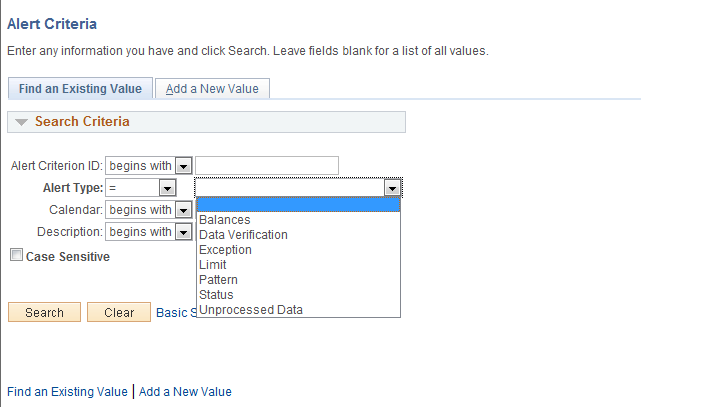
Defines whose data is subject to what checks and who gets notification if there is a violation.
Decides the type of Alert, its source and associate it with a given period.
Qualify and quantify the data and criteria setting for acceptable limit or boundary for the data that meets criteria.
Using the alert criteria, you can configure the criteria of each alert. The source of the alert criteria defines the data which has to be monitored. Also, you can set the criteria based on a defined calendar period.
Note: Oracle PeopleSoft delivers Notification Composer Framework to manage the setup and administration of all notifications in one central location.
Once you have adopted the Notification Composer feature, you must use it to create new notifications and manage your existing notifications.
Notifications delivered with HCM Image 47 or later must use Notification Composer.
For more information about Notification Composer Framework, see Understanding Notification Composer.
|
Type |
Source |
|---|---|
|
Balances |
Compensation Leave/ Leave Plan table |
|
Exceptions |
Exceptions |
|
Limit |
Absence Event, Payable Time, Reported Time |
|
Pattern |
Absence Event, Reported Time |
|
Status |
Absence Event, Payable Time, Reported Time |
|
Unprocessed Data |
Payable Time, Reported Time |
|
Data Verification |
Payable Time, Reported Time |
Navigation:
, Select Alert Type as Balances
This example illustrates fields and controls on the alert criteria for balance type.
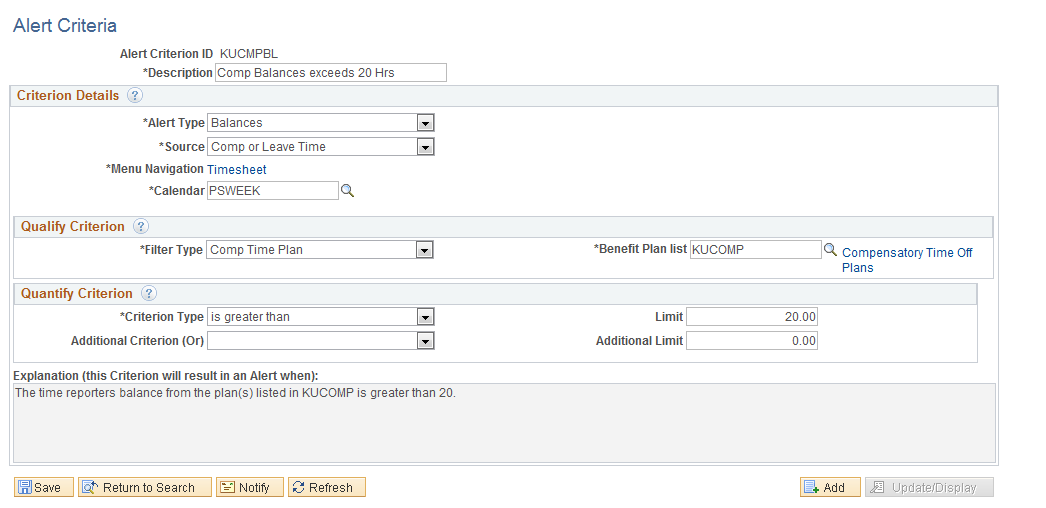
Field or Control |
Description |
|---|---|
Criterion Details |
Specify the type of Alert, its source and associate it with a period. Qualify the criterion by further refining what data should be reviewed. Quantify the criterion by setting the acceptable limit or boundary for the data that meets the criteria; for example the maximum hours of overtime reported for a week before an alert should be triggered |
Portal Target |
Select the common page within the portal where the recipient of the alert should be directed when reviewing the data that triggers this type of alert. |
This example illustrates fields and controls on the alert criteria for Exception alert Type.
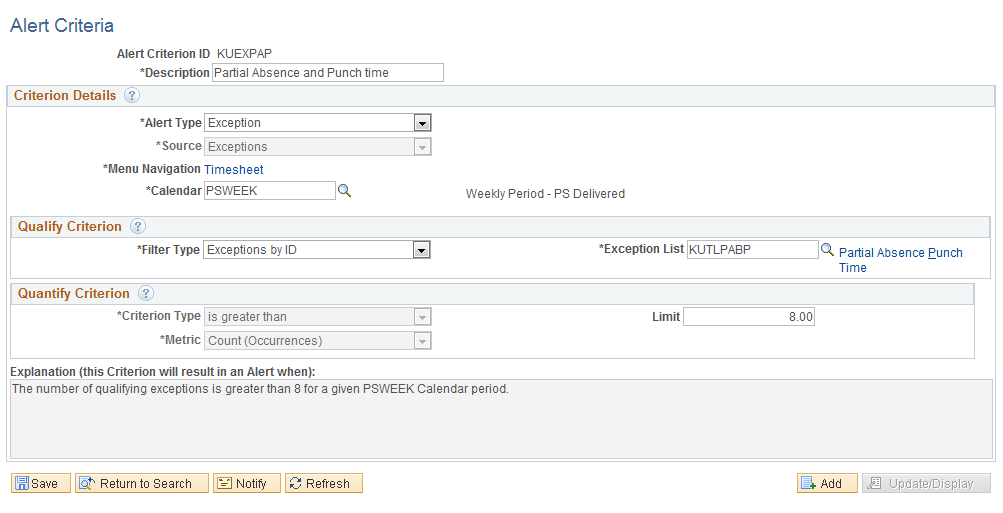
Field or Control |
Description |
|---|---|
Quality Criterion |
Specify additional parameters for the data to be considered when validating this criterion, like a set of Time Reporting Codes or a set of Status codes |
Quantify Criterion |
Define the boundary (or boundaries) outside which this criterion should trigger an alert, such as the minimum and / or maximum hours generally allowed. |
Use Alert Criteria-Limit page to define the circumstances that require an alert.
This example illustrates fields and controls on the alert criteria for Limit.
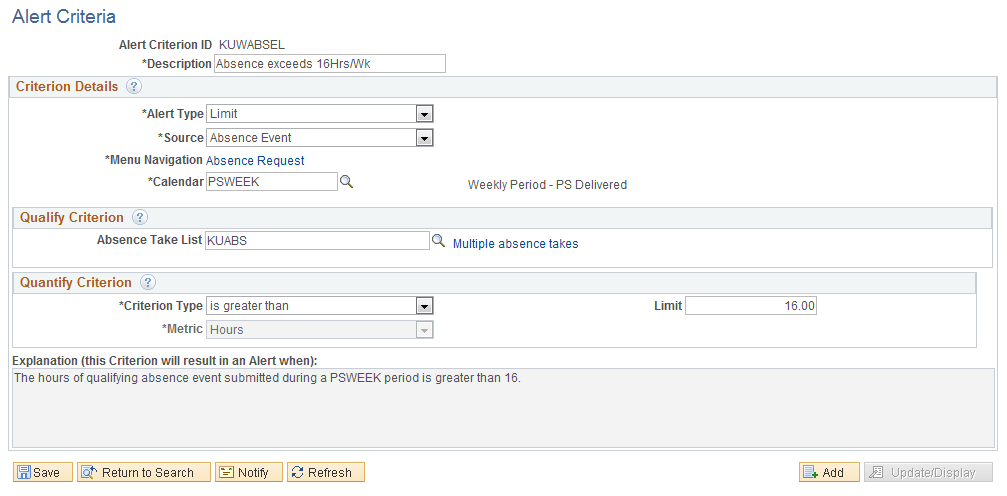
Limits do not require value list to be entered. It may be sufficient to express the limit without specifying a set of TRC’s or Absence codes. This particularly rings true in terms of limits such as estimated gross on payable time.
This example illustrates fields and controls on the alert criteria for Pattern.
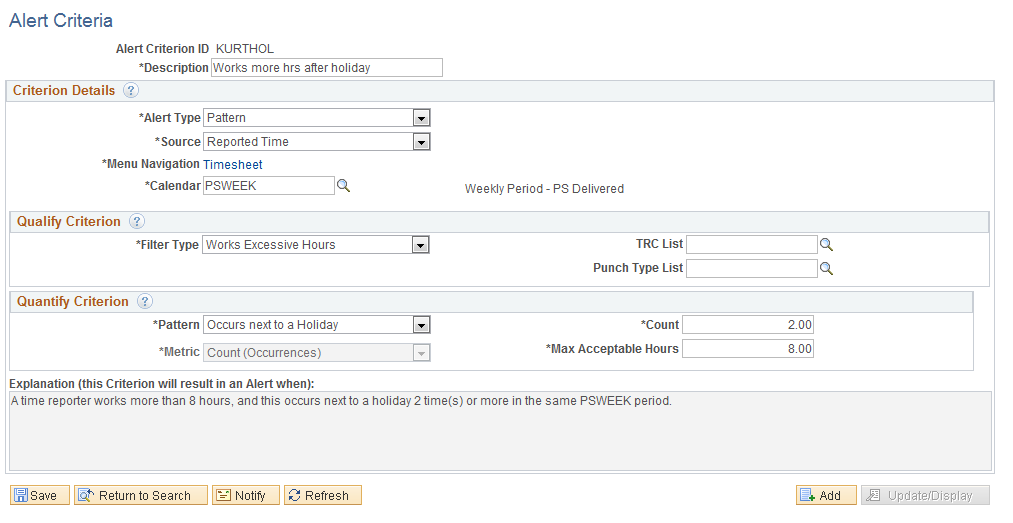
In addition to offering the same absence cover, when absence is reported using designated TRC’s, this alert enables flagging of excess hours or people working without breaks. The page content adheres to the Filter Type chosen. The patterns are the number of occurrences, number of days consecutive, or the number of occurrences next to a holiday.
This example illustrates fields and controls on the alert criteria for Status
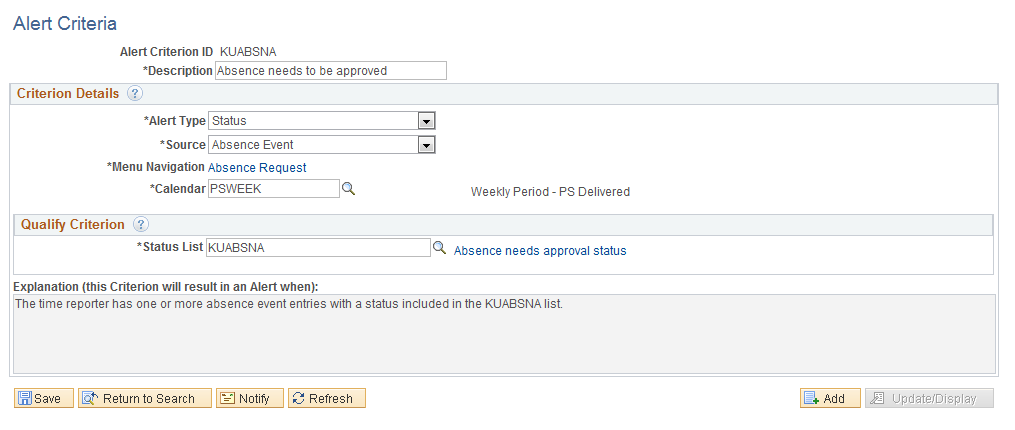
Status check alerts are provided against Absence Events, Payable Time and Reported time.
This example illustrates fields and controls on the alert criteria for unprocessed time.
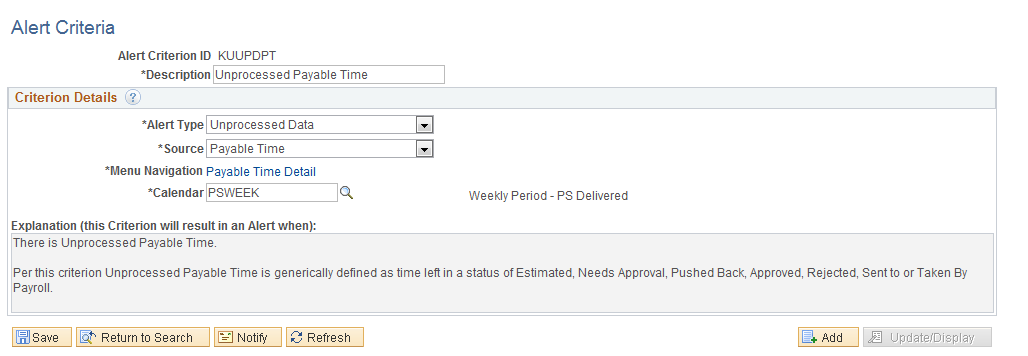
Unprocessed time is expressed in the explanation when the criterion is defined.
This example illustrates fields and controls on the alert criteria for Data Verification.
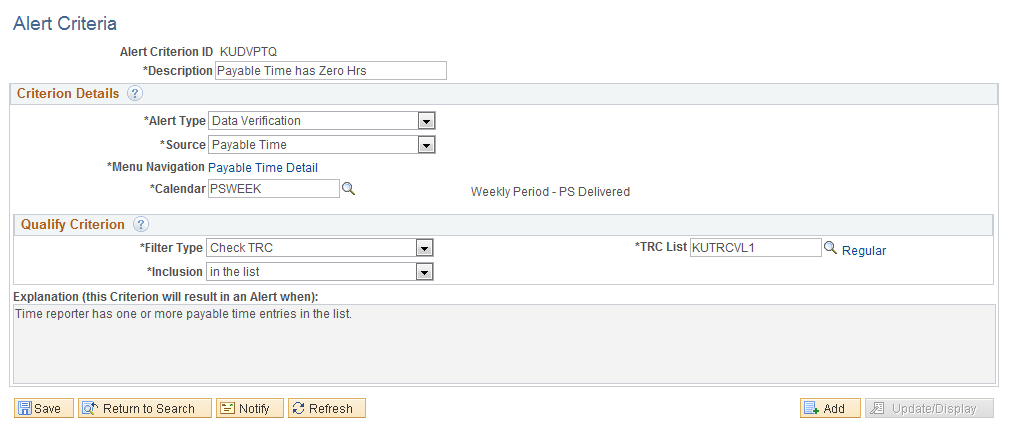
Payable time filter type is only Check TRC. Filter type for reported time is Quantity is not positive, Zero and Check TRC
Use Alert Program Page (TL_ALRT_PGM) to define a set of alert rules which decides the set of people to be notified according to the met conditions.
Navigation:
This example illustrates the fields and controls on the Alert Programs page.
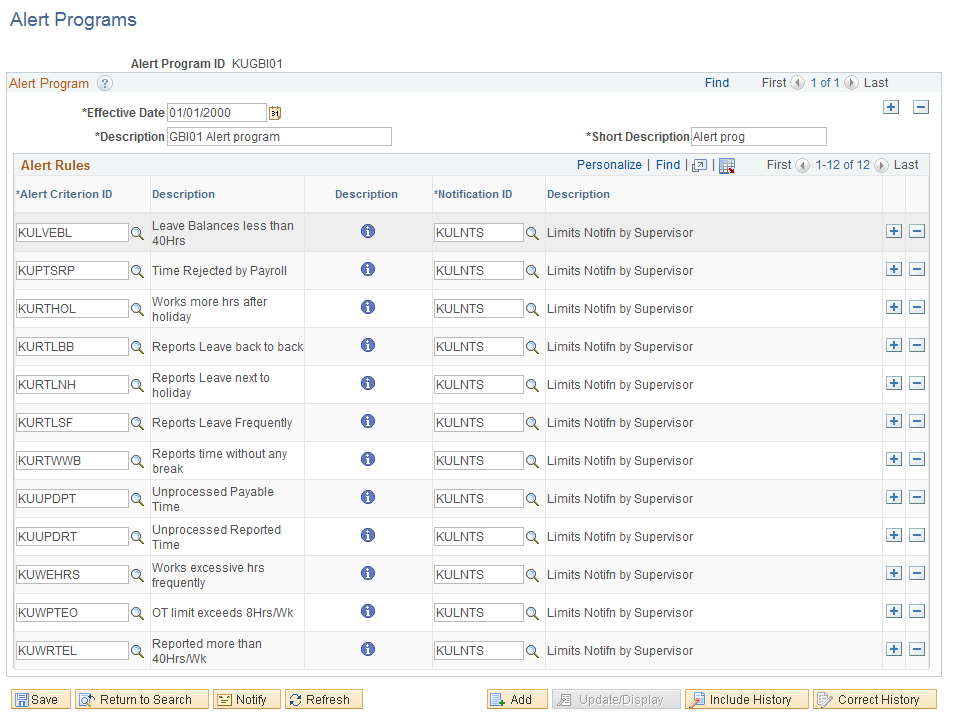
Field or Control |
Description |
|---|---|
Alert Program |
An alert program defines a set of Alert Rules. It provides - at the rule level - the link up to identify the person(s) to alert when the conditions of the rule is met. |
Use Alert Notification Page (TL_ALERT_NOTIFY) to decide whose details to be routed to whom.
Navigation:
This example illustrates the fields and controls on the Alert Notification page.
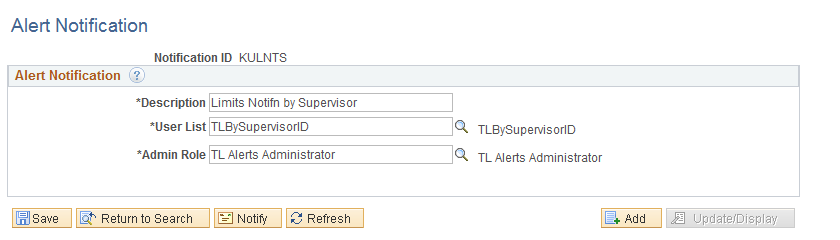
Field or Control |
Description |
|---|---|
Alert Notification |
Specify a target audience for alerts, and how that audience should be notified. The routings are used when defining an alert program to control the recipients of each alert listed in that program. The Admin Role serves as a back-up assignment for when the selected user list fails to return any reviewer for a given alert. |
Use Value List Page (TL_VAL_LIST_PNLGRP) to filter or select limited Time Reporting codes for processing alerts or reports.
Navigation:
This example illustrates the fields and controls on the Value List page.
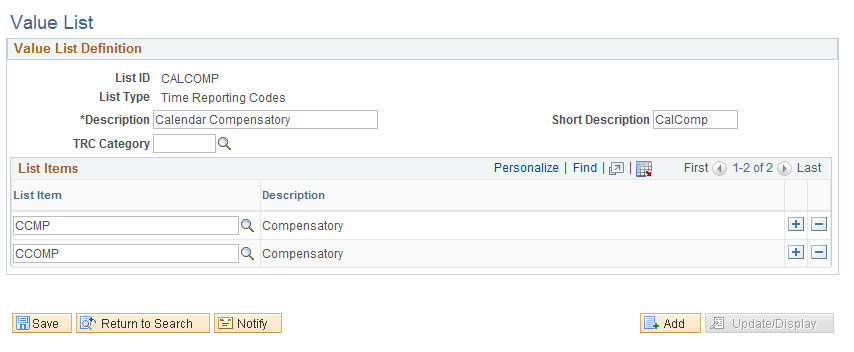
Value List is created for the following list type:
Absence Status, Absence Take, Attendance Violations, Benefit Plan, Company, Compensatory Time off Plan, Department, Employee Status, Employee Type, Exception, Grade, Job code, Payable Status, Paygroup, Position Number, Punch Type, Reported status, Severity, Shift, Step, TCD Group, Task Group, Time Reporting Codes, Union Code, Work Group.
Use Process Alert page (TL_ALERTS_PROCESS) to execute the data checking at a given time and frequency.
Navigation:
Alert processing is done by managers and Time and Labor Administrators.
This example illustrates the fields and controls on the Process Alert page.
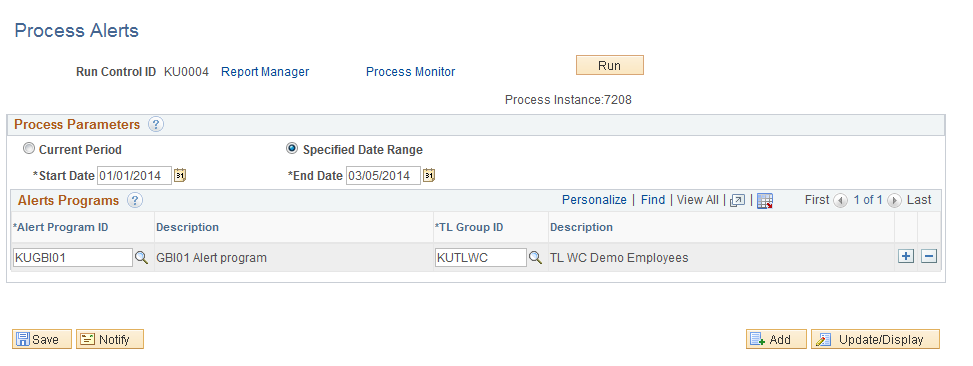
Field or Control |
Description |
|---|---|
Process Parameters |
Select the time frame to be covered and the alert programs to be run. The Current Period option will cover the current period (according to each time reporters Workgroup setting). The process will dynamically determine the current period based on the date when the process is run. |
Alerts Programs |
Grid label on the Process Alerts page. |
There are two modes for running a selection of alerts:
Run control Current Period option: This covers the current period according to each time reporters’ workgroup setting. The process determines the current period based on the date when the process is run
Run Control From and To dates specified
In this case ONLY Alert criteria time period will be considered. . The process compares the time and labor calendar in sync with this period specified in the Alert criteria (other than NONE).
For NONE- purely from and to dates will be considered.
Alert process allows mapping of the same program against more than one group or subject the same group to more than one program.
Use Administer Alerts Page (TL_VAL_LIST_PNLGRP) to update the alerts.
Navigation:
This example illustrates the fields and controls on the Administer Alert page.
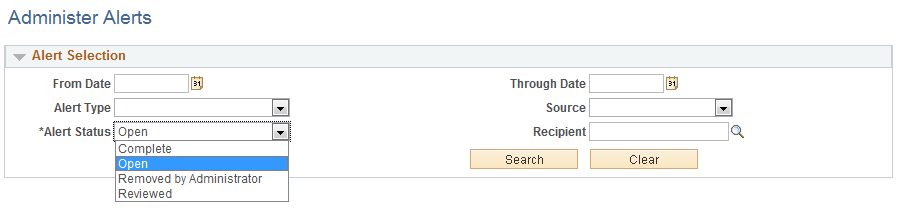
The administrator’s involvement is different from that of the manager. It serves two main purposes:
Complete; Completed alerts by the administrator.
Open; All open alerts
Removed by Administrator; outdated, created from a poorly defined criterion or any other reason. This is generally about rectifying mistakes and getting rid of outdated entries
Reviewed; perhaps specifically those sent to the administrator as a default recipient when the user list failed to identify anyone else. There are no restrictions to which the administrator can re-direct an alert.