Running the ACA Eligibility Load query
Use ACA Eligibility Load Queries to retrieve data from the data store, along with other HR Core tables, and output the results. The queries are of two types: ACA_MONTH and ACA_WEEK. Using ACA_MONTH and ACA_WEEK , an organization can calculate monthly average and weekly average hours for eligibility respectively.
|
Page Name |
Definition Name |
Usage |
|---|---|---|
|
QUERY_MANAGER |
Access the Affordable Care Act related queries. |
|
|
Time and Labor WorkCenter_ACA Eligibility — Monthly Period Page |
TL_MSS_EE_SRCH_PRD |
View the results of ACA Monthly query. |
|
Time and Labor WorkCenter_ACA Eligibility — Weekly Period Page |
TL_MSS_EE_SRCH_PRD |
View the results of ACA weekly query. |
Use the Query Manager page to (QRY_MANAGER) to access the ACA related queries.
Navigation:
This example illustrates the fields and controls on the Query Manager page.
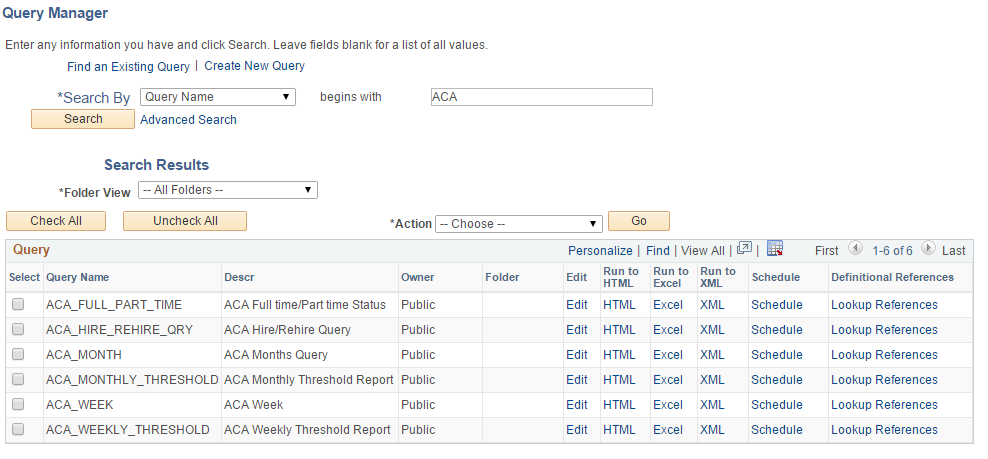
Field or Control |
Description |
|---|---|
Edit |
Click to edit field properties and sort order for your query. |
Run to HTML |
Click to run the query and generate an online view of the delivered elements. Once you've defined your search criteria for the ACA_MONTH and ACA_WEEK query, in addition to viewing results online, you also have the option of downloading the results into a Microsoft Excel spreadsheet or a CSV text file. |
Run to Excel |
Click to run the query and publish the results in a Microsoft Excel spreadsheet. |
Schedule |
Click to define criteria for scheduling a query. |
Both of the load queries can either be found in Query Manager or on the Time and Labor WorkCenter, on the Reports/Processes tab, in the Queries pagelet.
See the product documentation for PeopleTools: Query
Use the Time and Labor WorkCenter_Queries Pagelet page (TL_MSS_EE_SRCH_PRD) to view the results of the ACA Months query.
Navigation:
This example illustrates the fields and controls on the Time and Labor WorkCenter_Queries Pagelet ACA Eligibility — Monthly Period page.
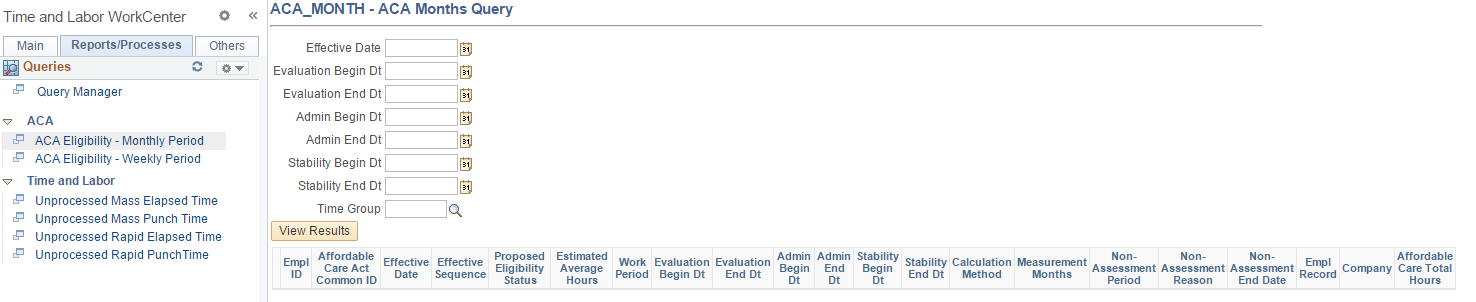
Field or Control |
Description |
|---|---|
Effective Date |
Enter the date that the ACA Eligibility record should be effective. This date populates the upload spreadsheet. |
Evaluation Begin Dt |
Enter the start date of the Look Back period to be used to determine the employee’s average service hours. This date determines which hours are accumulated to calculate the average hours. |
Evaluation End Dt |
Enter the end date of the Look Back period to be used to determine the employee’s average service hours. The evaluation period cannot be less than three months or more than 12 months. This date determines which hours are accumulated to calculate the average hours. |
Admin Begin Dt |
If an Administration Period is used, enter the next date after the evaluation period end date. This date populates the upload spreadsheet. |
Admin End Dt |
If an Administration Period is used, enter a date within 90 days from the administration period begin date. This date populates the upload spreadsheet. |
Stability Begin Dt |
Enter the start date of the stability period in which the ACA eligibility status determined during the Evaluation period is effective. The ACA stability period begin date must be after the evaluation period end date This date populates the upload spreadsheet |
Stability End Dt |
Enter the minimum end in which the ACA eligibility status determined during the Evaluation period is effective. The date must be later than six months after the ACA stability begin date. |
Time Group |
Dynamic or Static Time and Labor groups should be set up to segregate your employee population into groups that you want to work with for ACA eligibility processing. Enter the group which defines the employee population that you want to calculate eligibility for and upload their eligibility record into PeopleSoft. |
Use the Time and Labor WorkCenter_Queries Pagelet page (TL_MSS_EE_SRCH_PRD) to view the results of ACA weeks query.
Navigation:
This example illustrates the fields and controls on the Time and Labor WorkCenter_Queries Pagelet ACA Eligibility — Weekly Period page.
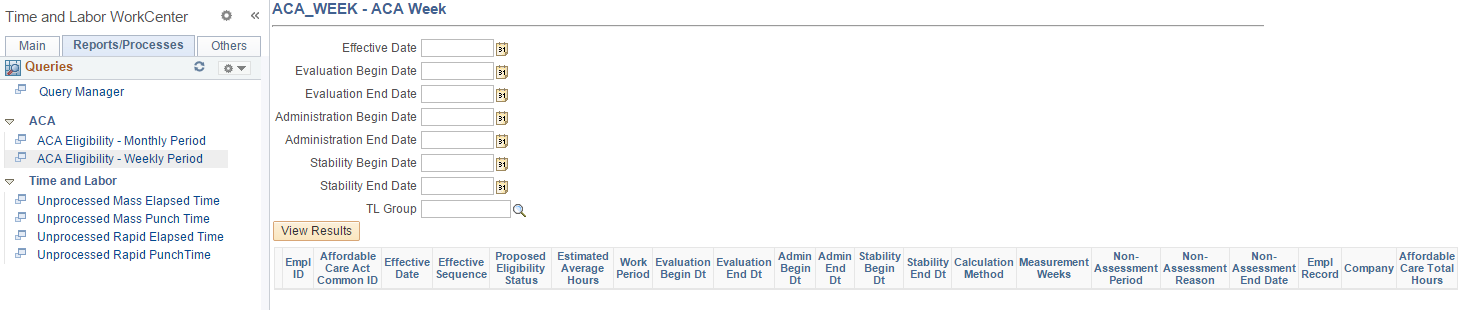
Field or Control |
Description |
|---|---|
Effective Date |
Enter the date that the ACA Eligibility record should be effective. This date populates the upload spreadsheet. |
Evaluation Begin Date |
Enter the start date of the Look Back period to be used to determine the employee’s average service hours. This date determines which hours are accumulated to calculate the average hours. |
Evaluation End Date |
Enter the end date of the Look Back period to be used to determine the employee’s average service hours. |
Administration Begin Date |
If an Administration Period is used, enter the next date after the evaluation period end date. This date populates the upload spreadsheet. |
Administration End Date |
If an Administration Period is used, enter a date within one week from the administration period begin date. This date populates the upload spreadsheet. |
Stability Begin Date |
Enter the start date of the stability period in which the ACA eligibility status determined during the Evaluation period is effective. The ACA stability period begin date must be after the evaluation period end date This date populates the upload spreadsheet |
Stability End Date |
Enter the minimum end date in which the ACA eligibility status determined during the Evaluation period is effective. |
Time Group |
Dynamic or Static Time and Labor groups should be set up to segregate your employee population into groups that you want to work with for ACA eligibility processing. Enter the group which defines the employee population that you want to calculate eligibility for and upload their eligibility record into PeopleSoft. |