Managing the Time and Labor WorkCenter
This section discusses how to specify and manage the tabs in the Time and Labor WorkCenter.
Use Tab Application pages to set up the Time and Labor WorkCenter tabs and pages.
The Tab Application framework supports the following components in the Time and Labor WorkCenter:
Approve Reported Time
Approve Payable Time
Approve Overtime Request
Timesheet
Mass Time
Unprocessed Reported Time
Overtime Request
Overtime Balances
Payable Time Summary
Exceptions
Unprocessed Payable Time
Weekly Schedules and Weekly Time Calendar
Leave and Compensatory Time
Announcements
For more information on these components and the Time and Labor WorkCenter transaction area, see: Understanding the Transaction Area of the Time and Labor WorkCenter
|
Page Name |
Definition Name |
Usage |
|---|---|---|
|
TL_TAB |
Configure a Time and Labor WorkCenter tab and the contents of that tab. |
|
|
TL_TAB_PAGE |
Create or edit a tab page definition. |
|
|
TL_TAB_APPL_MAN |
Create, edit, or delete a Tab Application. |
|
|
TL_TAB_APPL |
Secondary page used to edit or create a tab application. Accessed from the Manage Tab Application page |
Use the Configure Tab page (TL_TAB) to define access to the Time and Labor WorkCenter tabs based on the roles and responsibilities assigned to the managers and administrators.
Navigation:
This example illustrates the fields and controls on the Configure Tab page. You can find definitions for the fields and controls later on this page.
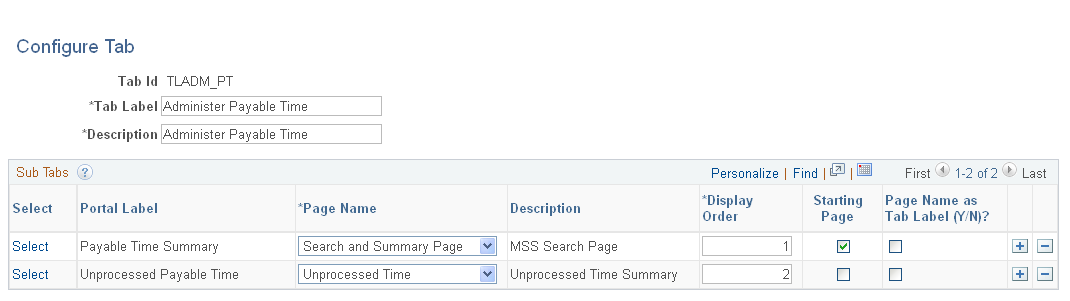
Field or Control |
Description |
|---|---|
Tab Id |
Unique ID to designate a tab definition |
Tab Label |
Text label displayed in a Main Tab |
Select |
Click on a link to choose a page or component to display on the tab specified in the Tab Id field. The system opens a modal window that you can use to browse for the page or component you want to display. Users can only see the links that they have permission to access. |
Page Name |
Select the page name to display. The system displays all of the pages included in the selected menu item and component. |
Display Order |
Use the fields in this column to specify the sequence of the displayed sub tabs. |
Starting Page |
Specify which of the pages is displayed first. You can only select one starting page. |
Page Name as Tab Label (Y/N)? |
Select to use the page name specified in this row as the tab label, rather than the portal label. |
Important! The HCM Tab Framework does not allow some special characters - called Hot Keys - in tab labels. For example, & is considered a Hot Key. If you specify a Hot Key in a tab label, the HCM Tab Framework automatically removes the character.
Use the Configure Tab Page page (TL_TAB_PAGE ) to create or edit tab page definitions. Use the fields in the Tabs region of this page to specify the main tab or tabs you want to include in a tab page.
Navigation:
This example illustrates the fields and controls on the Configure Tab Page page. You can find definitions for the fields and controls later on this page.
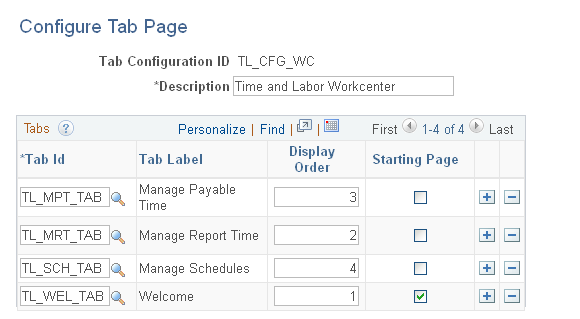
Field or Control |
Description |
|---|---|
Tab Configuration ID |
This field shows a unique ID to designate a tab page definition. |
Tab Id |
Select a Tab ID, as specified on the Configure Tab page. |
Display Order |
Use this field to organize the sequence in which the tabs are displayed. You must enter a unique display order number for each Tab ID. The system displays an error message if more than one row has the same Display Order number. |
Starting Page |
Select the tab that displays first. You must select a starting tab. |
Note: You must specify at least one Tab ID on this page, however, a tab page definition can contain up to eight tabs. When there is only one Tab ID specified, the Time and Labor WorkCenter component does not display the main tab.
Use the Manage Tab Application page(TL_TAB_APPL_MAN) to create or edit tab page definitions.
This page lists any existing tab applications. You can create a new tab application by selecting the Create new Tab Application link. Selecting the Edit button for an existing tab application opens the Configure Tab Application page, where you specify the user roles that can access the tab application and the Tab Configuration ID, as specified on the Configure Tab page.
Navigation:
This example illustrates the fields and controls on the Manage Tab Application page. You can find definitions for the fields and controls later on this page.
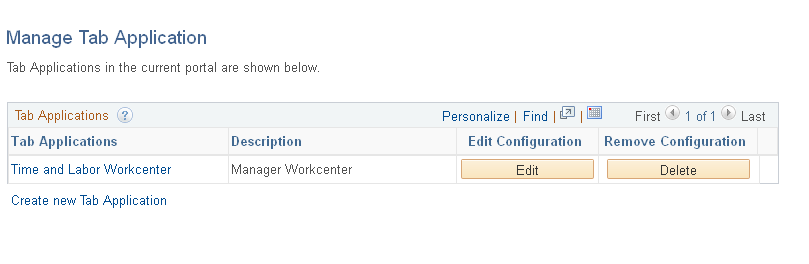
Field or Control |
Description |
|---|---|
Edit |
Click to edit the specified Tab Application definition. The system opens the Configure Tab Application page where you can |
Delete |
Click to delete the specified Tab Application definition |
Create new Tab Application |
Click to create a new Tab Application. Selecting the Edit button for an existing tab application opens the Configure Tab Application page, where you specify the user roles that can access the tab application and the Tab Configuration ID, as specified on the Configure Tab page. |
Use the Configure Tab Application page (TL_TAB_APPL) to create or edit tab application definitions.
Navigation:
Click the Edit button in the Edit Configuration column of the Manage Tab Application page
This example illustrates the fields and controls on the Configure Tab Application page. You can find definitions for the fields and controls later on this page.
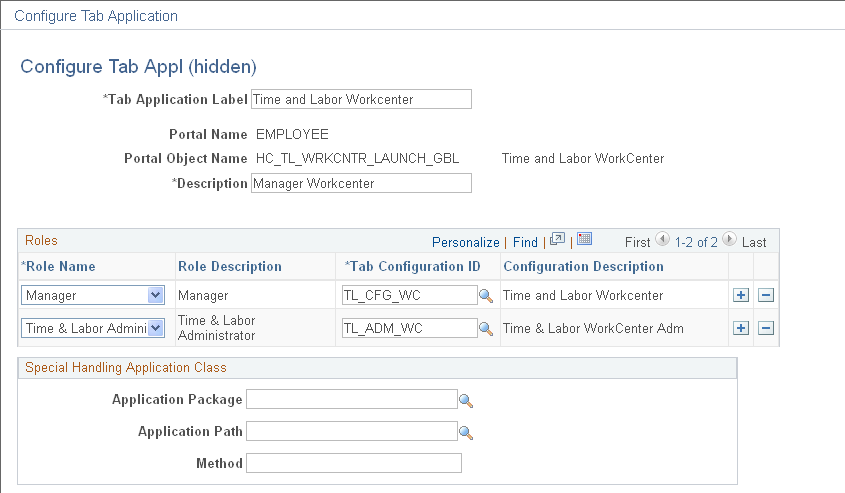
Field or Control |
Description |
|---|---|
Tab Application Label |
Enter a name for the Tab Application definition. The system displays this label on the Manage Tab Application page, in the Tab Applications column. |
Portal Name and Portal Object Name |
Displays the name of the menu item selected for this Tab Application. |
Description |
Enter a description for this Tab Application |
Role Name |
Select the Role of users that can access this Tab Application. The available values in this field are the Roles that are authorized to access the menu item specified in the Portal Name field. |
Tab Configuration ID |
Select a Tab Configuration ID created on the Configure Tab Page page. |
Special Handling Application Class |
The fields in this region enable you to enter an Application Class Path and class. The Application Class performs special processing of the tab set up data. For example, in Time and Labor, when the Approval Workflow Engine is not installed, the related component is not returned for Pending Reported Time Approval and Pending Payable Time Approval. |