Managing Overtime Requests
This section provides an overview of self-service overtime request transactions.
Note: To take full advantage of this feature, it is recommended that you keep payable time up to date in order to populate Actual and Projected Overtime Hours. Also, ensure that you have time periods for the overtime limits built out as far in the future as you expect overtime to be requested.
|
Page Name |
Definition Name |
Usage |
|---|---|---|
|
TL_OT_EVENTS |
View an employee's overtime requests. |
|
|
TL_OT_RQST_DTL |
View the details of an employee's overtime request. |
|
|
TL_OT_BALANCES |
View service dates, overtime balances for the current period and year-to-date, and overtime limits for a group of employees or your direct reports. |
|
|
TL_OT_MNGR_LIST |
Approve, deny, or push back employees' overtime requests. You can approve or deny multiple requests at the same time. |
|
|
TL_OT_APPR |
Approve, deny, or push back a single overtime request. You can also add comments that the employee can see. |
With Time and Labor, employees can enter overtime requests for a future date through a Web browser page and receive approval or denial notices. Managers can view overtime requests through the Web, quickly check the amount of overtime that employees have worked to date, and approve or deny requests, entering comments that explain why.
Managers can approve, deny, or push back overtime requests through the Approve Overtime Requests page or the Overtime Request Details page, if the approval of overtime requests is set up in the workgroup.
Use the View Overtime Requests - Overtime Requests page (TL_OT_EVENTS) to view an employee's overtime requests.
Navigation:
Click the employee name link.
This example illustrates the fields and controls on the View Overtime Requests - Overtime Requests page. You can find definitions for the fields and controls later on this page.
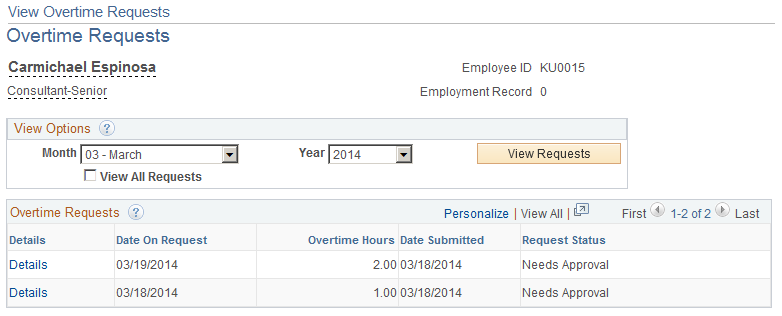
This page lists all of the employee’s overtime requests and the status of each request: Submitted, Needs Approval, Approved, Denied, or Push Back.
To view the approval details for a request or see comments that were submitted with a request, click the Details link. The Overtime Request Details page appears.
Use the Overtime Request Details page (TL_OT_RQST_DTL) to view the details of an employee's overtime request.
Navigation:
Click a Details link on the View Overtime Requests page.
This example illustrates the fields and controls on the View Overtime Requests — Overtime Requests Details page. You can find definitions for the fields and controls later on this page.
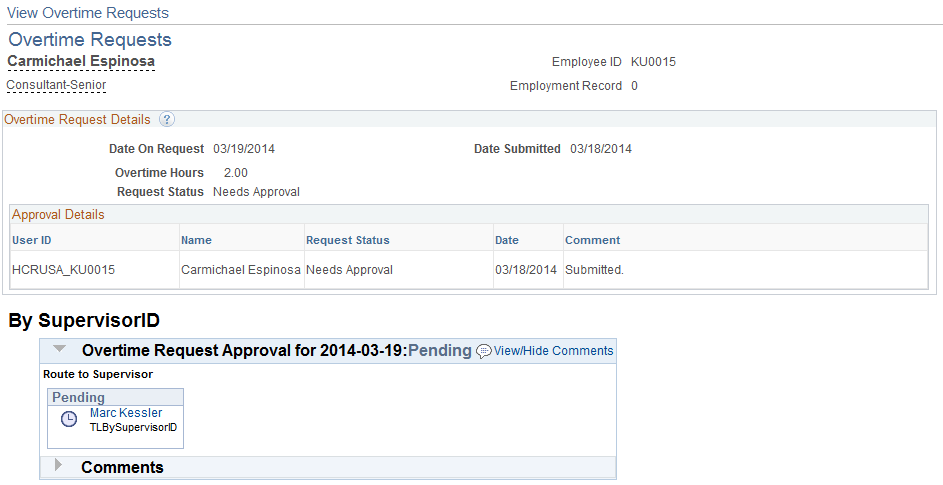
This page is the same as the Overtime Request Details page that employees can access.
Use the Overtime Balances page (TL_OT_BALANCES) to view service dates, overtime balances for the current period and year-to-date, and overtime limits for a group of employees or your direct reports.
Navigation:
This example illustrates the fields and controls on the Overtime Balances page. You can find definitions for the fields and controls later on this page.
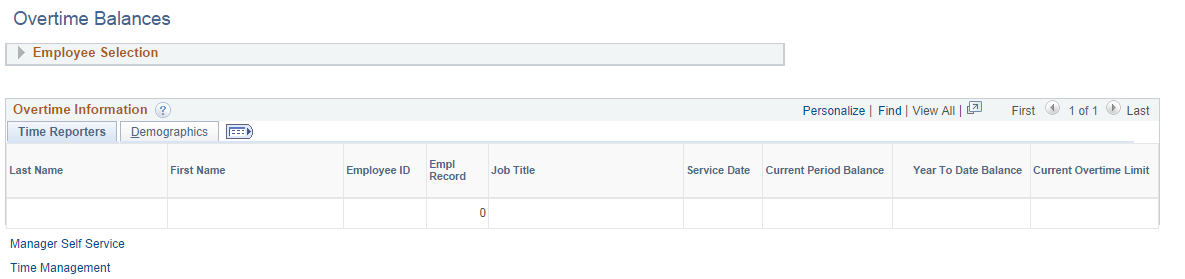
Overtime Information
Field or Control |
Description |
|---|---|
Service Date |
Displays the employee's service date from the Employment record. No service date is listed for non-employees. |
Current Period Balance |
The number of overtime hours in payable time from the beginning of the period to the current date. The period is the same as that defined for the overtime limit. The balance includes hours for all overtime TRCs that are included in the overtime limit definition associated with the employee's workgroup. If an overtime limit is not defined on the employee's workgroup, the current period balance is not displayed. The overtime TRCs (OT TRC List) and time period from the overtime limit are used to resolve the current period balance. Note: If the user's row security permission list is defined to use the TL system date, the system date is treated as the current date for the purpose of calculating the balance. You define row security permission lists on the Row Security Permission List page (Set Up HCM, Security, Time and Labor Security, TL Permission List Security). |
Year to Date Balance |
The number of overtime hours in payable time from the beginning of the year to the current date. The balance includes hours for all overtime TRCs that are included in the overtime limit definition associated with the employee's workgroup. If an overtime limit is not defined on the employee's workgroup, the Year to Date balance is not displayed. The overtime TRCs (OT TRC List) and time period from the overtime limit are used to resolve the Year to Date period balance. Note: If the user's row security permission list is defined to use the TL system date, the system date is treated as the current date for the purpose of calculating the balance. You define row security permission lists on the Row Security Permission List page (Set Up HCM, Security, Time and Labor Security, TL Permission List Security). |
Current Overtime Limit |
This column displays symbols designating overtime limit information. See Building and Viewing Time Period Calendars. |
Overtime Exceeded |
The Overtime Exceeded icon appears if the maximum number of overtime hours allowed for the current period according to the overtime limit definition is exceeded. |
Overtime Error |
The Overtime Error icon appears if the system cannot resolve the time period for the overtime request because the time period for the overtime limit found on the employee's workgroup is not built for the current period. Once you build the time period, the system can display the balances. |
Use the Approve Overtime Requests - Select an Employee Request page (TL_OT_MNGR_LIST) to approve, deny, or push back employees' overtime requests.
You can approve, deny, or push back multiple requests at the same time.
Navigation:
This example illustrates the fields and controls on the Approve Overtime Requests - Select an Employee Request page. You can find definitions for the fields and controls later on this page.
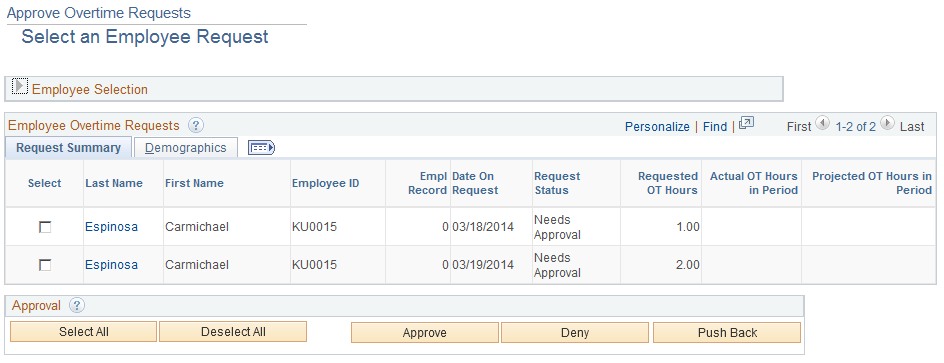
To approve, deny, or push back requests:
Identify the requests to approve, deny, or push back:
Select the check box next to the requests, or
Click the Select All button to select all unapproved requests.
Click the Approve Selected, Deny Selected, or Push Back Selected button.
Field or Control |
Description |
|---|---|
Overtime Exceeded |
The Overtime Exceeded button appears in this field when an employee has already exceeded the overtime limits for the period of the request or will exceed the limit if the request is approved. |
Overtime Error |
The Overtime Error button appears here if the system cannot resolve the time period for the overtime request because the time period for the overtime limit found on the employee's workgroup is not built for the current period. After you build the time period, the system can display the balances. |
Date on Request |
The date for which overtime is requested. Click a date to access the Overtime Request Details page, where you can approve or deny the request. |
Requested OT Hours (requested overtime hours) |
The number of overtime hours the employee is requesting. |
Actual OT Hours in Period (actual overtime hours in period) |
The number of overtime hours reported for this period—up to and including hours reported for the overtime request date—that have been converted to payable time. (Reported time is converted to payable time by the Time Administration process.) For example, assume the following:
|
Projected OT Hours in Period (projected overtime hours in period) |
The sum of the Requested Overtime Hours and the Actual Overtime Hours in Period where Requested Hours does not equal Actual Hours Worked. See the following examples for more information about Projected Overtime Hours calculations. |
Examples: Projected Overtime Hours Calculations
These examples illustrate various scenarios for Projected Overtime Calculations based on variations in requested and actual overtime hours and period definitions.
Example 1: Requested overtime hours with no actual overtime hours in the period.
Overtime limit = 8 hours per PSMONTH Time Period.
Current month = March 2002.
Month for overtime requests = March 2002.
|
Name |
Overtime Date |
Requested OT Hours |
Actual OT Hours in Period |
Projected OT Hours in Period |
|---|---|---|---|---|
|
Mary Agar |
3/20/02 |
8 |
0 |
8 |
|
Mary Agar |
3/21/02 |
8 |
0 |
16 |
|
Mary Agar |
5/5/02 |
8 |
0 |
8 |
Example 2: Actual overtime hours in payable time that match hours requested for overtime.
Overtime Limit = 8 hours per PSMONTH Time Period.
Current month = March 2002.
Month for overtime requests = March 2002.
|
Name |
Overtime Date |
Requested OT Hours |
Actual OT Hours in Period |
Projected OT Hours in Period |
|---|---|---|---|---|
|
Mary Agar |
3/1/02 |
8 |
0 |
8 |
|
Mary Agar |
3/5/02 |
12 |
0 |
20 |
|
Mary Agar |
3/9/02 |
5 |
8 |
25 |
|
Mary Agar |
3/12/02 |
8 |
8 |
33 |
|
Mary Agar |
3/17/02 |
7 |
20 |
40 |
Note: The system does not count the 20 hours of actual overtime hours in payable time because they were already requested on March 1, 2002 and March 5, 2002.
Example 3: Requested overtime hours and actual overtime hours in payable time that do not match requested overtime hours.
Current month = March 2002.
Month for overtime requests = March 2002.
|
Name |
Overtime Date |
Requested OT Hours |
Actual OT Hours in Period |
Projected OT Hours in Period |
|---|---|---|---|---|
|
Mary Agar |
3/01/02 |
8 |
0 |
8 |
|
Mary Agar |
3/02/02 |
8 |
4 |
20 |
|
Mary Agar |
3/10/02 |
8 |
8 (4 hrs from 3/2 & 4 hrs from 3/10/02) |
32 |
Note: The system adds the actual overtime hours to the projected overtime hours if they do not match requested overtime hours.
Example 4: Requested overtime hours and additional actual overtime hours generated from rules, as well as actual overtime hours that match requested overtime hours.
Current month = March 2002.
Month for overtime requests = March 2002.
|
Name |
Overtime Date |
Requested OT Hours |
Actual OT Hours in Period |
Projected OT Hours in Period |
|---|---|---|---|---|
|
Mary Agar |
3/01/02 |
8 |
0 |
8 |
|
Mary Agar |
3/02/02 |
8 |
8 |
16 |
|
Line not shown on page, overtime hours generated in payable time from rules. |
3/04/02 |
16 |
24 |
|
|
Mary Agar |
3/10/02 |
8 |
16 |
32 |
Note: On March 4, 2002, there were eight hours of overtime generated from rules, that were not requested. These are added to the projected overtime hours behind the scenes because there is no overtime request for this date. The Time Administration process has not yet been run for March 10, 2002.
Use the Approve Employee Overtime – Overtime Request Details page (TL_OT_APPR) to approve or deny a single overtime request.
You can also add comments that the employee can see.
Navigation:
Click the Last Name link of the overtime request on the Approve Overtime Requests - Select an Employee Request Page.
Click the link provided in an email or through the worklist.
This example illustrates the fields and controls on the Approve Employee Overtime – Overtime Request Details page. You can find definitions for the fields and controls later on this page.
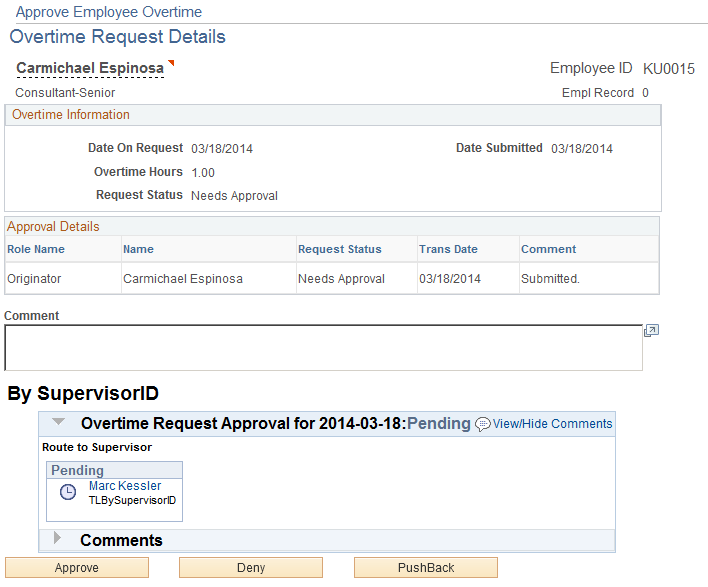
This page is the same as the Overtime Request Details (view) page, but contains these additional fields:
Field or Control |
Description |
|---|---|
Comment |
Explain why the request is being approved, denied, or pushed back. The information you enter here appears on the employee's Overtime Request Details page. |
Approve |
Click to approve the request. |
Deny |
Click to deny the request. |
Push Back |
Click to push back the request. |
View All Overtime Requests |
This link takes you to a listing of all overtime requests for the employee as a reference. Use Cancel to return to the individual request to approve or deny. |