Generating and Viewing Runtime Statistics
This section discusses how to generate and view runtime statistics.
|
Page Name |
Definition Name |
Usage |
|---|---|---|
|
TL_TA_OPTIONS |
Select the runtime statistics, batch data, and rule information you want the system to generate during each Time Administration Run. You also specify the number of runs for which you want to store data. |
|
|
TL_TA_RSL_MAINT |
Select the runtime statistics, batch data, and rule information you want the system to generate during each Time Administration run. You also specify the number of runs for which you want to store data. View the macro runtime statistics for the Time Administration process. View archived batch data. View archived rule maps. |
|
|
TL_TA_RSL_SECT |
View the Application Engine statistics. |
|
|
TL_TA_RSL_BATCH |
View the run time, start and end dates of the period of interest covered by the batch, and the number of time reporters in the batch. The Store Batch Stats or Store Section Stats option on the Time Administration Options page must be selected. Statistics are generated when you run the Time Administration process. |
|
|
TL_TA_RSL_RULE |
View the archived rule maps details. |
Use the Time Administration Options page (TL_TA_OPTIONS) to select the runtime statistics, batch data, and rule information you want the system to generate during each Time Administration Run. You also specify the number of runs for which you want to store data.
Navigation:
This example illustrates the fields and controls on the Time Administration Options page. You can find definitions for the fields and controls later on this page.
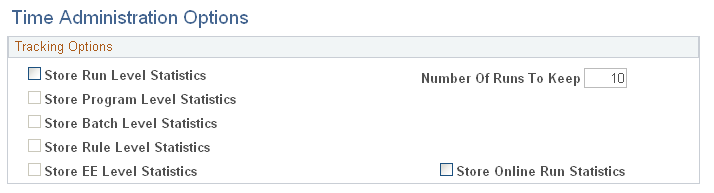
Field or Control |
Description |
|---|---|
Store Run Level Statistics |
Select to generate high level statistics for the current run as a whole, information about when the Time Administration process started and stopped, how may many rows were processed, and so forth. |
Store Program Level Statistics |
Select to generate detailed information for each batch at the program level, in other words, at the level of each of the steps or Application Engine subprocesses that make up the Time Administration process. For example, selecting this option enables you to generate and view statistics on such subprocesses as Punch Matching, Generate Intermediate Payable Time, and so forth. |
Store Batch Level Statistics |
Select to generate more detailed statistics on a batch by batch basis. For instance, the time taken to process each batch, and the start and end date of the period of interest for the batch. |
Store Rule Level Statistics |
Select to store the Rule Map and see what rules you ran, the order in which they ran, and so forth. |
Store EE Level Statistics |
Select to store employee details such as the Employee ID, Employee Record, Name, Employee Effective Date, Status, batch start date and end date, rule period start and end, and the unadjusted end date for each employee processed. |
Number of Runs to Keep |
Enter the number of previous Time Administration runs for which you want to store runtime statistics, batch and rules data — up to four digits. For example, if you enter a 3 in this field, the system keeps the data for the last three runs. |
Store Online Run Statistics |
Select to store any applied rule statistics when the process runs for real-time rules from the timesheet. This stores statistics for the Online Regular Calculation processing mode. |
Use the Time Administration Statistics page (TL_TA_RSL_MAINT) to view the macro runtime statistics for the Time Administration process.
Navigation:
This example illustrates the fields and controls on the Time Administration Statistics page. You can find definitions for the fields and controls later on this page.
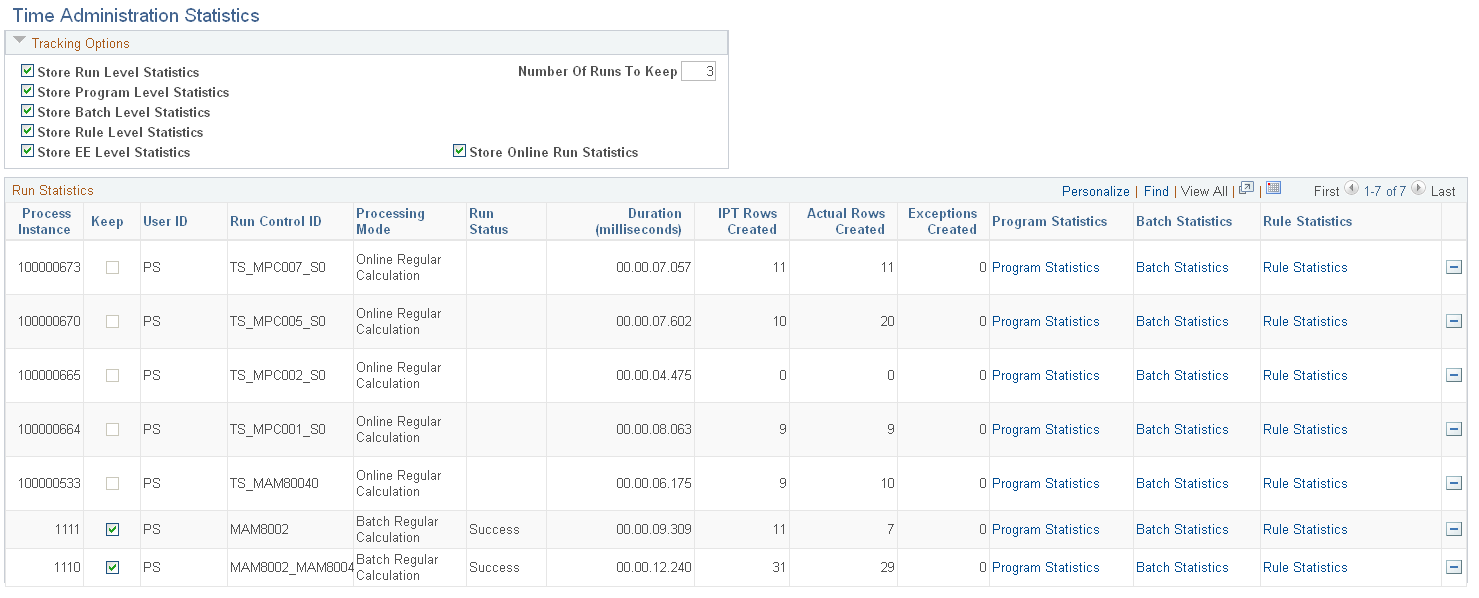
Tracking Options
Use the following options to define the runtime statistics you want the Time Administration process to generate:
Note: If you elect to store information at the detail level, the system automatically stores information at all higher levels. For example, if you select Store Batch Level Statistics, you can also access run level Time Administration statistics for the current run. You cannot, however, access detailed, section level statistics.
Field or Control |
Description |
|---|---|
Store Run Level Statistics |
Select to generate high level statistics for the current run as a whole, information about when the Time Administration process started and stopped, how may many rows were processed, and so forth. |
Store Program Level Statistics |
Select to generate detailed information for each batch at the program level, in other words, at the level of each of the steps or Application Engine subprocesses that make up the Time Administration process. For example, selecting this option enables you to generate and view statistics on such subprocesses as Punch Matching, Generate Intermediate Payable Time, and so forth. |
Store Batch Level Statistics |
Select to generate more detailed statistics on a batch by batch basis. For instance, the time taken to process each batch, and the start and end date of the period of interest for the batch. |
Store Rule Level Statistics |
Select to store the Rule Map and see what rules you ran, the order in which they ran, and so forth. |
Store EE Level Statistics |
Select to store employee details such as the Employee ID, Employee Record, Name, Employee Effective Date, Status, batch start date and end date, rule period start and end, and the unadjusted end date for each employee processed. |
Number of Runs to Keep |
Enter the number of previous Time Administration runs for which you want to store runtime statistics, batch and rules data — up to four digits. For example, if you enter a 3 in this field, the system keeps the data for the last three runs. |
Store Online Run Statistics |
Select to store any applied rule statistics when the process runs for real-time rules from the timesheet. This stores statistics for the Online Regular Calculation processing mode. |
Note: If you elect to generate runtime statistics on your batch runs, you can view the statistics using the Batch Statistics page and Program Statistics page.
Run Statistics
Field or Control |
Description |
|---|---|
Process Instance |
The order assigned to the run in the processing queue. The number is generated automatically by the Process Scheduler. |
Keep |
Select to specify that the system should retain the selected row of run statistics. The Number of Runs to Keep field indicates the maximum number of rows you can specify. |
Forecast Payable Time |
This check box is selected if you chose the Forecast Payable Time option on the Time Administration run control page. |
IPT Rows Created |
The number of rows created in Intermediate Payable Time. |
Actual Rows Created |
Displays the actual rows created, either payable time or forecasted time. |
Exceptions Created |
The number of exceptions generated when Time Administration was run. |
Program Statistics |
Click this link to access the Program Statistics page, where you can see the runtime for each section in the batch. |
Batch Statistics |
Click this link to access the Batch Statistics page, where you can see additional information about the batch. |
Rule Statistics |
Click this link to access the Rule Statistics page, where you can see additional information about the Archive Rule Map. |
Use the Program Statistics page (TL_TA_RSL_SECT ) to view the Application Engine statistics.
Navigation:
Click the Program Statistics link on the Time Administration Statistics page.
This example illustrates the fields and controls on the Program Statistics page. You can find definitions for the fields and controls later on this page.
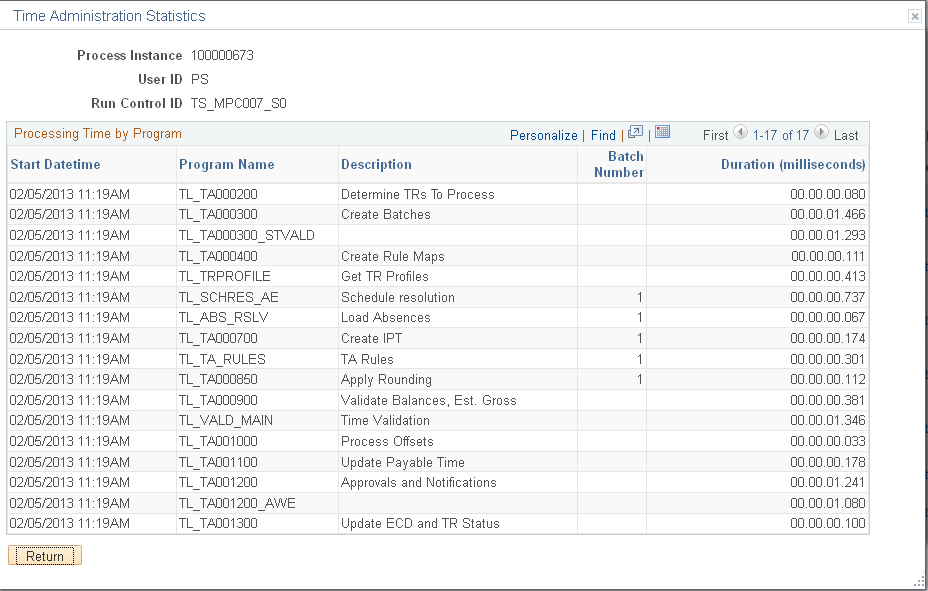
Field or Control |
Description |
|---|---|
Program Name |
This is the section name, that is, the name of the subprocess for which you have generated statistics. |
Batch Number |
The order assigned to the run in the processing queue. The number is generated automatically by the Process Scheduler. |
Use the Batch Statistics page (TL_TA_RSL_BATCH ) to view the run time, start and end dates of the period of interest covered by the batch, and the number of time reporters in the batch.
Navigation:
Click the Batch Statistics link on the Time Administration Statistics page.
This example illustrates the fields and controls on the Batch Statistics page. You can find definitions for the fields and controls later on this page.
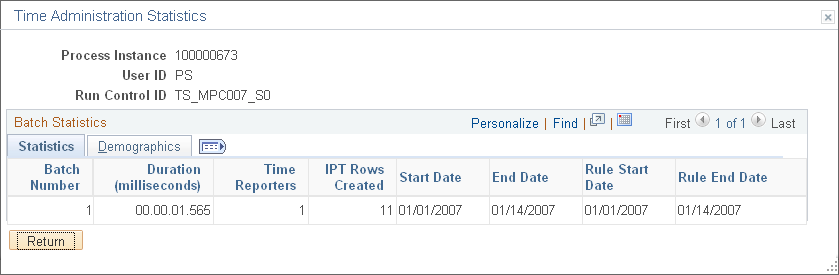
Statistics Tab
Field or Control |
Description |
|---|---|
Time Reporters |
This is the number of time reporters processed in the batch. |
Demographics Tab
Field or Control |
Description |
|---|---|
Workgroup Effective Date |
The effective date of the workgroup row that was effective for this run and for this time reporter. |
Rule Program Date |
The effective date of the rule program row that was effective for this run and for this time reporter. |
Use the Rule Statistics page (TL_TA_RSL_RULES ) to view the archived rule maps details.
Navigation:
click the Rule Statistics link on the Time Administration Statistics page
This example illustrates the fields and controls on the Rule Statistics page. You can find definitions for the fields and controls later on this page.
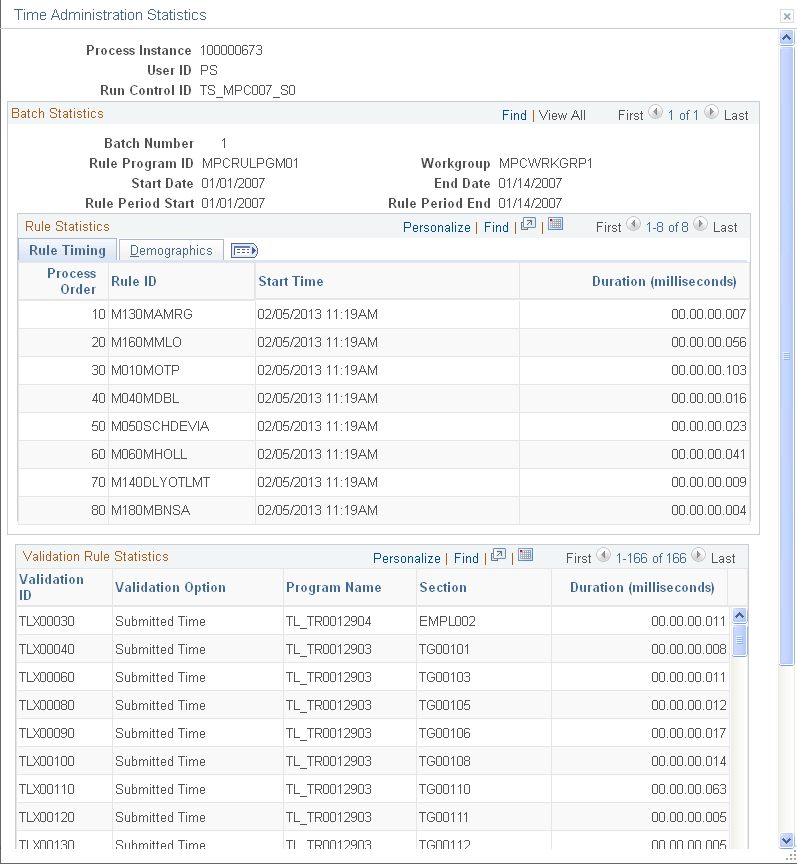
You can view detailed information about the rules processed during a Time Administration run through the Archived Rule Maps page and the linked Archive Rule Map Detail page.
Field or Control |
Description |
|---|---|
Rule ID |
The rule that was executed. |
Start Date |
The Period of Interest start date. |
End Date |
The Period of Interest end date. |
Rule Program ID |
The rule program associated with the rule. |