Defining and Viewing Task Values in Time and Labor
To define or view task values, use the Customer (CUSTOMER), Task (TASK), Product (PRODUCT1), Project (PROJECT1), Activity ID (ACTIVITY_ID), and User Field 1 (TL_USER_FLD1_PNLG) components. Use the CUSTOMER, TASK, PRODUCT1, PROJECT1, ACTIVITY_ID, and TL_USER_FLD1_PNLG component interfaces to load data into the respective tables for these components.
As noted earlier, task values for Time and Labor prompt tables can be defined in Time and Labor as well as in Human Resources, Project Costing, and Performance Management. This sections discusses how to define and view task values.
|
Page Name |
Definition Name |
Usage |
|---|---|---|
|
Customer Page |
TL_CUSTOMER |
Use the Customer page to create and view codes for customers. For example, employees such as account managers may need to account for their time based on the customers with whom they spend it. |
|
Task Page |
TL_TASK |
Use the Task page to create and view codes for specific tasks. For example, employees such as software developers may need to account for their time based on the tasks (coding, meetings and so on) they perform. |
|
Product Page |
TL_PRODUCT_TBL |
Use the Product page to create and view codes for products. For example, employees such as software developers may need to account for their time based on the products they spend time developing. |
|
TL_PROJECT |
If you're using Time and Labor without Project Costing, use the Project page to create and view codes for projects. |
|
|
TL_ACTIVITY |
If you are using Time and Labor without Project Costing or Performance Management, use the Activity page to establish codes for activity IDs. |
|
|
TL_USER_FIELD1_PNL TL_USER_FIELD2_PNL TL_USER_FIELD3_PNL TL_USER_FIELD4_PNL TL_USER_FIELD5_PNL |
Use the User Fields page to create your custom task-reporting elements. |
Use the Project page (TL_PROJECT) to create and view codes for projects, if you're using Time and Labor without Project Costing.
Navigation:
This example illustrates the fields and controls on the Project page. You can find definitions for the fields and controls later on this page.
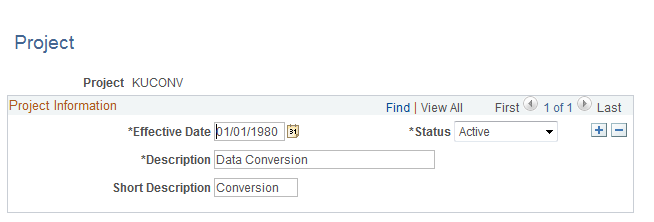
The page you use to create project codes depends on whether Project Costing is integrated with Time and Labor:
If you're using Time and Labor without Project Costing, use the Project page to create project codes.
If you're using Project Costing, define project codes in the Project Costing application. You can then use the PC Project Descr page in Time and Labor to view the codes but not to change them.
Use the Manage TL Activity Codes page (TL_ACTIVITY), if you are using Time and Labor without Project Costing or Performance Management, to establish codes for activity IDs.
Navigation:
This example illustrates the fields and controls on the Manage TL Activity Codes page. You can find definitions for the fields and controls later on this page.

The page you use to create activity codes depends on whether Project Costing and/or Performance Management are integrated with Time and Labor.
If you're using Time and Labor without Project Costing or Performance Management, use the Activity page to create activity codes.
If you're using Project Costing, you define activity codes in that application. You can then use the PC Activity pages in Time and Labor to view the codes but not to change them.
If you're using Performance Management (without Project Costing) you define activity codes in the Enterprise Performance Management application. You can then use the View FS Activity page in Time and Labor to view the codes but not to change them.
Use the User Field 1-5 page (TL_USER_FIELD1_PNL, TL_USER_FIELD2_PNL, TL_USER_FIELD3_PNL, TL_USER_FIELD4_PNL, TL_USER_FIELD5_PNL) to create your custom task-reporting elements.
Navigation:
If you'd like to report time against task elements that are not delivered with Time and Labor, you can define values for up to five user fields. The maximum length varies by user field:
User Field 1: 10 alphanumeric characters.
User Field 2: 10 alphanumeric characters.
User Field 3: 15 alphanumeric characters.
User Field 4: 20 alphanumeric characters.
User Field 5: 20 alphanumeric characters.
Note: If you want to re-label the user fields, see the instruction in your PeopleTools PeopleBook.
Note: When values are entered in user fields, the Time Administration process attempts to process the entries in the user-definable elements.