Creating Task Templates
To create task templates, use the Task Template (TL_TSKPRF_TMPLATE) component.
Use task templates to select the types of task information you want taskgroup members to provide when reporting time.
For example, if a group of time reporters does project work, such as developing software, you might want to create a task template that captures the project and product they're working on, the department, and individual tasks. If you're creating a task template for a group of account managers, you may want to include customer, company, department, and account code. Each task template should represent a distinct set of task-related elements.
A task template must be assigned to each taskgroup. You can assign the same task template to more than one taskgroup or you can create a separate task template for each taskgroup. The task template assigned to a taskgroup controls which task profiles you can associate with the taskgroup.
|
Page Name |
Definition Name |
Usage |
|---|---|---|
|
TL_TSKPRF_TMPLATE |
Select the types of task-related data you want a group of employees to report their time to such as company, business unit, department. |
Use the Task Template page (TL_TSKPRF_TMPLATE) to select the types of task-related data you want a group of employees to report their time to such as company, business unit, department.
Navigation:
This example illustrates the fields and controls on the Task Template page (1 of 2). You can find definitions for the fields and controls later on this page.
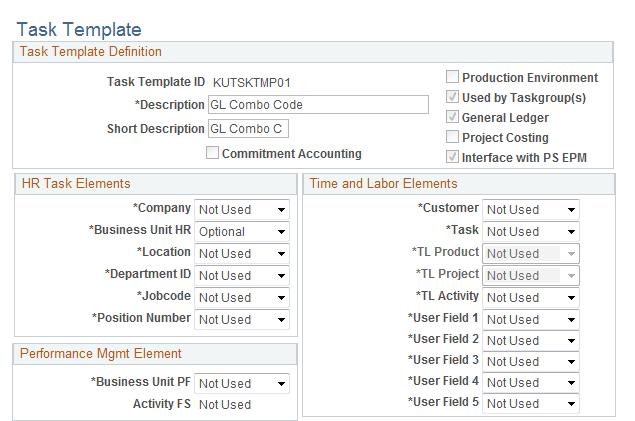
This example illustrates the fields and controls on the Task Template page (2 of 2). You can find definitions for the fields and controls later on this page.
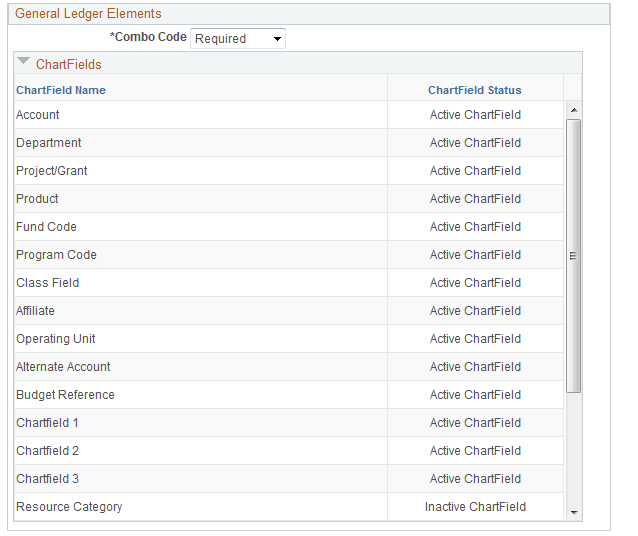
Field or Control |
Description |
|---|---|
Task Template ID |
This field displays the name of the task template. |
Commitment Accounting |
This is a display field. When selected, it indicates that your organization uses commitment accounting. In addition, the Combo Code field is enabled, and the Product and Project ID fields are unavailable. Note: A task template that is defined for commitment accounting can only be attached to taskgroups set up for commitment accounting. |
Production Environment |
Displays the setting from the TL Installation page. When the environment is specified as a Production Environment you cannot remove a task element previously marked as required, or add a previously unused element required. |
Used by Taskgroup(s) |
This is a display field. When selected, it indicates that the task template has been assigned to a taskgroup and the modifications you can make to the template are limited. If the system has been configured to use referential integrity (the Referential Integrity option on the Time and Labor Installation page is selected) you can add optional fields to the template and change required fields to optional. If the system is not using referential integrity, you can make any changes to the template except change the commitment accounting option. |
General Ledger |
Displays the setting from the Installation page. |
Project Costing |
Displays the setting from the Installation table. Impacts whether Project Costing fields are presented on the page. |
Interface with PS EPM |
Displays the setting from the TL Installation page. |
In the HR Task Elements, Time & Labor Elements, Performance Mgmt Element, and General Ledger Elements group boxes, select each type of task data you want time reporters associated with this taskgroup to report. For each field you choose, select either Required, Optional, or Not Used in the drop-down list to the right.
If your organization uses commitment accounting, Project Costing (PS/Projects) or Enterprise Performance Management (PS/EPM), some of the task fields may be selected automatically or made unavailable. The field descriptions below indicate when each field is available and the corresponding default values for selected fields.
HR Task Elements
Field or Control |
Description |
|---|---|
Company |
Always available. |
Business Unit HR |
Selected automatically when you select Location, Department ID, Jobcode or Combo Code. If you make any of these fields required, Business Unit HR is also required. The Business Unit HR is required to derive the GL Business Unit for validation of combo code. |
Location |
Always available. Location is dependent on Business Unit HR. When you select Location, the system automatically selects Business Unit HR with the same default value. |
Department ID |
Not available when using commitment accounting. (Time and Labor automatically determines the correct HR department based on the combo code.) Department ID is dependent on Business Unit HR. When you select Department ID, the system automatically selects Business Unit HR with the same default value. |
Jobcode |
Always available. Jobcode is dependent on Business Unit HR. When you select Jobcode, the system automatically selects Business Unit HR with the same default value. |
Position Number |
Available only if using the Position Management feature and you have selected either Full or Partial on the HR Core Installation table. |
Performance Mgmt Element
Field or Control |
Description |
|---|---|
Business Unit PF |
Available only when Interface with PS/EPM is selected on the Time and Labor Installation page. |
Activity FS |
Controlled by the setting for Business Unit PF. |
Time and Labor Elements
Field or Control |
Description |
|---|---|
Customer |
Always available. |
Task |
Always available. |
TL Product |
Available if Product is not an active ChartField or if combo code is not selected. |
TL_Project |
Mutually exclusive with PC Project when Project Costing is installed. Mutually exclusive with Combo Code if Project is an active ChartField. |
TL Activity |
Mutually exclusive with EPM Elements if Performance Management is installed. Mutually exclusive with Project fields if Project Costing is installed. Mutually exclusive with Combo Code if Project Costing fields are active ChartFields. |
User Field 1 to 5 |
Always available. |
General Ledger Elements
Field or Control |
Description |
|---|---|
Combo Code |
Automatically selected as an enabled field when commitment accounting is in use. In all other cases, Combo Code is available. |
Project Costing Elements
Field or Control |
Description |
|---|---|
PC Business Unit |
Available only when Project Costing is selected on the Installation page. In this case, the system automatically selects PC Business Unit and defaults to Optional, though you can change it to Not Used. Exceptions are as follows: If you make Resource Type, Resource Category, or Resource Subcategory a Required field, PC Business Unit, Project ID and Activity ID become Required fields. |
Activity ID |
Activity is controlled by and inherits the setting from PC Business Unit. |
Resource Type |
Available only when the PC Business Unit field is selected. |
Note: The dependencies between Resource Type, Resource Category, and Resource Subcategory check boxes are dynamic.
Field or Control |
Description |
|---|---|
Resource Category |
Available only when the Business Unit PC field is selected. |
Resource Subcategory |
Available only when the Business Unit PC field is selected. |
Modifying a Task Template
Once you save a task template, the types of changes you can make to it depend on whether the template has been associated with a taskgroup and/or if the system has referential integrity selected on the Time and Labor Installation page. The table below shows the restrictions that are in place to enforce referential integrity.
|
Referential Integrity? |
Template Assigned to Taskgroup? |
Changes Permitted |
|---|---|---|
|
Yes |
Yes |
You can add optional fields and change required fields to optional. If you unintentionally included or excluded task entities when creating the task template, you can create a new template and change the task template assignment on the Taskgroup page. Changing the template will trigger referential integrity if time has already been reported for the taskgroup. |
|
Yes |
No |
All changes are permitted. |
|
No |
Yes |
All changes are permitted, with the exception of changing the commitment accounting option. Changes may trigger referential integrity. |
|
No |
No |
All changes are permitted. |