Auditing Time
This section provides an overview of auditing time.
|
Page Name |
Definition Name |
Usage |
|---|---|---|
|
TL_AUD_RPTTIME_PNL |
View current reported punch and elapsed time. |
|
|
TL_AUDIT_RPT_PNL |
View changes made to the reported elapsed or punch time selected. |
|
|
TL_UNPROCESS_SUMM |
Identify time that has not gotten to Payable Time, either because Time Administration process has not been run, the time has not been approved, there are exceptions with the time or due to some rule processing, the amount of time in the Reported Time tables does not match the amount of time in the Payable Time tables. |
|
|
TL_UNPROCESS_SUMM |
Identify time that has not been paid. Employees who have time that is in the following status' will display on this page: (Status: Estimated, Approved, Needs Approval, Rejected by Payroll, Sent to Payroll for PNA. |
Three Time and Labor components and a number of public queries exit to audit and track time. The components include Reported Time Audit, Unprocessed Reported Time, and Unprocessed Payable Time. This section provides an overview of these components and lists the delivered public queries for auditing time.
Reported Time Audit
The Reported Time Audit component contains pages that display time that exists in the Reported Time tables and in the Audit tables, which include all entries and changes that have occurred to the time. Audit pages enable you to view punch and elapsed time for historical purposes and to track the changes that have occurred to the originally reported time. On the main Reported Time Audit pages, the system displays reported time that is current. A History link is displayed if changes were made to the originally reported time; otherwise the link is unavailable. The pages include the Time Reporting Elements and Task Reporting Elements tabs that contain additional information about the reported time. These pages eliminate the need to create reports to track changes to time.
Unprocessed Reported Time
The Unprocessed Reported Time component identifies time that is still in Reported Time for these reasons:
Time needs approval
Time has not been submitted (or is in a Saved status).
Time has been denied.
Exceptions exist for the time entered.
The total payable time is less than the sum of submitted or approved time.
Unprocessed Payable Time
The Unprocessed Payable Time component identifies time with these statuses:
Approved – Goes to Payroll
Needs Approval
Estimated – Ready for Payroll
Sent to Payroll (if PNA is the pay system)
Taken – Used by Payroll (if GP is the pay system)
Rejected by Payroll
Queries to Track Time
These queries enable you to identify time that was entered through Mass Time or Rapid Time but is not in Reported Time.
|
Query Name |
Description |
|---|---|
|
TL_Unproc_Rapid_Pch |
Unprocessed Rapid Punch Time |
|
TL_Unproc_Rapid_Elp |
Unprocessed Rapid Elapsed Time |
|
TL_Unproc_Mass_Pch |
Unprocessed Mass Punch Time |
|
TL_Unproc_Mass_Elp |
Unprocessed Mass Elapsed Time |
See the product documentation for PeopleTools: PeopleSoft Query.
Also see Viewing and Resolving TCD Errors.
Use the Reported Time Audit page (TL_AUD_RPTTIME_PNL) to view current reported punch and elapsed time.
Navigation:
This example illustrates the fields and controls on the Reported Time Audit page. You can find definitions for the fields and controls later on this page.
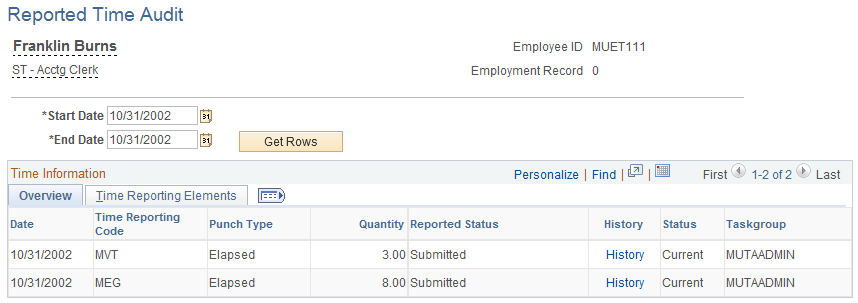
Overview
Field or Control |
Description |
|---|---|
Start Date and End Date |
Enter the start and end date for the time you want to view. The system populates the fields with the data for all time reported from the start to the end date. |
Get Rows |
Click after you enter the start and end dates. The system retrieves the data for all the current reported time, and all time that has been deleted that was reported on and between the start and end dates. |
Time Reporting Code |
Displays the Time Reporting Code for the reported time that has a status of either Current or Delete. |
Quantity |
Displays the quantity for the Time Reporting Code for elapsed reported time that has a status of Current or Delete, or the duration for matched punches for punch reported time. |
Reported Status |
Values that appear in this column include Saved, Denied, Submitted, Needs Approval, and Approved. |
History |
Click this link to see details about the changes that were made to the time. If the time is current and no changes were made to the time, this field is unavailable. If the link is available, then changes have occurred to the time; click the link to view them. |
Status |
Values that appear in this column are Current or Delete.. If Current, the system displays either the originally reported time if no changes have occurred, the latest change to the originally reported time, or time that has been added since the time was originally reported. If the status is Delete, the system displays the time that was deleted (through the elapsed timesheet). |
Taskgroup |
Displays the taskgroup for the reported time. |
Time Reporting Elements
Select the Time Reporting Elements tab to view these fields:
Field or Control |
Description |
|---|---|
Punch Type |
Displays the type of punch for the reported time. If the reported time is elapsed time, Elapsed is displayed in this column. |
Punch Date and Time |
Displays the date and time the punch was reported. |
Currency Code, Country, State, Locality, Billable, and Rate Code |
Displays this field information for the reported time that was originally reported then changed. |
Task Profile ID |
Displays the Task Profile ID for the reported time. The Elapsed Audit History Sec page displays the Task Profile ID for the originally reported time. |
Override Reason Code |
Displays the code for the reason the reported time was overridden. |
Badge ID |
Displays the Badge ID number for the reported time if you require a badge number to be used when reporting time. |
Time Collection Device ID |
Displays the ID of the time collection device to which the time was reported. |
Rule Element 1-5 |
Displays the rule element for the reported time. Time reporters can override rule elements that are assigned to them on the Create or Maintain Time Reporter Data pages. |
Reported Time Source |
Displays the source of where the reported time was generated, such as Time Administration or Time Validation. |
Task Reporting Elements
This tab is displayed if the time reporter is associated with a taskgroup.
Field or Control |
Description |
|---|---|
Time Reporting Code |
Displays the TRC for reported time. |
Customer |
Displays the customer. |
Combo Code |
Displays the combo code for the reported time. |
Use the Reported Time Audit - History page (TL_AUDIT_RPT_PNL) to view changes made to the reported elapsed or punch time selected.
Navigation:
Click the History link on the Reported Time Audit page.
This example illustrates the fields and controls on the Reported Time Audit – History page. You can find definitions for the fields and controls later on this page.
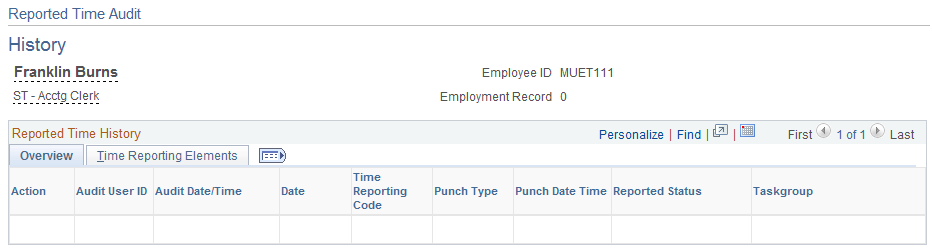
Field or Control |
Description |
|---|---|
Audit Action |
Displays the Audit Action for the reported time: Add, when time is reported but not approved Change, when the reported time is approved, Delete, Key Change Old Key, and Key Change New Key. |
Date Under Report, Time Reporting Code, Quantity, Reported Status, Taskgroup |
A row is inserted with this information when the time is approved. |
The Time Reporting Elements tab displays the same information as the Time Reporting Elements tab on the Reported Time Audit page.
Use the Unprocessed Reported Time page (TL_UNPROCESS_SUMM) to identify time that has not gotten to Payable Time, either because Time Administration process has not been run, the time has not been approved, there are exceptions with the time or due to some rule processing, the amount of time in the Reported Time tables does not match the amount of time in the Payable Time tables.
Navigation:
This example illustrates the fields and controls on the Unprocessed Reported Time page. You can find definitions for the fields and controls later on this page.
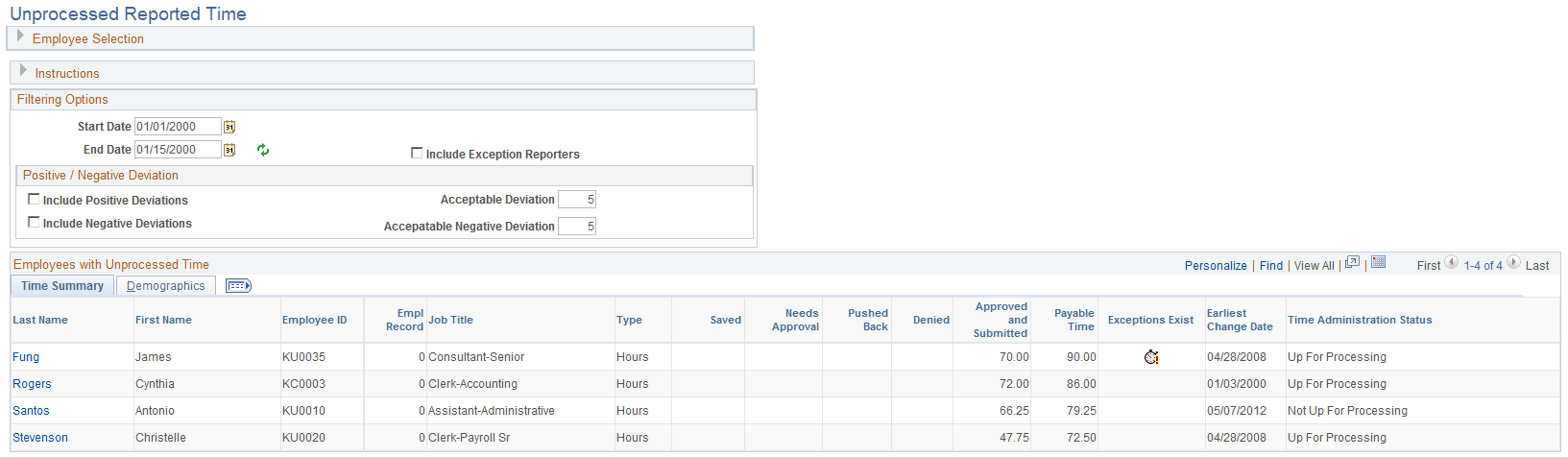
Field or Control |
Description |
|---|---|
Name |
Click the link in this column to view details for that row. |
Start Date and End Date |
The date range cannot extend beyond 31 days. |
Acceptable Deviation |
Enter an acceptable deviation amount for the calculation between reported and payable time. |
Include Exception Reporters |
Typically exception time reporters have no hours in Reported Time but many hours of Payable Time. The default is to exclude exception time reporters. |
Include Positive Deviations |
Select to include payees with Payable Time greater than Reported Time on this page. Clear this field to only display payees with Payable Time less than Reported Time. The Acceptable Deviation field determines the threshold amount for reporting in either case. |
Click the Name link to view details. The detail page will not display any Task Elements, Chartfields or Time Reporting Elements. The detail page displays by day and by status the employee's time for Reported Time that has not gotten to Payable Time. This includes reported time with a status of Needs Approval (NA), Saved (SV), or Denied (DN) and any time with exceptions. If there is no time in those statuses, a message is displayed indicating that the Time Administration process must be run to move approved or submitted time to Payable Time.
This example illustrates the fields and controls on the Unprocessed Reported Time Details page. You can find definitions for the fields and controls later on this page.
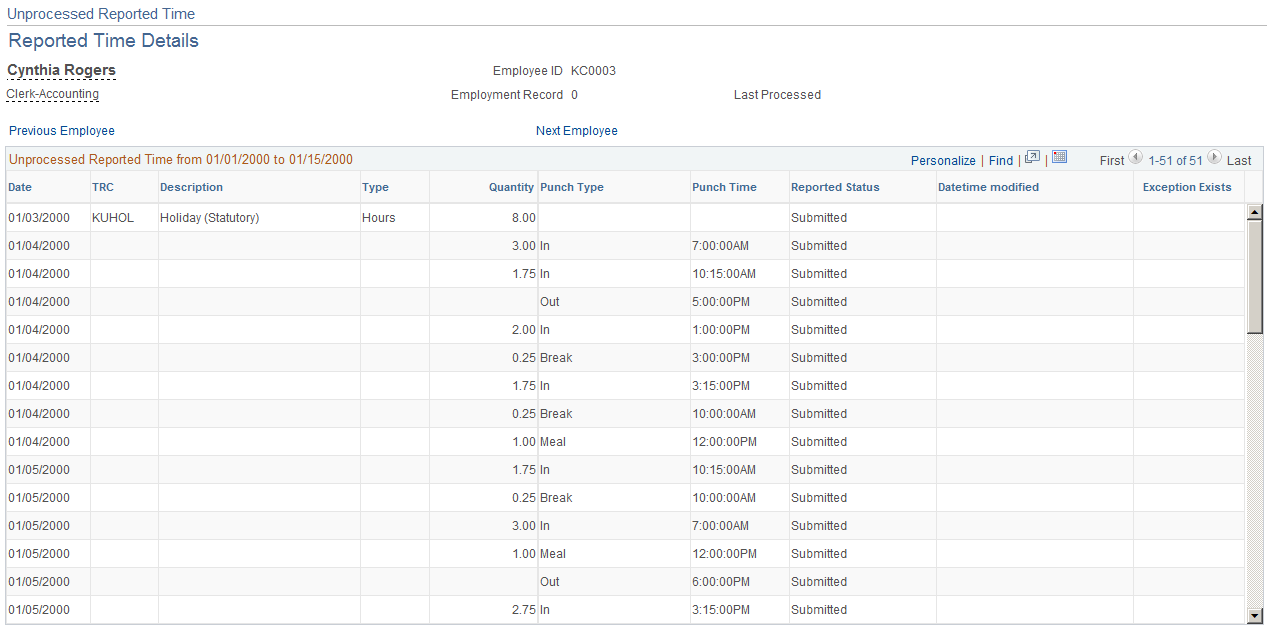
Field or Control |
Description |
|---|---|
Reported Status |
This column will display these statuses: Needs Approval, Saved, and Denied. |
Exception Exists |
An icon is displayed for rows where exceptions exist. |
Use the Unprocessed Payable Time page (TL_UNPROCESS_SUMM) to identify time that has not been paid.
Employees who have time that is in the following status will display on this page: Estimated, Approved, Needs Approval, Rejected by Payroll, Sent to Payroll for PNA.
Navigation:
This example illustrates the fields and controls on the Unprocessed Payable Time page. You can find definitions for the fields and controls later on this page.
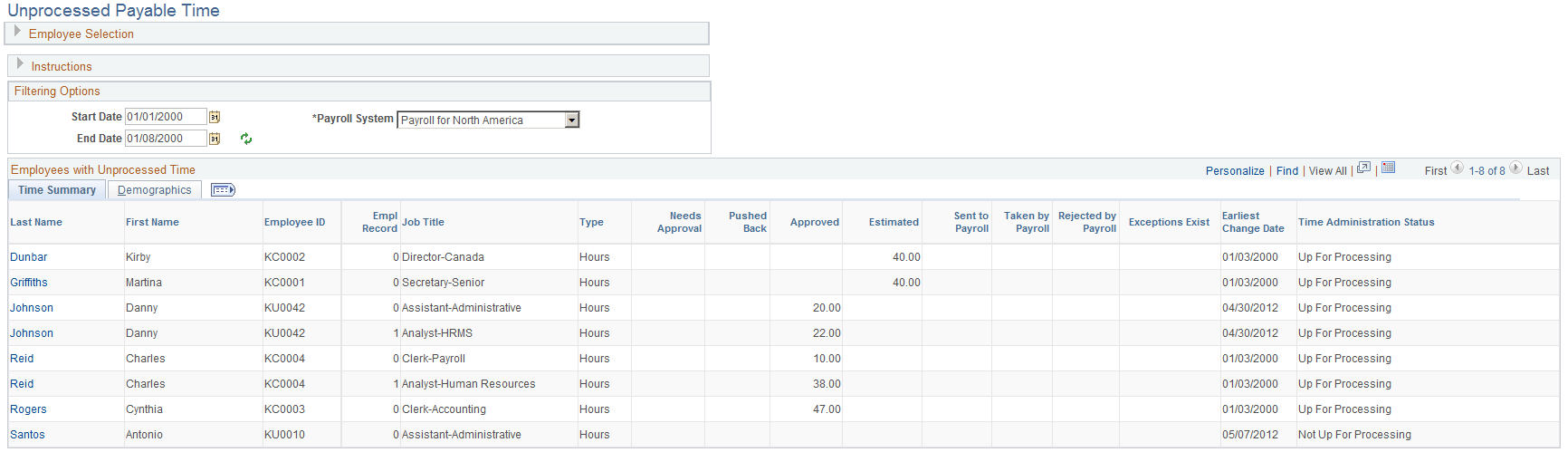
Field or Control |
Description |
|---|---|
Name |
Click the link to access the detail for that row. |
View Details for All Employees |
Click this link to display unprocessed payable time for all employees. This page that is displayed lists each instance of unprocessed payable time for each employee. Click the download icon next to the Find link on the group box title bar to save this information in spreadsheet format for additional analysis and reporting. |
This example illustrates the fields and controls on the Unprocessed Payable Time Details page. You can find definitions for the fields and controls later on this page.
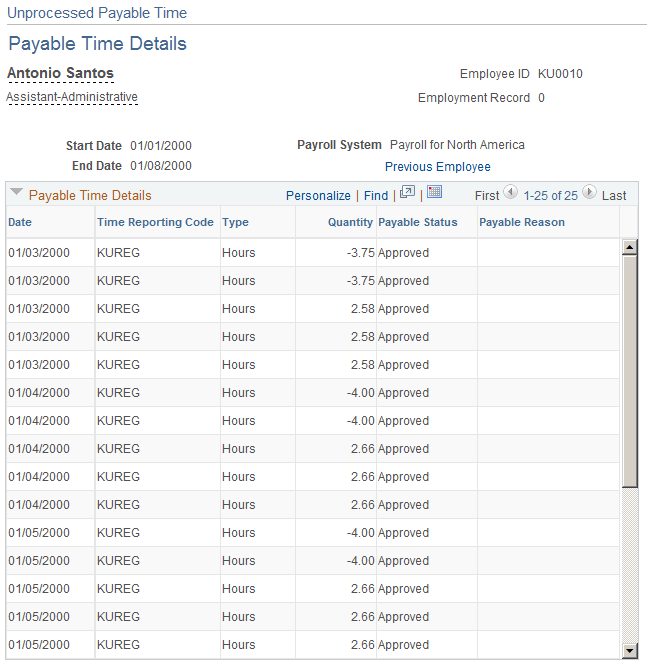
This page displays all rows in payable time that have not been processed by payroll. The data is sorted by Date and then by Time Reporting Code. Payable time with these status codes is displayed on this page:
Estimated
Approved
Needs Approval
Rejected by Payroll
Sent to Payroll (for Payroll for North America)
Field or Control |
Description |
|---|---|
Previous Employee and Next Employee |
Click these links to display information for the previous or next employee listed in Employees with Unprocessed Payable Time grid on the Unprocessed Payable Time page. |