Creating Option Groups
To create option groups, use the Option Group Security (ST_GROUP_FIELD_SEC) component.
This topic provides an overview of option group setup and discusses how to define option group security and selection criteria.
|
Page Name |
Definition Name |
Usage |
|---|---|---|
|
ST_GRP_FLD_SEC |
Define security for option groups. |
|
|
ST_GROUP1 |
Define the selection criteria for option groups. |
An option group is a group of active grants that are to be valued similarly, for example, grants with the same expected life or grants issued to members who have like exercise patterns, such as executives.
You create option groups by defining the set of criteria the system uses to select the grants to be valued. You can base your selection criteria on data contained in the following records: PERSON, PERS_DATA_EFFDT, PER_ORG_ASGN, JOB, ST_INSIDER_TBL, ST_GRANT, ST_GRANT_VEST, ST_GRANT_EXER.
Because some of these records contain sensitive data, such as compensation rates and birth dates, you can prevent users within specific permission lists from including certain records and fields in their selection criteria.
To define option groups:
Define security for option groups.
Identify the records and fields that are available to users when creating and viewing option groups. This step is typically performed during system implementation.
Define the selection criteria for including options in the same group for valuation purposes.
Save the selection criteria.
Note: Once you create a group ID, you cannot delete it online.
Use the Option Group Security page (ST_GRP_FLD_SEC) to define security for option groups.
Navigation:
This example illustrates the Option Group Security page.
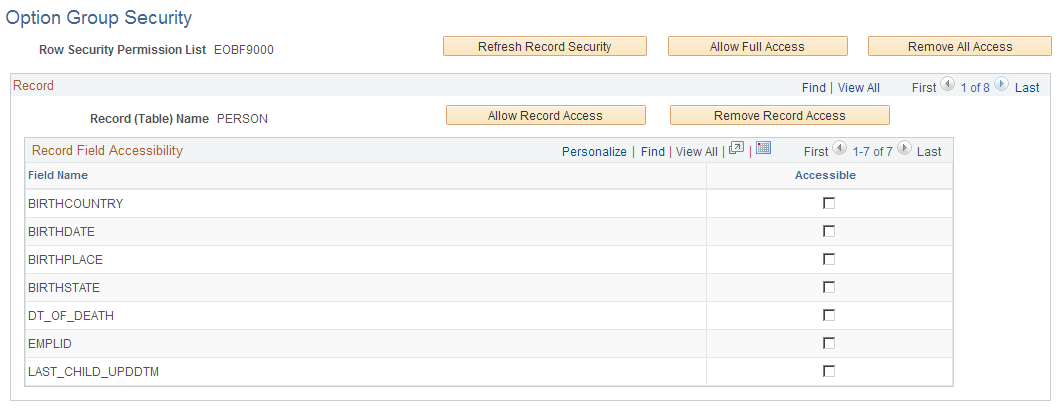
You can limit access to the following eight records, depending on your row security permission list: PERSON, PERS_DATA_EFFDT, PER_ORG_ASGN, JOB, ST_INSIDER_TBL, ST_GRANT, ST_GRANT_VEST, ST_GRANT_EXER.
Field or Control |
Description |
|---|---|
Refresh Record Security |
When you click this button, the system retrieves the records and fields that you have authority to access (as determined by the row security permission list assigned to you). It also clears any access instructions that were previously defined for the row security permission list that is identified on this page. The refresh feature is appropriate when you have added fields to the selected records and now want to grant users access to the new fields when they create groups. For example, if you add fields to the JOB table, then click this button, the system retrieves all fields in the JOB table including the ones that you added. Warning! If you refresh record security after you grant access to certain records and fields, all access is cleared for you to redefine. |
Allow Full Access |
Click to enable users that are associated with the row security permission list to access all eight records when creating and viewing groups. The system automatically selects all fields for all of the records that you have authority to access, according to the row security permission list that is assigned to you. |
Remove All Access |
Click to prevent all users that are associated with the row security permission list from using any of the eight records and related fields as selection criteria when creating groups. Users are also prevented from viewing groups whose membership is based on these records. The system deselects all check boxes for all eight records. |
Record (Table) Name |
The name of the record that are you are viewing appears in this field. Records are displayed alphabetically by name. |
Allow Record Access |
To enable users to access all fields in the record that is currently displayed, click this button. The system automatically selects the Accessible check box to the right of each field name. |
Remove Record Access |
To prevent users from accessing all fields in the record that is currently displayed, click this button. The system automatically deselects the Accessible check box to the right of each field name. |
Record Field Accessibility
Field or Control |
Description |
|---|---|
Field Name |
This field displays the name of the field within the selected record. |
Accessible |
Select this check box to enable users to include the field within the selection criteria that they specify when creating groups. |
Use the Define Option Group - Selection Criteria page (ST_GROUP1) to define the selection criteria for option groups.
Navigation:
This example illustrates the Define Option Group - Selection Criteria page.

Select Parameters
Use this group box to define the selection criteria for adding options to the group. The system uses the criteria that you enter to generate the WHERE clause of a SQL select statement. The WHERE clause can contain up to 254 characters.
To add more than one row, save after you add each row. Adding a new row when an unsaved row exists causes the system to assign the same sequence number to both rows, which prevents you from saving.
Field or Control |
Description |
|---|---|
Group Left Parenthesis |
Select a bracket type. The system processes the statement in brackets before it processes the rest of the SQL WHERE clause. You can select a single open bracket ( or up to five open brackets (((((. |
Record (Table) Name |
Select a record name. Only records with access given in the Option Group Security page are available. This is the record from which you can choose fields. |
Field Name |
Select a field name. Only fields with access given in the Option Group Security page are available. This field can now be defined with any valid value as part of your selection criteria. |
SetID |
If you select Job in the Record field and one of the fields listed below in the Field Name field, select the SetID with which the field is associated. In all other cases, the SetID field is unavailable for entry. SAL_ADMIN_PLAN GRADE STEP DEPTID JOBCODE LOCATION |
Group Operator |
If you want to perform a mathematical operation, select the appropriate symbol. Valid entries are: <, <=, <>, =, >, >=, and LIKE. If you select LIKE, you can type in a partial value in the Value field. For example, the letter S. |
Group Criteria Value |
Select a value for the field. If you selected LIKE as the operator, do not enter quotation marks or the % sign in the Value field. This field is case sensitive. Enter the value exactly as it is defined in the database. If entering a date, be sure to enter the proper date format for your environment. For example, to select January 1, 2000 as the date, enter 00-JAN-01 if using Oracle; enter 2000-01-01 if using SQL Server or DB2/UNIX. |
Group Right Parenthesis |
Select the closing bracket type. If you want to add another parameter to your selection criteria (the WHERE clause), select AND or OR. |
SQL Object |
The system displays the WHERE clause in this field when you click the Create SQL button. |
Create SQL |
Click to add the options that fit your criteria to the option group. This button also updates the MetaSQL in the SQL Object field. |
View SQL |
Click to view the SQL code generated by the WHERE clause. |
Prompts with Dependencies
In some cases, the Group Criteria Value field on the Selection Criteria page does not provide a list of valid values to choose from. This is because the field name you selected, by itself, does not give the system enough information to retrieve the appropriate set of values. That is, the values for the selected field are dependent on the values for one or more other fields.
The following table lists the fields whose values are dependent on other fields. While you can type a value for any of these fields in the Group Criteria Value field, the system may not return the results you expect, if the value you enter is not unique.
|
Record |
Field Name |
Table |
Dependencies |
|---|---|---|---|
|
JOB |
ACTION_REASON |
ACTN_REASON_TBL |
ACTION |
|
JOB |
CONTRACT_NUM |
CNT_ACTIVE_VW |
EMPL_ID |
|
JOB |
HOLIDAY_SCHEDULE |
HOLIDAY_VW |
REG_REGION |
|
JOB |
PAYGROUP |
PAYGROUP_TBL |
COMPANY |
|
JOB |
EMPL_TYPE |
PAYGRP_EMPLTYPE |
COMPANY, EMPL_TYPE, PAYGROUP |
|
JOB |
GRADE |
SAL_GRADE_TBL |
SAL_ADMIN_PLAN, SETID |
|
JOB |
STEP |
SAL_STEP_TBL |
GRADE, SAL_ADMIN_PLAN, SETID |
|
JOB |
REG_REGION |
REG_STANDARD_VW |
OPRCLASS |
|
JOB |
REVIEW_RATING |
REVW_RATING_TBL |
RATING_MODEL |