Administering Participant Information
This topic provides an overview of participant information and discusses how to administer participant information.
|
Page Name |
Definition Name |
Usage |
|---|---|---|
|
ST_ISSUANCE |
Specify a participant's default issuance instructions. |
|
|
Employee Information Page |
ST_EMPL_SEC |
View participant information by clicking the employee ID number on any of numerous pages in the Stock Administration application. The information is current as of today's date. |
|
ST_ISSUANCE_SEC1 |
Enter issuance instructions for brokers. |
|
|
Maintain Issuance Instructions - Certificate Information Page |
ST_ISSUANCE_SEC2 |
Enter registration instructions for stock certificates. |
|
Review Personal Profile Page |
ST_PERS_PROFILE |
View HR information for a participant, including employment, job, and payroll data. |
|
ST_RUNCTL_ISUUPD |
Enter and update issuance instructions for multiple participants. |
|
|
Review Mass Issuance Messages Page |
ST_ISSU_MESSAGE |
View messages that are generated by the Mass Issuance Update process. |
|
ST_INSIDER_TBL |
Identify insiders. |
With Stock Administration you can quickly access the human resources information that you need to administer your stock plans. In addition to viewing participants' job, employment, and payroll data, you can enter issuance instructions for individual participants and run the Mass Issuance Update Application Engine process (ST_RUNCTL_ISUUPD) to add issuance instructions for multiple participants. Finally, you can specify the insiders who are subject to SEC Section 16 reporting requirements and Regulation S-K proxy requirements.
Use the Maintain Issuance Instructions page (ST_ISSUANCE) to specify a participant's default issuance instructions.
Navigation:
This example illustrates the Maintain Issuance Instructions page.
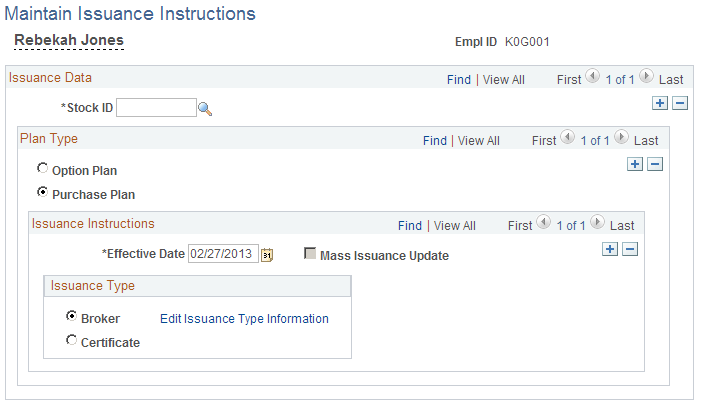
Field or Control |
Description |
|---|---|
Plan Type |
Select Option Plan or Purchase Plan. If the participant is enrolled in both plan types, you can toggle back and forth to view the information for each plan type. |
Mass Issuance Update |
This check box is selected if the issuance instructions were created by a mass issuance update. |
Issuance Type |
Select Broker to have the shares held through a brokerage firm. Select Certificate to have the shares issued in the form of a certificate. |
Edit Issuance Type Information |
Click to display a page where you can enter additional issuance instructions. If the issuance type is broker, the Maintain Issuance Instructions - Broker Details page appears. If the issuance type is certificate, the Maintain Issuance Instructions - Certificate Details page appears. |
Use the Maintain Issuance Instructions - Broker Information page (ST_ISSUANCE_SEC1) to enter issuance instructions for brokers.
Navigation:
Select Broker as the issuance type on the Maintain Issuance Instructions page, then click the Edit Issuance Type Information link.
Field or Control |
Description |
|---|---|
Account Number |
Enter the participant's brokerage account number. The field holds up to 17 alphanumeric characters. |
Quick Sales |
If Stock Purchase Plan is selected in the Plan Type field, this check box is available. Select if the participant volunteers to participate in the Quick Sale program. This field informational only. |
Use the Maintain Issuance Instructions - Certificate Information page (ST_ISSUANCE_SEC2) to enter registration instructions for stock certificates.
Navigation:
Select Certificate as the issuance type on the Maintain Issuance Instructions page, then click the Edit Issuance Type Information link.
Field or Control |
Description |
|---|---|
Account Number |
Enter the participant's transfer agent account number. The field holds up to 17 alphanumeric characters. |
Legend ID |
If Stock Purchase Plan is selected as the plan type on the Maintain Issuance Instructions page, this field is available. Legend IDs are set up on the Stock Legend Table page. |
Address Type |
Options are Home or Mailing. The system displays the address information entered in HR. |
Use the Update Mass Issuance page (ST_RUNCTL_ISUUPD) to enter and update issuance instructions for multiple participants.
Navigation:
This example illustrates the Update Mass Issuance page.
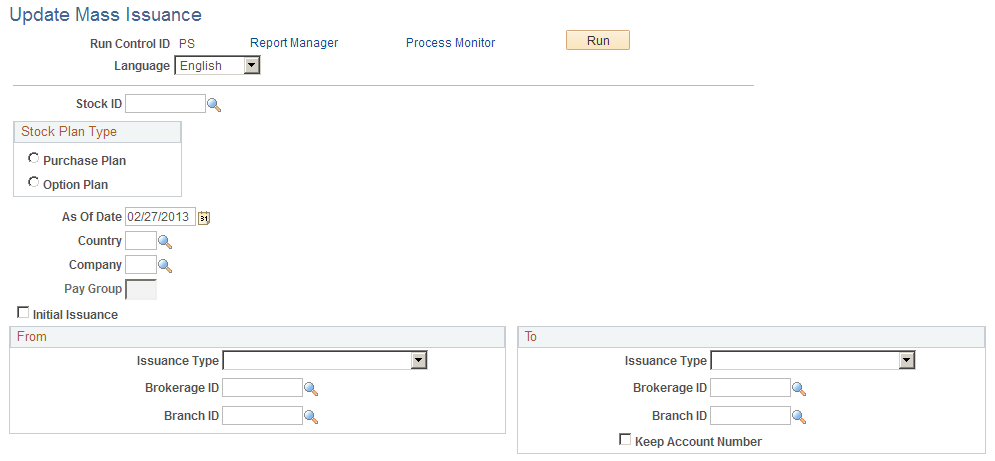
Field or Control |
Description |
|---|---|
As Of Date |
Enter the date that you want the mass issuance to be effective. The system displays an error message on the Review Mass Issuance Messages page if the date entered already exists in the issuance instructions for a participant or the participant has an effective-dated row greater than the as of date. |
Initial Issuance |
Select during implementation to generate the initial issuance instructions. The system only generates instructions for participants who don't have specific issuance instructions for the identified stock. |
From
If this is an initial issuance, these fields are not available and None is selected as an issuance type.
Field or Control |
Description |
|---|---|
Issuance Type |
Select the issuance type that you want to change from. Select Broker, Certificate, or None. |
Brokerage ID |
If you selected the Broker issuance type, this field becomes available. Select a brokerage ID from the available options. |
Branch ID |
If you selected the Broker issuance type, this field becomes available. Select a branch ID from the available options. |
To
Field or Control |
Description |
|---|---|
Issuance Type |
Select the issuance type that you want to change to. Select Broker, Certificate, or None. If you select Certificate, the system uses the home address. |
Brokerage ID |
If you selected the Broker issuance type, this field becomes available. Select a brokerage ID from the available options. |
Branch ID |
If you selected the Broker issuance type, this field becomes available. Select a branch ID from the available options. |
Keep Account Number |
Select to have the account number from the last broker moved over to the new broker. |
Use the Maintain Insiders page (ST_INSIDER_TBL) to identify insiders.
Navigation:
This example illustrates the Maintain Insiders page.

Field or Control |
Description |
|---|---|
EmplID |
Click this number to view employee information. |
Insider Information
Field or Control |
Description |
|---|---|
Title |
The system defaults the business title stored in the HR Job table. If there is more than one job for an individual, the primary job defaults. The system uses the lowest active record number if there is no primary job flagged. You can enter a different title if you like. |
Ownership Percentage |
If you selected an insider type of Beneficial Owner, this field becomes available. Enter the percentage of beneficial ownership by the individual. The percentage serves to check the stock purchase participation requirements (eliminating individuals with greater than 5% beneficial ownership), and check for the ISO 10% Shareholder FMV Rule and the ISO 10% Shareholder Option Life Rule. You must enter a number, as it is not derived from the system. |
Report with Proxy |
Select this check box if the individual is the chief executive officer (CEO), one of the five most highly paid executive officers of the company, or meets other proxy criteria. This field is used to sort and filter different reports. |
Insider Status
Select all insider status types that apply to the individual. At least one type must be selected. If you select reporting person, director, or officer, the system also selects company insider. If an individual is no longer an insider, add a new effective-dated row and leave all check boxes unselected.