Setting Up Date Aliases
To use dates in pension calculations, use the Date Alias (DATES), Date Round (DATE_ROUNDING_OPTI), and Date Conversion (DATE_CONVERSIONS) components.
|
Page Name |
Definition Name |
Usage |
|---|---|---|
|
PA_DATE_CALC |
Manipulate dates for use in pension calculations. |
|
|
PA_DATE_ROUND |
Set up date rounding rules. |
|
|
PA_DATE_CONV |
Establish methods for converting raw dates to decimal dates and vice versa, and for extracting data elements from raw dates. |
Use the Date Alias page (PA_DATE_CALC) to manipulate dates for use in pension calculations.
Navigation:
This example illustrates the fields and controls on the Date Alias page.
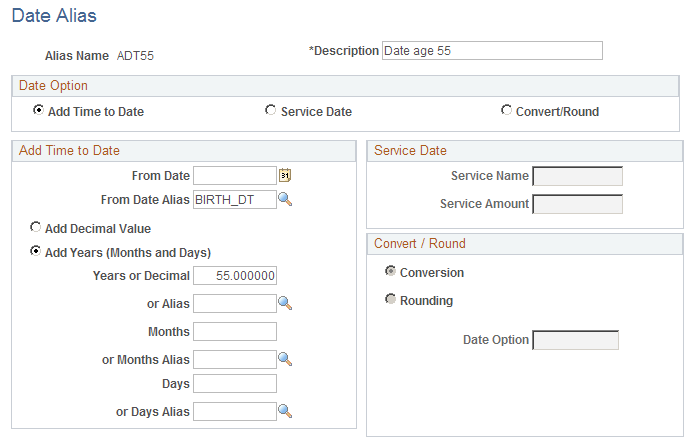
Date Option
Select the type of manipulation you want to perform. You can add time to a date, determine a service date, or convert or round a date. The parameters for each option appear in a group box with the same name as the option. When you select an option, the group boxes for the other options become read-only. .
Add Time to Date
Field or Control |
Description |
|---|---|
From |
Enter the source date as a constant or an alias. For example, to reference an employee's date of birth, enter BIRTH_DT, which is a database alias delivered with the system. |
Add Decimal Value or Add Years (Months and Days) |
Select Add Decimal Value to use decimal dates, or select Add Years (Months and Days) to use raw dates. Use the same date format as the base date. Normally you use raw dates. The only reason your base date would be a decimal date is when it is the result of another date alias that explicitly converted it to a decimal date format. |
Years or Decimal, Months, and Days |
Specify the amount of time to add.
|
Service
A date alias can look up the date when an employee attains a specified amount of service. For example, to set up an alias for the date of first vesting, you could look for the date when an employee will have accrued five years of vesting service.
Field or Control |
Description |
|---|---|
Service Name |
To set up this type of date manipulation, enter the service function result used to calculate service. |
Service Amount |
Enter the required amount of service. |
The function result provides all the information needed to calculate the date, including a projection method for future service.
The system does not necessarily determine the exact day that an employee attains the specified amount of service. Instead, the system looks at the service history, finds the period when the employee attained the specified service amount, then uses the first day of the next period. How exact this date is depends on how you set up your service requirement. Monthly service accrual methods provide more precise values than yearly service accrual methods.
Note: Service dates are not necessarily exact.
Convert / Round
Field or Control |
Description |
|---|---|
Conversion, Rounding, and Date Option |
To apply the conversion or rounding option to the base date, select either Conversion or Rounding. Then enter the date option that has the conversion or rounding instructions. When you use the date conversion option on a raw date, the result is a decimal value. For example, you could convert April 1, 2006 to 2006.25. When you use this decimal value elsewhere in the system, it is not necessarily recognized as a date. |
Use the Date Round page (PA_DATE_ROUND) to set up date rounding rules.
Pension plans frequently round dates. For example, if normal retirement date (NRD) is the first of the month after a participant's 65th birthday, you create an NRD alias by applying a rounding option to the date representing the birthday.
Navigation:
This example illustrates the fields and controls on the Date Round page.
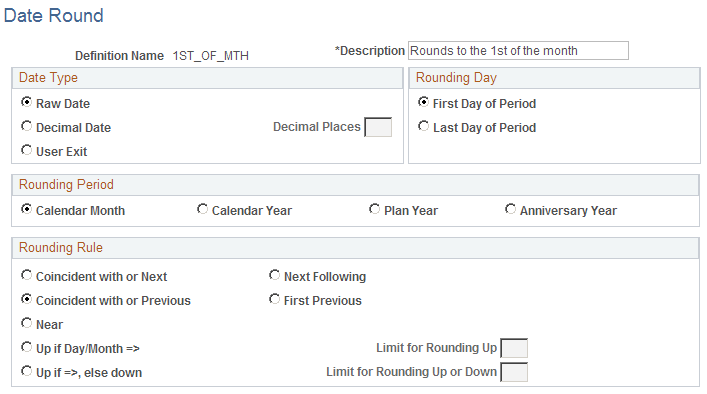
Date Type
Field or Control |
Description |
|---|---|
Raw Date, Decimal Date, or User Exit |
Select Raw Date to use the raw date format. You can assume that you are using a raw date unless you use the date conversion option specifically to create a decimal date. Select Decimal Date to use the decimal date format, and enter the number of decimal places. Select User Exit to set up your own date rounding method. |
Rounding Day, Rounding Period, and Rounding Rule
A date rounding definition consists of three parts: the rounding date, the rounding period, and the rounding rule. These are illustrated in the following examples:
|
Rounding Day |
Rounding Rule |
Rounding Period |
|---|---|---|
|
First day of |
the previous |
month |
|
Last day of |
the current |
calendar year |
|
First day of |
the next |
plan year |
When you round to the last day of a period, you do not have to specify the rounding rule. In this case, the date is always rounded to the last day of the current period. For example, if you round to the last day of the calendar month, August 8, 2008 becomes August 31, 2008. If, however, you round to the first day of a period, you must select a rounding rule.
Basic Rounding Rules
There are five basic rounding rules:
Coincident or Next
Next
Coincident or Previous
Previous
Near
The following table illustrate how each of these options works. In all cases, the date is being rounded to the first of the month.
|
Rounding Rule |
Base Date |
Rounded Date |
|---|---|---|
|
Coincident or Next |
May 1, 2005 |
May 1, 2005 |
|
Coincident or Next |
May 2, 2005 |
June 1, 2005 |
|
Next |
May 1, 2005 |
June 1, 2005 |
|
Coincident or Previous |
May 1, 2005 |
May 1, 2005 |
|
Previous |
May 1, 2005 |
April 1, 2005 |
|
Previous |
May 2, 2005 |
May 1, 2005 |
|
Near |
May 3, 2005 |
May 1, 2005 |
Rounding Rules with Thresholds
There are also two rounding rules that incorporate thresholds:
Up if Day/Month => rounds up if the day or month is greater than or equal to the threshold you set in the Limit for Rounding Up field.
Up if =>, Else Down rounds up if the day or months is greater than or equal to the threshold you set in the Limit for Rounding Up or Down field, otherwise it rounds down.
With both of these options, you specify the threshold number of days in a month (if the rounding period is months) or months in a year (if the rounding period is any type of year). Both options round up after the specified number of days or months. However, the first option leaves dates under the threshold unrounded, whereas the second option rounds down.
Note: The threshold options do not apply if you round decimal dates.
The following table illustrate how each of these options works. In all cases, the date is being rounded to the first of the month.
|
Threshold Rounding Rule |
Base Date |
Threshold |
Rounded Date |
|---|---|---|---|
|
Up if Day/Month => Threshold No. |
May 17, 2005 |
15 |
June 1, 2005 |
|
Up if Day/Month => Threshold No. |
May 17, 2005 |
20 |
May 17, 2005 |
|
Up if Day/Month => … Else Down |
May 17, 2005 |
15 |
June 1, 2005 |
|
Up if Day/Month => … Else Down |
May 17, 2005 |
20 |
May 1, 2005 |
Use the Date Conversion page (PA_DATE_CONV) to establish methods for converting raw dates to decimal dates and vice versa, and for extracting data elements from raw dates.
Navigation:
This example illustrates the fields and controls on the Date Conversion page.
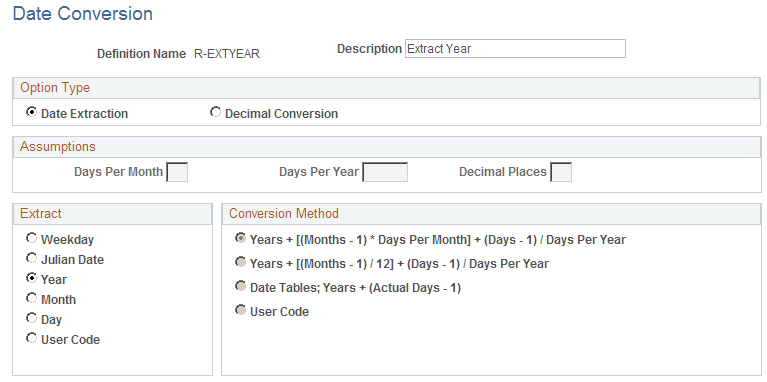
Option Type
Field or Control |
Description |
|---|---|
Date Extraction or Decimal Conversion |
Select one of these options:
|
Assumptions
Field or Control |
Description |
|---|---|
Days Per Month and Days Per Year |
When you convert days, you can either convert the days to months and then the months to years, or you can convert days to years in a single step. In the first case, you have to specify how many days per month to assume; in the second case, you have to specify the assumed days per year. |
Decimal Places |
There are always twelve months in a year, so converting months is straightforward: each complete month equals .083333 years. The decimal is carried out to the number of places that you specify. |
Extract
Sometimes a calculation needs the year, month, or day of a date, but not all three. For example, suppose your employees' periodic earnings consolidations are based on compensation rate on each anniversary of their hire dates. You need date aliases that determine the month and the day of hire. This means that if an employee is hired on March 17, 2007, the month extraction alias resolves to 3, and the day extraction alias resolves to 17.
Field or Control |
Description |
|---|---|
Weekday, Julian Date, Year, Month, Day, or User Code |
Select the element you want to extract. The Julian date represents the number of actual calendar days in the year, up to and including the date. For example, January 31 is 31 days, and February 1 is 32 days. All extraction results are decimals, including month and weekday extractions. For example, when you extract the month from June 30, 2005, the result is 6. When you extract the weekday from a Sunday date, the result is 1. You can only apply date extraction options to raw dates, not to decimal dates. |
Conversion Method
When you convert raw dates to decimal dates, you have to convert months and days to partial years. There are a number of ways to do this, depending on your assumptions and your conversion method.
To understand the differences among the options, review the following examples. These examples convert the raw date, June 6, 2002, to a decimal date. Assume there are 30 days per month, 365 days per year, and four decimal places.
Notice that the conversion methods use Months - 1 and Days - 1. They use this method in order to work with whole months and days. For example, June 6, 2002 is only six days into in the sixth month, June; and the last whole month is the fifth month, May.
Years + [(Months - 1) * Days per Month] + (Days - 1) / (Days/Year)
This example converts the raw date June 6, 2002 to a decimal date.
Years + (whole months converted to days + whole days) converted
to partial years
Years = 2002
Whole months converted to days = (6 - 1) * 30 = 5 * 30 = 150
Whole days = 6 - 1 =5
Total days = (150 + 5) = 155
Total days converted to partial years = 155 / 365 = .4247
Years + [(Months - 1) / 12] + (Days - 1) / (Days/Year)
This example converts the raw date June 6, 2002 to a decimal date.
Years + whole months converted to partial years + whole days
converted to partial years
Years = 2002
Whole months converted to partial years = (6-1) / 12 = 5 / 12 = .4167
Whole days converted to partial years = (6-1) / 365 = 5 / 365 = .0137
Result: 2002.4304
Date Tables; Years + (Actual Days - 1)
To find the (actual days - 1) value of June 6, 2002, add 31 (January), 29 (February in a leap year), 31 (March), 30 (April), 31 (May), and 5 (June through yesterday) for a final value of 157. This is converted to years using the actual number of days in this year: 366 because of the leap year.
Years + actual days converted to partial years
Years = 2002
Actual days converted to partial years = 157 / 366 = .4290
Result: 2002.4290