Entering a Job Change Request
This topic provides an overview of job change request processing and discusses how to enter a job change request.
|
Page Name |
Definition Name |
Usage |
|---|---|---|
|
WC_JCR_SEARCH |
Enter the required data and initiate the job change request. The Job Change Request - Select Employee page requires different data entry depending on the type of request—either hire, transfer, or termination. |
|
|
WC_JOB_CHG_REQ |
Enter or review details for a job change request. Some Reason Codes require additional mandatory search criteria as defined on the Change by Regulatory Region page. |
|
|
WC_JCR_USER_SEC |
Enter comments or view general information and related comments for this job change request. |
|
|
WC_JCR_STATUS2_INQ |
The Review My Job Change Request page shows job change requests that the user is or has been involved with. |
|
|
WC_JCR_STATUS_INQ |
Search for job change requests to review the status. This page is available to all roles in the job change approval process though only to the specific users involved in each particular job change request. |
|
|
WC_JCR_APPR_INQ |
Mass-approve job change requests. |
|
|
RUNCNTL_HR_WC_APPR |
Run the WC Automatic Approval Application Engine process (HR_WC_APPR2) to initiate automatic approval of Work Council notifications. |
The Job Change Request pages enable you to easily notify the works councils of a worker job change before the change takes place so the change may be approved.
The Works Councils Notification process requires the following dynamic roles to be defined before generating a job change request. These dynamic roles will be used to route all workflows and email notifications:
Term |
Definition |
|---|---|
Works Councils Member |
Define the Works Council Member on the Works Council page as you define the works council. The Works Council ID is associated with the company on the Company Location page (COMPANY_TABLE1). When you select a worker, the system uses the associated company data contact the works council for that worker. The Works Councils ID will be used to route job change requests for a worker to the appropriate works councils spokesperson. If no works councils spokesperson is found for the worker, or if the works councils has no associated spokesperson, the HR Administrator will receive an error message when the Works Councils Notification process is triggered from the Job Change Request page. |
HR Administrator |
The HR Administrator who works on the job change request owns the request until the job change is complete. The system determines this according to department security setup—anyone with the role of HR administrator who has access the worker's department is notified with change request—the first HR administrator who takes action in the page is responsible for following the process from that point on. Note: In the case of a worker transfer or any job change resulting in a department change, the HR Administrator of the worker's new department will be notified rather than the HR Administrator of the worker's current department. If no HR Administrator is found for the worker, you will receive an error message when the Works Councils Notification process is triggered from the Job Change Request page. |
Manager |
Manager self service security setup is used to route Works Councils related workflows to the correct manager. If no Manager is found for the worker, you will receive an error message when the Works Councils Notification process is triggered from the Job Change Request - Works Councils page. |
Employee |
Workers will be automatically notified via email once a job change request is complete. |
Security |
A transaction requiring Works Councils approval may be initiated by the new manager, the current manager, or the HR Administrator. If the current manager initiates the job change request, they can then select the direct reports. If the new manager makes the request, they may select all workers. You must know the exact mandatory search criteria, which you configured on the Change by Regulatory Region page, to find the right worker. If the HR Administrator initiates the request, they may select all workers in the departments for which they are responsible as defined in the standard department security. Note: In the case of a transfer, the new HR representative can select from all workers based on specific criteria. |
This diagram illustrates the approval process for a job change request:
In this diagram of the employee job change approval process, the current manager requests a job change. The system sends an informational email to the HR administrator and an approval request to the works council member. Works council approval occurs automatically after x weeks if there is no response. When the request is processed, the system sends informational email to the current manager and the HR administrator. If the request is approved, the system also sends informational email to the employee.
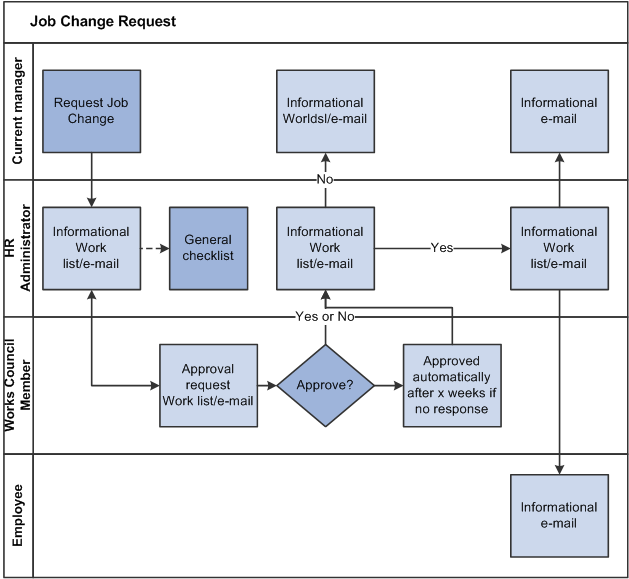
This diagram illustrates the approval process for a transfer request:
In this diagram of the employee transfer approval process, the new manager requests the transfer. The system sends the first approval request to the current manager. If the current manager approves the request, the system sends an informational email to the HR administrator and an approval request to the works council member. Works council approval occurs automatically after x weeks if there is no response. When the request is processed, the system sends informational email to the new manager, the current manager, and the HR administrator. If the request is approved, the system also sends informational email to the employee.
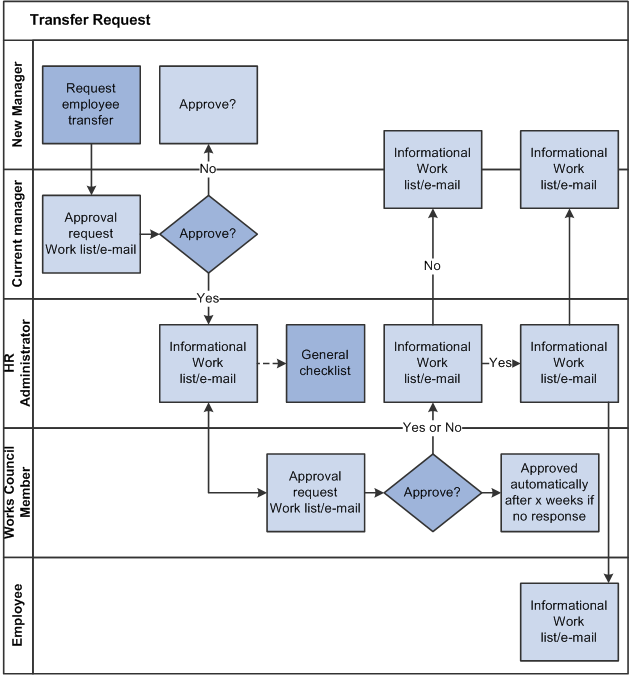
Use the Job Change Request - Select Employee page (WC_JCR_SEARCH) to enter the required data and initiate the job change request.
Navigation:
This example illustrates the Job Change Request - Select Employee page as it appears before you select an action:
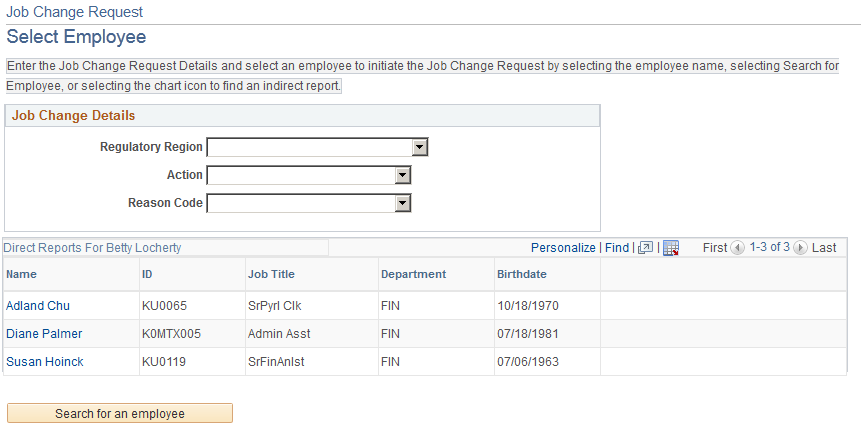
The Job Change Request - Select Employee page requires different data entry depending on the type of request—either hire, transfer, or termination.
Hire Action
Begin the Works Council hiring approval process by selecting the Hire action on the Job Change Request - Select Employee page.
This example illustrates the Job Change Request - Select Employee page as it appears after you select Hire in the Action field.
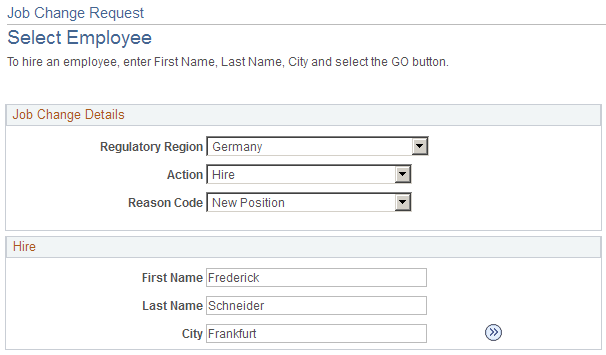
All fields in the Hire group box are mandatory.
Field or Control |
Description |
|---|---|
|
Click the Go icon to access the Job Change Request page to initiate the job change request process. |
Termination Action
Begin the Works Council termination approval process by selecting the Termination action on the Job Change Request - Select Employee page.
This example illustrates the Job Change Request - Select Employee page as it appears after you select Termination in the Action field.
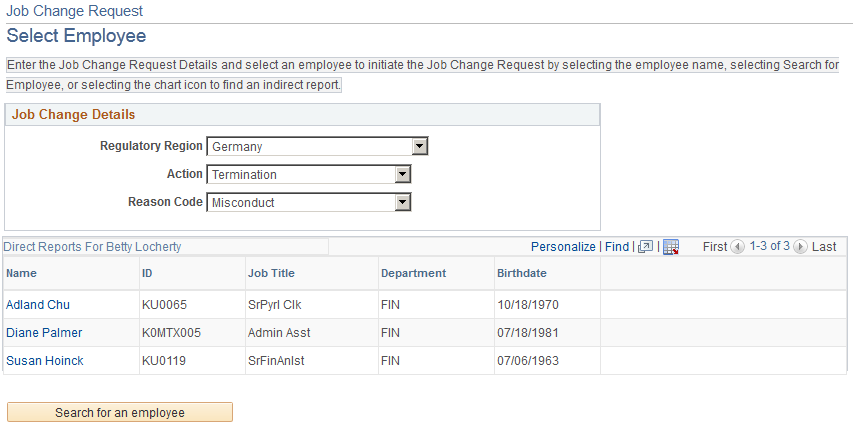
Complete the fields in the Job Change Details group box, then click the Search For An Employee button to view a list of workers who meet your criteria. You can then select a worker from the list to continue with the termination process.
HR Administrators see only workers to which they have row level access as defined in the department security tree.
Managers see only their direct reports as defined in the self-service setup.
Transfer Action
Begin the Works Council transfer approval process by selecting the Transfer action on the Job Change Request - Select Employee page.
Note: A worker's new manager enters the transfer request. The worker's current manager and the works council must approve the request.
This example illustrates the Job Change Request - Select Employee page as it appears after you select Transfer in the Action field.
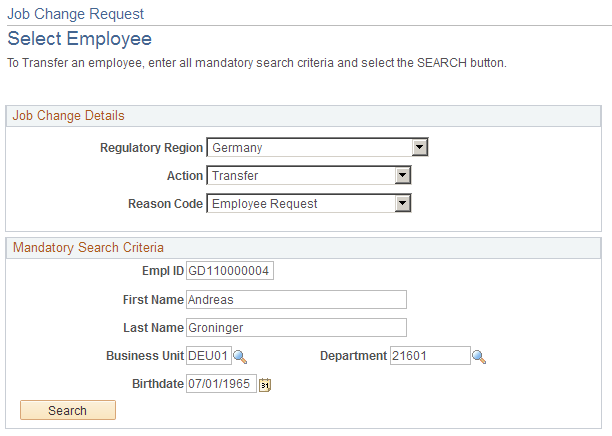
Complete the fields in the Job Change Details group box and the Mandatory Search Criteria group box, then click the Search For An Employee button to view a list of workers who meet your criteria. You can then select a worker from the list to continue with the transfer process.
Note: Mandatory search criteria fields are defined on the Change by Regulatory Region page, so the fields that appear in the Mandatory Search Criteria group box depend on your configuration. As these are mandatory search criteria, every field in this group box is a required field.
Use the Job Change Request page (WC_JOB_CHG_REQ) to enter or review details for a job change request.
Navigation:
Click the Go button for a hire request on the Job Change Request - Select Employee page.
Click an employee name in the search results for a termination or transfer request on the Job Change Request - Select Employee page.
The following examples show the Job Change Request page for a manager submitting a hire request.
This example illustrates the Job Change Request page for the Hire action (1 of 2).
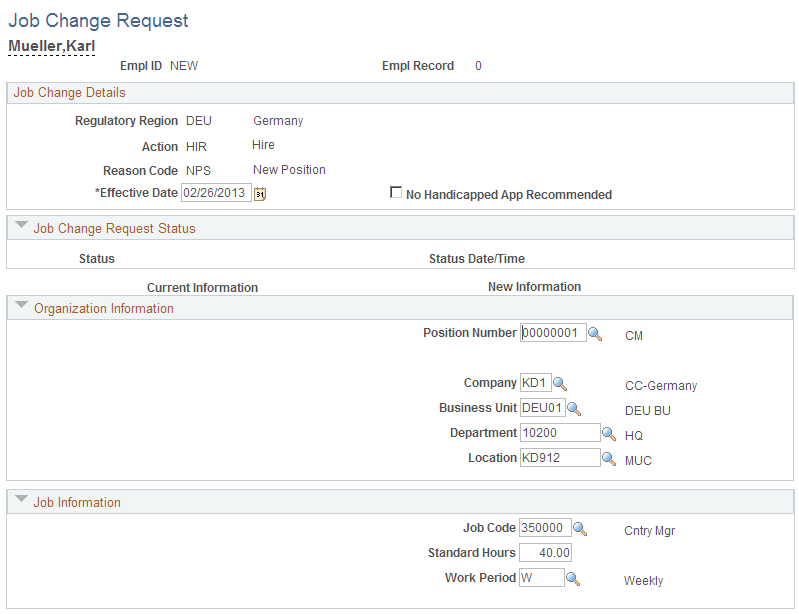
This example illustrates the Job Change Request page for the Hire action (2 of 2).
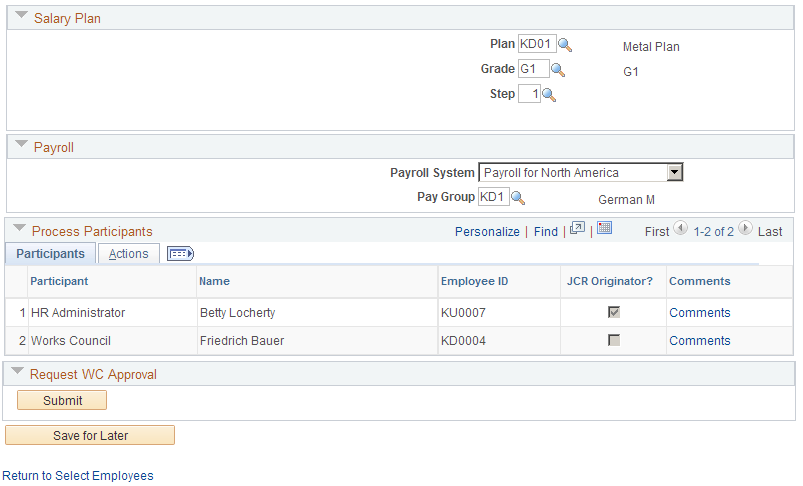
The following examples show the Job Change Request page for manager submitting a termination request.
This example illustrates the Job Change Request page for the Termination action (1 of 2).

This example illustrates the Job Change Request page, Termination (2 of 2).
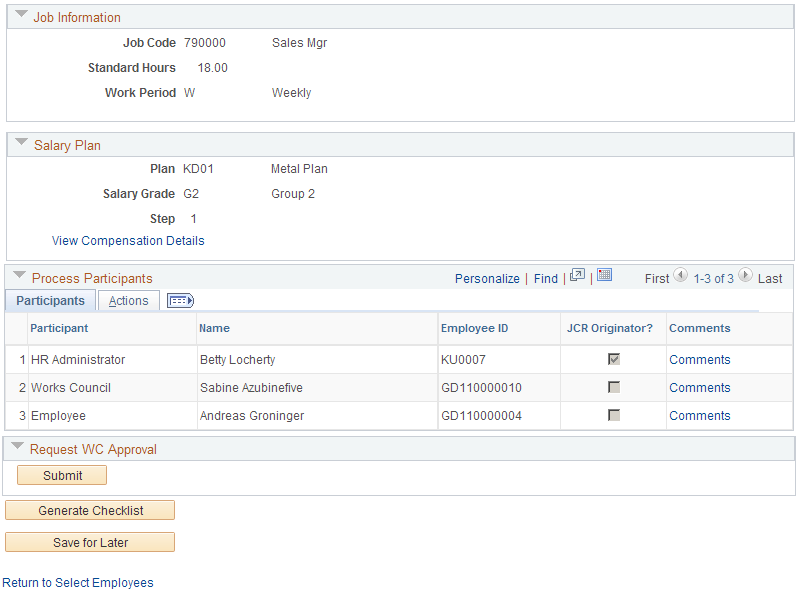
Note: When entering termination requests, this page is display only. The Comments link remains active to access the Decision Details page to add comments to this request.
The following examples show the Job Change Request page for the new manager entering a transfer request.
This example illustrates the Job Change Request page for the Transfer action (1 of 2).
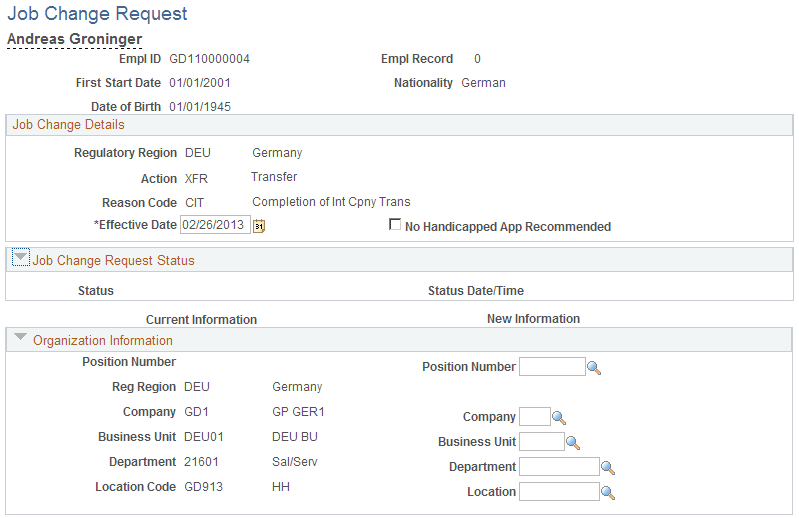
This example illustrates the Job Change Request page for the Transfer action (2 of 2).
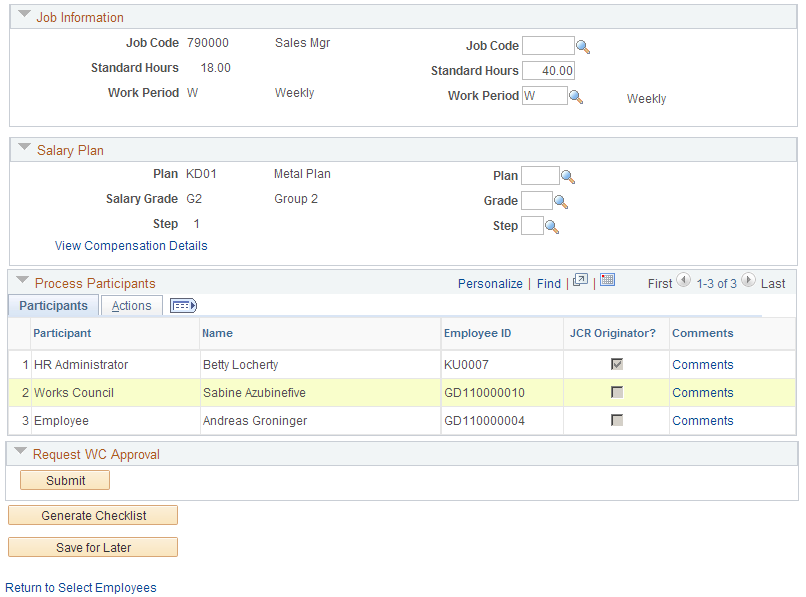
Field or Control |
Description |
|---|---|
Current Info (current information) |
This column displays the current information for this worker. Current information will not be displayed if the role is a new manager performing a job change request of a transfer. Additional new manager transactions can also be configured on the Change by Regulatory Region page. |
New Info (new information) |
Use the fields in this column to enter new job details for this job change request. |
Job Change Details
Field or Control |
Description |
|---|---|
No Handicapped App Recommended (no handicapped applicants recommended) |
The HR Administrator is the only role that may select No Handicapped App Recommended before submitting, approving or denying a request . Some works councils want to ensure that the Labor Bureau had no qualified handicapped applicants to recommend prior to hiring other external candidates. |
Job Change Request Status
After submitting a job change request, this group box displays the status as the request proceeds through the workflow.
Organization Information
If you select a position number, the organization, job and salary plan data will default from the position data. You can edit the defaulted information. If you do not select a position number, complete the fields in the group box.
Job Information
Complete the fields in this group box if the information does not default from the position data. Defaulted information can be edited here.
Salary Plan
Complete the fields for salary plan, grade, and step data.
Field or Control |
Description |
|---|---|
View Compensation Details |
Click to access the current compensation details of an existing worker. This link is not visible for job change requests with Action Hire. |
Process Participants
This group box displays everyone involved with requesting or approving job change requests. On the Change by Regulatory Region page you define who is involved with a request and what information they can view.
Field or Control |
Description |
|---|---|
JCR Originator? |
The selected check box indicates which process participant initiated this job change request. |
Comments |
Access the Decision Details page to provide additional information about this request. |
Request Job Change
Once the request has been submitted, this group becomes Request WC Approval.
The buttons that appear in this group box will depend on which action has been selected or where the job change request stands in the approval process.
Field or Control |
Description |
|---|---|
Submit |
Click to submit a new job change request after completing all of the fields on the page. |
Generate Checklist |
Click to generate a checklist for this job change request. |
Save for Later |
Click to save this job change request to complete later. To access this after saving it, use the Review All Job Change Requests page. |
Approve and Deny |
Click approve or deny a job change request routed to you. |
Use the Decision Details page (WC_JCR_USER_SEC) to enter comments or view general information and related comments for this job change request.
Navigation:
Click the Comments link in the Process Participants group box on the Job Change Request page.
This example illustrates the Decision Details page.
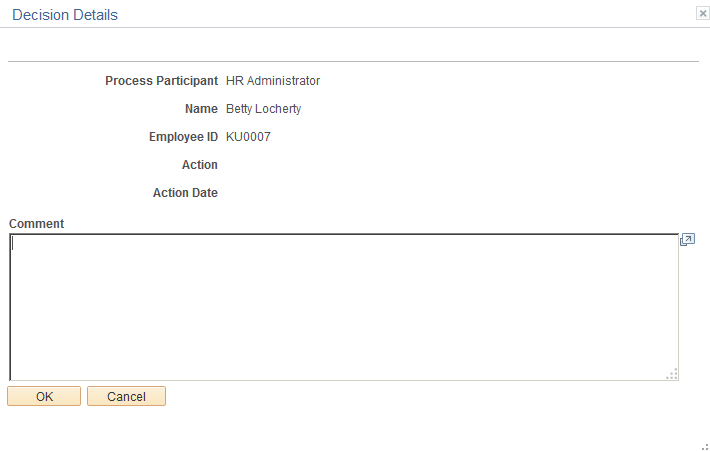
Use the Review My Job Change Request page (WC_JCR_STATUS2_INQ) to view job change requests that you are or have been involved with.
Navigation:
This example illustrates the Review My Job Change Request page.
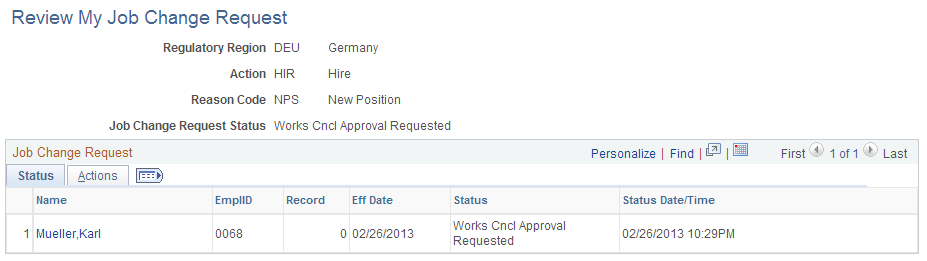
Status and Actions
The Status tab displays the current status of the request. The Action tab displays the Action and Reason for this request.
Click the worker name to view the Job Change Request page. The Job Change Request page displays the job change request details and current status of the request in the Job Change Request Status group box. The Job Change Request page also contains links to view the status history and comments from the process participants.
Use the Review Job Change Request page (WC_JCR_STATUS_INQ) to search for job change requests to review the status. This page is available to all roles in the job change approval process though only to the specific users involved in each particular job change request.
Navigation:
Note: This page displays the same information as the Review My Job Change Request page.
Use the Job Change Request Approval page (WC_JCR_APPR_INQ) to mass-approve job change requests.
Navigation:
This example illustrates the Job Change Request Approval page.
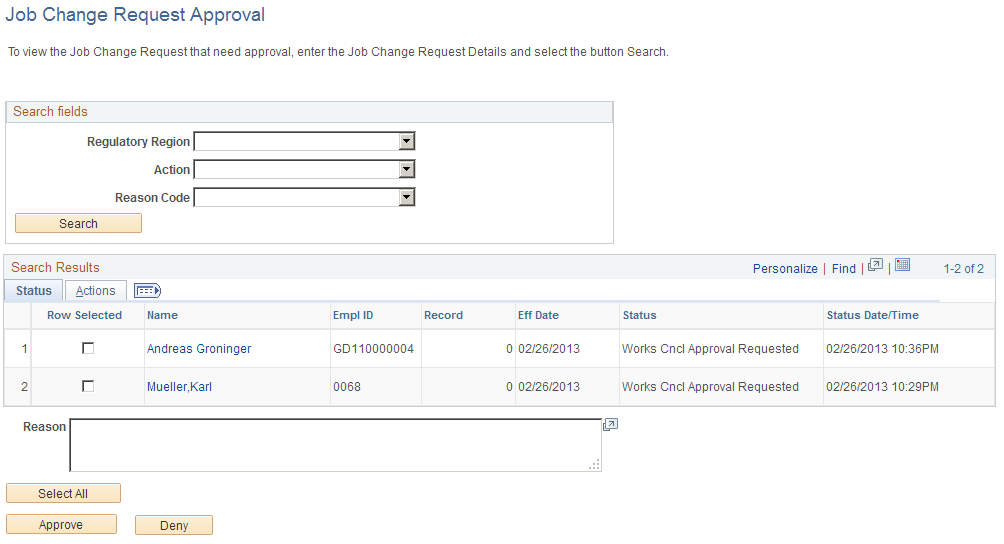
Search for all job change requests and approve all selected requests at once.
When you select a job change request to approve, the system accesses the Job Change Request page for this job change request.
The following table discusses approval access by role.
|
Role |
Approval Access |
|---|---|
|
Manager |
Enters job change requests. For job change requests such as transfers that involve a change in reporting manager, the new manager enters the transfer request and the current manager approves or denies the transfer request. |
|
HR Administrator |
Approves or deny job change requests either before or after Works Council review and decision. |
|
Works Council |
Approves or denies a job change request. |
Use the WC Automatic Approval page (RUNCNTL_HR_WC_APPR) to run the WC Automatic Approval Application Engine process (HR_WC_APPR2) to initiate automatic approval of Work Council notifications.
Navigation:
This example illustrates the WC Automatic Approval page.

