Managing International Schools and Programs Allowances
This topic discusses how to manage educational data.
Your organization may provide financial assistance to employees on global assignments, such as school tuition for children and language and orientation classes for adults. PeopleSoft HR helps determine any educational assistance to which employees are entitled and tracks multiple institutions.
Use the International School/Program and Dependent International School pages to track educational allowances for your employees and their dependents.
|
Page Name |
Definition Name |
Usage |
|---|---|---|
|
INTL_SCHOOL_PROGRM |
Enter payment information. |
|
|
Dependent International School Page |
INTL_SCHOOL_DEP |
Track beginning and end dates. Set up payment schedules for reimbursement in the designated currency. |
Use the International School/Program page (INTL_SCHOOL_PROGRM) to enter payment information.
Navigation:
This example illustrates the fields and controls on the International School/Program page. You can find definitions for the fields and controls later on this page.
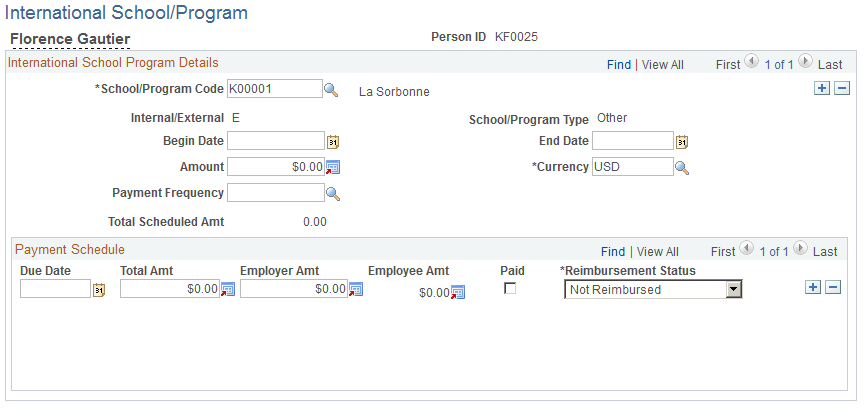
Field or Control |
Description |
|---|---|
School/Program Code |
Enter a school/program code. When you complete this field, the system displays the school/program type and indicates whether the school is internal or external. Create this information in the International School/Program table. |
Begin Date |
Enter the period during which the employee attends the school or program. |
Amount and Currency |
Complete this field only if you pay in a lump sum; enter the total amount. If you set up a payment schedule, leave this field blank. Once you create the schedule, the system calculates and sets the amount to the total scheduled amount. The currency appears by default as the base currency that was designated on the Installation Table - HCM Options page, which you can change. Currency codes are in the Currency Code table. |
Payment Frequency |
Enter a payment frequency, if you set up a payment schedule. Values are in the Translate table. |
Total Scheduled Amt (total scheduled amount) |
Displays the total that the system calculates as you enter the payment schedule. Save the information entered on the page; the system sets the amount to the total scheduled amount. |
Payment Schedule |
To add more payments, position your cursor in the Payment Schedule group box and click theInsert Row button. |
Due Date |
Enter the due date for each payment that is due. |
Total Amt (total amount) |
Enter the total amount of each payment. |
Employer Amt (employer amount) |
Enter the amount that the company pays. |
Employee Amt (employee amount) |
Displays the amount that the employee pays. If the total and employer amounts are different, when you complete the Employer Amt field, the system calculates and displays the employee amount. |
Paid |
Select when you've paid the total amount to the provider of the school or program. |
Reimbursement Status |
Select the status that reflects your organization's reimbursement policy for this particular payment. After you reimburse the employee, change the status from Not Reimbursed to Reimbursed. If the amount that the employee paid can't be reimbursed, select Unreimbursable. |