Setting Up Control Tables for Regulatory Reports
To set up the control tables to meet U.S. federal regulatory requirements, use the CPDF Fields USF (GVT_CPDF_FIELDS) and Regulatory Edits USF (GVT_CPDF_EDIT) components.
Set up information in the following tables to meet U.S. federal regulatory requirements.
These topics discuss setting up control tables for regulatory reports.
|
Page Name |
Definition Name |
Usage |
|---|---|---|
|
GVT_CPDF_FIELDS |
Verify or add fields for CPDF processing. Complete the CPDF Fields USF page for every data element required in your agency's CPDF submissions. |
|
|
GVT_CPDF_PREFIX |
Specify the CPDF edit prefix, category and ID, and fields used in the edit. The three-digit edit prefix identifies the data element subject to the edit. |
|
|
GVT_CPDF_EDIT |
Specify the edit content. |
|
|
OPM CPDF Maint Details Page (Office of Personnel Management CPDF Maintenance Details) |
GVT_OPM_EDITUPDT |
Track Office of Personnel Management (OPM) update maintenance details and history. |
Use the CPDF Fields USF page (GVT_CPDF_FIELDS) to verify or add fields for CPDF processing.
Complete the CPDF Fields USF page for every data element required in your agency's CPDF submissions.
Navigation:
This example illustrates the fields and controls on the CPDF Fields USF page. You can find definitions for the fields and controls later on this page.
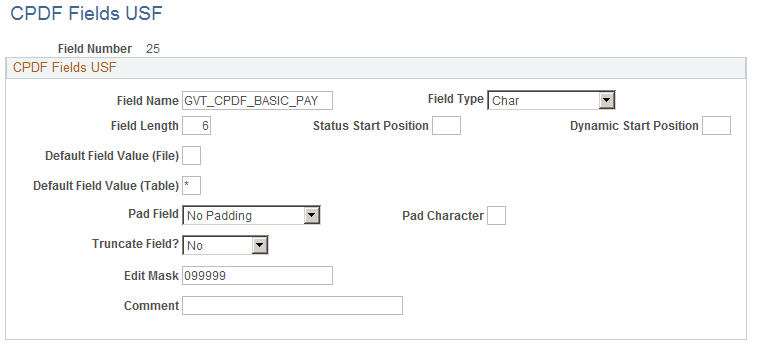
Field or Control |
Description |
|---|---|
Field Number |
Each CPDF field is assigned a field number. The OPM specifies most of the field numbers, however, there are occasions where formatting information is included in the table for fields not specified by the OPM. These special fields are assigned decreasing numbers starting with 999 (for example., 999, 998, 997, and so forth) while the OPM-specified fields are assigned increasing numbers starting with 1. |
Field Name |
Enter the field name that corresponds to the field number as it is referenced in the CPDF programs. |
Field Type |
Define the field type. Values are Char (character),Date, and Number. This field is for informational purposes only at this time. |
Field Length |
Enter the length of the field as it needs to be reported the OPM. The system uses this field to verify the length of the formatted data before writing to the Dynamics and Status working tables. |
Status Start Position |
This field is reserved for future use. |
Dynamic Start Position |
This field is reserved for future use. |
Default Field Value (File) |
Enter the value that you want this field to contain in the case of NULL data during flat file generation. |
Default Field Value (Table) |
Enter the value that you want this field to contain in the case of NULL data during Dynamics and Status working table creation. |
Pad Field |
Enter the type of field padding. Options are Left, Right, or No Padding. If you select Left or Right, provide a pad character. |
Pad Character |
If a field is to be padded, enter the character used for padding. For example, you might use 0 to left pad a numeric field. |
Truncate Field? |
Specify whether a field should be truncated by selecting Yes or No. Data will be truncated if the content exceeds the field length. |
Edit Mask |
Provide an edit mask for field formatting the CPDF tables. CPDF programs support all the standard edit masks available in Structured Query Reports. |
Use the Prefixes and Fields page (GVT_CPDF_PREFIX) to specify the CPDF edit prefix, category and ID, and fields used in the edit.
The three-digit edit prefix identifies the data element subject to the edit.
Navigation:
This example illustrates the fields and controls on the Prefixes and Fields page. You can find definitions for the fields and controls later on this page.
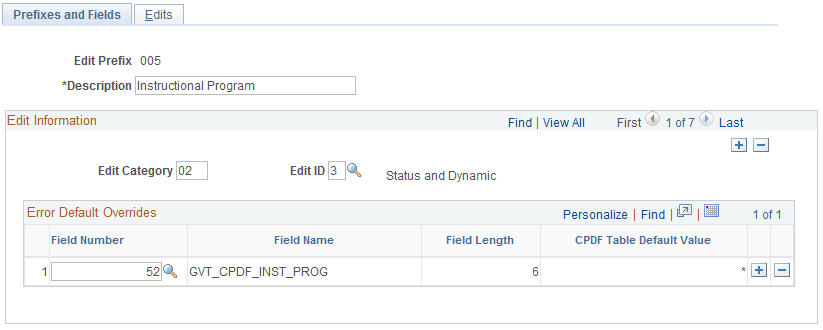
Field or Control |
Description |
|---|---|
Edit Category |
Enter a two-digit edit category to identify the data element edit. This number corresponds to the OPM designated value. |
Edit ID |
Select Status, Dynamic, Status and Dynamic, or Pine. The edit ID identifies the file to which this edit applies. The edit ID identifies the regulatory reporting source to which this edit applies (for example., OPM or NFC). These edits, including those with the status of PINE, will be run against on-line PAR (personnel action request) data when the Validate Edits process is initiated on the Data Control (GVT_JOB0) page. Enter additional combinations of edit category and edit ID for this edit prefix by using the arrows in the Edit Information group box to scroll among combinations. |
Field Number |
Enter the number of the corresponding field affected by this edit. When you move out of the field, the system populates the Field Length field andDefault Field Value field with the values that you entered in the CPDF Fields page. Enter additional fields for this edit by using the arrows in theError Default Overrides group box. |
Use the Edits page (GVT_CPDF_EDIT) to specify the edit content.
Navigation:
This example illustrates the fields and controls on the Edits page. You can find definitions for the fields and controls later on this page.
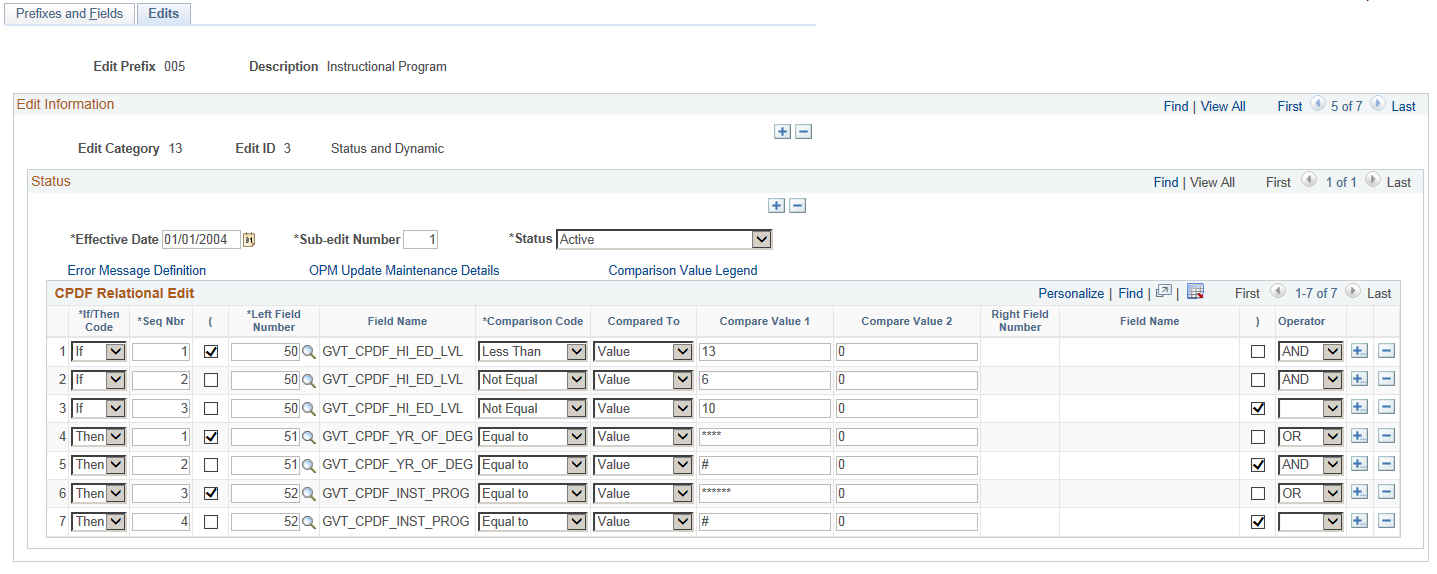
Note: Not all page elements are visible on this page. See additional elements by scrolling horizontally.
The Edit Prefix, Description, Edit Category, and Edit ID appear by default from the Prefixes & Fields page. Use the arrows in the Edit Information group box to view edits with the same prefix.
Field or Control |
Description |
|---|---|
Sub-edit Number |
Enter a sub-edit number. Most edits have one sub-edit number: 1. For complicated edits with multiple or nested If/Then statements, insert rows with higher sub-edit numbers. Keep the same effective date for multiple sub-edits. Create an edit by concatenating If and Then statements. Scroll among If and Then statements using the arrows in the Status group box. Compose the body of the If/Then statement in the CPDF Relational Edit grid area. |
Status |
Add data rows and use the middle scroll arrow, the Effective Date field, and theStatus field to maintain edit history data for information that changes over time. For example, to inactivate the edit based on OPM updates, insert an effective-dated row with a status of Inactive. |
Error Message Definition |
Click this link to create or customize an error message for this edit. |
Comparison Value Legend |
Click this link to view the legend of special characters used in the Compare Value fields. |
CPDF Relational Edit
Field or Control |
Description |
|---|---|
If/Then Code and Seq Nbr (sequence number) |
Select either If or Then, and assign a sequence number for each separate condition to be edited. The If statements have sequence numbers 1, 2, and 3; the reciprocal Then statements have sequence numbers 1, 2, 3, and 4. The pieces can be connected by either OR or AND. For this example, the equation reads "If 1 and 2 and 3, then 1 OR 2 and 3 OR 4. In other words, if the education level is less than 13 and is not equal to 6 and 10, then the instructional program and year degree or certificate attained must be spaces or asterisks. |
Left Field Number |
Select a field number for comparison from the list of valid values. You enter field numbers in the CPDF Fields page. |
Comparison Code |
Select from the list of translate values: Between, Equal to, Greater Than or Equal To, Greater Than, Less Than or Equal To, Less Than, or Not Equal. |
Compared To, Compare Value 1, Compare Value 2, and Right Field Number |
Select what the left field number is compared to: Field, Table, or Value. Depending on what you select, the system makes either the Right Field Number or Compare Value 1 and Compare Value 2 fields available for you to enter the appropriate values. Values may be alphanumeric. To indicate an unspecified numeric value, enter #. You only need to enter a value in the Compare Value 2 field if the comparison code is Between. For example, consider CPDF Edit 700.12.3. If pay plan is VN, then step or rate must be between 0 and 28 or asterisks. |
Operator |
Select AND if this and the next statement are true. Select OR if either this or the following statement are true. |
This table shows how to set up Edit 560.02.2. If Nature of Action Code is 741, then Prior Pay Rate Determinant must be A, B, E, F, M, U, V, or asterisks.
|
If/Then Code |
Seq Nbr |
Left Field Number |
Comparison Code |
Compared to |
Compare Value 1 |
Compare Value 2 |
|---|---|---|---|---|---|---|
|
If |
1 |
56 Nature of Action Code |
Equal to |
Value |
741 |
0 |
|
Then |
1 |
71 Prior Pay Rate Determinant |
Between |
Value |
A |
B |
|
Then |
2 |
71 Prior Pay Rate Determinant |
Between |
Value |
E |
F |
|
Then |
3 |
71 Prior Pay Rate Determinant |
Equal to |
Value |
M |
0 |
|
Then |
4 |
71 Prior Pay Rate Determinant |
Between |
Value |
U |
V |
|
Then |
5 |
71 Prior Pay Rate Determinant |
Equal to |
Value |
* |
0 |
Use the OPM CPDF Maint Details Page (Office of Personnel Management CPDF Maintenance Details) page (GVT_OPM_EDITUPDT) to track Office of Personnel Management (OPM) update maintenance details and history.
Navigation:
Click the OPM Update Maintenance Details link on the Edits page.
This example illustrates the fields and controls on the OPM CPDF Maint Details page. You can find definitions for the fields and controls later on this page.
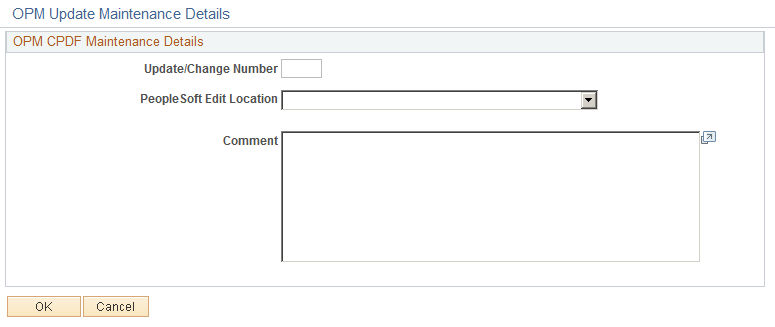
Field or Control |
Description |
|---|---|
Update/Change Number |
Indicates the changes received from the CPDF Edit Manual Updates. For example, if you want to change 8 to CPDF Edit Manual Update 13, then enter it as 13.08. |
PeopleSoft Edit Location |
Specify where this edit is enforced. Options are:
|