Viewing Budget Summary Information
When you're planning next year's budget, you can retrieve information from previous planning sessions. However, you may want a more condensed view of the information than what you can get from the individual pages. You need summaries of what is happening (or has happened) with positions or departmental budgets. Human Resources offers you some quick ways to review this data. You can access pages containing prior and current budget data to help prepare for the next round of budgeting.
When you maintain a departmental budget at the position level, use the Position Budget Status summary to see any differences between budgeted and actual figures for departments. If there is more than one incumbent, you can scroll through their compensation-related data. The summary displays all the figures while the budget period is still open.
When you budget for a department at the department or job code level, you see only actual figures displayed on the page.
These topics discuss how to view budget summary information.
|
Page Name |
Definition Name |
Usage |
|---|---|---|
|
POSN_BUDGET_STATUS |
View a summary of budgeted and actual figures for departments. |
|
|
COMP_POSN_BUDG_SEC |
Review detailed salary information about the position incumbents at the position entry date and the position end dates. |
|
|
WCS_RTCD_DETAILS |
Display component rate code information. |
Use the Budget Status page (POSN_BUDGET_STATUS) to view a summary of budgeted and actual figures for departments.
Navigation:
This example illustrates the fields and controls on the Position Budget Status page. You can find definitions for the fields and controls later on this page.
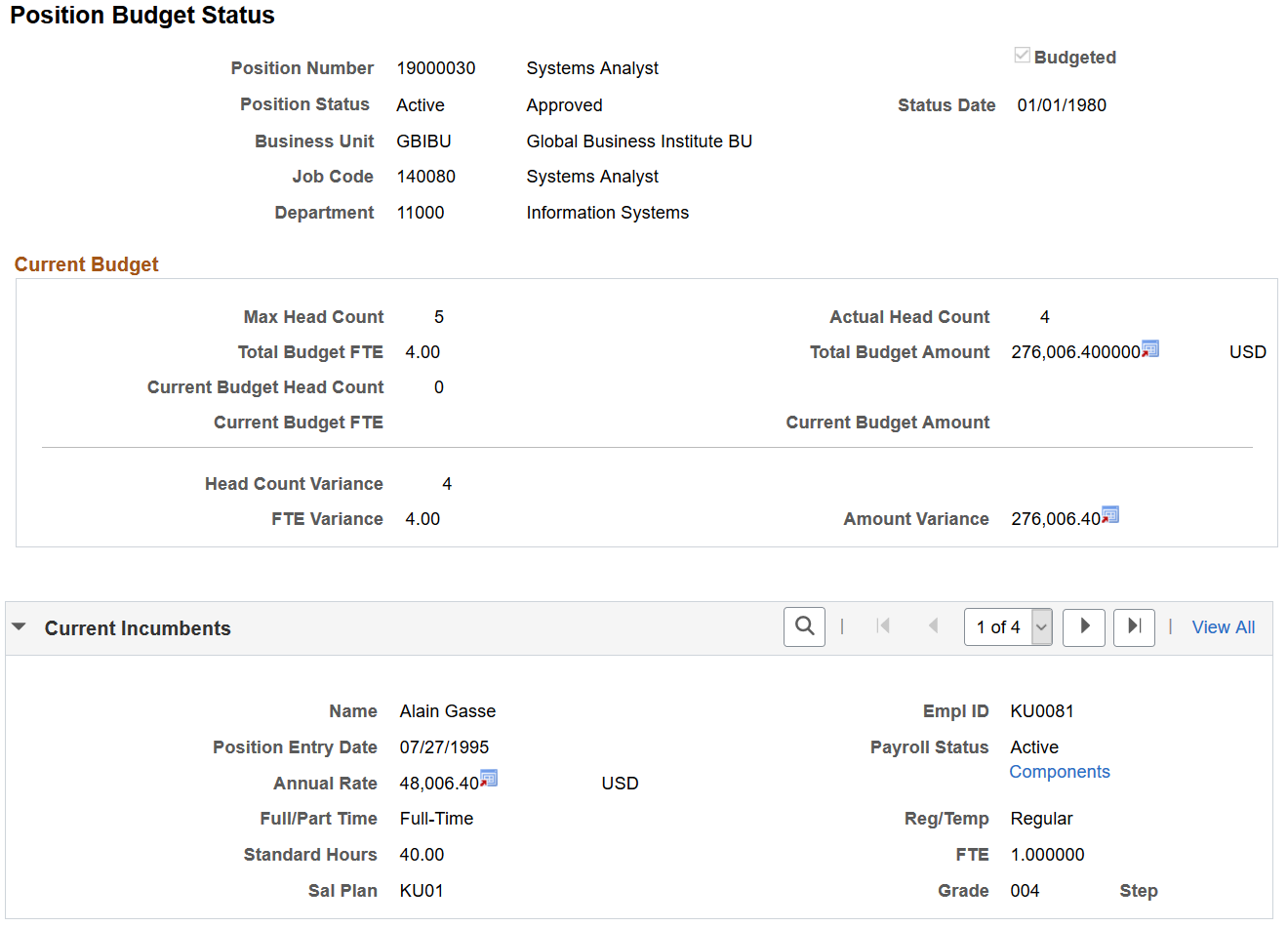
Current Budget
Field or Control |
Description |
|---|---|
Total Budget FTE |
Displays the total budgeted FTE for this position. This information is specified on the Position Data - Specific Data page. |
Total Budget Amount |
Displays the total salary amount for the incumbents assigned to this position. |
Current Budget Head Count |
Displays the current budgeted head count for this position. Head count budgets are defined on the Position Budget Update page. |
Current Budget FTE |
Displays the current budgeted FTEs for this position. FTE budgets are defined on the Position Budget Update page. |
Current Budget Amount |
Displays the current budgeted salary amount for incumbents assigned to this position. |
Head Count Variance |
Displays the difference between the Actual Head Count and the Current Budget Head Count values. |
FTE Variance |
Displays the difference between the Total Budget FTE and the Current Budget FTE values. |
Amount Variance |
Displays the difference between the Total Budget Amount and the Current Budget Amount values. |
Note: Salaries appear in the currency that you designated when creating the budget. If the currency differs from the base currency specified in the Installation Table, a converted amount appears at the top of the screen. If the actual figures are over budget, the variances are positive numbers. If the actual figures are under budget, they appear as negative amounts. And if the actual and budget amounts match, no figure appears in the variance fields.
Current Incumbents
This group box contains information on the current incumbent, or incumbents. If more than one incumbent is assigned to this position (when the position has job-sharing), you can scroll through the data. Incumbent data is stored on the Job Data component.
Field or Control |
Description |
|---|---|
Components |
Click to view the Salary Components page. |
Use the Salary Components page (COMP_POSN_BUDG_SEC) to review detailed salary information about the position incumbents at the position entry date and the position end dates.
Navigation:
Click the Components link on the Position Budget Status page.
This example illustrates the fields and controls on the Salary Components page: Amounts tab. You can find definitions for the fields and controls later on this page.
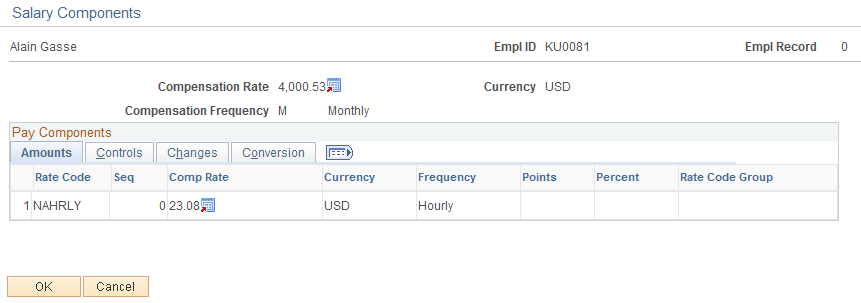
Note: Select the tabs to view additional information.
Common Page Information
Field or Control |
Description |
|---|---|
Compensation Rate |
Displays the position incumbent's compensation rate. |
Compensation Frequency |
Displays the position incumbent's compensation frequency. |
Amounts Tab
Select the Amounts tab.
Field or Control |
Description |
|---|---|
Rate Code |
Displays a rate code. Rate codes are IDs for pay components. The system displays any compensation information associated with this rate code in the compensation grid. |
Seq (sequence) |
Displays a number indicating multiple use of the same rate code if it is used more than once. |
Comp Rate (compensation rate) and Currency |
Displays the position incumbent's annual compensation rate and type of currency. |
Frequency |
Displays the frequency over which the payee is paid the compensation rate. |
Points |
Displays the salary points associated with this rate code, if any. |
Percent |
If the rate type for this rate code is Percent, the system displays the percent to be applied to the job compensation rate or to a rate code group if you're using rate code groups. |
Controls Tab
Select the Controls tab.
This example illustrates the fields and controls on the Salary Components page: Controls tab. You can find definitions for the fields and controls later on this page.
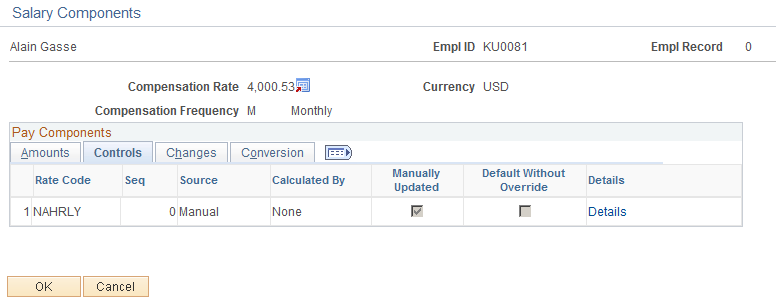
Field or Control |
Description |
|---|---|
Manually Updated |
Indicates that the rate for this rate code was manually updated on the Job compensation record. |
Details |
This link shows the rate code definition. |
Changes Tab
Select the Changes tab.
This example illustrates the fields and controls on the Salary Components page: Changes tab. You can find definitions for the fields and controls later on this page.
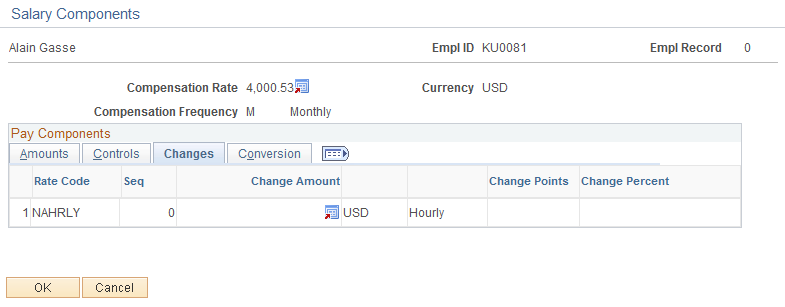
Field or Control |
Description |
|---|---|
Change Amount |
Displays the overall change amount in this pay component rate. |
Change Points |
Displays the overall change amount (in points) for this pay component. This field is visible only if Salary Points is selected on the Installation Table page. |
Change Percent |
Displays the overall change amount for this pay component. This field isn't applicable to rate codes that have a rate code type of Percent or Points. |
Conversion Tab
Select the Conversion tab.
This example illustrates the fields and controls on the Salary Components page: Conversion tab. You can find definitions for the fields and controls later on this page.
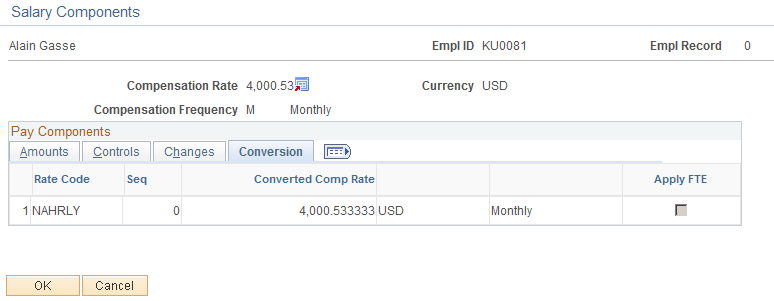
Field or Control |
Description |
|---|---|
Converted Comp Rate (converted compensation rate) |
Displays the converted compensation rate for this pay component. The system converts all base pay components to the currency and compensation frequency that you specify. |
Apply FTE (apply full time equivalents) |
The value associated with the rate code is multiplied by the FTE factor for annualization and deannualization. FTE is the percent of full time the employee should normally work in the corresponding job. This field isn't applicable for rate codes of type Percent. |
Use the Rate Code Details page (WCS_RTCD_DETAILS) to display component rate code information.
Navigation:
Click the Details link on the Controls tab of the Salary Components page.
This example illustrates the fields and controls on the Rate Code Details page. You can find definitions for the fields and controls later on this page.
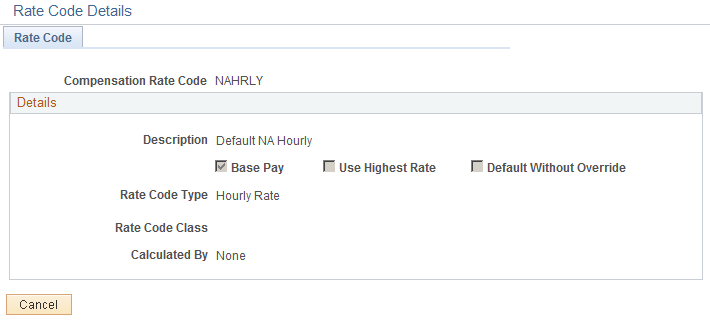
Field or Control |
Description |
|---|---|
Base Pay |
Indicates if this compensation rate code is included in the job compensation rate calculation. |
Use Highest Rate |
Indicates if payroll should use the highest rate of pay for this compensation rate code. |
Rate Code Type |
Displays one of the following compensation rate types: Flat Amount: Identifies a flat (or fixed) amount. Hourly Rate + Flat Amount: Identifies a flat amount additionally paid per hour. This type can't be a base pay component. Hourly Rate: Identifies an hourly rate of pay. Percent: Identifies a percentage assignment for this rate code. Points: Identifies salary points paid for a job. The point's monetary value is set up on the Company Table. |
Rate Code Class |
Displays the rate code class associated with this compensation rate code. |