Setting Up Searches
Use the Define Search Configuration (JPM_SRCH_CFG) and Fluid Compare Configuration (JPM_CSC_DEFN) components to define the search types for your users.
Note: Users must be assigned the Profile Administrator or JPM Administrator roles to access these pages.
This topic discusses how to set up profile search types.
|
Page Name |
Definition Name |
Usage |
|---|---|---|
|
JPM_CSC_DEFN |
Create compare group headings that define additional data to display for the profile when viewing the Compare Results page in fluid. |
|
|
JPM_CSC_FLD |
Select the fields that should appear within the Compare Results group headings in fluid. |
|
|
JPM_CSC_FLD_SEC |
Configure field display and label options for the Compare Results page in fluid. |
|
|
JPM_SRCH_CFG |
Set up profile search types for employees, managers, and administrators. |
Use the Fluid Compare Configuration - Page Display page (JPM_CSC_DEFN) to create compare group headings that define additional data to display for the profile when viewing the Compare Results page in fluid.
Note: This configuration is used to display data on the fluid pages only.
Navigation:
From the Workforce Administrator home page in fluid select the .
This example illustrates the fields and controls on the Fluid Compare Configuration - Page Display page. You can find definitions for the fields and controls later on this page.
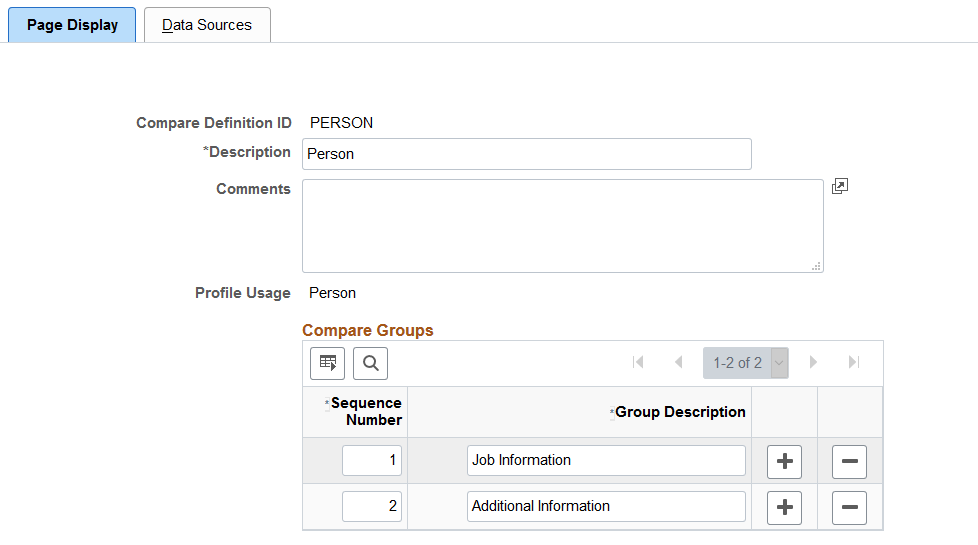
Field or Control |
Description |
|---|---|
Profile Usage |
Select the usage value: Person or Non-Person. The usage will determine the valid person or non-person compare IDs on the Define Search Configuration Page. |
Sequence and Group Description |
Enter the group headings and the order in which they should appear on the (Fluid) Compare Results Page. The groups allow you to combine like fields that describe the profiles that a user is comparing. |
After you have created compare definition IDs, associate them with search types on the Define Search Configuration Page.
Use the Fluid Compare Configuration - Data Sources page (JPM_CSC_FLD) to select the fields that should appear within the Compare Results group headings in fluid.
Note: This configuration is used to display data on the fluid pages only.
Navigation:
From the Workforce Administrator home page in fluid select the .
This example illustrates the fields and controls on the Fluid Compare Configuration - Data Sources page. You can find definitions for the fields and controls later on this page.
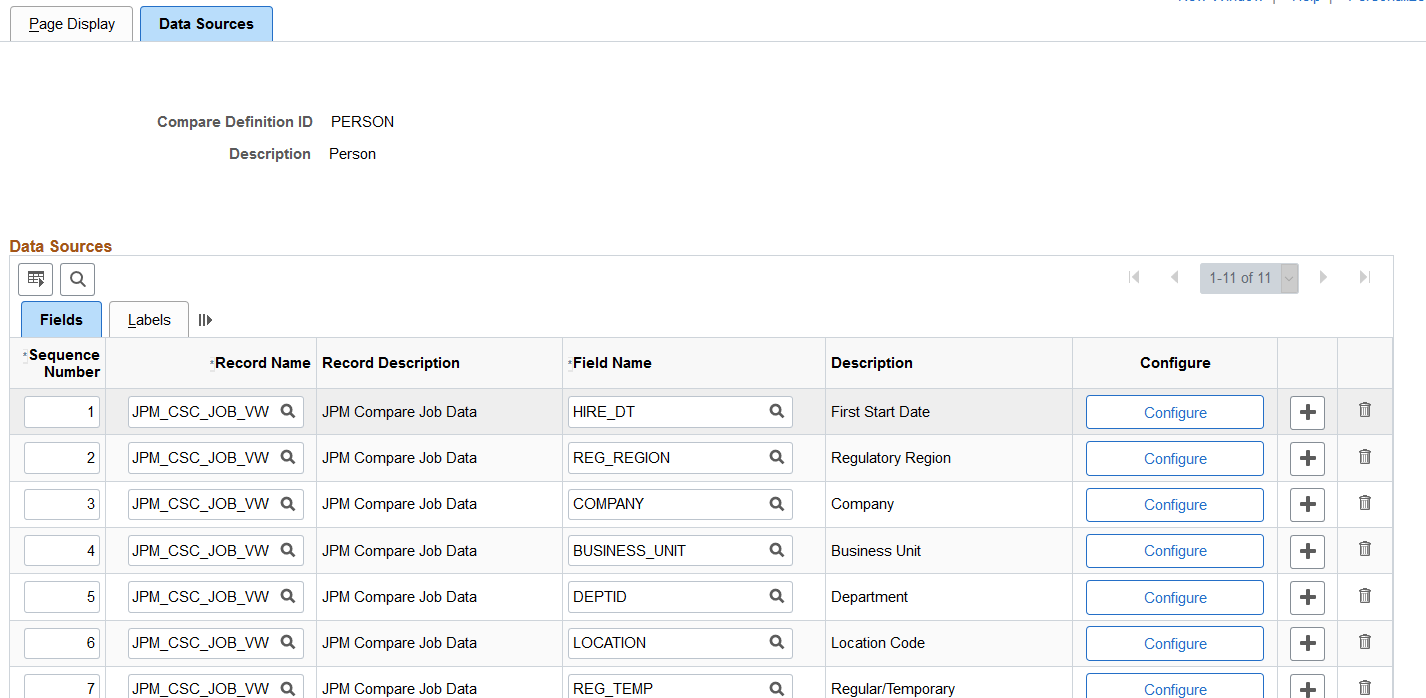
Field or Control |
Description |
|---|---|
Record Name |
Enter the record that the system will use to retrieve the employee or non-person information. |
Field Name |
Specify the field from the record that should appear on the Compare Results page. |
Configure |
Click this button to open the (Fluid) Configure Compare Field Page and define the field display and label options. |
Use the Labels tab to view the field labels and the Compare Group to which it belongs.
After you have created compare definition IDs, associate them with search types on the Define Search Configuration Page.
Use the Configure Compare Field page (JPM_CSC_FLD_SEC) to configure field display and label options for the Compare Results page in fluid.
Navigation:
Click the Configure button on the (Fluid) Fluid Compare Configuration - Data Sources Page.
This example illustrates the fields and controls on the Configure Compare Field page. You can find definitions for the fields and controls later on this page.
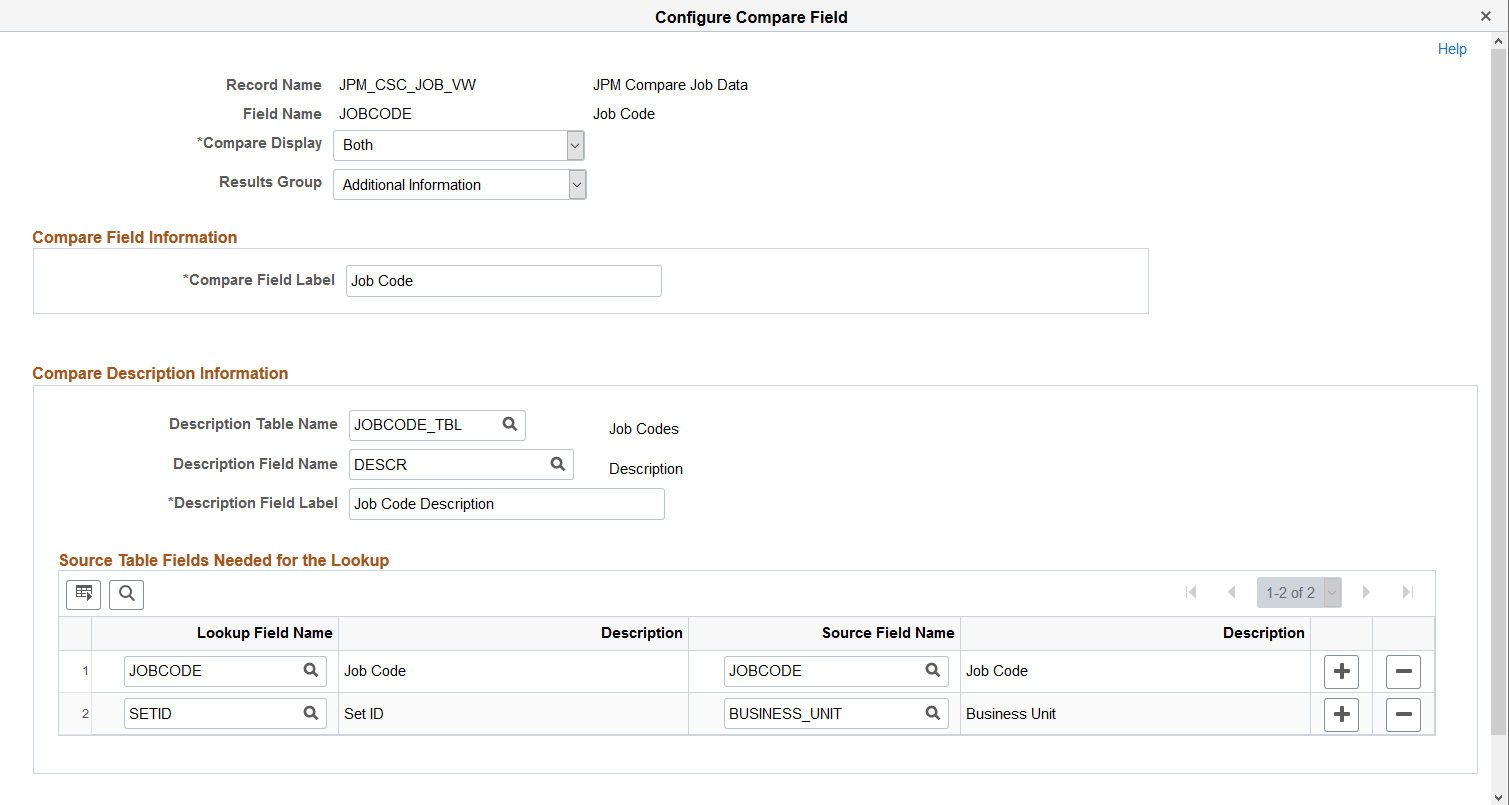
The information you set up on this page will appear on the Labels tab of the Data Sources page.
Field or Control |
Description |
|---|---|
Compare Display |
Select how the field and label should display. Options include:
|
Results Group |
Indicate the group in which this field will appear. Groups are defined on the (Fluid) Fluid Compare Configuration - Page Display Page. |
Compare Field Information
This section is available when the Compare Display value is Display Field or Both.
Field or Control |
Description |
|---|---|
Compare Field Label |
Enter the label of the field that will appear in the results page. This label is associated with the Display Field option and the field value will only display the code of the item. |
Compare Description Information
This section is available when the Compare Display value is Display Field Description or Both.
These fields and label are associated with the Display Field Description option and the field value will display the description instead of the code.
Field or Control |
Description |
|---|---|
Description Table Name |
Enter the record table name to specify what data the system will display. |
Description Field Name |
Enter the field name, typically a DESCR-related field, that should be used for the description. |
Description Field Label |
Enter the label for the field that will appear in the results page. |
Source Table Fields Needed for the Lookup
This section is available as part of the Compare Description Information section when you need to identify the look up and source table fields. The fields are based off of the values entered in the Description Table Name field.
Use the Define Search Configuration page (JPM_SRCH_CFG) to set up profile search types for employees, managers, and administrators.
Navigation:
From the Administer Workforce home page in fluid select the .
This example illustrates the fields and controls on the Define Search Configuration page (1 of 2). You can find definitions for the fields and controls later on this page.
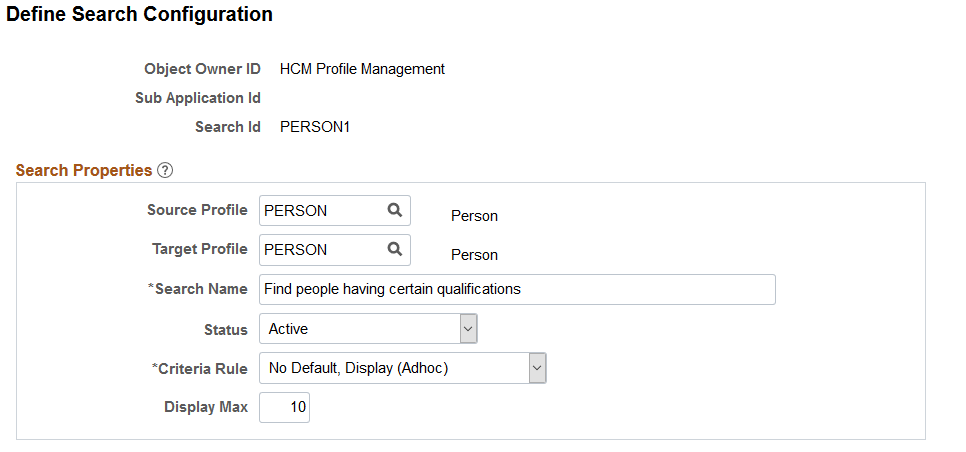
This example illustrates the fields and controls on the Define Search Configuration page (2 of 2). You can find definitions for the fields and controls later on this page.
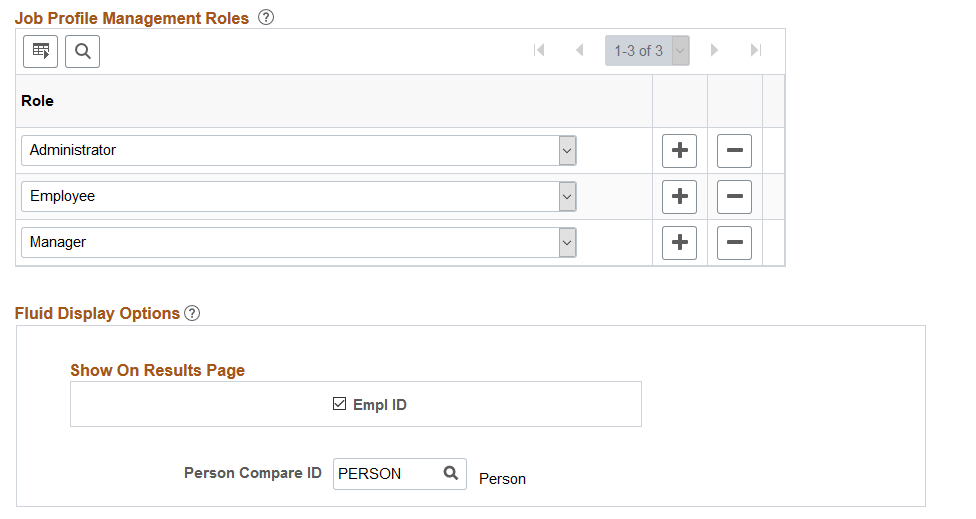
Field or Control |
Description |
|---|---|
Object Owner ID |
Select HCM Profile Management to view and define searches for profile management. |
Sub Application Id |
Leave this field blank for all profile searches. It is not used by Profile Management. |
Search Id |
Enter a search key unique to the object owner ID and sub application ID. |
Search Properties
Note: Caution should be used when identifying a property in the profile type configuration as searchable. Consideration needs to be given to the types of searches this property will be included in to ensure that the property in both the source and target profile of the search have been defined with the same meaning.
Use this section to define search types for your organization.
Field or Control |
Description |
|---|---|
Source Profile |
Select the profile type to use as the basis for the search criteria. |
Target Profile |
Select the profile type that you want to search for matching profiles and to which you want to compare. |
Search Name |
Enter a descriptive name for the search. Employees, managers, and administrators see the search name when they select the Search and Compare Profiles option. Therefore, it's important that the name accurately describes the search. |
Criteria Rule |
Select one of these options:
|
Display Max (display maximum) |
Enter the maximum number of profiles to be returned by the search query. For example, if you specify a maximum of ten (10), the search query will return only 10 results on the page, even though the document match count may be greater. Users will then use options on the page to view additional results. |
Job Profile Management Roles
Field or Control |
Description |
|---|---|
Job Profile Management Roles |
Add the Profile Management roles that have access to the search. The options are: Administrator, Manager, and Employee. Users can run the searches that are defined for their role only. The search results will display only those profiles to which the user has the appropriate security. |
Fluid Display Options
(Fluid) Use this section to configure additional fields used only in fluid Search and Compare.
Field or Control |
Description |
|---|---|
Empl ID |
This option appears when the target profile identifies a person profile or is blank. Select this option to display the employee ID in the search results. |
Add to Interest List Button |
This option appears when the target profile identifies a non-person profile. Select this option to display this button on the search results page. |
Sort By |
This field is not available when the source and target profiles are of the same profile type (Nonperson-to-Nonperson or Person-to-Person). Select a default sorting method for the search results. When the search criteria includes one or more of the Rating properties for an item, the target rating impacts the profile search ranking based on the following methods: For searches where the Target Profile type is NON-PERSON:
For searches where the Target Profile type is PERSON:
For searches where the Target Profile type is blank:
|
Person Compare ID |
Identify the profile compare configuration ID that defines additional data to display for a person on the Compare Results page in fluid. Valid values for this field are defined using the Fluid Compare Configuration component for IDs that have a profile usage type of Person. |
Non-Person Compare ID |
Identify the profile compare configuration ID that defines additional data to display for a non-person profile on the Compare Results page in fluid. Valid values for this field are defined using the Fluid Compare Configuration component for IDs that have a profile usage type of Non-Person. |
See also (Fluid) Fluid Compare Configuration - Page Display Page, (Fluid) Fluid Compare Configuration - Data Sources Page, and (Fluid) Compare Results Page.
The following fields appear based on the source and target profiles you select:
|
Source = Person Target = Non-Person |
Source = Non-Person Target = Person |
No target profile selected (Adhoc searches) |
|---|---|---|
|
Empl ID Sort By (with the following options):
Person Compare ID |
Add to Interest List Button Sort By (with the following options):
Non-Person Compare ID |
Empl ID Add to Interest List Button Sort By (with the following options):
Person Compare ID Non-Person Compare ID |