Tracking Illnesses for German Employees
This section discusses how to track illnesses for German employees.
German laws and insurers require employers to track and report detailed occupational illness data. In Germany, all illnesses are tracked using the Illness Tracking component. The information that you enter on these pages is used in the German Illness report.
|
Page Name |
Definition Name |
Usage |
|---|---|---|
|
HS_ILLNESS1_GER |
Establish an illness number and track details about an employee's illnesses. |
|
|
HS_ILLNESS2_GER |
Describe employee circumstances. |
|
|
HS_ILLNESS3_GER |
Enter information about the job-related cause for each of the individual's illnesses. |
|
|
HS_ILLNESS4_GER |
Enter data about employee compensation and insurance related to an illness. |
|
|
HS_ILLNESS5_GER |
Enter information about the attending doctor, hospital, medical diagnoses, and autopsy. |
|
|
HS_ILLNESS6_GER |
Enter the causes and corrective actions for occupational illnesses. |
|
|
HS_ILLNESS7_GER |
Enter the causes and preventative actions for occupational illnesses. |
Use the Illness Profile page (HS_ILLNESS1_GER) to establish an illness number and track details about an employee's illnesses.
Navigation:
This example illustrates the fields and controls on the Illness Profile page. You can find definitions for the fields and controls later on this page.
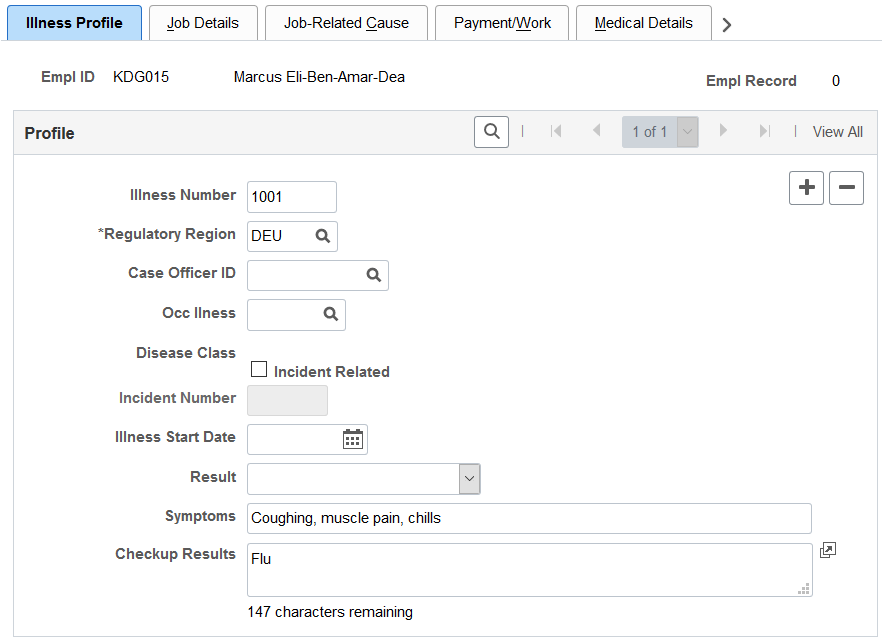
Field or Control |
Description |
|---|---|
Illness Number |
You may either enter an illness number or let the system assign one when you save. Note: To prevent having two sets of numbers and to avoid confusion, PeopleSoft recommends that you either always enter the illness number or always let the system assign numbers automatically. If an individual has more than one illness, then insert additional data rows to add additional illnesses. |
Regulatory Region |
Select the regulatory region. |
Case Officer ID |
Select a case officer ID, which is the employee identification number of a person assigned as a case officer of the type Company Physician for this individual's setID and location. Case officer information is set up on the Case Officer Table DEU and specified on the Employee page. Case officers are assigned to employees on the Case Officer Assignment page. |
Occ Illness (occupational illness) |
Select an occupational illness code; these values come from the Occupational Illness table. |
Disease Class |
The disease class that is associated with the occupational illness appears in this field. Disease class values come from the Disease Class DEU component. Use the values for occupational illnesses and disease classes that are defined by the employer's liability insurance association. |
Incident Related |
Select this check box to indicate that the illness is incident related. |
Incident Number |
If you select the Incident Related check box, this field is available for entry. Define incident numbers using the Incident Details component. |
Illness Start Date |
Enter the illness start date. |
Result |
Select a value from the list of available options: Not Applicable, Terminate, and Transfer. |
Symptoms |
Enter a brief description of the illness. |
Checkup Results |
Enter exam results. |
Use the Job Details page (HS_ILLNESS2_GER) to describe employee circumstances.
Navigation:
This example illustrates the fields and controls on the Job Details page. You can find definitions for the fields and controls later on this page.
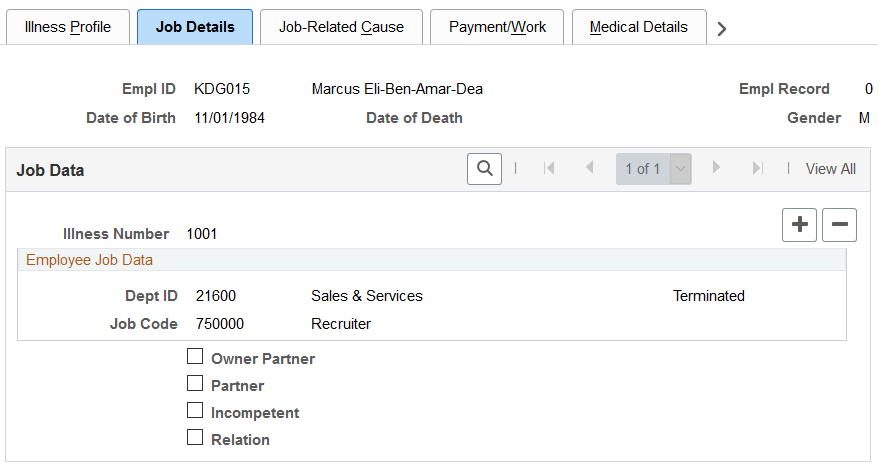
The employee's data from the Personal Data component appears on this page if the individual is an employee. If the person is a non-employee the data comes from the Non-Employee Details - Personal Details component.
Field or Control |
Description |
|---|---|
Illness Number |
You can insert a new row to add information for another illness. Enter the illness number on the Illness Tracking - Illness Profile page. |
Current Job |
If the individual is a non-employee, enter a brief description of the current job. |
Owner Partner |
Select this check box, if appropriate; Partner and Relation check boxes then become unavailable for data entry. |
Partner |
Select this check box, if appropriate; Owner Partner and Relation check boxes then become unavailable for data entry. |
Incompetent |
Select this check box, if appropriate. |
Relation |
Select this check box, if appropriate; Owner Partner and Partner check boxes then become unavailable for data entry. When you select the Relation check box, the associated relationship field appears. Specify the person's family relationship by selecting an option. |
Use the Job-Related Cause page (HS_ILLNESS3_GER) to enter information about the job-related cause for each of the individual's illnesses.
Navigation:
This example illustrates the fields and controls on the Job-Related Cause page. You can find definitions for the fields and controls later on this page.
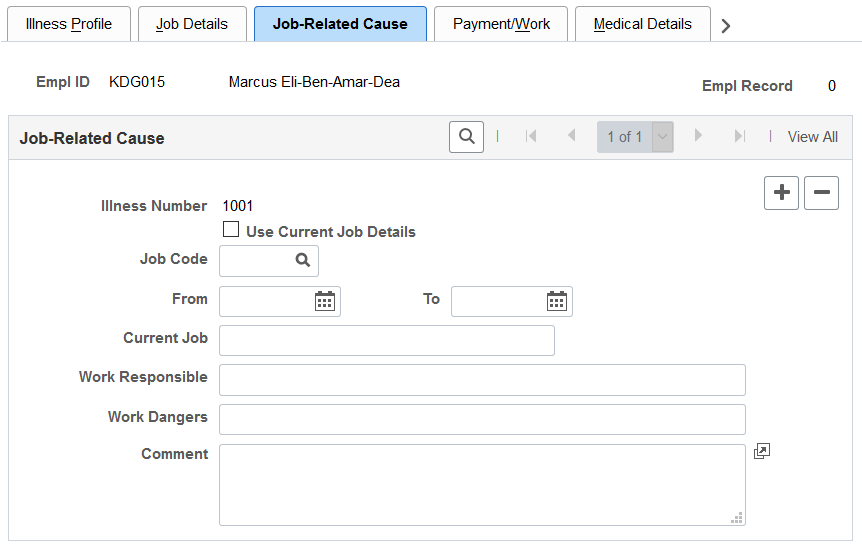
Field or Control |
Description |
|---|---|
Use Current Job Details, Job Code, and Current Job |
If the individual is an employee and you select the Use Current Job Details check box, the employee's most current job data appears in the Job Code and Current Job fields. These fields are then unavailable for data entry. If the individual is an employee and you do not select the Use Current Job Details check box, then you must enter the Current Job information directly into the field. For non-employees, the Use Current Job Details check box and Job Code field are unavailable for data entry. You can enter information directly into the Current Job field. |
From and To |
Enter the dates for the individual's job. |
Work Responsible and Work Dangers |
Provide more information about the activity and associated hazards that caused the illness. |
Use the Payment/Work page (HS_ILLNESS4_GER) to enter data about employee compensation and insurance related to an illness.
Navigation:
This example illustrates the fields and controls on the Payment/Work page. You can find definitions for the fields and controls later on this page.
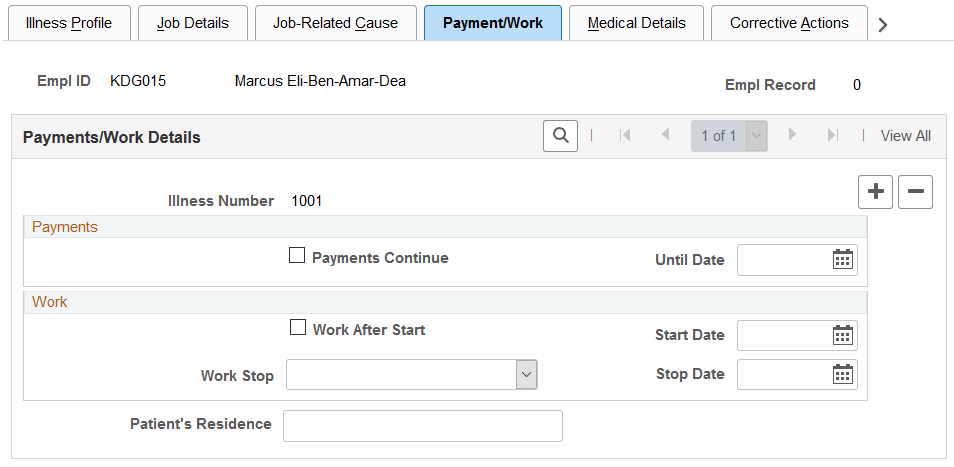
Payments
Field or Control |
Description |
|---|---|
Payments Continue and Until Date |
If the employee has the right to collect compensation payments, select the Payments Continue check box and indicate when the payments are scheduled to stop in the Until Date field. |
Work
Field or Control |
Description |
|---|---|
Work After Start |
Select if the employee has resumed working after an illness. |
Start Date |
If you selected the Work After Start check box, enter the date that the employee resumed work. |
Work Stop and Stop Date |
Indicate when the employee stopped work by selecting a value from the list of available options and then enter the corresponding date. |
Patient's Residence |
Identify the residence where the individual is convalescing. |
Use the Medical Details page (HS_ILLNESS5_GER) to enter information about the attending doctor, hospital, medical diagnoses, and autopsy.
Navigation:
This example illustrates the fields and controls on the Medical Details page. You can find definitions for the fields and controls later on this page.
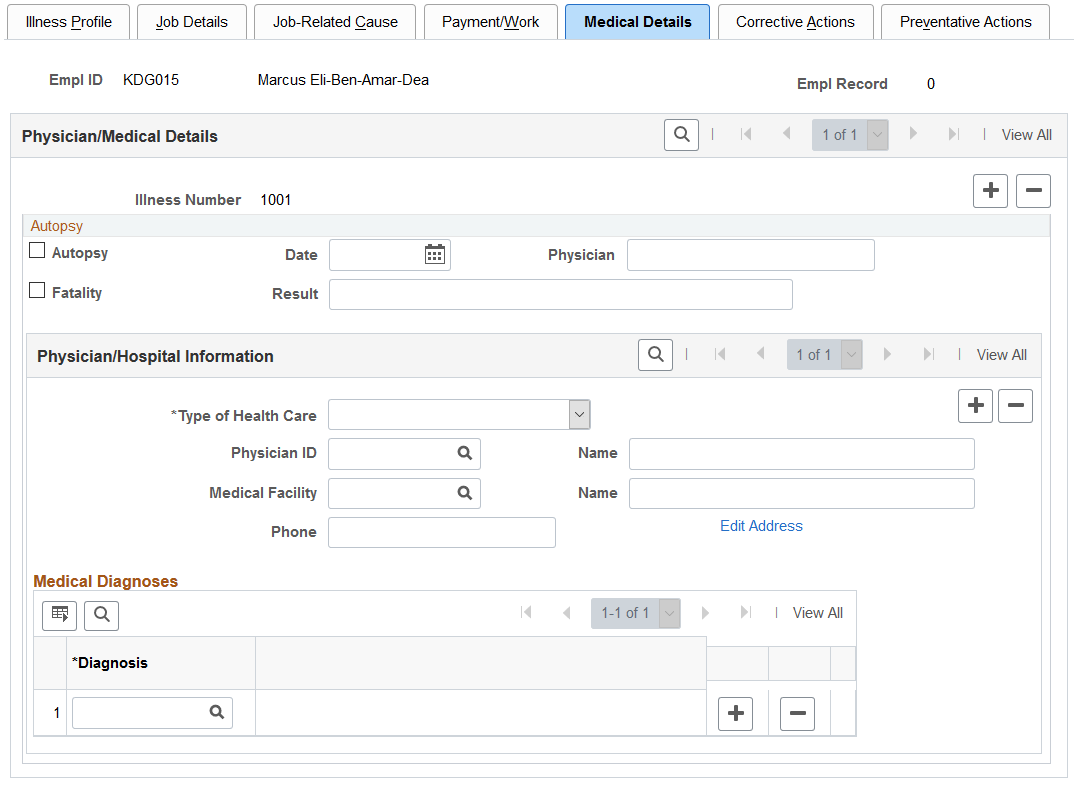
Autopsy
Field or Control |
Description |
|---|---|
Autopsy |
Select this check box if an autopsy is performed. |
Fatality |
If the individual died as a result of the occupational illness, select this check box. |
Date |
Enter the autopsy date. |
Physician |
Enter the name of the physician who performed the autopsy. |
Result |
Enter the autopsy result. |
Physician/Hospital Information
Field or Control |
Description |
|---|---|
Type of Health Care |
If the individual received health care, enter the type of health care from the list of available options. |
Physician ID |
Select a physician ID (non-employee ID). This data comes from the Physicians table. When you select a physician, the physician's name appears. |
Medical Facility |
Select a medical facility code from the list of available options. This data comes from the Medical Facilities table. When you select a medical facility, the facility name appears. |
Edit Address |
Click the Edit Address links to access the Injury Details - Medical Details Address page. The default address for the medical facility comes from the Medical Facilities Table page (HS_MEDICAL_FAC). You can edit the medical facility address information but it will not update the information on the Medical Facilities Table page. |
Medical Diagnoses
Field or Control |
Description |
|---|---|
Diagnosis |
For each medical diagnosis provided by a physician, select a diagnosis code from the list of available options. These values come from the Diagnosis table. If there are multiple medical diagnoses, insert a data row to add a diagnosis code for each. |
Use the Corrective Actions page (HS_ILLNESS6_GER) to enter the causes and corrective actions for occupational illnesses.
Navigation:
This example illustrates the fields and controls on the Corrective Actions page. You can find definitions for the fields and controls later on this page.
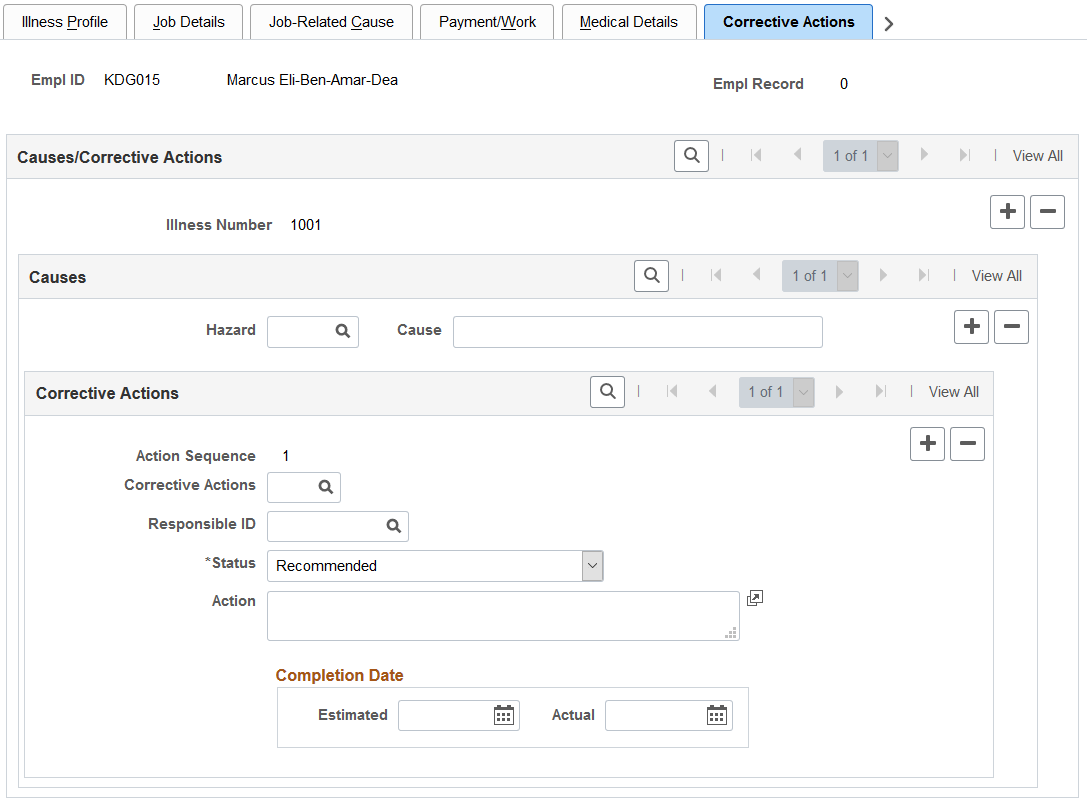
Causes
Field or Control |
Description |
|---|---|
Hazard and Cause |
You must select a hazard code from the list of available options. Values come from the Hazardous Materials/Conditions table and are based on the person's regulatory region and setID. The Cause field is read only when you enter a hazard code. |
Corrective Actions
Field or Control |
Description |
|---|---|
Action Sequence |
The system automatically assigns this field a number for each data row that you insert. |
Corrective Actions |
Select a code from the list of available options. These values come from the Correct. Actions Table DEU (corrective actions table DEU). |
Responsible ID |
Select or enter the ID of the employee who is responsible for following through on the action. |
Action |
Enter a description for the corrective action. |
Completion Date
Field or Control |
Description |
|---|---|
Estimated and Actual |
When you know them, enter the estimated or actual completion date for the corrective action. |
Use the Preventative Actions page (HS_ILLNESS7_GER) to enter the causes and preventative actions for occupational illnesses.
Navigation:
This page is identical to the Corrective Actions page except that Corrective Actions field is Prevent Act, where the list of available options comes from the Preventative Actions DEU table.