Option 2: Using the Build Current FY Budget Process
To use option two, use the Build Current FY Budget component (RUN_BUD005).
|
Page Name |
Definition Name |
Usage |
|---|---|---|
|
Build Current FY Budget Page (build current fiscal year budget) |
RUNCTL_BUD005 |
Create a budget for the current fiscal year. The Build Current FY Budget process enables you to specify which Department IDs the system should use and to establish budget information in your human resources system. |
|
ChartField Detail Page |
HMCF_HRZNTL_CFLD |
Use to select individual ChartField values or search for an existing combination code. |
To build your current fiscal year budget, use or modify the Build Current FY Budget (build current fiscal year) process (BUD005.SQR). PeopleSoft delivers this process as a template that you use to establish budget information in your human resources system. Because this is a template, you might have to modify it to meet the requirements of your organization.
By completing this process, you create a department budget for the fiscal year you specify. The process builds budget data for each person who has a job in the department in the fiscal year and then adds budget data for any vacant positions within the department. Specify whether the budget should include amounts for people who are on leave of absence. Also specify the level(s) at which the budget is to be created. The Build Current FY Budget process also generates budget records for full time equivalents (FTEs).
For each department you specify, the Build Current FY Budget process creates a budget with the following levels:
Position and appointment.
Department, position, and appointment.
Department only.
Department and position.
Department and position pool.
Note: The Build Current FY Budget process creates only default budgets for employer-paid deductions or taxes (that is, with 100 percent of the funding assigned to the combination codes specified on the Build Current FY Budget page (RUNCTL_BUD005). To set up budget amounts, update the Department Budget Table component and set up encumbrance definitions for employer-paid taxes and deductions on the Encumbrance Definition component (ENCUMB_DEFN).
To calculate budgeted salary amounts for vacant positions, the system looks at the midpoint for the salary grade associated with the job code. The system then multiplies that amount by the number of vacant FTEs. (If a position is partly filled, the part that's filled is specified as appointments and the part that's not is specified as position.)
Review and modify the budget data created with the Build Current FY Budget in the Department Budget component.
Use the Build Current FY Budget (build current fiscal year budget) page (RUNCTL_BUD005) to create a budget for the current fiscal year.
Navigation:
This example illustrates the fields and controls on the Build Current FY Budget page.
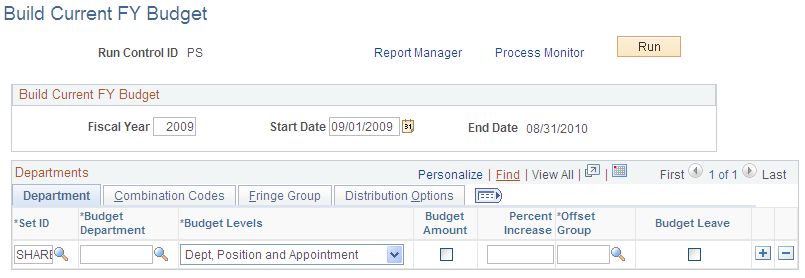
This example illustrates the fields and controls on the Build Current FY Budget page - Combination Codes tab (1 of 2).

This example illustrates the fields and controls on the Build Current FY Budget page - Fringe Group tab.

This example illustrates the fields and controls on the Build Current FY Budget page - Distribution Options tab .

The Build Current FY Budget process enables you to specify which Department IDs the system should use and to establish budget information in your human resources system.
Build Current FY Budget
Field or Control |
Description |
|---|---|
Fiscal Year |
Enter the fiscal year of the budget you are creating. |
Start Date and End Date |
Enter the fiscal year's beginning date. The system then calculates the End Date by adding 365 days to the Start Date you enter. (If February 29th falls within your budget year, modify the Structured Query Report (SQR) program file to set the Dayinyear variable to 366.) |
Run |
Select to run this request. |
Department
For each department, enter a SetID and the following information:
Field or Control |
Description |
|---|---|
Budget Department |
Select the department for which you are creating a fiscal year budget. |
Budget Levels |
Enter a budget level for each department. Budget levels control how the Build Current FY Budget process runs, which data the system uses, and how the resulting data appears in the Department Budget component. Select a Budget Level number:
|
Budget Amount |
Select to establish dollar limits for a particular budget level. If selected, the system populates the Budget Amount field on the Department Budget Earnings page. The sum of the budget amounts for each budget level appears in the Budget Level Cap field. If Budget Amount isn't selected, the system populates the percent of Distribution field on the Department Budget Earnings page and sets the Budget Level Cap to zero. |
Percent Increase |
If you select the Budget Amount check box, specify a positive or negative percentage in the Percent Increase field. The system uses the percentage you enter to increase or decrease the calculated salary before populating the Budget Amount and Budget Level Cap fields on the Department Budget Earnings page. |
Offset Group |
Enter an offset group to specify an offset combination code to be used for each type of transaction. |
Budget Leave |
Select if you want to include employees on leave without pay. The system treats them as if they were active employees. Select this option if your organization "backfills" for employees on leave. Organizations that backfill count the salaries of employees on leave with the assumption that they need a substitute person in that position. |
Combination Codes Tab
Field or Control |
Description |
|---|---|
Suspense Combination Code |
Specify a default suspense combination code for the system to associate with the department budget. Select the Edit ChartFields link to search for an existing combination code or select a unique combination of ChartFields on the ChartField Detail page. |
Combination Code (Earnings) |
Enter the combination code to be used for earnings on the Department Budget Earnings page. If you have specified an earnings combination code on the employee's job record, the system uses that value instead. Select the Edit ChartFields link to search for an existing combination code or select a unique combination of ChartFields on the ChartField Detail page. |
Combination Code (Deductions) |
Enter the combination code to be used for deductions on the Dept Budget Deductions page. If you have specified a deductions combination code on the employee's job record, the system uses that value instead. Select the Edit ChartFields link to search for an existing combination code or select a unique combination of ChartFields on the ChartField Detail page. |
Combination Code (Tax) |
Enter the combination code to be used for taxes on the Dept Budget Taxes page. If you have specified a tax combination code on the employee's job record, the system uses that value instead. Select the Edit ChartFields link to search for an existing combination code or select a unique combination of ChartFields on the ChartField Detail page. |
Fringe Group Tab
Field or Control |
Description |
|---|---|
Exclusion Fringe Group |
Select a group of fringe expenses to exclude from funding from the earnings combination code. If you leave this field blank, the system funds all fringe costs from the combination code. |
Redirect Combination Code |
If you have specified a fringe group, you can select a combination code to fund the fringe expenses included in the selected group. Individual fringe costs within the fringe group that have a specified deductions or tax funding source are funded by those sources, not this redirect combination code. Select the Edit ChartFields link to search for an existing combination code or select a unique combination of ChartFields on the ChartField Detail page. |
Distribution Tab
Field or Control |
Description |
|---|---|
Use Acct Defined for Earnings, Use Acct Defined for Dedns, and Use Acct Defined for Tax |
Select to enable account mapping for earnings, deductions, or taxes. The Actuals Distribution uses the account mapping you set up on the account mapping tables to map earnings, deductions, or taxes to a different account than the one associated with the specified combination codes. |