Setting Up and Tracking Security Clearance and Badge Access
These topics provide an overview of security clearance and badge access and discuss tracking security clearance and badge access.
|
Page Name |
Definition Name |
Usage |
|---|---|---|
|
HR_EE_SEC_CLR |
Select the security clearance type and information for a selected individual. |
|
|
HR_EE_BADGE_HIST |
View the complete history of a selected individual's badges. |
|
|
HR_EE_SEC_CLR_HIST |
View the complete history of a selected individual's security clearances. |
|
|
Email History Page |
HR_EE_EMAIL_HIST |
Show a selected individual's most recent email address. |
|
RC_EE_EXPIR_NOTIF |
Set up a list of people who will be notified of pending expiration of contracts, contract task orders, assignments, badges and security clearances within a specified date range. |
|
|
HR_EE_EXPIR_INQ |
Search for pending expiration of contracts, contract task orders, assignments, badges and security clearances within a specified date range. |
PeopleSoft provides the capability to track the security status of employees, contingent workers, and persons of interest and revoke their access levels and badges should be revoked. Using this feature, the system notifies security clearance administrators when the security status or badge clearance has expired.
Use the Security Clearance page (HR_EE_SEC_CLR) to select the security clearance type and information for a selected individual.
Navigation:
This example illustrates the fields and controls on the Security Clearance page. You can find definitions for the fields and controls later on this page.
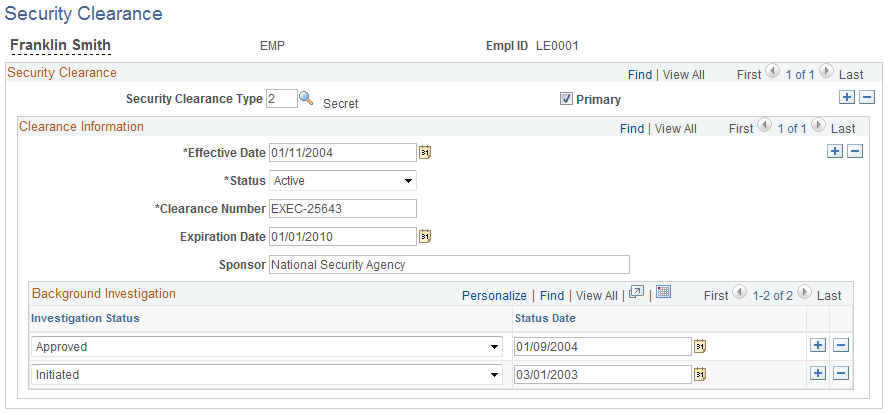
Field or Control |
Description |
|---|---|
Security Clearance Type |
Select the security clearance type. Individuals can have more than one security clearance type. Security clearance type values are determined on the Security Clearance Type page. |
Primary |
Select to determine the primary security clearance type if an individual has more than one security clearance type. |
Effective Date |
Displays the date the individual's security clearance was granted. |
Status |
Specify whether this security clearance is Active or Inactive. |
Clearance Number |
Enter the number associated with the clearance assignment. |
Expiration Date |
Select the expiration date of the security clearance. |
Sponsor |
Enter the sponsor who granted the security clearance. This can be the individual's current or previous agency, or an entirely separate agency. Each security clearance can have only one sponsor. |
Background Investigations
Field or Control |
Description |
|---|---|
Investigation Status |
Track the status changes in the investigation process associated with getting the security clearance. There is no default for this field. Values include Approved, Denied, In Progress, or Initiated. |
Status Date |
Select the date that the investigation status changes. |
Use the Badge History page (HR_EE_BADGE_HIST) to view the complete history of a selected individual's badges.
Navigation:
This example illustrates the fields and controls on the Badge History page. You can find definitions for the fields and controls later on this page.
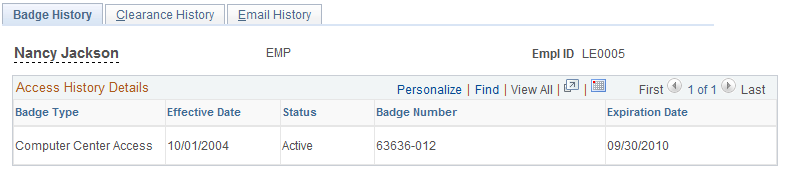
Field or Control |
Description |
|---|---|
Badge Type |
Displays the badge type held by the individual. Badge types are defined using the PeopleTools Translate Values component (PSXLATMAINT). See PeopleTools: PeopleSoft Application Designer. |
Effective Date |
Displays the date the individual's badge was issued. |
Status |
Displays whether the badge is Active or Inactive. |
Badge Number |
Displays the badge number. Badge numbers are determined on the Badge page. |
Expiration Date |
Display the badge expiration date. |
Use the Clearance History page (HR_EE_SEC_CLR_HIST) to view the complete history of a selected individual's security clearances.
Navigation:
This example illustrates the fields and controls on the Clearance History page. You can find definitions for the fields and controls later on this page.
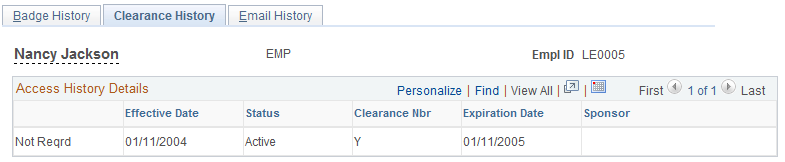
Field or Control |
Description |
|---|---|
Clearance Type |
Displays the history of security clearance types held by the individual. Security clearance types are determined on the Security Clearance page. |
Effective Date |
Display the grant date for the individual's security clearance. |
Status |
Displays whether the security clearance is Active or Inactive. |
Clearance Nbr |
Displays the number associated with the security clearance assignment. |
Expiration Date |
Displays the security clearance expiration date. |
Sponsor |
Identifies the sponsor who granted the security clearance. |
Use the Expiration Notification page (RC_EE_EXPIR_NOTIF) to set up a list of people who will be notified of pending expiration of contracts, contract task orders, assignments, badges and security clearances within a specified date range.
Navigation:
This example illustrates the fields and controls on the Expiration Notification page. You can find definitions for the fields and controls later on this page.
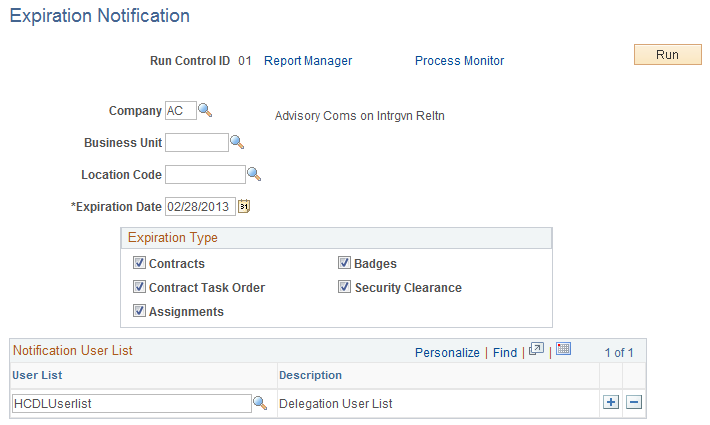
Field or Control |
Description |
|---|---|
Company |
Select the company for which to generate the notification. |
Expiration Date |
Select the date of expiration for which your company wants to notify managers of expiration types. Any people with expiring expiration types on or before this date will be returned. |
Expiration Type |
Select the type of expiration for which to generate notification. |
User List |
Select the users who will be notified of impending expiration. |
Note: Oracle PeopleSoft delivers Notification Composer Framework to manage the setup and administration of all notifications in one central location.
Once you have adopted the Notification Composer feature, you must use it to create new notifications and manage your existing notifications.
Notifications delivered with HCM Image 47 or later must use Notification Composer.
For more information about Notification Composer Framework, see Understanding Notification Composer.
Use the Expiration Inquiry page (HR_EE_EXPIR_INQ) to search for pending expiration of contracts, contract task orders, assignments, badges and security clearances within a specified date range.
Navigation:
This example illustrates the fields and controls on the Expiration Inquiry page. You can find definitions for the fields and controls later on this page.
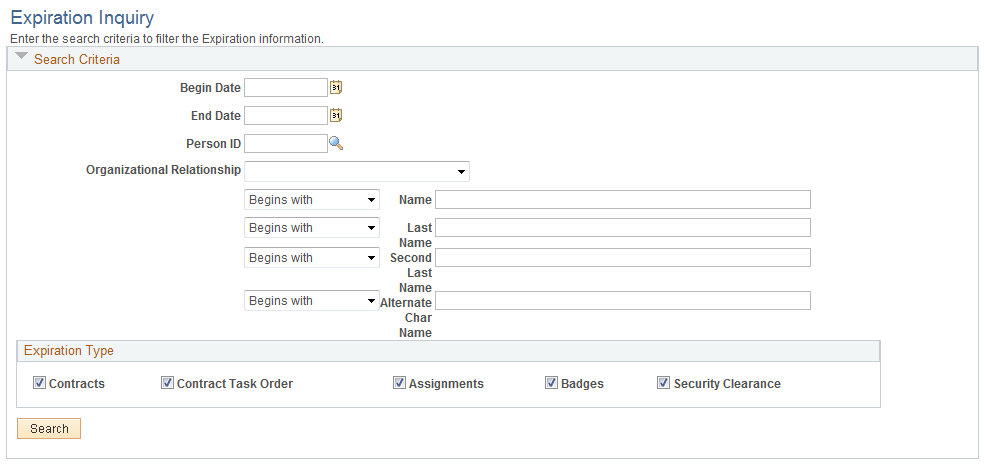
Field or Control |
Description |
|---|---|
Begin Date andEnd Date |
Select the date range for which to search for pending expirations. |
Person ID |
Select a person ID to limit the search to the selected person. |
Org Relation (organizational relationship) |
Select the limit the search to a Contingent Worker, Employee, or Person of Interest. |
Name, Last Name, Second Name, and Alternate Char Name (alternate character name) |
Enter a value to search for a particular person. |
Expiration Type |
Select the type of expiration for which to search. |
Search |
Select the Search button to begin the search for pending expirations. |