Running Job Data Reports
These topics provide an overview of reporting appointments for job data changes, list a common element, and discuss how to run the Japanese job data reports.
|
Page Name |
Definition Name |
Usage |
|---|---|---|
|
Personnel Actions Report Page |
RUNCTL_PER015 |
Run the Personnel Actions History report (PER015), which lists all workers affected by each of the job actions that you enter. |
|
Pending Future Actions Report Page |
RUNCTL_ASOFDT_COMP |
Run the Pending Future Actions report (PER021), which lists all workers with job action notices scheduled for a future date. |
|
Department Action Notices Page |
PRCSRUNCNTL |
Run the Department Action Notices report (PER001). This report lists action notices that are tied to a time period or expiration date. Use it as a reminder of selected personnel action notices. Run the Refresh Employees Table process before running this report. |
|
Employees on Leaves of Absence Page |
PRCSRUNCNTL |
Run the Employees on Leave of Absence report (PER005). This report lists all workers on leave and their expected return dates. Use this report to compare the return date that you entered in PeopleSoft Human Resources with the worker's expected return date, or as a reminder to enter the return from leave information. Run the Refresh Employees Table process before running this report. |
|
Temporary Employees Report Page |
RUNCTL_ASOFDATE |
Run the Temporary Employees report (PER007). This report provides an alphabetical list of all workers marked as temporary, along with length of service and other details of employment. |
|
Years of Service Report Page |
RUNCTL_PER003 |
Run the Years of Service report (PER003). This report lists workers who have completed the number of years of service that you specify, as of the point in time that you specify. Use this report as a reminder of workers who are eligible for vested benefits plans or service recognition awards. |
|
Primary Job Audit Page |
RUNCTL_PER058 |
Run the Primary Job Audit report (PER058). Use this report to check for discrepancies in the primary job designation for workers with multiple jobs. Run this report regularly to correct discrepancies in worker job records. |
|
Employee Turnover Analysis Page |
RUNCTL_FROMTHRU |
Run the Employee Turnover Analysis report (PER010). This report lists each department ID and provides the worker counts as of the date that you specify. |
|
RUNCTL_NTF_JPN |
Run the JPN Appointment Notifications report (PER063JP). Depending on the combination of action and reason that you use in the run control, this report prints individual worker notifications of hire, rehire, termination, transfer, and promotion. |
|
|
RUNCTL_NTF2_JPN |
Run the Appointment List JPN report (PER064JP), which generates an appointment list. This report lists all workers who have been hired, rehired or retired, transferred or promoted. The information that the report provides varies according to the combination of action and reason that you enter on the Appointment List report page. |
|
|
RUNCTL_EMPLIST_JPN |
Print the JPN Employee Assignment List report (PER066JP), which lists workers by department, including additional appointment employees. |
When workers are newly hired or transferred, or have other job-related changes, many Japanese companies provide individual notifications of appointment to each worker. These notifications, known as appointment notifications (Jirei), contain different information depending on the action and action reason entered on the worker's new job record.
Periodically, many companies also distribute a listing of all new hires or transfers or other changes of job. This list is known as the appointment list (Tsuutatsu).
When you run the Appointment Notification report, the report headings change according to the actions for which you are running the report—you can select actions and action reasons on the report page.
Reporting Appointments for Actions and Report Outputs
The following table illustrates what the appointment reports contain, depending on the action for which you run the report:
|
Heading and Actions |
Hire and Rehire |
Transfer |
Promotion |
Termination |
|---|---|---|---|---|
|
Announcement date |
3 |
3 |
3 |
3 |
|
Company description (of worker's company) |
3 |
3 |
3 |
|
|
Department |
3 |
3 |
3 |
|
|
Supervisor level |
3 |
3 |
3 |
|
|
Employee status |
3 |
|||
|
Salary plan |
3 |
|||
|
Salary grade |
3 |
Note: For the actions Transfer and Promotion, the system automatically populates the Reason field. For a promotion, the system populates the field with Grade Advance. For a transfer, the system populates the field with Employee Request and Internal Recruitment. For all other actions in the table, you can select individual reasons (for the action that you selected) or have the system select all reasons (for the action that you selected).
With the Japanese appointment reporting functionality, if you are recording a worker's simultaneous change of department and supervisor level, enter the department change first. With both changes having the same effective date, the change of supervisor level has the higher sequence number and ensures that the system selects the changes for reporting on both the appointment notification and appointment list.
In addition, when you record job data changes with the Japanese appointment reporting functionality, reports are available for the following actions:
Hire
Rehire
Termination
Transfer
Promotion
Sorting Appointment Lists Using Tree Structures and Definitions
To have the system sort appointment lists by department and supervisor level, use the standard tree building features to create a tree structure and reporting definition for supervisor levels, and a reporting definition for departments. You then need to select only the Refer to the Tree Manager check box on the report page to have the system use your DEPT_SECURITY tree and, depending on the job action and reason to which the appointment information relates, your SUPERVISOR_LEVEL tree.
Field or Control |
Description |
|---|---|
Show Components |
Select if you want your report to display compensation component information. |
Use the Appointment Notification JPN page (RUNCTL_NTF_JPN) to run the JPN Appointment Notifications report (PER063JP).
Depending on the combination of action and reason that you use in the run control, this report prints individual worker notifications of hire, rehire, termination, transfer, and promotion.
Navigation:
This example illustrates the fields and controls on the Appointment Notification JPN page. You can find definitions for the fields and controls later on this page.
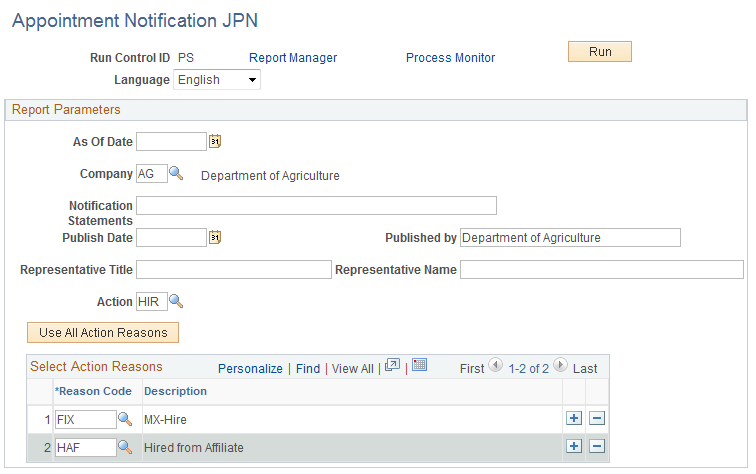
Report headings vary according to the combination of action and reason. Enter free-form text and a company official's title and name to appear on the report, and select the action and reason combinations on which you want to report.
Field or Control |
Description |
|---|---|
Language |
Select the language for the report. |
As of Date |
This is the effective date of worker job data rows that the system searches and report on. It appears on the report as the announcement date. Note: For termination notifications, enter the effective date of the termination row on the worker's job record. The system sets the announcement date on the printed notification as the As of Date minus 1 day, the same as the termination date on the worker's Employment Dates page. |
Company |
Select your company code. The company description appears by default in the Published by field. |
Notification Statements |
Enter any comments that you want to appear as an introduction to the list on the report: for example, Hiring order is as follows. |
Publish Date |
Enter the publish date. This date, which appears on the report, is the date that your organization wants as the official publication date of the appointment notification. |
Published by |
Displays the description of the company that you entered, but you can override the default with a free-form description of, for example, your human resources department. |
Representative Title |
Displays the default from the company table. You can override the default. This is the title of the company's representative that appears on the notification. |
Representative Name |
Displays the default from the company table. You can override the default. This is the name of the company's representative that appears on the notification. |
Action |
Select an action that you want to report on. You can only select Hire, Rehire, Transfer, Promotion, or Termination. |
Use All Action Reasons |
Click this button unless you want to select individual reasons for the action that you entered in the Reason Code grid. Even if you selected individual reasons in the grid, if you click this button, the system loads all reasons. Note: You only need to select reasons (individual or all) for actions Hire, Rehire, and Termination. For actions Transfer and Promotion, the system automatically populates the Reason Code field. However, the process reports only job rows that have a reason code. If a job row has an action of Hire, Rehire, Termination, Transfer, or Promotion, but no action reason, the system does not report it. |
Reason Code |
Select all the reasons for the action that you entered that you want the report to include. If the Use All Action Reasons check box is deselected, you must enter at least one reason in this field. The system displays the description of each reason that you select. See the previous note that discusses the Use All Action Reasons field. |
Use the Appointment List JPN page (RUNCTL_NTF2_JPN) to run the Appointment List JPN report (PER064JP), which generates an appointment list.
This report lists all workers who have been hired, rehired or retired, transferred or promoted. The information that the report provides varies according to the combination of action and reason that you enter on the Appointment List report page.
Navigation:
This example illustrates the fields and controls on the Appointment List JPN page. You can find definitions for the fields and controls later on this page.
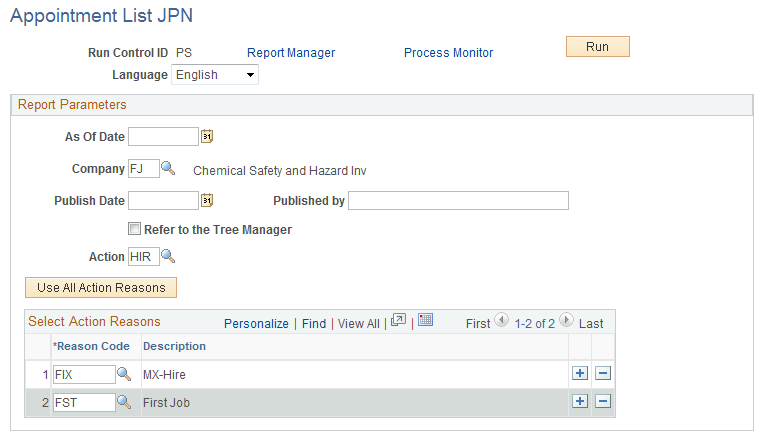
You can enter free-form text and a company official's title and name to appear on the report, and you can select the action and reason combinations that you want to report on.
Field or Control |
Description |
|---|---|
As Of Date |
This is the effective date of worker job data rows on which the system will search and report. Note: For Termination listings, you should enter the effective date of the job termination row. The system sets the announcement date on the printed list as the As Of Date minus 1 day, the same as the termination date on the worker's Employment Dates page. |
Company |
Select your company code. Unlike for appointment notification, the company description does not appear by default in the Published by field. |
Publish Date |
Enter a publish date. This date, which appears on the report, is the date that your organization wants as the official publication date of the appointment list. |
Published by |
Enter a free-form description of the publishing department, such as your human resources department. |
Refer to the Tree Manager |
Select this check box if you want the system to sort the listing by using the DEPT_SECURITY tree and, depending on the action and reasons, the SUPERVISOR_LEVEL tree. This is how the system sorts the listing when you select this check box:
If the Refer to the Tree Manager option is deselected, the system sorts the list by employee ID. Note: Workers who do not have a supervisor level appear in the list by department, with the Supervisor Level column blank. They are sorted by employee ID, after all the workers who do have a supervisor level. |
Action |
Select an action that you want to report on. You can only select Hire, Rehire, Transfer, Promotion, or Termination. |
Use All Action Reasons |
Click this button unless you want to select individual reasons for the action that you entered in the Reason Code grid. Even if you have selected individual reasons in the grid, if you click this button, the system loads all reasons. Note: You need to select reasons only for actions Hire, Rehire, and Termination. For actions Transfer and Promotion, the system automatically populates the Reason Code field. However, the process reports only job rows that have an action reason. If a job row has an action of Transfer or Promotion, but no action reason, the system does not report it. |
Reason Code |
Select all the reasons for the action that you entered that you want the report to include. If you click the Use All Action Reasons button, you must enter at least one reason in this field. The system displays the description of each reason that you select. See the note above for the Use All Action Reasons field. |
Use the Employee Assignment List JPN page (RUNCTL_EMPLIST_JPN) to print the JPN Employee Assignment List report (PER066JP), which lists workers by department, including additional appointment employees.
Navigation:
This example illustrates the fields and controls on the Employee Assignment List JPN page. You can find definitions for the fields and controls later on this page.
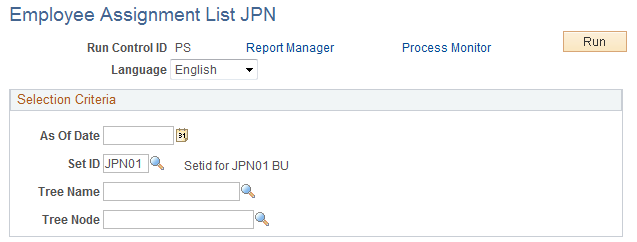
This report lists workers by department and supervisor level, including workers with additional appointments.
To run the report, at least one department tree must be created. For the purposes of department security, the DEPT_SECURITY tree usually already exists. You can either select this tree or create a new department hierarchy beneath the DEPARTMENT tree structure.
The report is sorted by department, and then by workers:
With supervisor levels registered in the Supervisor Level tree, in tree order.
With supervisor levels not registered in the Supervisor Level tree, in alphanumeric supervisor level order.
Without supervisor levels, in alphanumeric employee ID order.
Note: The Supervisor Level tree that the system uses for sorting is the one used for the Appointment Notification and Appointment List reports. It must be named SUPERVISOR_LEVEL. If you have not defined a Supervisor Level tree with that name, sorting is in alphanumeric supervisor level order.