Exporting the Organizational Chart as an Administrator Using Fluid
HR administrators use the Export Organization Chart page to download organizational chart data into an Excel or a Visio file.
These topics discuss how an administrator exports the organizational chart to an Excel or Visio file.
This video provides and overview of the HR administrator org chart export:
|
Page Name |
Definition Name |
Usage |
|---|---|---|
|
HRCD_ORG_EXP_FL |
Export the organizational chart to an Excel or Visio file. |
Use the Export Org Chart page (HRCD_ORG_EXP_FL) or Export Organization Chart page (HRCD_EXPORT_PG) to export the organizational chart to an Excel or Visio file.
Navigation:
From the Workforce Administrator Homepage in fluid, click the HR Administration Tile, then select the Export Org Chart page item tab.
This example illustrates the fields and controls on the Export Org Chart page.
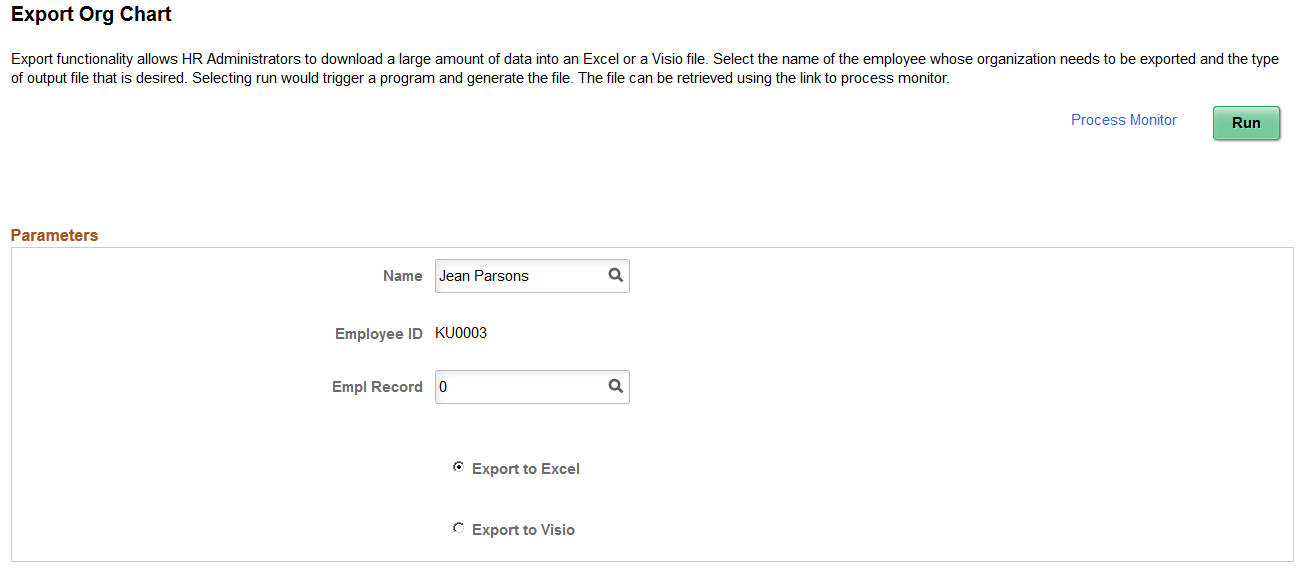
Field or Control |
Description |
|---|---|
Name, Employee ID, and Empl Record |
Enter the employee name and record number for whose organizational structure you wish to export. The page displays the employee ID of the person you enter. |
Export to Excel |
Select this option to export the org chart information to Excel using a CSV file. The CSV file is a datasource that contains the entire hierarchy data starting from the focus node down. The spreadsheet of the Excel file output shows the entire hierarchy starting from the employee you selected, then lists this person’s peers, and then all direct and indirect employees that roll up to the person. A row will display for each position, meaning that if a person holds multiple jobs within that hierarchical structures, a row will appear for each job held by that person. Dotted line reports and managers will show as columns at the end of the row where the dotted line relationship exists. If you are using a Company Directory tree that includes empty positions, and there are empty positions in the hierarchy, the output will include rows showing the empty positions. The output will show the columns in the following order:
|
Export to Visio |
Select this option to export org chart information to a CSV file for Visio. The CSV file is a datasource that contains the entire hierarchy data starting from the focus node down. You will need to import the CSV file data from Visio manually. It contains similar information as the Excel file, minus the dotted line information, only in Visio format. |
Run and Process Monitor |
Click the Run button to initiate the process that extracts the org chart data and creates the CSV file. Access the Process Monitor to retrieve the Org_<person name>.csv file. |