Defining an ERE Event
The first step in the ERE procedure is to define an ERE event. The ERE Data ESP (ERE_DATA_ESP) component enables you to define an ERE event at a collective level. The system uses the data defined for the event for reporting and payroll purposes.
These topics discuss how to define and ERE event.
|
Page Name |
Definition Name |
Usage |
|---|---|---|
|
ERE_DATA_ESP |
Create an ERE data definition. |
|
|
ERE_DTA_BNF_ESP |
Set up ERE payroll data. |
|
|
ERE_DTA_DOC_ESP |
Define ERE statuses and documentation. |
Use the ERE Data ESP - Definition page (ERE_DATA_ESP) to create an ERE data definition.
Navigation:
This example illustrates the fields and controls on the ERE Data ESP - Definition page. You can find definitions for the fields and controls later on this page.

Field or Control |
Description |
|---|---|
ERE Number |
Enter the unique ERE number that is provided by the labor authority that is administrating the ERE event. |
Territorial Area |
Select to indicate if the ERE procedure is national, autonomic or provincial. |
Begin Date and End Date |
Enter the date range for the ERE event. |
Communication Date |
Enter the date on which the ERE event is communicated to the affected employees and their representatives. |
Applicant Type |
Select the entity who is applying for the ERE event. Valid values are: Employee’s Representative, Employees, and Employer. |
Reason
Field or Control |
Description |
|---|---|
ERE Reason |
Select the reason for initiating the ERE procedure. The values available are:
|
ERE Resolution Date |
If you select Bankrupt as the reason for initiating ERE procedure, the ERE Resolution Date field is displayed and you can specify the date. |
Other |
Select this check box if the reason for initiating ERE procedure is other than the ones listed in the ERE Reason field. |
Description |
If you select the Other check box, enter a description of the reason for initiating the ERE procedure. |
Type
Field or Control |
Description |
|---|---|
Permanent |
Select to indicate that permanent terminations are included in the ERE event. When you select this check box, the Termination Date, Days/Years, and Max Period fields become available. Note: If you select this check box, the Permanent ERE (ERE_PERM_EE_ESP) page appears in the ERE Employee Data ESP (ERE_EMPL_DTA_ESP) component for this ERE ID. |
Termination Date |
Enter the date on which the terminations associated with the ERE event take effect. |
Severance Days/Years |
Enter the number of days by year of service that the payroll process uses when calculating severance pay amounts for employees affected by permanent ERE. |
Severance Max Periods (maximum period) |
Enter the maximum number of periods that the payroll process uses when calculating the severance pay amounts for employees affected by permanent ERE. |
Suspension |
Select to indicate that suspensions are included in the ERE event. When you select this check box, the Suspension Days field becomes available. Note: If you select this check box, the Suspension ERE (ERE_SUSP_EE_ESP) page appears in the ERE Employee Data ESP (ERE_EMPL_DTA_ESP) component for this ERE ID. |
Suspension Days |
Enter the length of the suspension in days. |
Work Sched. Reduction (work schedule reduction) |
Select to indicate that work schedule reductions are included in the ERE event. When you select this check box, the Days Reduction, Work Reduction Pct., and Work Schedule Distribution fields become active. Note: If you select this check box, the Work Reduction ERE (ERE_WSRD_EE_ESP) page appears in the ERE Employee Data ESP (ERE_EMPL_DTA_ESP) component for this ERE ID. |
Days Reduction |
Enter the number of days by which the ERE event reduces the work schedule of employees affected by work schedule reduction ERE. |
Work Reduction Pct. (work reduction percentage) |
Enter the percentage by which the ERE event reduces the work schedule of employees affected by work schedule reduction ERE. |
Work Schedule Distribution |
Select whether the work schedule reduction is a Daily Hours Reduction or a Work Day Reduction. If you select the Work Day Reduction value, the Days Type field becomes available. |
Days Type |
Select whether the work day reduction is for Natural days or Working days. If you select the Working value, the Correction Factor field becomes available. |
Correction Factor |
Enter the correction coefficient that the payroll process uses when calculating ERE days to account for holidays and weekends. This factor applies to work schedule reductions comprising work days with days not worked. |
Comments
Enter any additional comments for the ERE event.
Use the ERE Data ESP - Payroll page (ERE_DTA_BNF_ESP) to set up ERE payroll data.
Navigation:
This example illustrates the fields and controls on the ERE Data ESP - Payroll page. You can find definitions for the fields and controls later on this page.
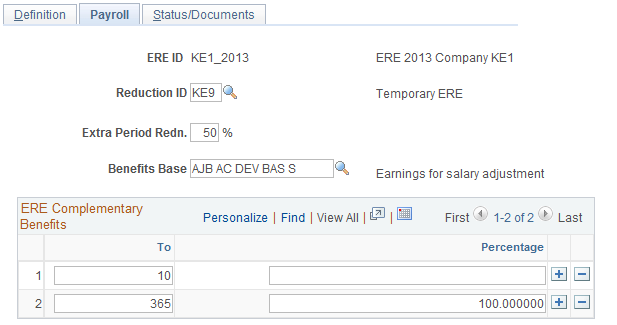
Use this page to define how the system updates payroll data for employees affected by the two types of temporary ERE: suspensions and work schedule reductions.
Field or Control |
Description |
|---|---|
Reduction ID |
Enter the Social Security reduction ID for the ERE event. You define reduction IDs on the Reduction page. |
Extra Period Redn. (extra period reduction) |
Enter the percentage by which the system reduces extra period days for employees affected by temporary ERE. |
Benefits Base |
Enter the accumulator that the system uses as the basis for calculating the ERE complementary benefits of employees affected by temporary ERE. These are the complementary benefits paid by the company in addition to the subsidy paid by SPEE. |
ERE Complementary Benefits
Use this group box to define complementary benefits received due to the ERE event.
Field or Control |
Description |
|---|---|
To |
Define the period for the benefit (usually the number of days up to a certain day). For example, if you enter 4 in the first row, then from days 1–4 (up to day 4) of absence due to ERE, the employee receives a specified percentage. If you enter 5 in the second row, then for day 5, the employee receives another specified percentage. If you enter 10 in the third row, then from days 6–10, the employee receives another specified percentage. |
Percentage |
Define the percentage of the benefit base that an employee receives in ERE complementary benefits. For example, if you enter 100, employees receive 100 percent of the benefit base during the specified period. |
Use the ERE Data ESP - Status/Documents page (ERE_DTA_DOC_ESP) to define ERE statuses and documentation.
Navigation:
This example illustrates the fields and controls on the ERE Data ESP - Status/Documents page. You can find definitions for the fields and controls later on this page.
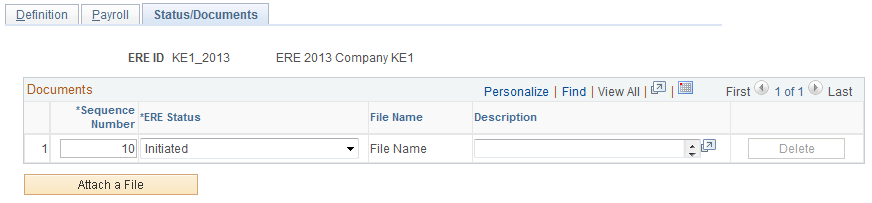
Use this page to enter a status for each step in the ERE procedure. Along with each step in the procedure, you can attach any associated documentation.
Field or Control |
Description |
|---|---|
Sequence Number |
Enter the sequence number for the step in the ERE procedure. By default, the system separates each step by 10. |
ERE Status |
Enter the status for each step in the procedure. Valid values are:
You can use a given status more than once. For example, you might have two or more steps with a status of Consultation Period because each step in the consultation period is associated with a different document. |
File Name |
Displays a link to the attached file associated with the step in the ERE procedure. Click the link to open the file in a new browser window. |
Description |
Enter a description of the attached file. |
Delete |
Click to delete an attached file from the page. Once you delete the file, the step becomes unavailable to edit. |
Attach a File |
Click to attach a file to a new step in the ERE procedure. |