Creating Checklists
To set up the checklists tables, use the Checklist Items (CHKLST_ITEM_TBL), Checklist (CHECKLIST_TABLE), and Dynamic Link (DL_LINK_TBL) components.
These topics provide an overview of checklists and discuss how to set up standard checklists.
|
Page Name |
Definition Name |
Usage |
|---|---|---|
|
DL_LINK_TBL |
Set up links to PeopleSoft pages so that the links can be associated with checklist items. |
|
|
CHKLST_ITEM_TABLE |
Create items to include in checklists. |
|
|
CHECKLIST_TABLE |
Create checklists for the various types of processing you do in the Administer Workforce business process. |
PeopleSoft HR enables you to make checklists to help you remember all the details associated with adding workers or handling other PeopleSoft HCM tasks.
Use standard checklists as they are or use them as the basis for creating new checklists for particular workers. Make the items as general or specific as you want them to appear in checklists. For example, to gather health records, you could set up one code for all health data. Or, you might want to create separate items for all the elements of health records, such as physical exams, immunizations, and tests.
To make a checklist:
Define links to PeopleSoft pages that you may want to associate with a checklist item using the Dynamic Link page.
Create checklist items using the Checklist Items page.
Create a checklist by adding items to a checklist using the Checklist page.
Use the Checklist Dynamic Link page (DL_LINK_TBL) to set up links to PeopleSoft pages so that the links can be associated with checklist items.
Navigation:
This example illustrates the Checklist Dynamic Link page.
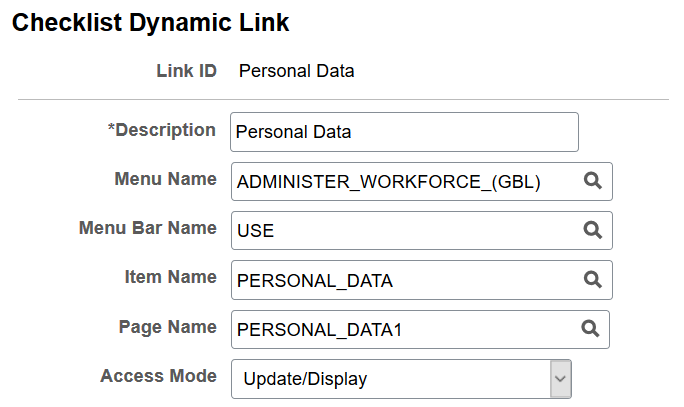
Enter a description, and then use the remaining fields to identify the page that is the link target.
Use the Checklist Items page (CHKLST_ITEM_TABLE) to create checklists for the various types of processing you do in the Administer Workforce business process.
Navigation:
This example illustrates the Checklist Items page.
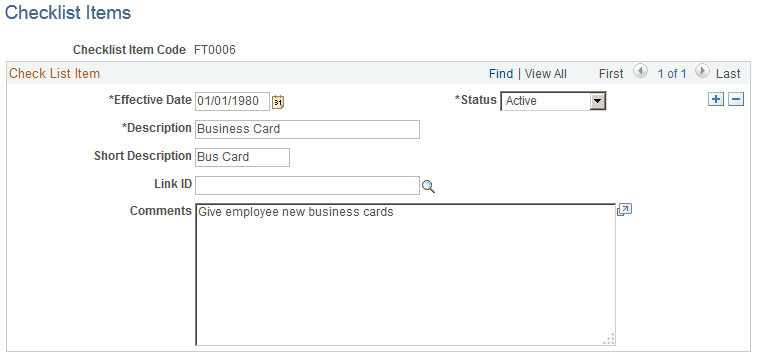
Field or Control |
Description |
|---|---|
Link ID |
If the task is performed on a PeopleSoft page, select the dynamic link for the page where the task is performed. |
Use the Checklist page (CHECKLIST_TABLE) to create checklists.
Navigation:
This example illustrates the Checklist page.

Field or Control |
Description |
|---|---|
Checklist Type |
Select the type of checklist that you want to create. Values include Hiring, Medical, Organizational Instance, Other, Terminate, Training, and Transfer. |
Sequence and Item Code |
The system automatically sequences the item codes in multiples of 100. When you insert a data row for a new item, the system automatically assigns the next multiple of 100, such as 400. To rearrange the order in which the items appear, change the sequence numbers to the numerical order you want. For example, to reverse the order of Outline Office hours/holidays (100) and Outline job responsibilities (200), assign a lower number to Outline job responsibilities (such as 150) and a higher number to Outline Office hours/holidays (such as 175). When you save your changes, the system automatically displays the items in the new order. |
Link ID |
A link appears here if the checklist item is associated with a dynamic link to a PeopleSoft page where the task is performed. |