(BRA) Running Brazil Employment Reports
These topics provide overviews of the CAGED report and employee registration and discuss running the Brazilian employment reports.
|
Page Name |
Definition Name |
Usage |
|---|---|---|
|
CAGED_RC_BRA |
Generate CAGED reports. |
|
|
EMPL_REG_RC_BRA |
Generate employee registry reports. |
The Cadastro Geral de Empregados e Desempregados – CAGED (General Register of Employed and Unemployed Individuals) is a permanent register of employee hirings and dismissals. Every establishment that has had any type of turnover (hiring, dismissing, or transferring employees who have employment contracts ruled by the Consolidated Labor Laws) is required to report that turnover to the Ministry of Labor and Employment.
The CAGED report generates a file containing the monthly turnover of employees by establishment.
Employee registration provides evidence of length of service and length of social security contribution and proves the relationship between employee and employer. This information affects social security pensions. Companies must record their employees' data in books or cards.
The employee registry report generates a flat file containing information about the employee's employment data (hire date, retirement date) and contributions. Keep the flat file as a record.
Use the CAGED File/Report BRA page (CAGED_RC_BRA) to generate CAGED reports.
Navigation:
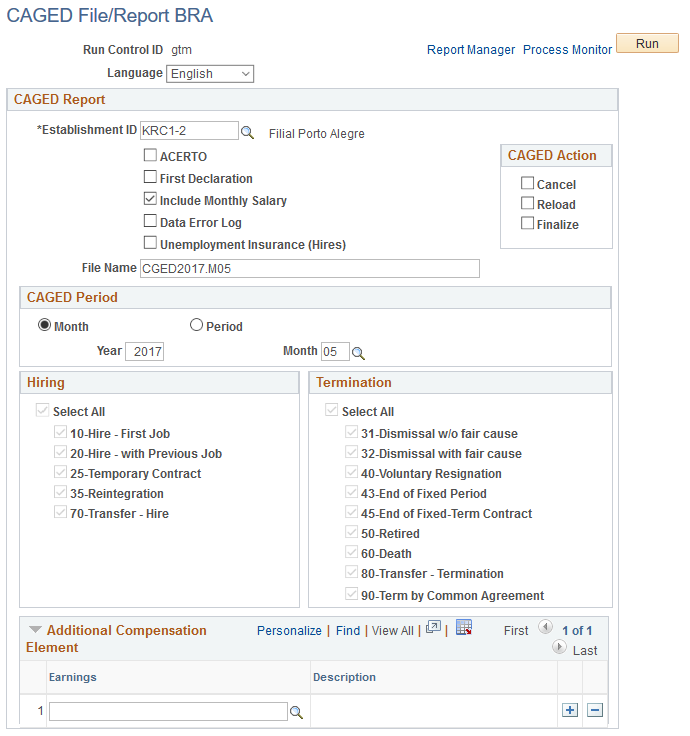
Run the BRCGED01 process to generate the CAGED report.
Field or Control |
Description |
|---|---|
Establishment ID |
Specify the establishment for which the report runs. |
ACERTO |
Select to run the process with this option only if there is a previous regular process from the selected establishment and dates. |
First Declaration |
Select to indicate that this is the first statement that the establishment is sending to CAGED. |
Include Monthly Salary |
Select to include monthly salary in the report. |
Data Error Log |
Select to generate an error log for the report if applicable. |
Unemployment Insurance (Hires) |
Select to include in the report only hiring and rehiring movements of employees who receive unemployment benefits. |
CAGED Action
The system supports only one current, running process for each establishment. To run a new process for an establishment, you need to either cancel or finalize the current one first.
Field or Control |
Description |
|---|---|
Cancel |
Select to cancel a generated CAGED process of the selected establishment. |
Reload |
Select to regenerate an existing process. |
Finalize |
Select to finalize an existing process after the corresponding file has been sent to CAGED. Movements included in a finalized process are not going to be generated in another process. |
CAGED Period
Select to run the CAGED report for a given month, or a period within a month.
If Month is selected, specify a year and month for the report.
If Period is selected, specify the start and end dates for the report. The dates must belong in the same year and month.
Hiring
Select the types (classified by CAGED action reason) of hiring to be included in the report. All of the listed action reasons are selected by default.
The system deselects the 70-Transfer - Hire action reason if the Unemployment Insurance (Hires) option is selected.
Termination
Select the types (classified by CAGED action reason) of terminations to be included in the report. All of the listed action reasons are selected by default.
The system deselects all action reasons if the Unemployment Insurance (Hires) option is selected.
Additional Compensation Element
If you use PeopleSoft Global Payroll, enter earning components other than salary to report to CAGED.
Use the Employee Registry Report BRA page (EMPL_REG_RC_BRA) to generate employee registry reports.
Navigation:
This example illustrates the fields and controls on the Employee Registry Report BRA page. You can find definitions for the fields and controls later on this page.
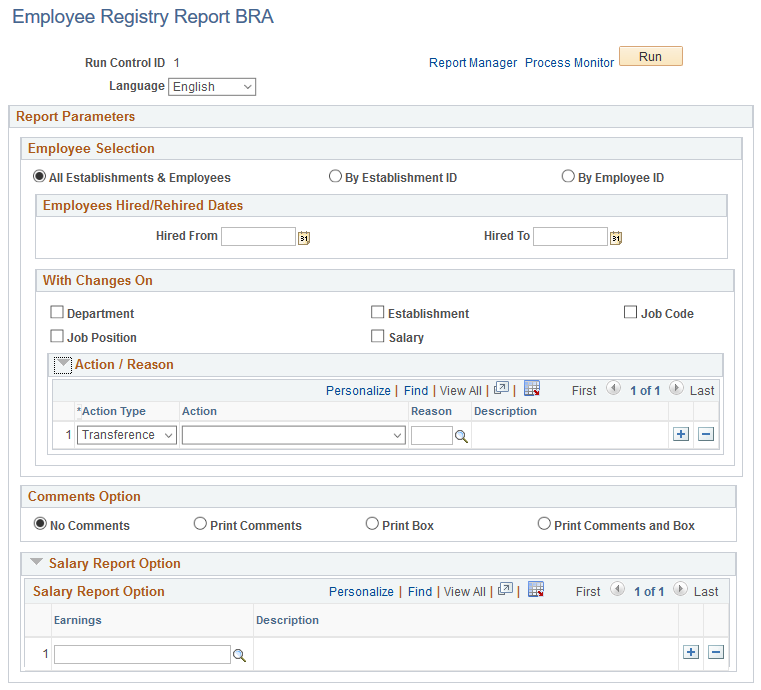
Run the BREREG01 process to generate the Employee Registry report.
Employee Selection
Field or Control |
Description |
|---|---|
Employee Selection |
Select whether you want the report to include all employees and establishments or to include only a particular establishment or employee. If you select the By Establishment ID option, the Establishment ID and Department fields appear. If you select the By Employee ID option, the Selected Employees section appears, which contains the Empl ID and Empl Record fields. |
Establishment ID, Department, Empl ID, and Empl Record |
Use these fields to restrict the number of employees for whom you generate an employee registry report. |
Employees Hired/Rehired Dates
Field or Control |
Description |
|---|---|
Hired From and Hired To |
Select the beginning and ending dates for the period for which you want to generate the Employee Registry report. |
With Changes On
This group box appears when you select either the All Establishments & Employees or By Establishment ID option.
Field or Control |
Description |
|---|---|
Action and Reason |
Enter an action and reason to generate employee registry reports only for employees with the specified action reason. |
Comments Option
Select whether the report should not include comments or if it should print comments, print box, or print comments and box.
Salary Report Option
If you use PeopleSoft Global Payroll, you can include payroll information in this report. Enter earning components other than salary to include in this report.