Validating Training Hours
These topics discuss how to validate training hours.
|
Page Name |
Definition Name |
Usage |
|---|---|---|
|
TRN_COL_VALIDATION |
Validate training hours (training administrator view). |
|
|
TRN_COL_VALIDATION |
Validate training hours (payroll administrator view) and send DIF data to the payroll system for processing. |
Use the FRA Training Admin Validation page (TRN_COL_VALIDATION) to validate training hours (training administrator view).
Navigation:
This example illustrates the fields and controls on the FRA Training Admin Validation page - Dates tab. You can find definitions for the fields and controls later on this page.
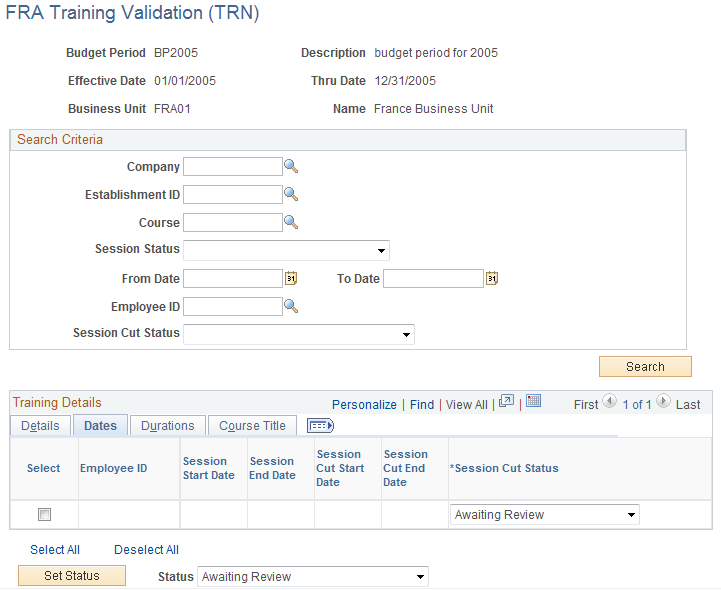
The FRA Training Admin Validation page enables training administrators to validate training data before it is sent to payroll for processing. Because the fields on this page are almost identical to those on the FRA Training Validation (GP) - FRA Training Admin Validation page, we describe only the differences between them in this section.
Note: For information about the fields that are shared by these components, review the section titled Validating Training Data as a Payroll Administrator.
The Pay Group and Calendar ID filters are available only on the payroll administrator version of the FRA Training Validation component. The Calendars tab appears only on the payroll administrator version of the FRA Training Validation component.
Field or Control |
Description |
|---|---|
Company |
This filter selects students that have the specified company in their training record. Note: Only companies that are part of the business unit can be selected. |
Establishment ID |
This filter selects students that are part of the specified establishment based on the department stored in the training record. Note: Only establishments related to the specified company are available for selection. When no company is selected, all establishments for the business unit can be used. |
Course |
This filter selects courses from the training record. Note: Only courses with session dates that occur during the budget period can be selected. |
Session Status |
Valid values are Active, Canceled, and Complete. This filter selects course sessions that have the specified attendance status in the training record. |
From Date and To Date |
This filter selects course session cuts with a start date greater than or equal to the specified From Date and with an end date less than or equal to the To date. Note: You can enter any from or to dates included in the budget period. |
Employee ID |
This filter selects students from the training record. Note: When you filter by company and/or establishment, only employees belonging to the company or establishment appear in the prompt. Otherwise, any employee in the business unit can be selected. |
Session Cut Status |
Valid values are:
Note: Define the status of a session cut on the Training Hours Details page. |
Action
Use the fields in the Action group box to select or deselect students in the grid and then update the Calendar and Session Cut Status fields in all selected rows.
Field or Control |
Description |
|---|---|
Set Calendar |
Select to set a default calendar for all selected session cuts. You can set calendars by Start Date or End Date. This button and the start and end date options in the drop down list are visible only in the payroll administrator version of this component. When you click the Set Calendar button, the application sets the calendar for the current employee ID, employee record number, and pay group. If the employee record number or the pay group have not been previously specified, the system provides a default value for the employee record number and the pay group. It then retrieves the first payroll calendar that is not finalized with a period that includes the Start Date or the End Date (depending on your selection). The system retrieves the employee record and pay group from the JOB DATA record. The values retrieved are those associated with the employee's primary job. Note: The employee record and paygroup are populated when you click the search button on the FRA Training Validation page. Note: This feature applies only to students processed with Global Payroll for France. |
Set Status |
Click this button to define the session cut status for all selected sessions cuts. Valid values are:
The same rules that apply to status values defined using the Session Cut Status field apply to values defined using the Action group box. Note: You can change the status to Awaiting Review from Appr by Training Administrator or Appr by Payroll Administrator. You can also change the status to Appr by Training Administrator from Appr by Payroll Administrator. However, you cannot change the status with this button after it is set to Finalized. |
Note: When you click Save, the system sends all rows with the status Appr by Payroll Administrator to Global Payroll as positive input for processing in the next payroll run. When the system generates positive input for a session cut, it automatically sets the session cut status to Finalized. You cannot modify this status. If you need to make changes to the positive input data, you must make them directly in the payroll application.
Use the FRA Training Validation (GP) page (TRN_COL_VALIDATION) to validate training hours (payroll administrator view) and send DIF data to the payroll system for processing.
Navigation:
This example illustrates the fields and controls on the FRA Training Validation (GP) page. You can find definitions for the fields and controls later on this page.
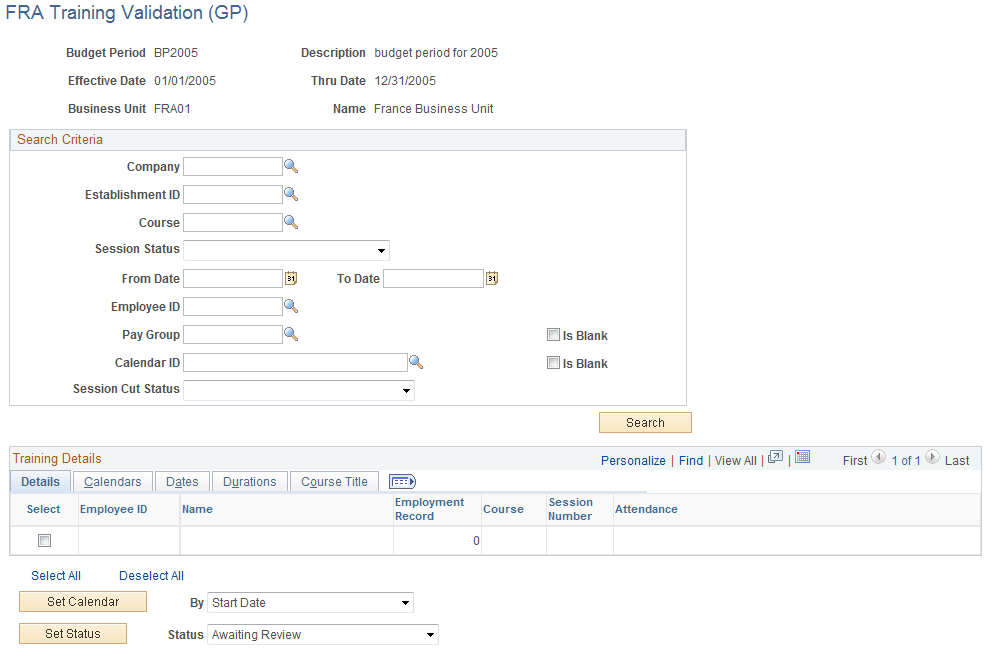
To limit the scope of the information displayed, you must specify the Business Unit when entering the component.
When you are in the component, use one or more of the filters described here to limit the students and course sessions displayed in the Training Details group box:
Field or Control |
Description |
|---|---|
Pay Group |
This filter selects students who are managed by Global Payroll for France and who are part of the specified pay group. Students managed by other payroll systems are not selected or excluded by this filter. Select the related Is Blank check box to indicate that you want the system to retrieve students for whom there is no pay group in the Global Payroll pay group table. Note: This filter is available only in the payroll administrator version of the FRA Training Validation component if the Global Payroll for France product is installed. |
Calendar ID |
This filter selects students who are managed by PeopleSoft Global Payroll for France and who are included in the specified calendar. Students managed by other payroll systems are not selected or excluded by this filter. Select the related Is Blank check box to indicate that you want the system to retrieve students for whom there is no calendar ID in the Global Payroll calendar table. Note: This filter is available only in the payroll administrator version of the FRA Training Validation component if the Global Payroll for France product is installed. |
Session Cut Status |
This field is similar to the Session Cut Status field on the FRA Training Validation (GP) page; however, training administrators cannot change the Session Cut Status to Appr by Payroll Administrator on the training administrator component. If the training administrator attempts to apply this status to a row of data, the following warning message appears: You are not authorized to change the status. Note: Only payroll administrators are authorized to set the status of a session cut to Appr by Payroll Administrator and send validated training data to payroll for processing. The payroll administrator can do this only on the FRA Training Validation (GP) page. |
Search |
Click this button to refresh the session cuts listed in the grid at the bottom of the page based on the selected filters. Note: You can change the pay group, the calendar ID, and the Session Cut Status within the grid; however, you should use caution when doing this, as these changes are recorded in the database when you click the Save button (changing the values of filter fields is not considered a data change because these values are not stored in the database). |
Training Details: Calendars Tab
Select the Calendars tab.
The fields on the Calendars tab are populated when you click the Search button
This tab appears only on the Payroll Administrator version of the FRA Training Validation component.
Field or Control |
Description |
|---|---|
Select |
Use this check box to select rows on which to apply an action. The proposed actions are shown in the Action group box at the bottom of the page. |
Pay Group |
This field appears only for employees processed using Global Payroll for France. If you do not specify the pay group in the search criteria, the system retrieves the pay group from the JOB DATA record for the employee identified in the grid with the maximum job effective date less than or equal to the session cut start date. Note: The employee record and paygroup are populated when you click the search button on the FRA Training Validation page. |
Calendar ID |
This field appears only for employees processed with Global Payroll for France. It is enabled only if the session cut status is Awaiting Review or Appr by Training Administrator. The prompt displays the list of monthly payroll calendars from the Global Payroll calendar setup table that meet the following criteria: period begin date <= session cut start date/end date (depending on the calendar selection specified in the Action group box) <= period end date. When the calendar is finalized, the letter "F" appears in the grid near the calendar field to warn users that there may be retroactive processing if the training information is saved to the database. Warning! Sending training information to a finalized calendar may trigger retroactive processing. |
Learning Comp. Status |
This field appears on all tabs in the Training Details group box. Valid values are:
Note: This field and its associated values are also available on the training administrator version of the FRA Training Validation component. However, when the training administrator tries to set the status to Appr by Payroll Administrator, an error message appears: You are not authorized to change the above status. By contrast, payroll administrators are authorized to change the status to Appr by Training Administrator. If an employee has both the Training Administrator and Payroll Administrator roles, he can skip the Training Validation (HR) page and set both statuses on the Training Validation (GP) page. Note: When you save the page, the row with the Appr by Payroll Administrator status is disabled and you can no longer modify the data. |
Training Details: Dates Tab
Select the Dates tab.
The fields on the Dates tab are populated when the payroll administrator clicks the Search button.
The fields on this tab appear on both the payroll administrator and training administrator versions of the FRA Training Validation component.
Field or Control |
Description |
|---|---|
Session Start Date |
This field displays the start date of the entire training session. This is the date defined on the Course Session Profile page (Enterprise Learning, Define Course/Cost Details, Course Sessions). |
Session End Date |
This field displays the end date of the entire training session. This is the date defined on the Course Session Profile page. |
Session Cut Start Date |
This field displays the session cut start date. This is the date defined on the Location, Instructor page (Enterprise Learning, Define Course/Cost Details, Course Sessions). |
Session Cut End Date |
This field displays the session cut end date. This is the date defined on the Location, Instructor page. |
Session Cut Status |
This is the same field described in the section on the Calendars tab. |
Training Details-Durations
Select the Durations tab.
The fields on the Durations tab are populated when the payroll administrator clicks the Search button.
The fields on this tab appear on both the payroll administrator and training administrator versions of the FRA Training Validation component.
Field or Control |
Description |
|---|---|
Session Cut Duration |
This field displays the duration in hours of the session cut. This information comes from the Demand From Budget Training component (TRN_STUDNT_CRS_DT2). |
DIF in working Schedule |
This field displays the duration in hours entered in the Demand From Budget Training component. This information is sent to the payroll system when the row is approved and saved. |
DIF out of working Schedule |
This field displays the duration in hours entered in the Demand From Budget Training component. This information is sent to the payroll system when the row is approved and saved. |
Out of working Schedule |
This field displays the duration in hours for skills development entered in the Demand From Budget Training component. This information is sent to the payroll system when the row is approved and saved. |
Session Cut Status |
This is the same field described in the section on the Calendars tab. |
Action
You cannot set the session cut status to Appr by Payroll Administrator for multiple students using the mass update capabilities provided by the fields in the Action group box.
The Set Calendar button is not available in the training administrator version of the FRA Training Validation component.