Setting Up Training Equipment, Materials, and Facilities
To set up training equipment, materials, and facilities, use the Equipment and Materials (TRN_EQUIP_TABLE) and the Training Facilities (TRN_FACILITY_TBL) components.
|
Page Name |
Definition Name |
Usage |
|---|---|---|
|
TRN_EQUIP_TABLE |
Identify equipment and materials used for in-house training courses. To ensure that equipment is available where the courses take place, you associate equipment and materials with specific training facilities. |
|
|
TRN_FACILITY_TBL1 |
Record the address of each training facility that your organization uses. |
|
|
TRN_FACILITY_TBL2 |
Enter the contact name and telephone number for the training facility and list the available equipment. |
|
|
TRN_FACILITY_TBL4 |
Track information about each training room at a facility: location, capacity, cost, and the fixed equipment that is available in the room. |
|
|
TRN_FACILITY_TBL3 |
Enter directions to a training facility. |
Use the Equipment and Materials page (TRN_EQUIP_TABLE) to identify equipment and materials used for in-house training courses.
To ensure that equipment is available where the courses take place, you associate equipment and materials with specific training facilities.
Navigation:
This example illustrates the fields and controls on the Equipment and Materials page. You can find definitions for the fields and controls later on this page.

Field or Control |
Description |
|---|---|
Equipment Type |
Select from the available options. |
Publications
Field or Control |
Description |
|---|---|
Author, Year Published, and ISBN |
Enter bibliographic information in these fields. |
Use the Training Facilities - Address page (TRN_FACILITY_TBL1) to record the address of each training facility that your organization uses.
Navigation:
This example illustrates the fields and controls on the Training Facilities - Address page. You can find definitions for the fields and controls later on this page.

Training facilities can be on company premises or offsite at an external vendor's facility.
Field or Control |
Description |
|---|---|
Business Unit |
Select the business unit that is linked to the training facility. |
Location Code |
If the training facility is on company premises, select a location code. You can select only location codes that are assigned to the business unit that you selected. If you change the business unit after entering a location code, and the location code isn't tied to this business unit, the system displays a warning message and clears this field. If the training facility is offsite, leave this field blank. |
Facility Name |
If you didn't enter a location code, enter the facility's name and address. If you entered a location code, the system completes this field and makes it unavailable. |
Mail Drop ID |
Enter a mail drop identifier, if there is a designated collection point for mail that is addressed to the training facility. Note: The mail drop isn't part of the normal address and isn't included in the standard training letters that are supplied by PeopleSoft. |
Country |
If you entered a location code, the system completes this field. If you didn't enter a location code, select a country. When you move out of the field, the system generates the address format for that country, as specified on the Country Table - Address Format page. |
Use the Contacts and Equipment page (TRN_FACILITY_TBL2) to enter the contact name and telephone number for the training facility and list the available equipment.
Navigation:
This example illustrates the fields and controls on the Contacts and Equipment page. You can find definitions for the fields and controls later on this page.
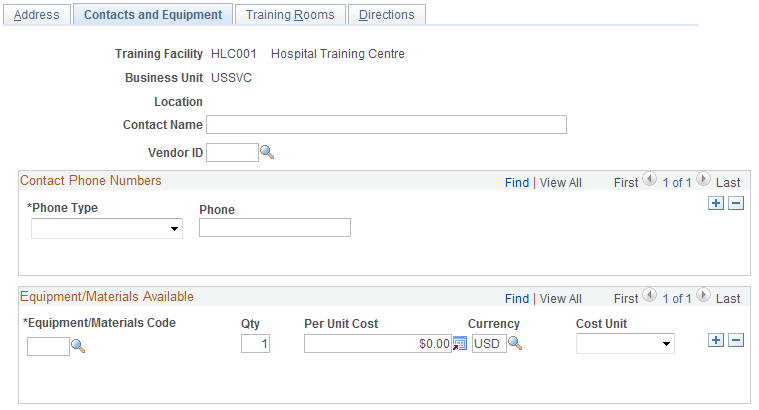
Note: You need to fill out this page if you use training budgets.
Field or Control |
Description |
|---|---|
Contact Name |
Enter a contact name for the training facility. This field is required to generate the Equipment Checklist report (TRN034). |
Vendor ID |
If the contact works for a vendor, select the vendor ID. |
Contact Phone Numbers
Field or Control |
Description |
|---|---|
Phone Type and Phone |
Select a phone type and enter the number. These fields are required to generate the Equipment Checklist report (TRN034). |
Equipment/Materials Available
List all equipment that is shared between training rooms. Don't include fixed equipment that is tied to a particular room.
Field or Control |
Description |
|---|---|
Equipment/Materials Code |
The system displays the name of the selected equipment. |
Qty (quantity) |
Enter the quantity of each piece of equipment that is available at the training facility. |
Per Unit Cost |
Enter a per unit cost for each item. This field is optional, but it's helpful as a reference, especially for comparing facility site costs. In the field next to per unit cost, select the currency code for the item. The default currency code is from the value that is specified in the EXCHNG_TO_CURRENCY field in the BUS_UNIT_OPT_HR record. You can override this value. |
Cost Unit |
Select a cost unit that is associated with the item. |
Use the Training Facilities - Training Rooms page (TRN_FACILITY_TBL4) to track information about each training room at a facility: location, capacity, cost, and the fixed equipment that is available in the room.
Navigation:
This example illustrates the fields and controls on the Training Facilities - Training Rooms page. You can find definitions for the fields and controls later on this page.
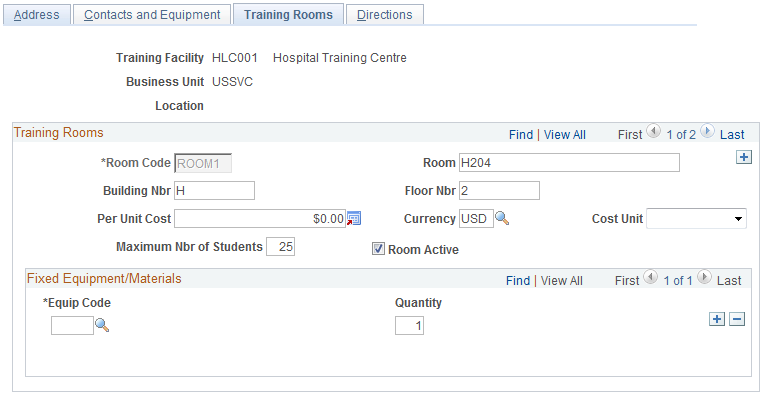
Note: You only need to fill out this page if you use training budgets.
Training Rooms
Field or Control |
Description |
|---|---|
Room Code |
Each room in a training facility must have a unique room code. |
Building Nbr and Floor Nbr (building number and floor number) |
Enter the room name, the name or number of the building in which the room is located, and the floor number. |
Per Unit Cost |
Enter a per unit cost for the room. |
Cost Unit |
Select the cost unit that is associated with the per unit cost. |
Maximum Nbr of Students (maximum number of students) |
Enter the maximum number of students that can be accommodated in the room. When you set up a course session, the system checks this field to determine whether the room is large enough for the selected course. |
Room Active |
Deselect this check box if the training room isn't available for training. You can schedule sessions in a room only if Room Active is selected. |
Fixed Equipment/Materials
Field or Control |
Description |
|---|---|
Equip Code and Quantity (equipment code and quantity) |
Select a code for each item in the training room and the number of each item. Include only fixed equipment that is tied to the room. The system displays the item's name. |
Use the Training Facilities - Directions page (TRN_FACILITY_TBL3) to enter directions to a training facility.
Navigation:
This example illustrates the fields and controls on the Training Facilities - Directions page. You can find definitions for the fields and controls later on this page.
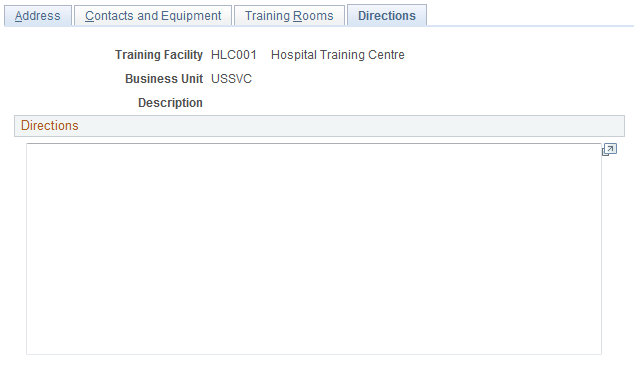
You can use the directions that you enter here in the confirmation form letters that you send to students.