Maintaining Student Training Data
These topics discuss how to maintain student training data.
When you add students to waiting lists and enroll them in sessions that are administered in house, the system adds and updates data rows in the Student Training component. You can review and update that information.
To enroll or wait-list students in training course sessions, use the Student Enrollment - Enroll Individually page. When students have completed sessions, you can enter their course grades on this page.
|
Page Name |
Definition Name |
Usage |
|---|---|---|
|
COURSE_STUDNT_ENRL |
Review or enter student and course information. |
|
|
COURSE_STUDNT_ENR2 |
Specify how a course that a student has completed or is enrolled in should be billed to a business unit and department. |
|
|
TRN_DIF_ENROLL_SEC |
Track training durations for each training type (DIF, Non-DIF). |
|
|
Review Training Summary |
TRN_STUDNT_CRS_SUM |
Review student training to determine whether students are receiving adequate training for their jobs or have taken course prerequisites. Useful for career and succession planning. |
|
COMP_TRAINING |
Search for training courses that address a selected competency. |
Use the Course Student Enrollment page (COURSE_STUDNT_ENRL) to review or enter student and course information.
Navigation:
This example illustrates the fields and controls on the Course Student Enrollment page. You can find definitions for the fields and controls later on this page.
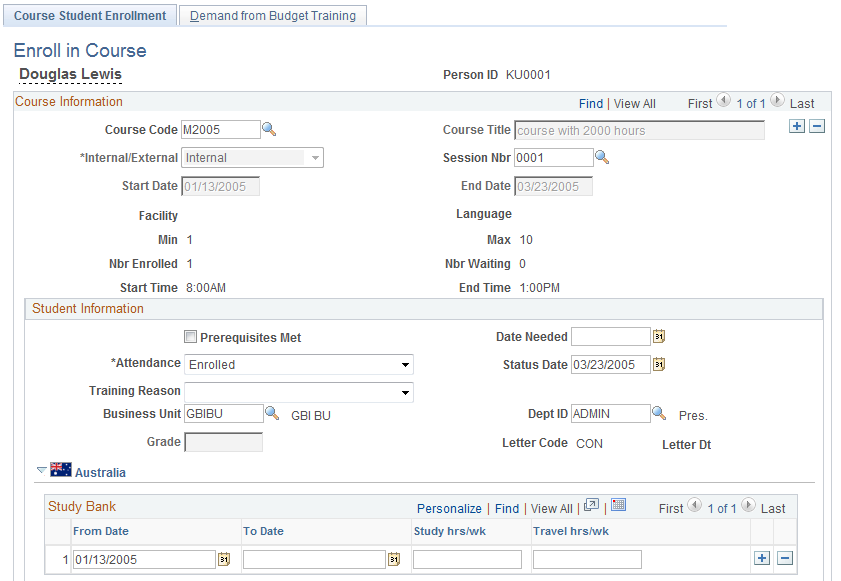
Note: The Training History page accessed from Workforce Development, Profile Management is the same as the Course Enrollment page. However, the Demand from Budget Training page is not part of the Training History component.
Course Information
For course sessions that are administered in house, the system displays data from the Course Session table and Enroll Individually page and makes some fields unavailable.
To enroll the student in a course that you don't administer in house, insert a new row and fill in the fields.
Field or Control |
Description |
|---|---|
Course Code and Course Title |
If the course session is administered in house, the system displays these values. If you're adding information about a course that is not administered in house, and if the course is in the Course table, select the course code. Otherwise enter the course name in the Course Title field. |
Internal/External |
Displayed if you entered a course code. If the value isn't displayed, select Internal or External. |
Start Date and End Date |
If dates and times aren't displayed, enter them. |
School Code and School Name |
Enter the name of the school if there is no corresponding school code. |
Facility, Language, Session Nbr, Min, Max, Nbr Enrolled, and Nbr Waiting (facility, language, session number, minimum students, maximum students, number enrolled, and number waiting) |
These fields apply only to course sessions that are administered in house. |
Student Information
Field or Control |
Description |
|---|---|
Prerequisites Met |
Select to indicate that a student has met the required prerequisites or training before enrolling in a course. |
Date Needed |
Enter the date when the student should have completed this course. |
Attendance |
Displayed if the course session is administered in house. Changing the status may affect session enrollments, so go to the Enroll Individually page to make other adjustments, such as moving a student from the waiting list into the course. You can update the status of enrolled students to Completed here or on the Enroll Individually page. If the course isn't administered in house, select an attendance status. The values that you'll use most often are Currently Attending and Completed. If this training course is also in the employee career plan, once the status is Completed, the end date of the course appears in the Completion Date field on the Career Plan Career Training Plan page. |
Status Date |
Initially populated by the system date. |
Waitlist Date |
Displayed if the value in the Attendance field is Course Waitlist This field applies only to courses that are administered in house. |
Business Unit and Department |
These fields identify the business unit and department to which training is billed. You can change the default values. The source of the default values is as follows:
|
Grade |
If the student has completed the course, enter a grade. |
Letter Code and Letter Dt (letter date) |
If you printed a letter with the code that is specified in the Letter Code field, the system displays the date that the letter was printed. This field applies only to course sessions that are administered in house. |
(AUS) Study Bank
Field or Control |
Description |
|---|---|
From Date and To Date |
Enter start and end dates of study periods associated with this course. |
Study hrs/wk (study hours per week) |
Enter number of study hours per week associated with this course. |
Travel hrs/wk (travel hours per week) |
Enter number of travel hours per week associated with this course. |
Use the Demand from Budget Training page (COURSE_STUDNT_ENR2) to specify how a course that a student has completed or is enrolled in should be billed to a business unit and department.
Navigation:
This example illustrates the fields and controls on the Demand from Budget Training page. You can find definitions for the fields and controls later on this page.
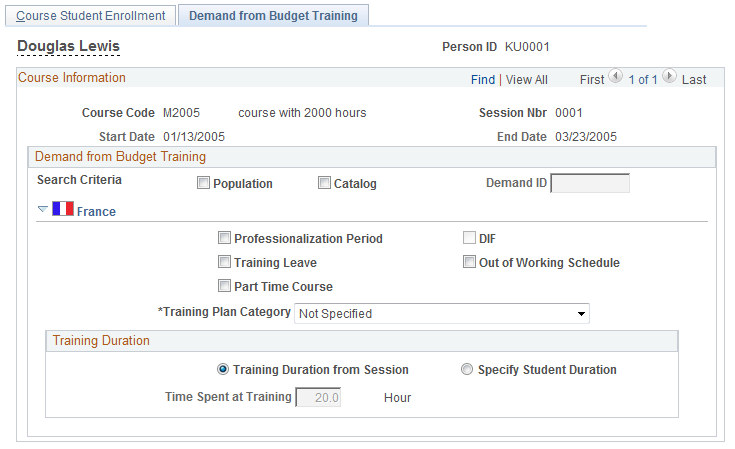
On this page, you link enrollments with a training demand that you defined for budgeting purposes. This enables the system to compute the ratio of planned training costs to actual costs.
Search Criteria
To locate the right demand ID, use the Population and Catalog check boxes or both to filter the demands.
Field or Control |
Description |
|---|---|
Population |
Select to filter demands based on the employee's department, job code, and competencies. |
Catalog |
Select to filter demands based on the course code. |
Demand ID |
Enter the demand ID. The Population and Catalog check boxes determine the list of demands from which you can select. |
(FRA) France
The fields in this section apply to 2483 reporting for France.
Field or Control |
Description |
|---|---|
Professionalization Period |
Select if course enrollment occurs as part of a professionalization contract. |
DIF |
Select the DIF check box to activate the DIF fields on the Training Hours Details secondary page. When this check box is selected, the system sets the Session Cut DIF Duration on the secondary page to the Session Cut Duration for all session cuts that have a status of Awaiting Review. When the check box is deselected, the DIF related rows are hidden on the secondary page and all DIF values are set to zero. |
Out of Working Schedule |
Select to track enrollments out of the working schedule that trigger training allocation payments from the payroll system. There are two allocations for training out of the working schedule: one is for DIF training, and the other is for skills development training. When this check box is selected, the Duration out of Working Schedule field on the Training Hours Details page is set to the Session Cut Duration for all session cuts that have a status of Awaiting Review. Note: If you select Out of Working Schedule but do not select DIF, you must set the Training Plan Category to Skills Development to enable allocations from the payroll system. Note: The system automatically prevents you from changing the DIF and Out of Working Schedule options when all session cuts in a training session have a status other than Awaiting Review. |
Track Training Hours Details |
Click the link to access the Training Hours Details page. On this page, enter DIF and Non-DIF hours for training sessions as well as session segments or "cuts." |
Training Duration
Use the fields in this group box to specify the source of training duration data.
Field or Control |
Description |
|---|---|
Training Duration from Session |
When Training Duration from Session is selected, the time spent at training is equal to the session duration entered on the Course Session Profile page of the Course Sessions component (COURSE_SESSN_TBL1). |
Specify Student Duration |
When Specify Student Duration is selected, you must enter the training duration in the Session Cut Duration (total duration) field on the Training Hours Details secondary page. |
Note: You cannot change the Training Duration radio button options when all session cuts in a training session have a status other than Awaiting Review.
Session Durations
This group box displays summary information from the Session Cut Duration group box on the Training Hours Details page.
Note: The information in this group box is updated when you click the Refresh button on the Training Hours Details page.
Use the Training Hours Details page (TRN_DIF_ENROLL_SEC) to track training durations for each training type (DIF, Non-DIF).
Navigation:
Click the Track Training Hours Details link on the Demand from Budget Training page.
Because the DIF entitlement is updated monthly by a payroll calculation and a session can extend over multiple months, you must track the DIF hours for each session cut on the Training Hours Details page.
Field or Control |
Description |
|---|---|
Course Start Date and Course End Date |
The dates displayed here are the dates specified on the Location, Instructor page (Enterprise Learning, Define Course/Cost Details, Course Sessions). By default, a session contains at least one session cut with the same begin and end dates as the overall session period. However, when there are multiple session cuts in a session, each session cut must be defined with its own begin and end dates included in the overall session period. Note: Define the dates of the entire session period on the Course Session Profile page (Enterprise Learning, Define Course/Cost Details, Course Sessions) |
Session Cut Durations
Use the fields in this group box to enter the session cut duration, the duration out of the working schedule, the total DIF duration, and the DIF duration out of the working schedule.
Field or Control |
Description |
|---|---|
Session Cut Duration |
This field in the Total Duration column becomes available for data entry when you select the Specify Student Duration radio button on the Demand from Budget Training page. Otherwise, this field is display-only and shows the duration specified for the session cut on the Location, Instructor page. By default, the Duration out of Working Schedule column is hidden. When the Out of Working Schedule check box is selected on the Demand From Budget Training page, the Duration out of Working Schedule column appears and is automatically populated with the session cut duration. You can change this duration if needed. Note: The value entered in this field is valid if the Session Cut Duration >= Duration out of Working Schedule >= 0. |
Session Cut DIF Duration |
This row becomes available for data entry when you select the DIF check box on the Demand From Budget Training page. Use the Session Cut DIF Duration field to enter the number of hours dedicated to DIF both in and out of the working schedule in relation to the Session Cut Duration. Note that the Out of Working Schedule column is visible only when the Out of Working Schedule check box is selected on the Demand From Budget Training page. By default, the Session Cut DIF Duration is equal to the Session Cut Duration. Note: The Session Cut DIF Duration is valid if the Session Cut Duration >= Session Cut DIF Duration >= 0. The second column is valid if the Session Cut DIF Duration >= Session Cut DIF Duration out of Working schedule >= 0. |
Session Cut Non-DIF Duration |
This row appears when you select the DIF check box on the Demand From Budget Training page and is display-only. The system calculates the Session Cut Non-DIF Duration as the difference between the two previous rows (Session Cut Non-DIF Duration = Session Cut Duration - Session Cut DIF Duration). The system calculates the Duration Out of Working Schedule in the same way. Note: Click the Refresh button at the bottom of the page to calculate or update the values displayed in this field. |
Session Cut Status |
Valid values are:
|
Note: To make a course eligible for DIF funding, you must select the Eligible for DIF check box on the Course Profile page (Enterprise Learning, Define Course/Cost Details, Courses, Course Profile).
Session Durations
This group box contains a summary of information from the Session Cut Duration group box for all session cuts.
DIF Information
This group box displays DIF entitlement information imported from the payroll system.
Field or Control |
Description |
|---|---|
As of Date |
Use this field to view past DIF entitlements. To do this, enter an as of date and click the Refresh button. The default value is the date of the latest computed entitlement. |
DIF Entitlement |
This field displays the number of hours available for DIF training. This information is imported from the payroll system using the writable array FOR WA DIF HR. |
DIF in Advance |
This field displays the amount of DIF in advance. This information is imported from the payroll system using the writable array FOR WA DIF HR. |
Note: Click the Refresh button to update the automatically calculated values on the page.
Use the Review Competency Training page (COMP_TRAINING) to search for training courses that address a selected competency.
Navigation:
This example illustrates the fields and controls on the Review Competency Training page. You can find definitions for the fields and controls later on this page.
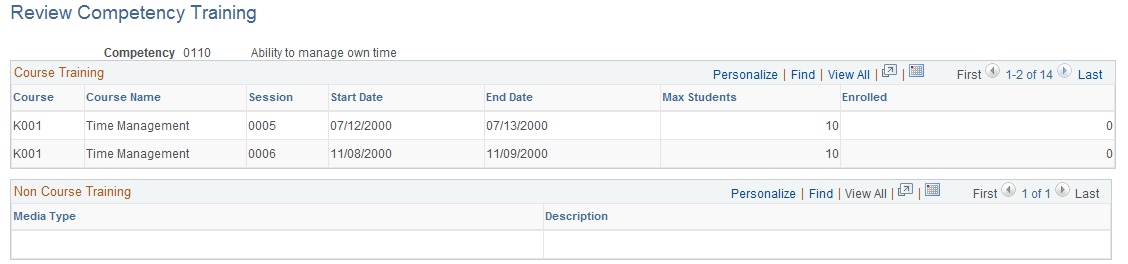
This page lists courses that are designated for the competency that you select.