Activating Scenarios and Viewing Summaries
These topics discuss how to activate scenarios and view cost and demand details.
|
Page Name |
Definition Name |
Navigation |
Usage |
|---|---|---|---|
|
TRN_ADJ_SCE_TABLE |
|
Select a scenario to activate. You can only work with the active scenario on the Adjust Department Demand component. |
|
|
Activate Global Scenario |
TRN_LST_SCE_TABLE |
|
Make a global scenario your active scenario for a budget period and business unit. |
|
Review Active Scenario-Apprvd |
TRN_ADJ_DEP_TABLE |
|
View approved demands for the active scenario. |
|
TRN_SML_DEP_TABLE |
|
View cost details and the total cost of the active scenario. |
|
|
TRN_SML_DEM_TABLE |
|
View summary information about demands that are associated with the active scenario. You can obtain a printed report of the information by running the Active Scenario Summary report. |
|
|
Summarize Global Scenario - Total Costs |
TRN_SML_DEPG_TABLE |
|
View cost details and the total cost of a global scenario. |
|
Summarize Global Scenario - Demands |
TRN_SML_DEMG_TABLE |
|
View summary information about demands that are associated with a global scenario. You can obtain a printed report of the information by running the Global Scenario Summary report. |
Use the Choose Active Scenario page (TRN_ADJ_SCE_TABLE) to select a scenario to activate.
You can only work with the active scenario on the Adjust Department Demand component.
Navigation:
This example illustrates the fields and controls on the Choose Active Scenario page. You can find definitions for the fields and controls later on this page.
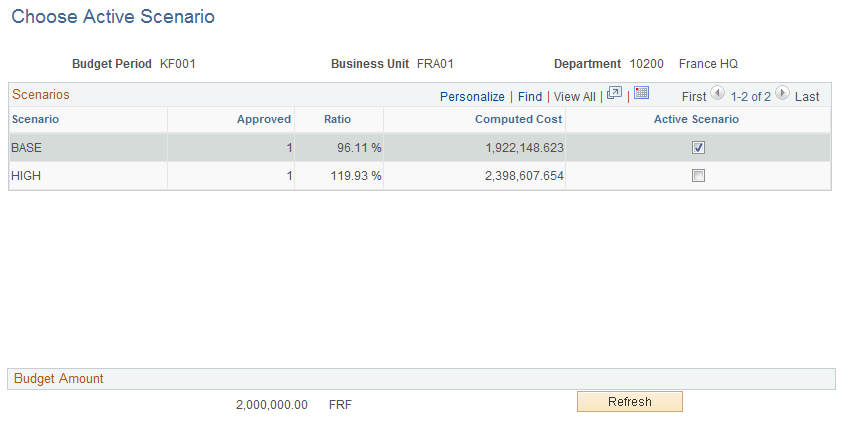
Only one scenario can be active for a specified budget period and business unit, although you can work with different budget scenarios in the Budget Training business process. You cannot change the status of a scenario that is part of a frozen budget. Click the Refresh button to view computed amounts.
Use the Summarize Active Scenario - Total Costs page (TRN_SML_DEP_TABLE) to view cost details and the total cost of the active scenario.
Navigation:
This example illustrates the fields and controls on the Summarize Active Scenario - Total Costs page. You can find definitions for the fields and controls later on this page.
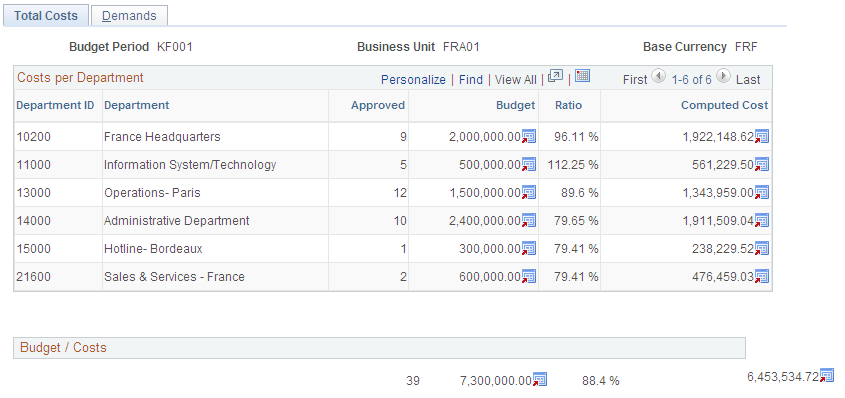
This page displays the cost detail for the active scenario sorted by department. For each department, the system displays the department ID and description, and the number of employees that you approved for the training on the Adjust Department Demand - Demands page.
The system populates the department budget amount from the Department Budget table and the current computed cost from the Adjust Department Demand - Cost Details page. The ratio shows the percentage of the department budget amount to the current computed cost for the approved demands. You can quickly determine whether one department is over or under budget.
The Budget/Costs region displays the total of the approved employee demands for all departments included in the active scenario. The system displays the total training budget for all departments and the current total computed cost. The ratio indicates whether the current computed costs are over or under budget.
Use the Summarize Active Scenario - Demands page (TRN_SML_DEM_TABLE) to view summary information about demands that are associated with the active scenario.
You can obtain a printed report of the information by running the Active Scenario Summary report.
Navigation:
This example illustrates the fields and controls on the Summarize Active Scenario - Demands page. You can find definitions for the fields and controls later on this page.
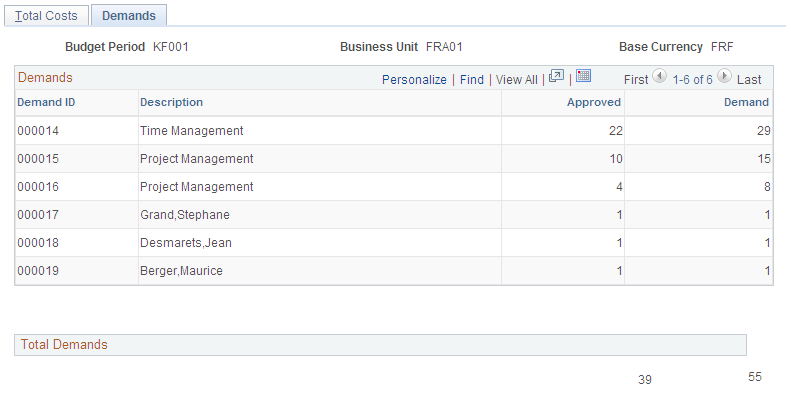
Field or Control |
Description |
|---|---|
Demand ID |
Displays the demand ID and its description. |