Working with TableSets
These topics provide an overview of tablesets and discuss how to:
Set up tableset sharing.
Control data sets.
Reference multiple set IDs.
To work with tablesets, you need to be able to distinguish between tablesets, set IDs, and tableset sharing:
Term |
Definition |
|---|---|
tableset |
A set of data rows in a control table that is identified by the same high-level key. |
set ID |
The high-level key that identifies a set of data rows. There are two types of set IDs:
|
tableset sharing |
Sharing rows of data in a tableset across business units or limiting rows to a single business unit. |
Note: The terms tableset and set ID are sometimes used interchangeably. In many cases, this is correct, but it can cause some confusion.
You can define as many tablesets as you like, but the more you create, the more complex tableset sharing becomes. Some organizations need only one tableset.
Note: For PeopleSoft HCM, you must create at least one tableset and set ID.
Since you use set IDs to distinguish sets of rows in a table, you will always have the same number of set IDs as you have tablesets. For example, the following diagram shows four control tables. Each color within the table represents a set ID, and all rows with the same color represent a tableset. Tables A and B are made up of three tablesets each, and tables C and D consist of four different tablesets, but there is a total of five set IDs, or tablesets, between the four tables:
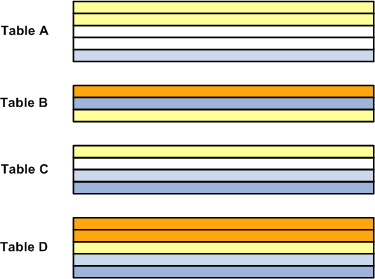
PeopleSoft Human Resources control tables that are keyed according to set ID include the:
Location component.
Department component.
Salary Plan component.
Job Code component.
Tableset Sharing
Tableset sharing enables you to share some or all of your control table data from business unit to business unit, instead of having to enter the same data multiple times. The key to sharing that information is determining which rows of data can be shared across business units, which should be shared across some business units but not others, and which should be restricted.
For example, you can centralize redundant information such as country codes in a set ID that is shared while keeping information such as departments and job codes decentralized amongst different set IDs. The goal of tableset sharing is to minimize data redundancy, maintain data consistency, and reduce system maintenance tasks.
Tablesets form the building blocks of your HCM system. You populate the individual tables in the tableset according to your particular business rules or processing options. You can also mix and match tablesets by updating tableset assignments for a business unit using the TableSet Control component (SETID_TABLE).
You aren't required to share all tables in a tableset. With PeopleSoft HCM, you can share any combination of tables with any number of business units, according to your needs. Use the TableSet Control page to identify which data should be shared and how it should be shared for each business unit.
This diagram shows how one tableset is shared across all three business units in an organization for one group of records, the job code records, and for another group of records, the location records, each business unit uses it's own set ID. For the third group of records, salary plans, one table set is shared between two business units, ABC and QRS, but the third business unit, XYZ, uses the values created under another set ID:
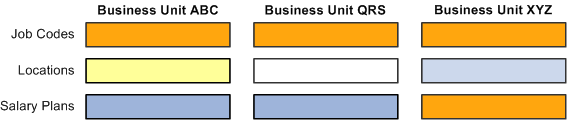
Record Groups and Tableset Sharing
For the purpose of tableset sharing, control tables are divided into record groups. A record group is a set of control tables and views that use the same group of set IDs in the same manner.
Record groups serve two purposes:
They save time by enabling you to set up tableset sharing without an enormous amount of redundant data entry.
They act as a safety net by ensuring that tableset sharing is applied consistently across all related tables and views in your system.
A record group can contain a single table or many tables and views. You can update or modify which tables and views are included in each record group by using the Record Group component.
Business Units and set IDs
When you create a business unit, you must assign to it a default set ID. You have two options:
If you want to create rows of data in the control tables that should be used only by this new business unit, create a set ID for the business unit when you create the business unit.
You can create a set ID at the time you create a business unit by accepting the business unit code in the Set ID field. When you do this, the system creates a record set ID on the TableSet IDs component when you save the business unit.
Note: This is the best option if you are only using one business unit.
If you want the business unit to share rows of table data (tableset sharing) with other business units, select the existing set ID that is or will be associated with the data rows you want to make available to this business unit.
Regardless of which option you choose, when you save the business unit the system creates an entry in the Tableset Control component for that business unit and associates with each record group the default set ID you selected for the business unit. You can change the set ID assignment in the TableSet Control component.
This diagram shows the relationship between set IDs and business units and illustrates the information the system creates for the business unit in the TableSet Control component where you can change some or all of the set ID assignments:
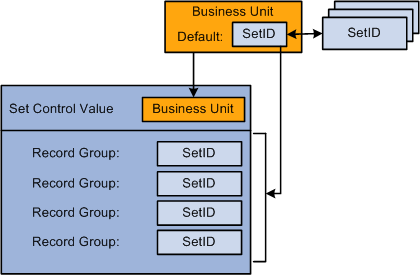
Setting up tableset sharing is easy. Use tableset controls to make data available across business units or restrict to certain business units. Before you set up tableset controls, create:
Record groups
Business units
Set IDs
When you create and save a business unit, the system creates a record in the TableSet Control component for the business unit (the Set Control Value) and populates the set ID for each record group with the set ID you selected for the business unit. If you want the business unit to have access to the rows in other set IDs for certain record groups, change the default set ID to the appropriate set ID. This means that a lot of tableset sharing setup is done for you behind the scenes.
The system filters the field options available to the user in the transaction components based on the tableset controls you set up. For example, when a user is creating a job data record for a new worker and selects the drop down list for the Job Code field, the system filters the available options by determining the following:
What business unit is this person's job data record in?
USA
What table controls data for this field (Job Code)?
JOBCODE_TBL
What record group is that table in?
HR_02
What set ID is assigned to that record group for this business unit?
SHARE
What rows in the control table (Job Code Table) are keyed by that set ID?
The system looks only for the job code with the SHARE set ID values.
The system makes available to the user only the rows keyed by the SHARE set ID.
This diagram shows the tableset controls for the USA business unit and illustrates how the system determines which job code values to display for that business unit, as described above:
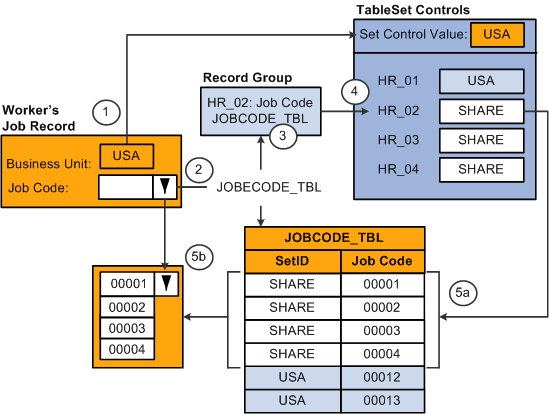
If the user were accessing a field whose control table was in record group HR_01, the system would display the values keyed by the set ID USA from the corresponding control table. The data the system makes available to the user depends on the set ID specified in the TableSet Control component for the record group that contains the control table the user is accessing.
Occasionally, some pages have references to more than one set ID. It's important to understand how the Page Processor works through such a situation when you're working with set ID functionality. This will help you to understand how the system is making decisions about default values in the data record.
Two scenarios exist in PeopleSoft HCM where a table that is keyed by one set ID also has fields that prompt onto another set ID table:
Scenario 1: A Control Table with Multiple Set IDs, but No Defaults Based on Those Set IDs
An example of a control table that is associated with multiple set IDs is the Departments component (DEPARTMENT_TBL). The record for the component, DEPT_TBL, has two set IDs: the set ID for the department and the set ID for the department's location. The set ID for the location prompt comes from the LOCATION_TBL record.
This example illustrates the Department Profile page.
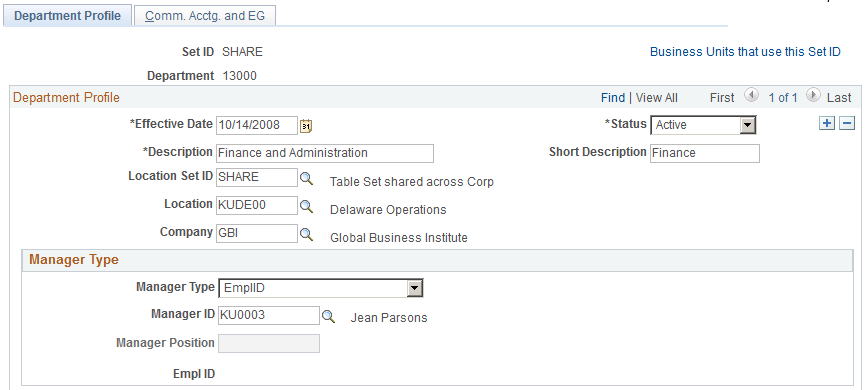
In this situation where this is a department set ID and a location set ID, you can set up the component so that the system makes available in the Location field:
All locations from all set IDs.
Locations that share the same set ID and the department's set ID.
Making all locations available may cause problems if a user creates a department with a location in a set ID that is not used by any business unit with access to the department's set ID. Making only one location set ID available could cause problems if business units with access to the department's set ID use different location set IDs.
For example, an organization has the following tableset controls set up for its four business units for the DEPT and LOCATION record groups:
|
Business Units |
PDEV |
EURO |
ASIA |
RUSS |
|
|---|---|---|---|---|---|
|
Record Groups: |
DEPT |
USA |
EURO |
USA |
EURO |
|
LOCATION |
USA |
EURO |
ASIA |
RUSS |
|
Note: Set up tableset controls on the Tableset Controls component.
If you limited the location set ID to the set ID of the department, you would not be able to set up departments with a valid location for the ASIA and RUSS business units. If you made all locations in all set IDs available, you run the risk of users creating a department in set ID USA with a location in set ID EURO.
To limit the locations available to a department, while still accommodating the different tablesharing arrangements, you could limit the location set IDs to USA and ASIA when the department set ID is USA and to RUSS and EURO when the department set ID is EURO.
Scenario 2: A Transaction Table with Multiple Set IDs Controlling Defaults Across the Transaction Record
An example of a transaction table that has multiple set IDs controlling defaults across the record is the Job Data component (JOB_DATA).
When you create a job data record for someone, you select a business unit on the Work Location page (JOB_DATA1). The system uses the business unit's tableset controls to determine which values to make available in other fields on the component and when to use established defaults.
The system only displays departments that are in the set ID selected for the business unit and defaults in the department's location only if the location is in a valid set ID for the business unit. Locations have associated salary plans, and the system defaults in the location's salary plan only if the salary plan is in a valid set ID for the business unit. If a default value is not in a valid set ID for the selected business unit, the system leaves the field blank and the user selects a value from the options in the valid set ID.
For example, in the Job Data component, select the business unit, such as PDEV as shown in this diagram. The system references the tableset controls for that business unit to determine the valid set IDs for many of the other fields on the component, such as Department, Location, and Salary Plan:
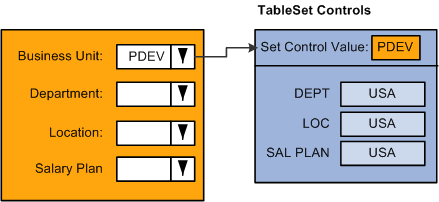
When you select the Department lookup button in the Job Data component, the system references the TableSet Control table for the record group row that determines which department set ID is available for this business unit. Since USA is the designated set ID for the department record, the system only displays in the search list those departments with the USA set ID. In the diagram below this would be departments USA-00001 and USA-00002:
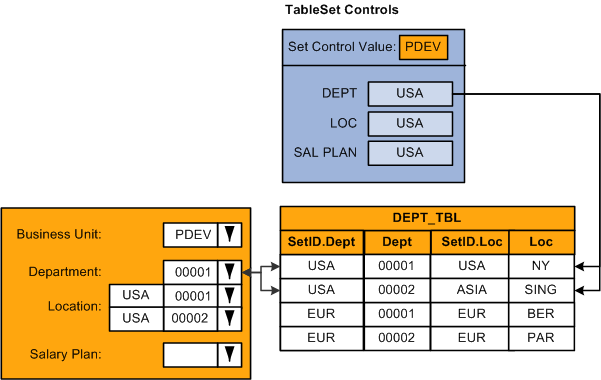
The system also checks to see if the set ID of the location associated with the department is valid for this business unit.
In this example, only locations with the set ID USA should be valid for the PDEV business unit. When the location associated with the department uses the set ID USA, such as department USA-00001, which is associated with location USA-NY, the system enters the default location in the Location field. If you were to select department USA-00002, the location associated with this department, with the set ID ASIA, will not default into the Location field. The system leaves the Location field blank:
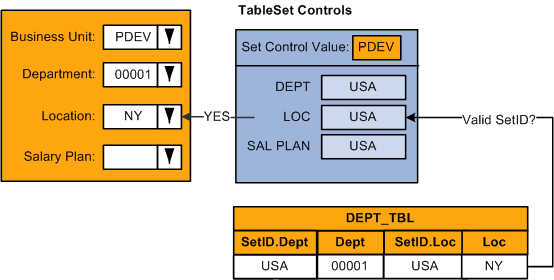
If the salary plan is associated with the location, the system checks the TableSet Control record for the business unit, in this example PDEV, to see if the set ID of the salary plan associated with this location is valid for this business unit. Since valid values for this business unit should be associated with the USA set ID, and the salary plan associated with the USA-NY location uses a salary plan set ID of SHARE, the salary plan will not be provided by default into the worker's record:
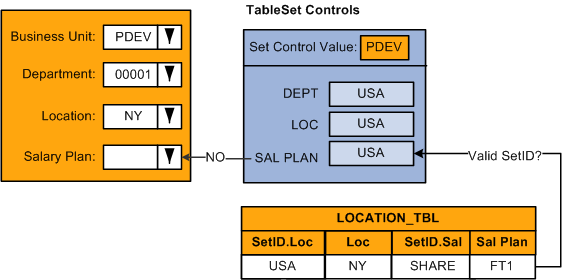
When you select a salary plan, the system will only retrieve those rows from the Salary Plan table that begin with set ID USA, as defined on the tableset controls for business unit PDEV:
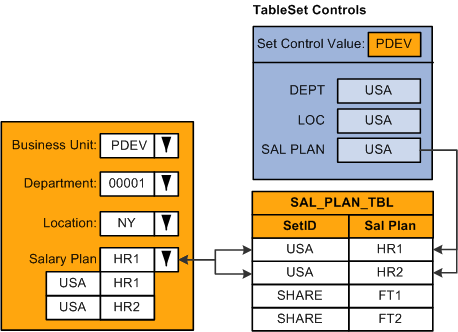
Note: Many of the set ID driven control tables enable you to review which business units have access to the selected set ID so that, as you set up your control values, you can confirm that they will be available to the appropriate business units.