Using Workflow with Self-Service Transactions
To use workflow with self-service transactions, use the Set Workflow Defaults component (WF_SYSTEM_DEFAULTS), Workflow Transaction Category component (EO_TRAN_CATS), Workflow Transactions component (EO_TRANSACTIONS), System Workflow Rules component (EO_SYS_WF_RULES), Workflow Status component (HR_WF_STATUS), and Workflow User Preferences component (HR_SS_WF_EE_PREF).
These topics discuss how to use workflow with self-service transactions.
Note: Oracle PeopleSoft delivers Notification Composer Framework to manage the setup and administration of all notifications in one central location.
Once you have adopted the Notification Composer feature, you must use it to create new notifications and manage your existing notifications.
Notifications delivered with HCM Image 47 or later must use Notification Composer.
For more information about Notification Composer Framework, see Understanding Notification Composer.
|
Page Name |
Definition Name |
Usage |
|---|---|---|
|
WF_SYS_DEFAULTS |
Set default parameters for workflow messages. |
|
|
Workflow Transaction Categories Page |
EO_TRAN_CATS |
Define the category for self-service transactions. Generally, all self-service transactions are assigned to HR_TRANSACTIONS. This data is supplied by PeopleSoft and it is recommended that you not change this information. |
|
Workflow Transactions Page |
EO_TRANSACTIONS |
Register self-service transactions as workflow transactions by associating them with the appropriate workflow functionality and assigning a workflow transaction category. For transactions that do not use the Approval Framework, the a category is supplied by PeopleSoft and we recommend that you not change this information. For transactions that use the Approval Framework, you must additionally specify the approval process ID associated with the transaction. You can also enable delegation of transaction initiation and approval. |
|
EO_SYS_WF_RULES |
Set the rules for workflow notification for every set ID where you plan to use workflow. |
|
|
Workflow Status Page |
HR_WF_STATUS |
Specify what workflow is triggered for each self-service transaction. Changes to the approval path can be made, but is not recommended. |
|
HR_SS_WF_EE_PREF |
Set up a user's notification method for workflow messages. |
See PeopleTools: Workflow Technology.
Use the Worklist System Defaults page (WF_SYS_DEFAULTS) to set default parameters for workflow messages.
Navigation:
This example illustrates the fields and controls on the Worklist System Defaults page. You can find definitions for the fields and controls later on this page.
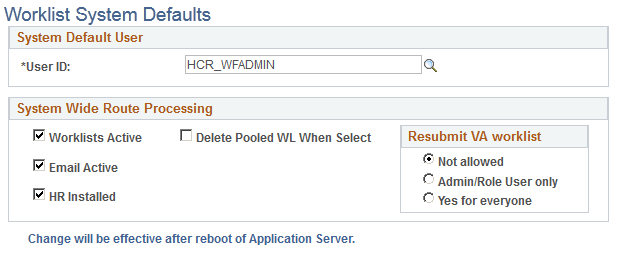
Make sure the Worklist Active, Email Active, and HR Installed check boxes are selected.
Use the System Workflow Rules page (EO_SYS_WF_RULES) to set the rules for workflow notification for every set ID where you plan to use workflow.
Navigation:
This example illustrates the fields and controls on the System Workflow Rules page. You can find definitions for the fields and controls later on this page.

For different rules to exist for different business units, specify these rules at the SetID level.
Note: You must specify this information when you implement PeopleSoft HCM.
Field or Control |
Description |
|---|---|
Transaction Category |
Select a transaction category. |
Workflow Rule |
Define how the system notifies users when they're required to perform a function. Values include:
|
Notify User - Entry |
Select if users are to receive confirmation when initiating transactions. |
Notify All |
Select if users are to be notified each time someone processes one of their transactions. |
Notify - Final disposition |
Select if users are to be notified when the final disposition has been made for the request. |
Use the Workflow User Preferences page (HR_SS_WF_EE_PREF) to set up a user's notification method for workflow messages.
Navigation:
This example illustrates the fields and controls on the Workflow User Preferences page. You can find definitions for the fields and controls later on this page.
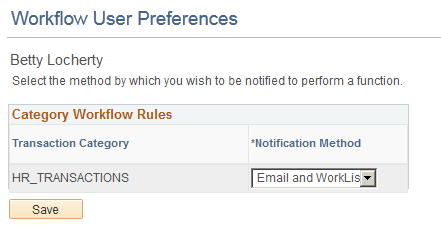
Select the method of workflow notifications.