Using File Integration Framework to Generate Flat Files
Using the File Integration Framework, users can create file definitions. Once the security has been set, Users use an activity guide to create the file definition.
|
Page Name |
Definition Name |
Usage |
|---|---|---|
|
FF_ACCESS_FL |
Set security groups to be assigned for file definitions. |
|
|
FF_SETTING_SRCH_FL |
View and create file definitions. |
|
|
FF_SETTINGS_FL |
Set general configuration for the file definition. |
|
|
FF_SETTING_ADDL_FL |
Set additional parameters for the file definition. |
|
|
FF_SECT_DETAILS_FL |
Define the sections for the file. |
|
|
File Definition Configuration - Define Sections Columns Page |
FF_COLUMN_DETLS_FL |
Define the columns for the sections. |
|
FF_PREVIEW_FL |
Preview the file definition. |
|
|
FF_VARIABLE_DTL_FL |
Create variables for the file definition. |
|
|
FF_RUNCNTL_FL |
Run the file definition. |
Use the User Access Group Setup page to set row level security for each file definitions.
Navigation:
Set Up HCM, Common Definitions, File Integration Framework, User Access Group Setup
User Access Group Setup page
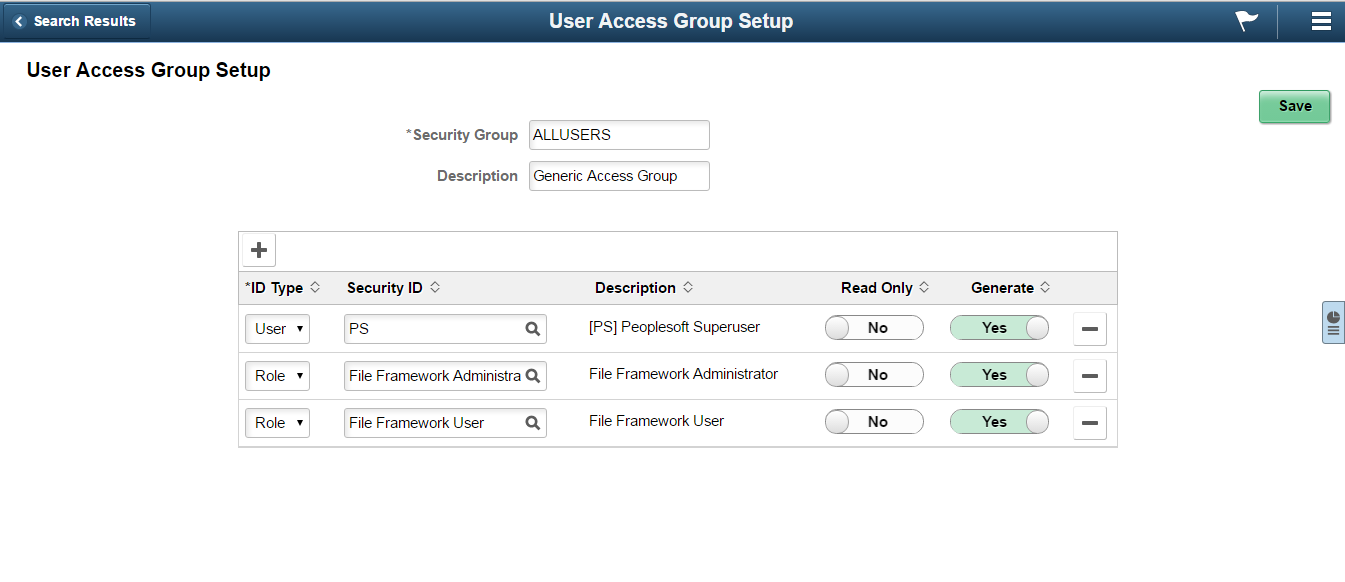
The fields and their description are given later in this page.
Field or Control |
Description |
|---|---|
Security Group |
Access ID for a group to which a set of security permissions can be set. Note: The members of the security group need the following permissions to the file integration pages: File Integration Administrator, File Integration User. If users needs to view the activity guide, then they need the File Framework Viewer permission. |
Description |
Description of the Security Group. |
ID Type |
Select the ID type of User ID or Role to grant authorization to. |
Security ID |
Select the authorized editor’s security ID based on the ID type. |
Description |
This is a read-only field that indicates the related display value for the security ID. |
Read Only |
Option to whether the User ID or Role can edit the configuration or can only view it. By default they can edit the configuration. |
Generate |
Option to whether the User ID or Role can generate the flat file. By default they can generate the flat file. |
Use the File Definitions page (FF_SETTING_SRCH_FL) to view the file definitions and to create new definitions.
Navigation:
Set Up HCM, Common Definitions, File Integration Framework, File Definitions.
File Definitions Page
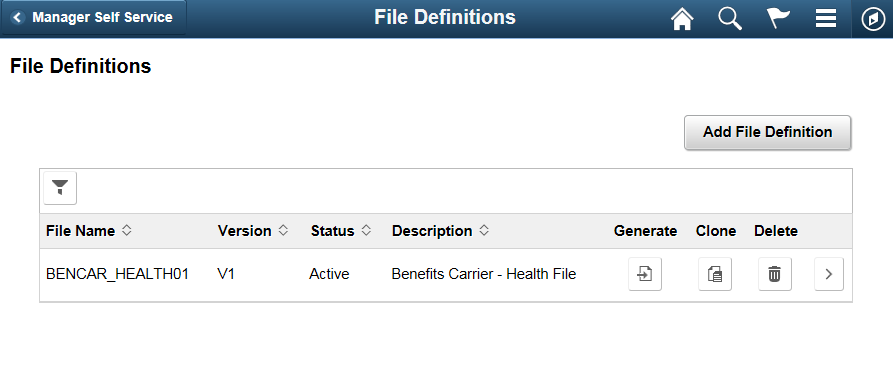
Users can filter for a file definition using the filter option. The fields and their description are given later in this page.
Field or Control |
Description |
|---|---|
File Name |
Name of the flat file definition. |
Version |
Version of the file definition. |
Status |
The status of the file definition. The available statuses are Active, In Progress and Inactive. Only Active file definitions can be selected at runtime. |
Description |
Description of the file definition. |
Generate |
Generate the flat file. This can be done only if the Status of the file definition is Active. |
Clone |
Clone the file definition. |
Delete |
Delete the file definition. |
Use the File Definition Configuration - File Definition page (FF_SETTINGS_FL)to set general definitions for the file.
File Definition Configuration - File Definition Page.
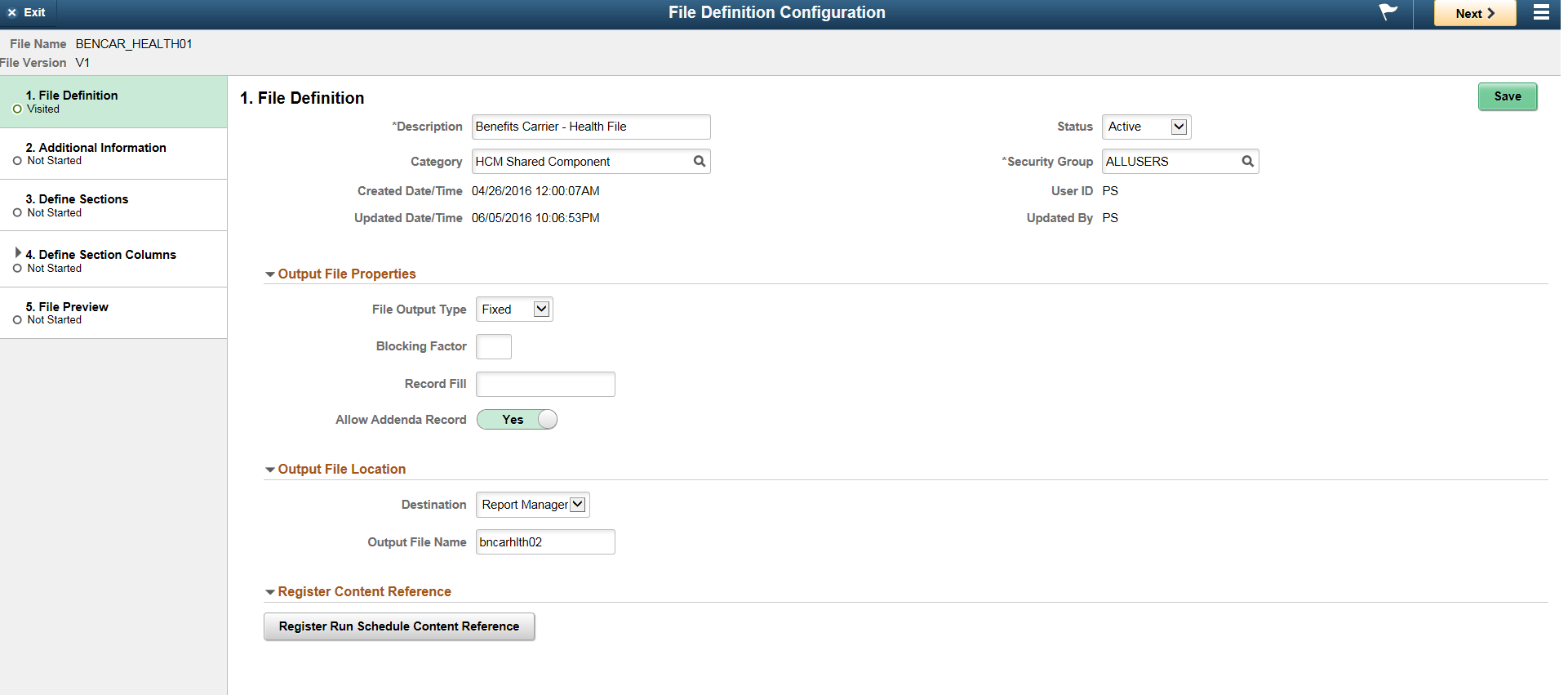
Field or Control |
Description |
|---|---|
Description |
Description of the file definition. |
Status |
Status of the file definition. The available statuses are Active, In Progress and Inactive. |
Category |
Choose the Category. |
Security Group |
Security group for the file definition. with this user can control the members who can view or edit the file definition. |
File Output Type |
Specify the whether the file output is Fixed or Delimited. |
Blocking Factor |
For Fixed output file, if required, specify the blocking factor. i.e. the number of records of a file that make a block. The total number of records in the flat file should be evenly divisible by the blocking factor. |
Record Fill |
For fixed output file, specify the record fill if the actual number of records is not evenly divisible by the blocking factor. |
Delimiter |
For delimited files, specify the delimiter. Available delimiters are Comma, Other, Semi Colon, Space, Tab. Comma is the default delimiter. If Other is selected, then a character input text box is displayed to define the delimiter. |
Qualifier |
For delimited files, specify the qualifier. |
Allow Addenda Record |
Option to add additional record based on certain conditions. This is done while defining the section columns. |
Destination |
Destination for the output file. Available destinations are File Path, Report Manager, URL. |
Output File Name |
Name of the output file. This can be changed during file generation. |
Register Run Schedule Content Reference |
Creates a direct link to run the file definition. |
Use the File Definition Configuration - Additional Information page (FF_SETTING_ADDL_FL) to set additional definitions for the file.
File Definition Configuration - Additional Information Page
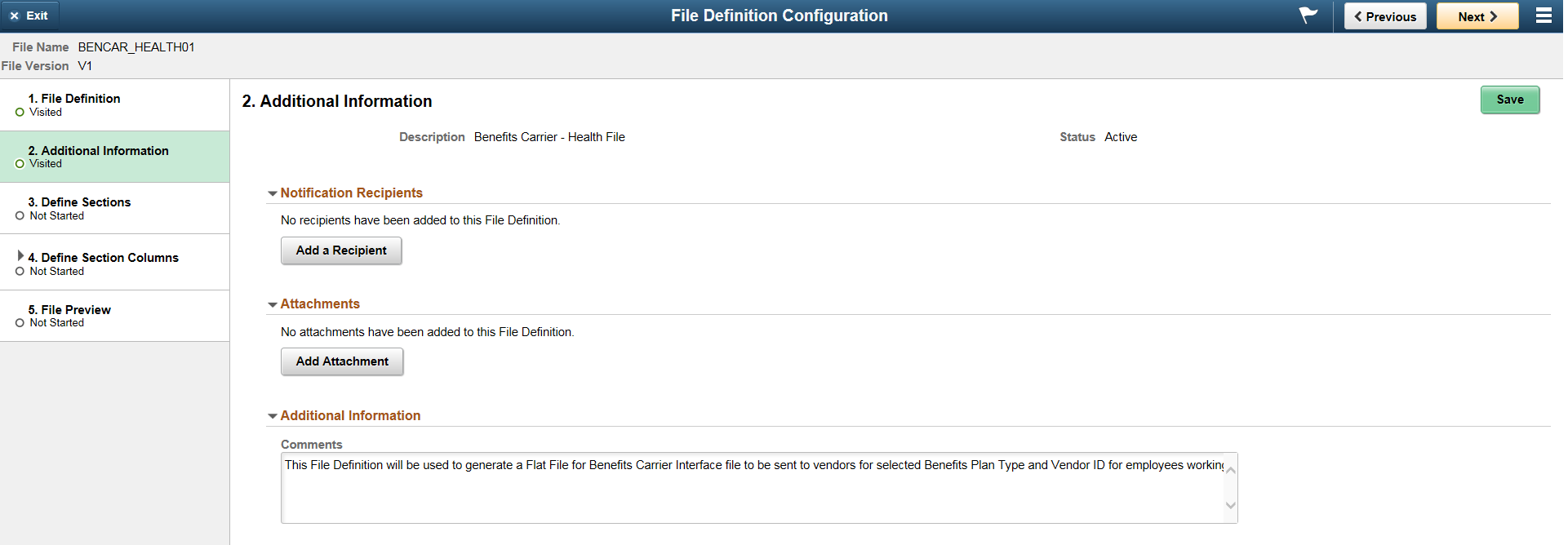
Field or Control |
Description |
|---|---|
Add a Recipient |
Add the recipients that need to be notified during file generation. |
Add Attachment |
Add any supplementary file attachment for the recipients. |
Additional Information |
Add additional comments for the recipients. |
Use the File Definition Configuration - Define Sections page (FF_SECT_DETAILS_FL) to define the sections for the file.
File Definition Configuration - Define Sections Page
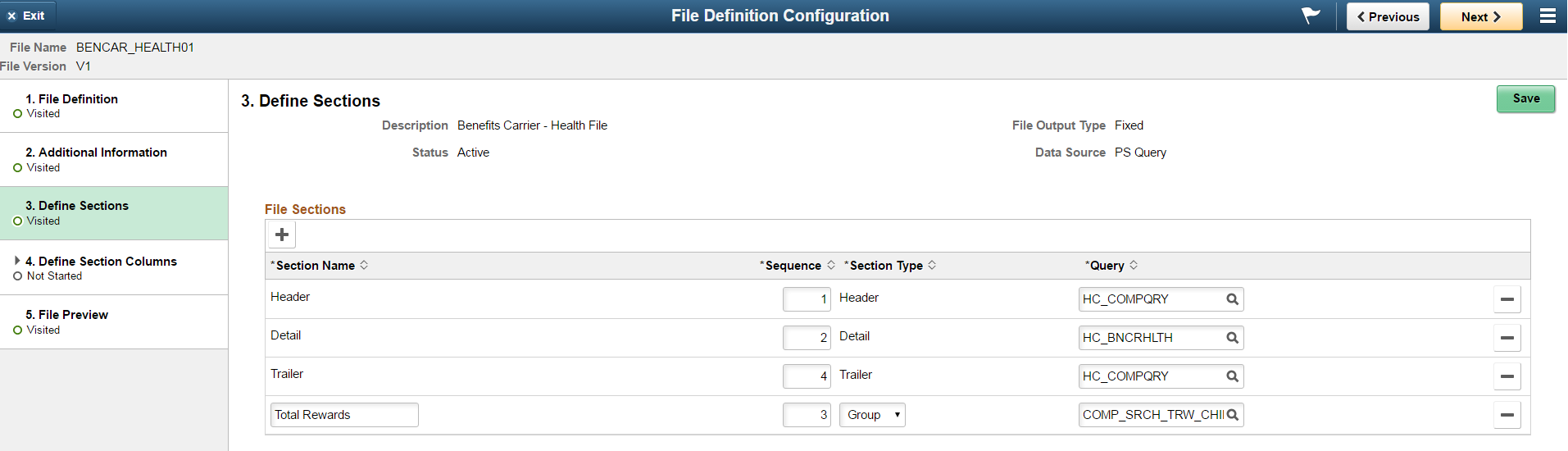
Field or Control |
Description |
|---|---|
Section name |
Name of the section. |
Sequence |
The sequence in which the sections should be arranged. |
Section Type |
The type of sections. Available section types are Header, Detail, Trailer, Group. Note: The Group section enables users to group the output based on particular criteria. e.g. Company, Department etc. |
Query |
Choose the associated PS Query for the section. |
The Types of section available are Header, Detail, Trailer and Group.
Group Section
This section is used when the user wants to group the generated output. The output for a group section is generated from a single data source where the group header and trailer information is common to all detail rows in the output. e.g. User wants to generate the employee payment details for a particular paygroup, but would want the output to be grouped by company.
Use the File Definition Configuration - Define Sections Columns page (FF_COLUMN_DETLS_FL) to configure the columns for the sections.
File Definition Configuration - Define Sections Columns Page.

Field or Control |
Description |
|---|---|
Select |
Select the data fields to be included in the output file. |
Data Fields |
Name of the data field. |
Data Type |
Data type of the field. |
Length |
Length of the data source field. |
Order |
Enter a sequence for the Section column. This field determines the order in which the data field appears in the output file. |
Group by order |
Group the detail rows based on the Group by order columns and in the order of sequence specified. |
Format |
The format of the data field. |
Set Value |
If additional variables have been added from the Variable Definition page, set the value of the variable. For more details, see Variable Definition Setup Page |
Conditional Record Details |
Specify the conditional record details. This field is displayed only if user has selected Allow Addenda Record in the File Definition page. |
In addition to the data populated from a query, administrators can also add variables that would be displayed in the output file. Administrators would not be allowed to delete the data source columns that are populated from data source query, but they can delete the manually added variables from the list. User defined variables of type Calculated can only be added to Header, Trailer or a Group section and would not be available for Detail sections.
Set Value for the Variable
For adding a Constant Variable, a free text field is displayed to enter the value for the constant variable.
A System variable is used to add current system information to the output file. The following options are available for System variable:
As Of Date
Current Date
Current DateTime
Current Time
UserId
Sequence number
Set a calculated value.
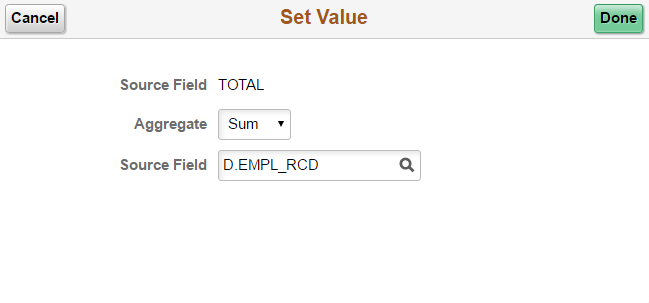
A Calculated variable is used to display aggregates of data source in the file output. Users can specify the type of aggregate (Avg, Count, Max, Min and Sum).
Format
The Format option is enabled for the data field that the user chooses to include as part of the file definition.
Format Column
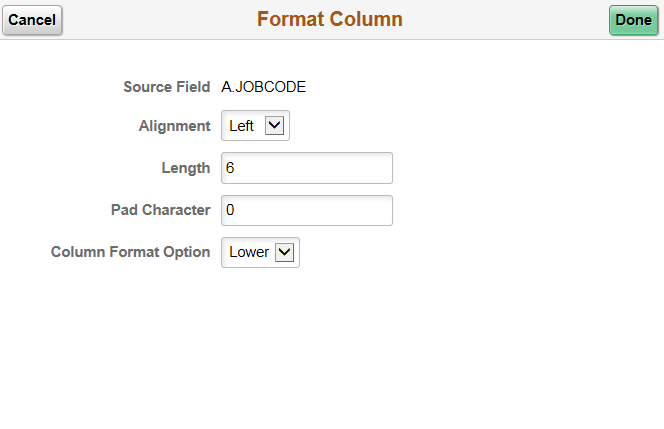
Field or Control |
Description |
|---|---|
Source Field |
Name of the data field. |
Alignment |
Alignment of the data. |
Length |
Length of the data. |
Pad Character |
Padding character for rest of the space in the data. For example if length of the data is 6 and padding character is 0, then the data J23 is displayed as 000J23. |
Column Format Option |
Format options for data. The options change based on the data type. |
Conditional Record Details
This field is displayed if user has selected Allow Addenda Record in the File Definition page. User can specify the condition based on which a particular additional record should be displayed.
Conditional Record Details
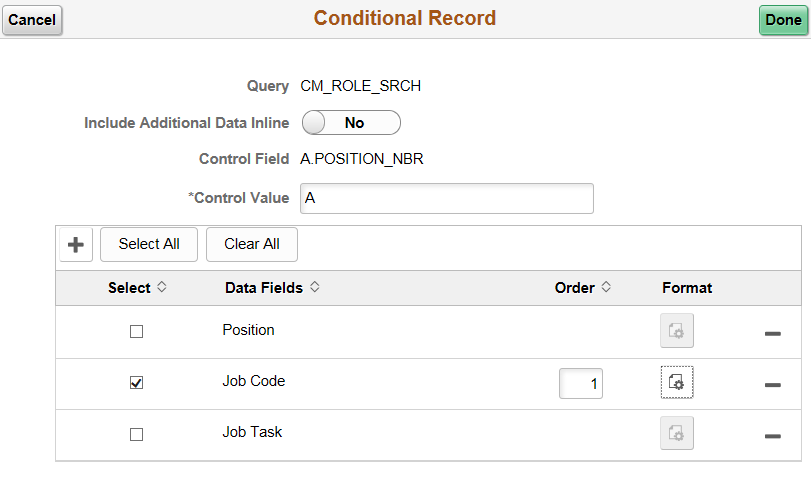
Field or Control |
Description |
|---|---|
Query |
The Query for the conditional record. |
Include Additional Data Inline |
Whether to display the conditional data in the same line as the main record. |
Control Field |
The control field for the conditional data. |
Control value |
The value based on which the conditional data is displayed. |
Select |
The data field for which conditional data is displayed. |
Data Fields |
Name of the data field. |
Order |
Order in which the conditional data should be displayed. |
Format |
Format of the conditional data. |
Use the File Definition Configuration - File Preview page (FF_PREVIEW_FL) to preview the file.
File Definition Configuration - File Preview Page.

Enter the variables for the file definition. Users can choose to set maximum the rows to be displayed for the preview. Users can download and view the XSLT to process the query input.
Use the Variable Definition Setup page (FF_VARIABLE_DTL_F) to create additional variables for the file. The defined variables are used to set values in the File Definition Configuration - Define Sections Columns Page
Navigation:
Set Up HCM, Common Definitions, File Integration Framework, Variable Definition Setup.
Variable Definition Page
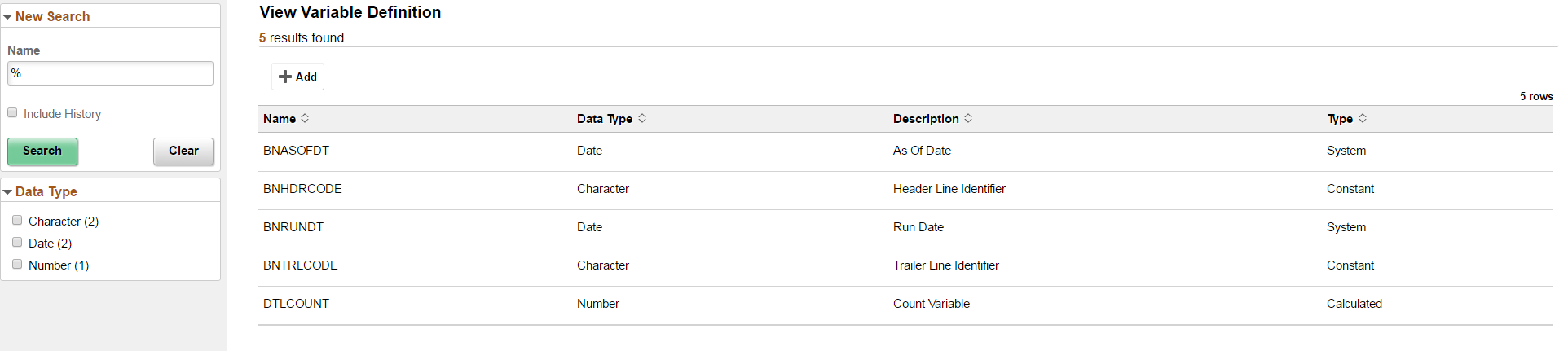
Field or Control |
Description |
|---|---|
Name |
Name of the variable. |
Data Type |
Data type of the variable. Available data types are Character, Date, DateTime, Number, Time. |
Description |
Description of the variable. |
Type |
Type of variable. Available types are Calculated, System, Constant. |
Use the Schedule File Generation page (FF_RUNCNTL_FL) to run the file definitions.
Navigation:
Set Up HCM, Common Definitions, File Integration Framework, Schedule File Generation.
Schedule File Generation Page
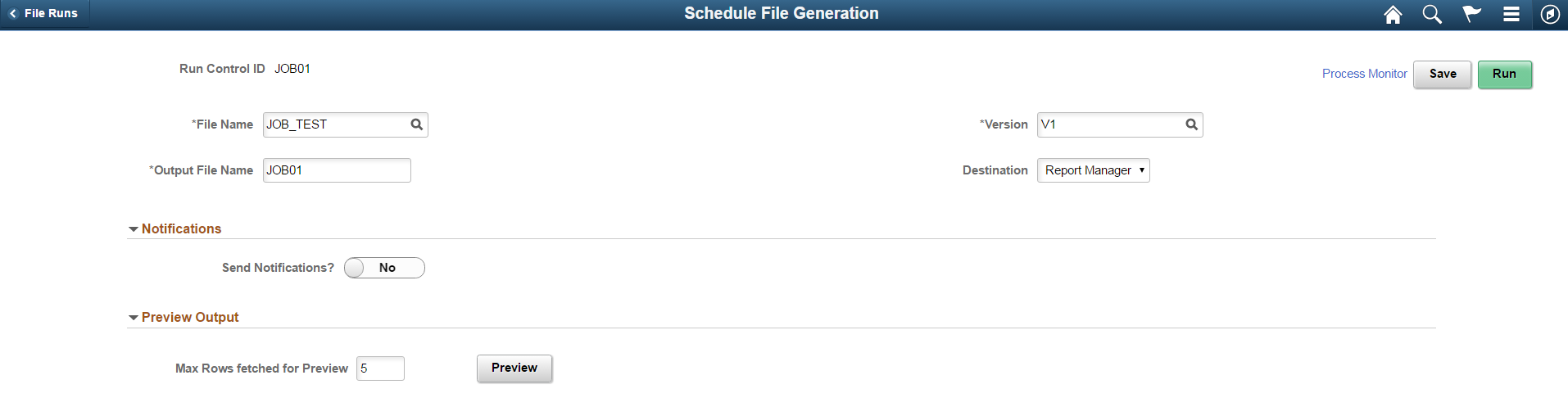
Field or Control |
Description |
|---|---|
Run Control ID |
Run Control ID for this definition. |
File Name |
Name of the file definition to be run. |
Version |
Version of the file. |
Output File Name |
Choose the name of the output file. |
Destination |
Choose the destination of the output file. |
Send Notifications? |
Choose whether recipients need to be notified during file generation. |
Max Rows fetched for Preview |
Specify the maximum rows to display for the preview of the file |
Preview |
Preview the file |
Run |
Run the file definition. |
Process Monitor |
Link to the Process Monitor page. |