(USF) Reviewing Federal Self-Service Transactions
This topic provides an overview of federal self-service transactions and discusses how to review federal self service transactions.
Note: The Approval Workflow Engine (AWE) provides its own approval monitor that you can use to review and, if necessary, perform certain administrative actions for approval transactions. The pages described in this topic provide additional administrative capabilities, including the option to review transactions that predate the use of AWE processing for federal self-service transactions.
|
Page Name |
Definition Name |
Usage |
|---|---|---|
|
FE_SS_STAGED |
Review activity for self-service transactions that do not use the Approval Framework. |
|
|
<Various> |
Review detailed transaction information, and take administrative action for certain transactions. |
Use the Workflow Inquiry (USF) page (FE_SS_STAGED) to review activity for self-service transactions that do not use the Approval Framework.
Navigation:
This example illustrates the fields and controls on the Workflow Inquiry (USF) page. You can find definitions for the fields and controls later on this page.
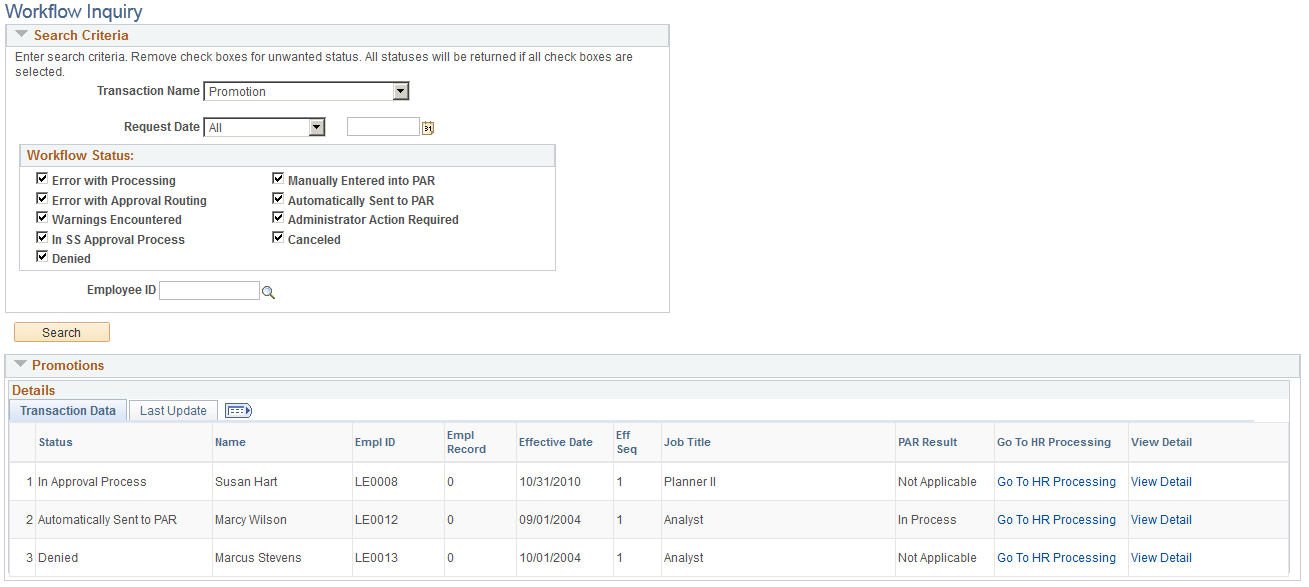
Search Criteria
Field or Control |
Description |
|---|---|
Transaction Name, Request Date, and Employee ID |
To see the activity for a specific transaction type, request date, or employee, enter the appropriate search criteria in these fields. |
Workflow Status
To get search results, you must select at least on of these check boxes; only transactions with selected statuses are included your search results.
Field or Control |
Description |
|---|---|
Error With Processing |
An approved AWE transaction encountered an error with the component interface that pushes the transaction data to the U.S. federal PAR tables. |
Error With Approval Routing |
An AWE transaction encountered a routing error. To review and address the error, you must use the AWE approval monitor (the Monitor Approvals page). |
Warnings Encountered |
The transaction generated warnings. |
In SS Approval Process (in self-service approval process) |
The transaction is currently awaiting approval. |
Denied |
Transaction approval was denied. |
Manually Entered into PAR |
The transaction was approved and an administrator manually entered the transaction into the PAR tables. This occurs for the full-time/part-time change, location change, and reporting change transactions. These transactions cannot be automatically pushed to the PAR system because they are position-controlled: changes are made to the position and then propagated out to the persons in the positions |
Automatically sent to PAR |
The transaction was approved and the system automatically pushed the data into the PAR tables using a component interface. |
Administrator Action Required |
A transaction requires an administrator to make a decision in order to continue. |
Cancelled |
The transaction was cancelled. |
Search
Field or Control |
Description |
|---|---|
Search |
Click this button to access a list of self-service approval transactions that meet the specified criteria. |
Search Results
Search results are grouped into transaction-specific grids. The grids display basic transaction information such as the employee name and ID and the date of the transaction. The grids also display the following approval processing columns:
Field or Control |
Description |
|---|---|
Status |
Displays the status of the transaction. The statuses are the same as the status check boxes in the Search Criteria group box. |
PAR Result |
Indicates whether the transaction has been sent to the PAR tables.
|
Go to HR Processing |
Click this link to access the HR Processing USF component where the HR Personnelist reviews and finalizes the approved transaction. |
View Detail |
Click this link to access a detail page that displays more information about the transaction, including:
|
Use the <Transaction Name> page to review detailed transaction information, and take administrative action for certain transactions.
Navigation:
Click the View Detail link for a transaction on the Workflow Inquiry (USF) page.
Note: The page name and certain field vary depending on the transaction type.
This example illustrates the fields and controls on the <Transaction Detail> page (1 of 2). You can find definitions for the fields and controls later on this page.
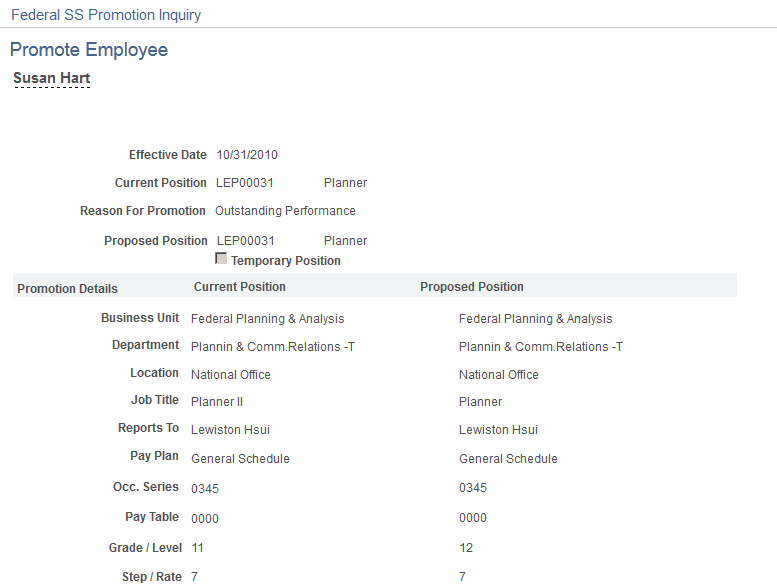
This example illustrates the fields and controls on the <Transaction Detail> page (2 of 2). You can find definitions for the fields and controls later on this page.
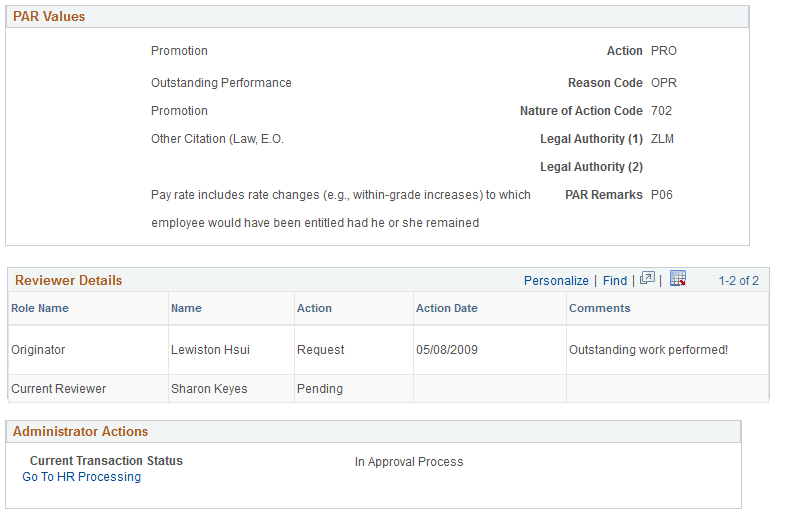
At the top of the page, you can see the previous and new values for the requested data change. The specific fields that appear depend on the type of transaction.
PAR Values
This group box displays data that will be written to the PAR tables for this transaction. This data is not provided by the self-service user; instead, you use the Defaults/Admin setup page to provide transaction-specific default values for each field.
Approval Details for AWE Transactions
When transaction approvals are processed using AWE, the transaction details page includes a graphical representation of the approval flow.
The approval chain diagram includes a box for each approver. The box title shows the approver's status, while the box contents include the approver's name, the approver's role in the approval process (for example, First Authorizer), and the date, if any, when the approver took action on the approval request
Approval Details for Non-AWE Transactions
When the transaction predates the use of AWE to manage approvals for federal self-service transactions, the approval steps appear in a grid rather than as a graphical representation of the approval flow.
This grid lists each approver by role and by name and displays the action (if any) taken by the approver, the date the action was taken, and any comments entered by the approver at the time the action was taken.
PAR Result
Field or Control |
Description |
|---|---|
PAR Result (Personnel Action Request Result) |
Displays a message that corresponds to the PAR Result field on the Workflow Inquiry (USF) summary page. |
Administrator Actions
Field or Control |
Description |
|---|---|
Current Transaction Status |
Displays a message that corresponds to the Status field on the Workflow Inquiry (USF) summary page. |
Select this option as the request cannot be completed via Self-Service. You will be required to manually enter the request into PAR |
This check box and the Save button appear only if the current transaction status is Error with CI. Select the check box to acknowledge that you know you must manually enter the request into PAR, then click the Save button. |
Go to HR Processing |
Click this link to access the HR Processing USF component where the HR Personnelist reviews and finalizes the approved transaction (and where you manually enter the transaction data if necessary). This link is not available if the current transaction status is Error With Approval Routing because such errors must be addressed in the AWE approval monitor (the Monitor Approval page). |