(USF) Establishing Federal Locations
To establish Federal locations, use the Locality Pay Area Table USF component (GVT_LOCPAY_AREA_TB), the Geographic Location component (GVT_LOCATION_TBL), the Location USF component (LOCATION_TABLE), the Work Location Reports USF component (RUN_FGPER817), the Geographic Location Report USF component (RUN_FGPER802), and the Locality Pay Area Report (RUN_FGPER807).
These topics provide an overview of and discuss establishing federal locations.
|
Page Name |
Definition Name |
Usage |
|---|---|---|
|
GVT_LOCAREA_TABLE |
Define the regions where federal workers receive additional pay above their base pay. |
|
|
GVT_LOCATION |
Define geographic locations. |
|
|
GVT_LOC_TABLE1 |
Add work locations. |
|
|
Run Control Page |
PRCSRUNCNTL |
Run the Work Location Table, Geographic Location Table, and Locality Pay Area Table reports.
|
Use the Locations USF component to establish physical locations within your organization, such as agency headquarters, branch offices, regional offices, and so forth.
Various pages in PeopleSoft Human Resources reference the information that you define in the Locations USF component. In recruitment, for example, applicants can specify work preference by location. In career planning, you can assign training courses to specific locations.
Use the Locality Pay Area Table page (GVT_LOCAREA_TABLE) to define the regions where federal workers receive additional pay above their base pay.
Navigation:
This example illustrates the fields and controls on the Locality Pay Area Table page. You can find definitions for the fields and controls later on this page.
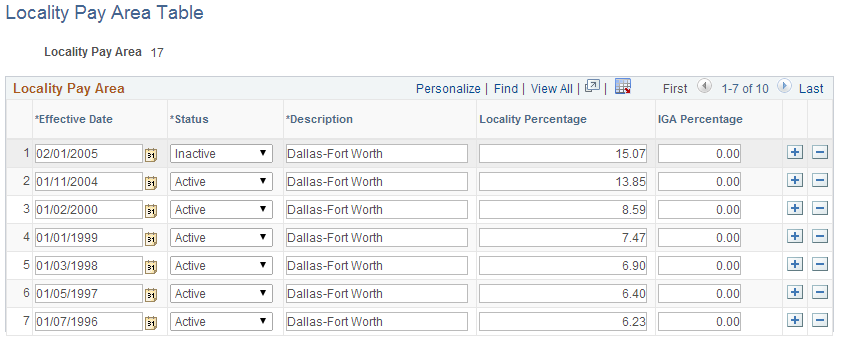
Federal employees in certain regions receive additional pay above their base pay. PeopleSoft delivers this data, but you might need to change it based on Office of Personnel Management updates.
Field or Control |
Description |
|---|---|
Effective Date |
The first time you set up this table, select an effective date that is early enough to accommodate your organization's oldest historical information. |
Status |
Select a status. Note: Add data rows and use the scroll bar, the Effective Date field, and the Status field to maintain history data for information that changes over time. For example, to retire a Locality Pay Area, insert an effective-dated row with a status of Inactive. |
Locality Percentage |
Enter the percentage of base pay employees in this region receive above their base pay, which is set by their pay plan, grade, and step. The amount appears on the person's Compensation page (JOB_DATA3) in Administer Workforce. |
Use the Geographic Locations USF page (GVT_LOCATION) to define geographic locations.
Navigation:
This example illustrates the fields and controls on the Geographic Locations USF page. You can find definitions for the fields and controls later on this page.
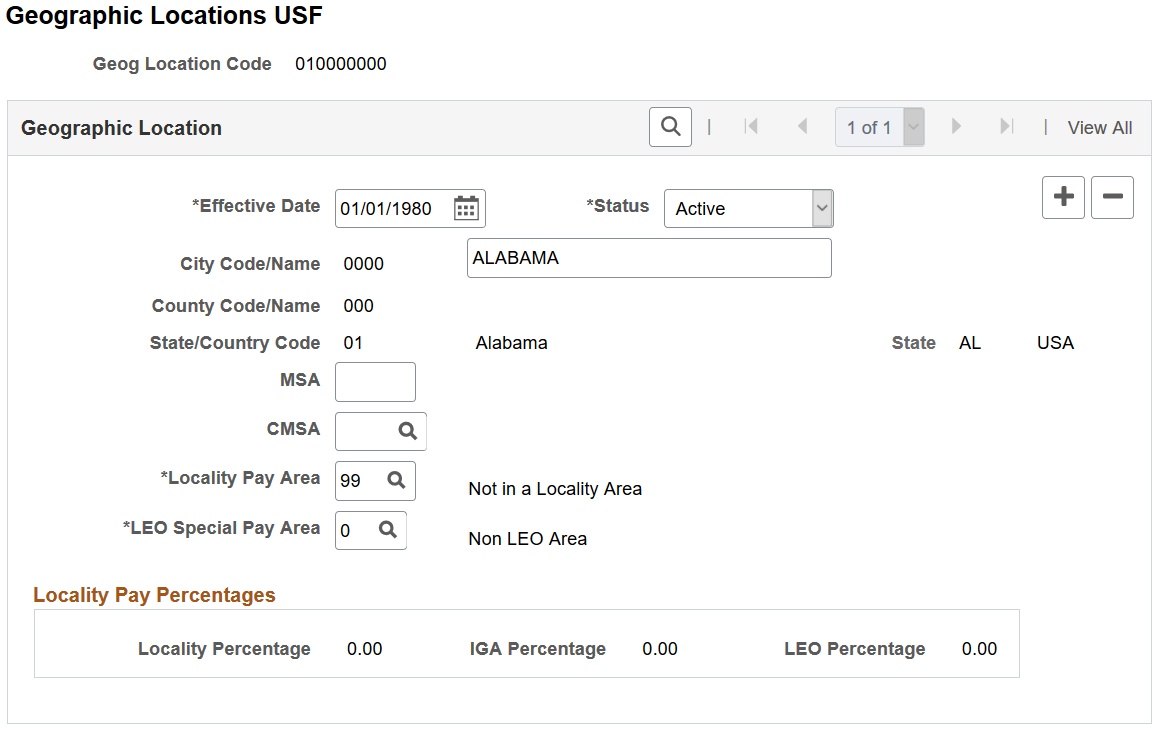
Field or Control |
Description |
|---|---|
City Code/Name |
The system assigns a city code. Enter the city name. |
Locality Pay Area and LEO Special Pay Area (law enforcement officer special pay area) |
Select from the list. |
Note: PeopleSoft Payroll for North America references the Tax Location Table for location information.
Use the Location USF - Location Address page (GVT_LOC_TABLE1) to add work locations.
Navigation:
This example illustrates the fields and controls on the Location USF - Location Address page. You can find definitions for the fields and controls later on this page.
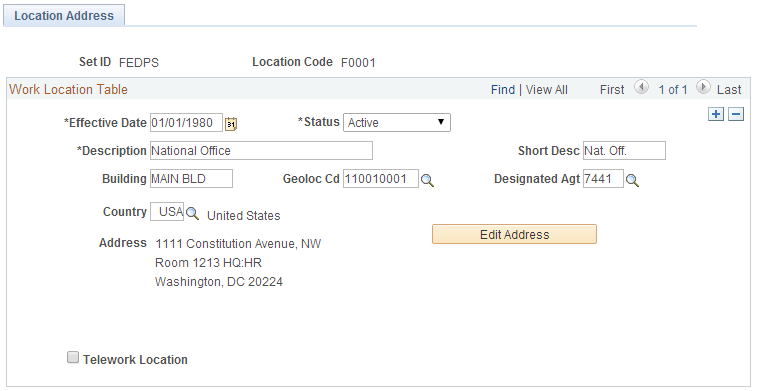
Field or Control |
Description |
|---|---|
Building |
Enter the building where the location is, if applicable. For example, your national office might be located in the main building of your complex. |
Geoloc Cd (geographic location code) |
Select the geographical location code. |
Designated Agt (designated agent) |
Select the designated agent code. |
Country |
Select a country from the list of values and move out of the field. The system displays the appropriate address fields for the country that you selected, using the standard address format that you have set up in the Country Table. |
Telework Location |
Select if this location allows workers to work remotely. |